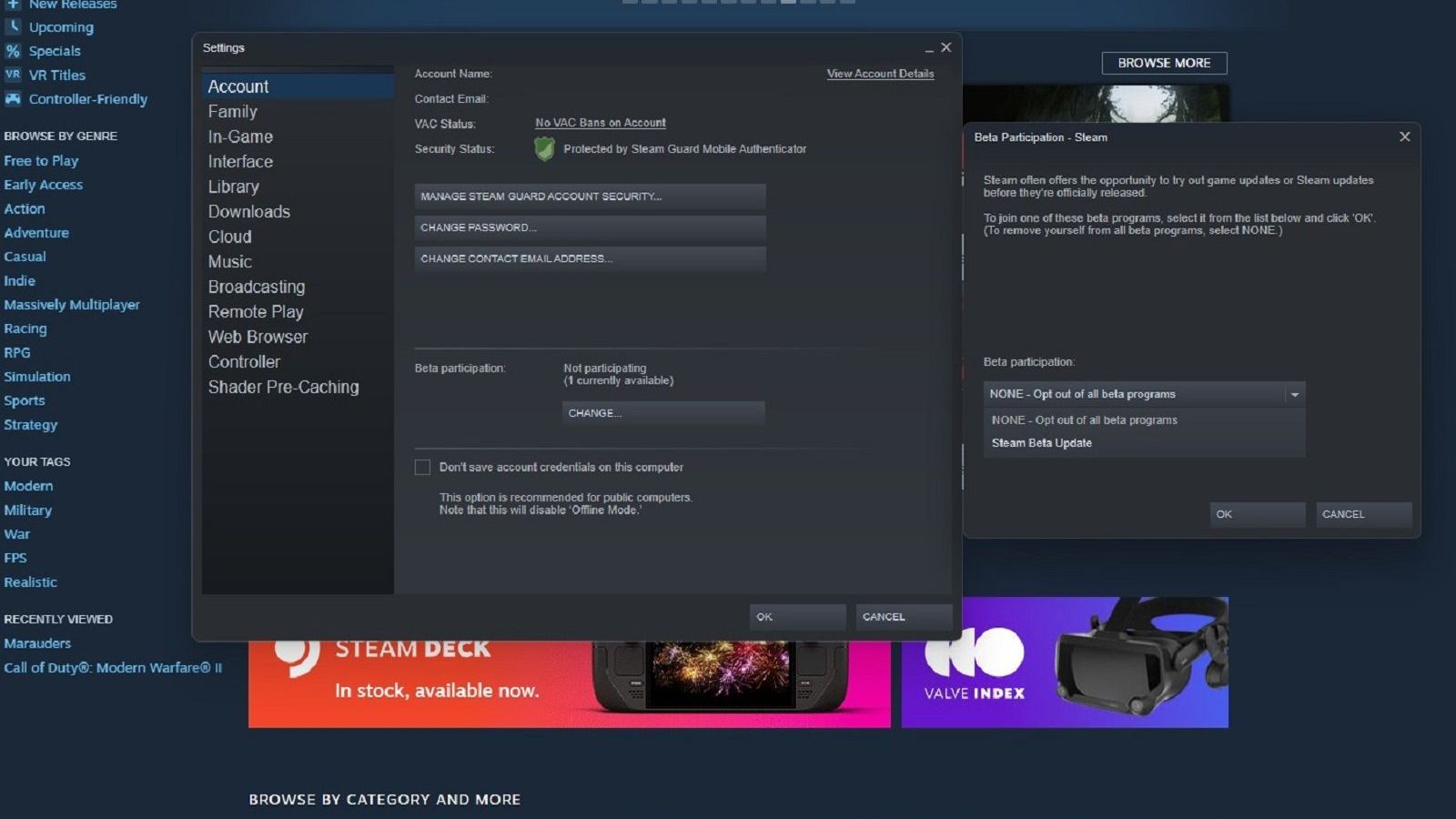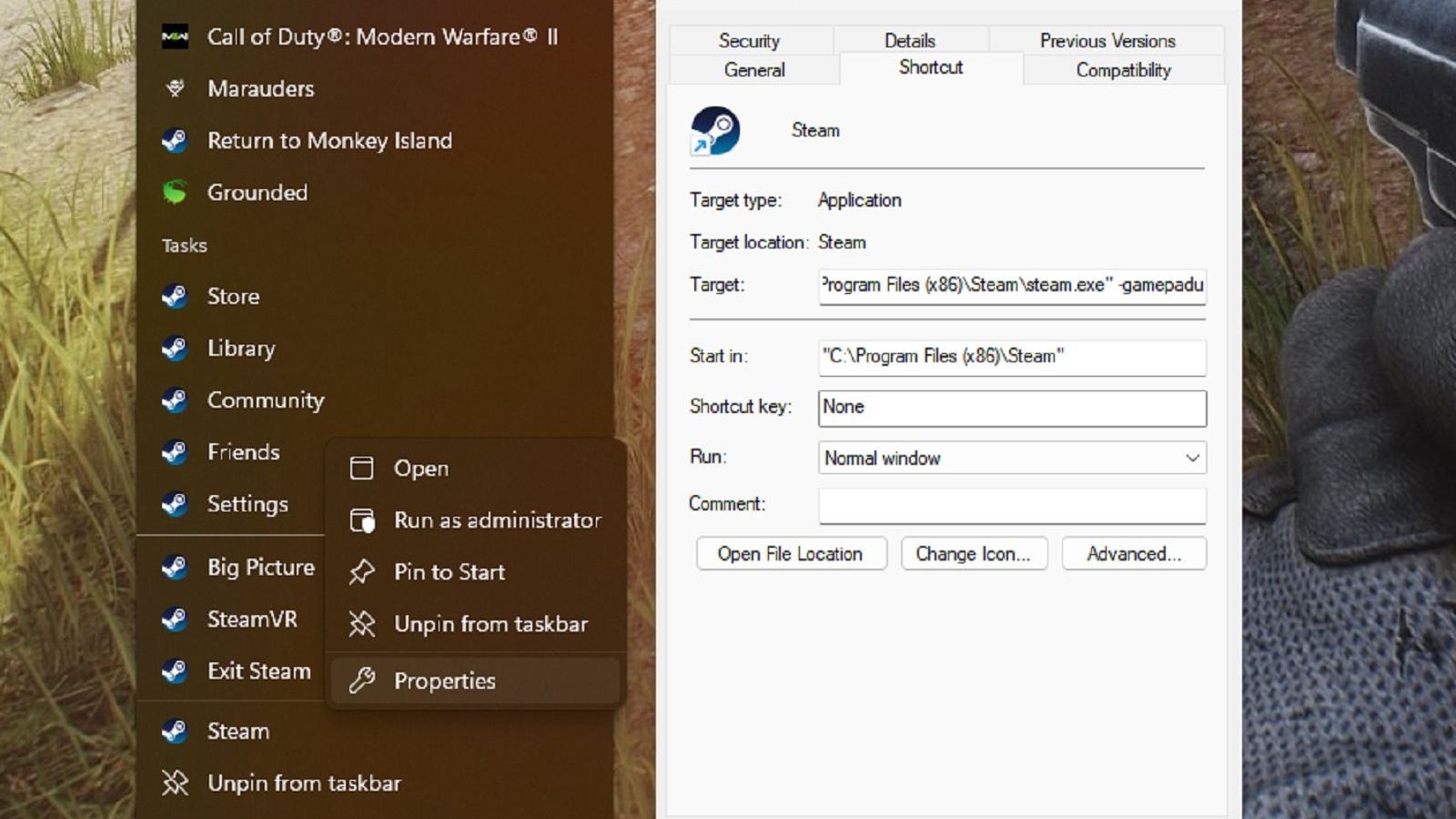Key Takeaways
- Want the Steam Deck's custom interface on your desktop Windows PC?
- First, you need to access the Steam Beta. Then, tweak properties by adding -gamepadui to your shortcut.
- That's it. You can now enjoy the Steam Deck UI on your desktop.
Valve created an elegant solution when adapting PC gaming to Steam Deck by developing a custom user interface. This turned what would have been a rather clunky interface on a handheld into an intuitive and smooth way to organize and play on a smaller device without a keyboard and mouse. The last thing you want with a handheld is to fumble around with the menus, after all.
Now that I've gotten a taste of how clean and streamlined the Steam UI can be, I want it everywhere. The simplicity and ease of use spoiled me to the point where going back to the regular Steam interface feels like a chore. If you're like me, then rejoice because Valve has heard our pleas and will let anyone use the Steam Deck UI on PC. All it takes is a few simple steps to set up.

7 features that would make Steam Deck 2 an irresistible upgrade
I love the original Steam Deck, but there are a few things I need to change before I upgrade to Steam Deck 2. Here's my feature wish list.1 Access the Steam Beta
Still being tested
To use the Steam Deck UI on your desktop, you first need to enroll in the Steam Beta. This is open to everyone, so it will only take you a few minutes. This grants you access to new features and updates for your Steam client. It's free, and you can reverse the process at any point if you dislike the experience and want to opt out. It's possible that the feature will eventually exit the beta, but for now, this is the only way to access it.
To access the Steam Beta follow these steps:
- Open Steam
- Click on the Steam menu in the top left
- Click on the settings option
- Under the account section look for "Beta participation"
- Click change
- Via the beta participation drop-down select "Steam Beta Update"
- Click OK.
- Steam will then restart and update

7 ways to fix slow game downloads on Steam
If you are finding that Steam is downloading slowly, then these tips might help speed things up.2 Tweak Steam's properties
A little tinkering
You're not quite there yet. There's one more step you need to go through to get the Steam Deck UI on your desktop. This involves editing your Steam launch shortcut to add an extra parameter to it. This might sound a bit daunting, but don't worry. We're only making one small change, which poses no risk to your computer. To do that:
- Right-click on your Steam shortcut (whether on your desktop or taskbar)
- Click on Properties
- Click on the shortcut tab in the window that pops up
- Then add -gamepadui to the end of the target so it reads "C:\Program Files (x86)\Steam\steam.exe" -gamepadui
- Click OK.
- Close Steam (make sure you close it fully via the Task Bar
- Re-open Steam
- Enjoy.

14 free Steam games that won't cost you a thing to play
Steam's library of games is vast, and it hosts a surprising number of completely free games. Here are some of the best out there right now.FAQ
Q: What is Steam Deck UI and should you try it on a Windows PC?
The Steam Deck UI, named after Valve's handheld gaming device, is an upgrade from Steam's Big Picture UI, adapting the handheld's user-friendly interface for Windows PCs. It enhances the experience for controller-based gaming with features like a redesigned home screen, a universal search bar, a controller configurator, and a store optimized for navigation with a controller.
Q: Can you stream games to your Steam Deck?
Yes, you are able to either download or stream games from your Steam library to your Steam Deck. By using Steam Remote Play you can stream any game from your PC to your deck. This can be handy for playing larger games that you don't have enough space to fully download onto your Steam Deck.
Q: Can you play non-Steam games on your Steam Deck?
If you are willing to do a little technical legwork, you can play almost any Windows game on your Steam deck via Proton. If you're really determined, you can even install the Windows OS itself to download any game launcher, though not all games may work. Both will require you to enter Desktop Mode, which is done by holding down the Power button for three seconds and selecting Switch to Desktop. Your Steam Deck will reboot and kick you to the desktop when it starts.
Q: Can you connect your Steam Deck to a PC or TV?
Yes, but only if you purchase the additional dock. This works almost exactly like a Nintendo Switch dock, where you can connect it to the monitor of your choice, place your Steam Deck into it, and project whatever would be on the handheld screen onto your monitor.
Q: Can the Steam Deck play every Steam game?
Unfortunately, this one is a no. Each Steam game gets a ranking of either verified, playable, or unsupported. You can see a full list of verified games on Steam here.