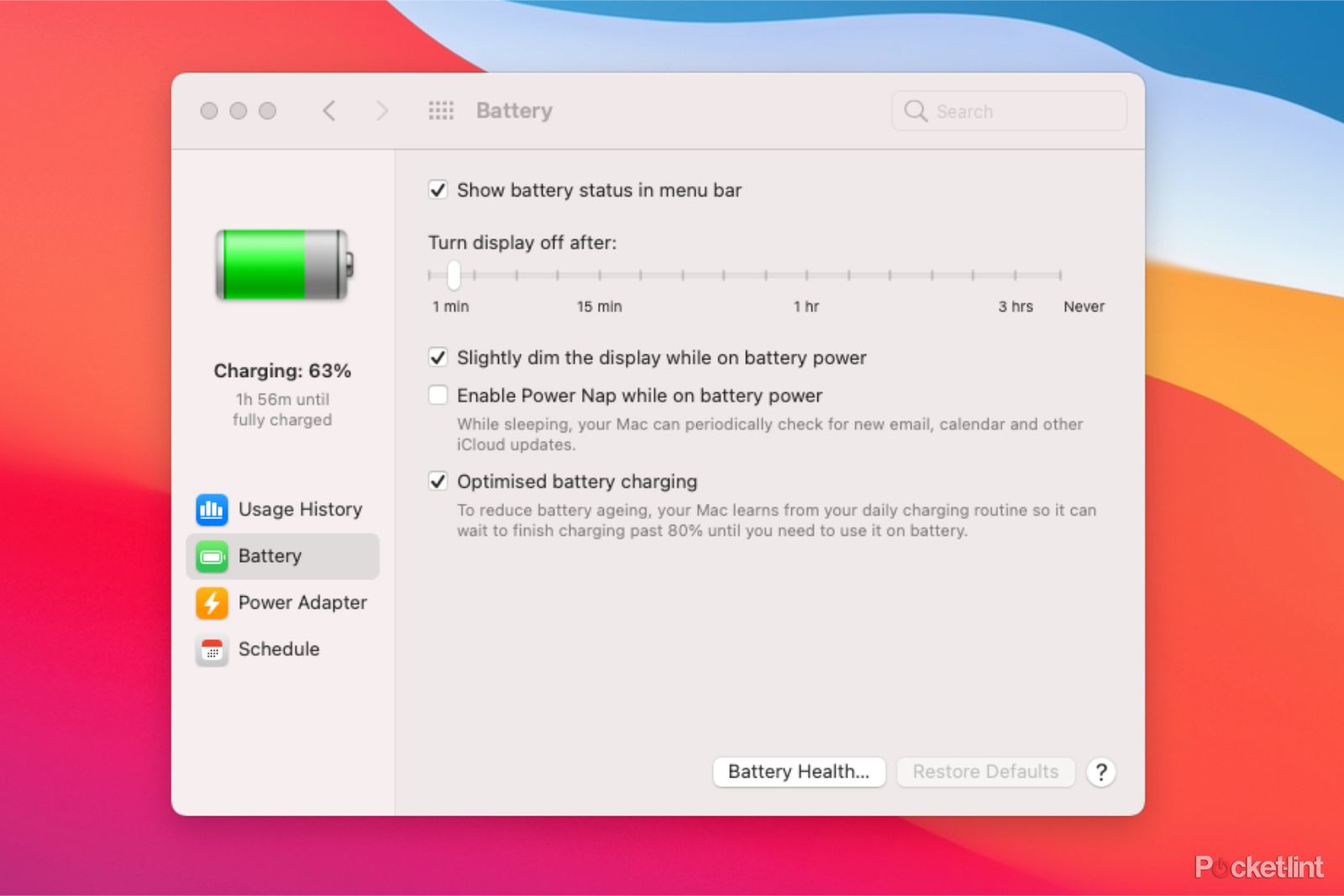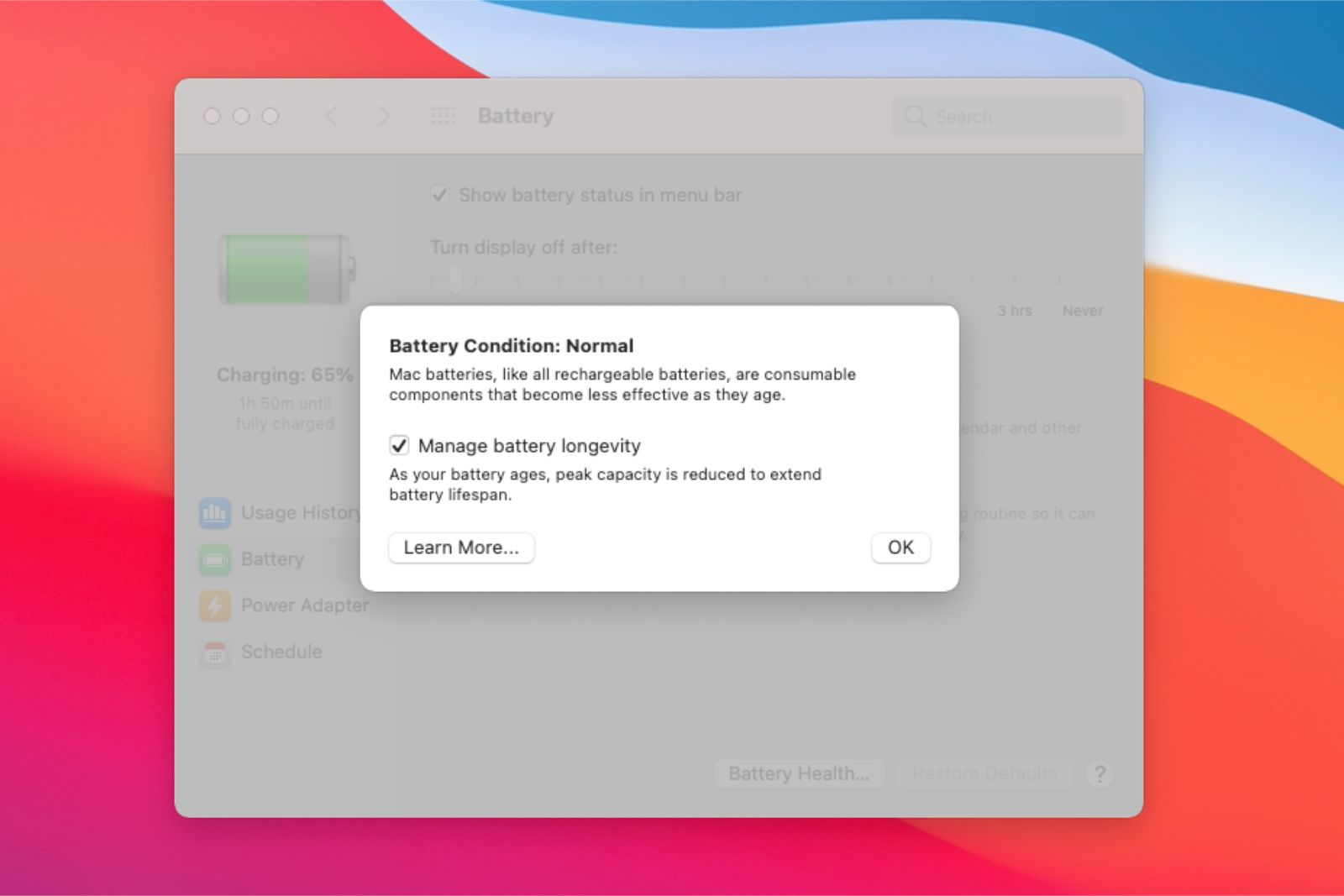In Mac OS Catalina (v10.15.5) that launched in October 2019, Apple introduced a great feature for MacBooks: battery health management. The idea being simple: to preserve your battery's longevity over extended months and years of use.
However, with battery health management activated - which it is on by default when you are running that software or later - your Mac battery might not charge to full power, in order to avoid accelerated chemical decomposition.
While that makes sense in a long-run scenario, it might not if you have a long journey and want to push your battery to a full charge. So how do you switch off battery management and get that charge to 100 per cent?
How to switch off battery health management
- Click the Apple symbol () at the top left of screen
- Select System Preferences
- Click Battery > Battery Health
- Deselect Manage battery longevity
- Click Turn Off
- Click OK
We wouldn't recommend leaving this switched off at all times, however, in order to ensure your MacBook's battery lifespan will last longer. After all, that's the whole point of this feature: to monitor battery temperature, history and charging patterns to create a tailored protective plan for your Mac.
If you don't see the Battery Health option, your MacBook might not be compatible. You need to be running MacOS Catalina or later and your MacBook needs to have Thunderbolt 3 ports.
How to check battery health (cycles) & need for service
Apple also warns that the feature may cause your battery status menu to show the need for service - even if this isn't necessarily the case. Your MacBook's battery health will appear at the top of the Battery Health box.
You can also follow the steps below to check on battery health information:
- While holding Option/Alt, click the Apple symbol (), at the top left of screen
- Select System Information (this won't show without pressing Option)
- The System Information app will open > Under Hardware select Power
- Under Battery Information look for Health Information
- For a modern MacBook Pro / Air this count should be sub-1000 cycles (other models/ages differ)
How to reset system management controller (SMC)
If you believe that your battery is incorrectly showing need for service, here's how to reset it by resetting the system management controller. If not, you may need a battery service/replacement at your local Apple store.
- Shut down your MacBook, ensuring it's plugged into a power socket
- Press Shift, CTRL, Option/Alt and power simultaneously, releasing at the same time
- Press the power button to restart your MacBook and the service message should have gone