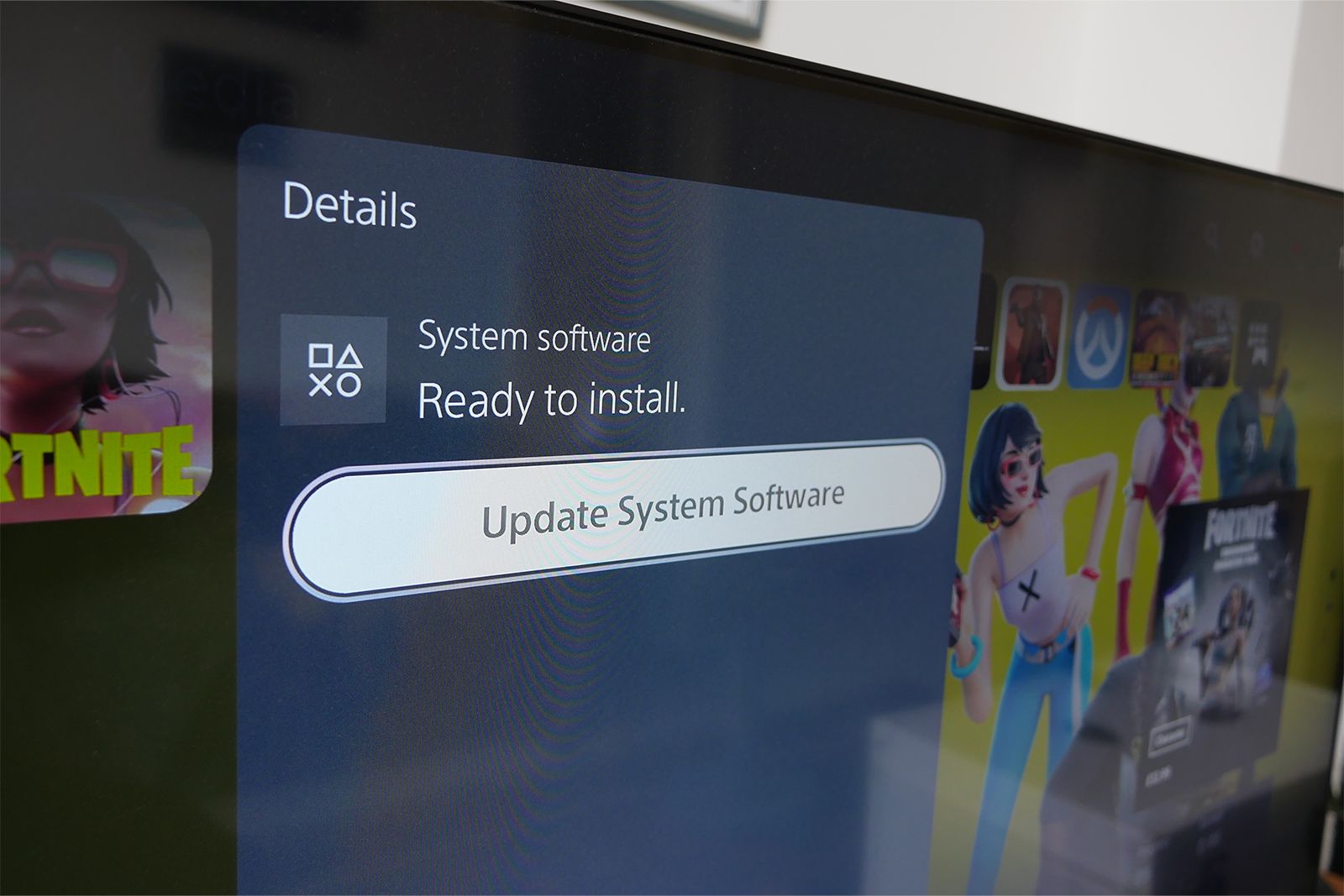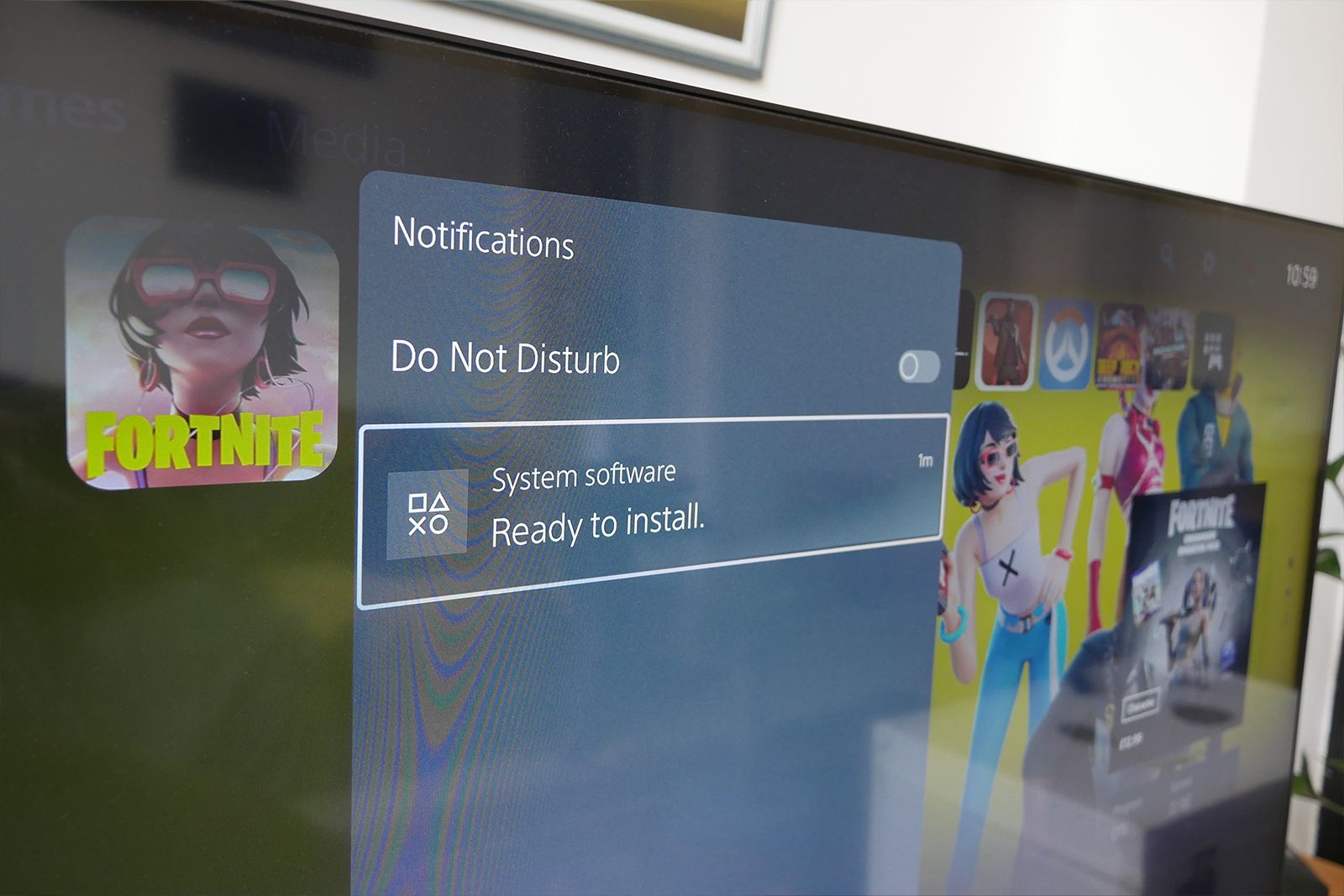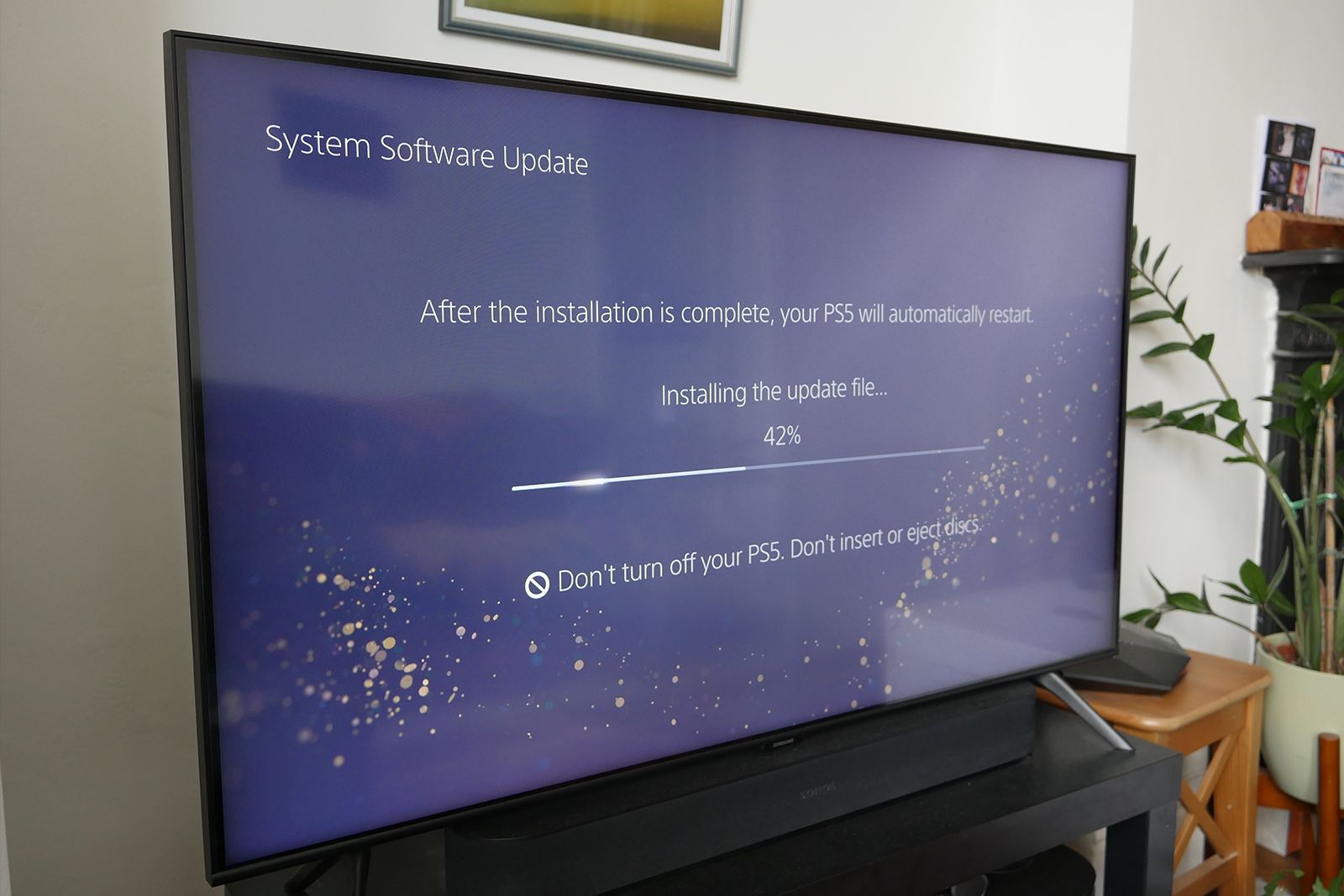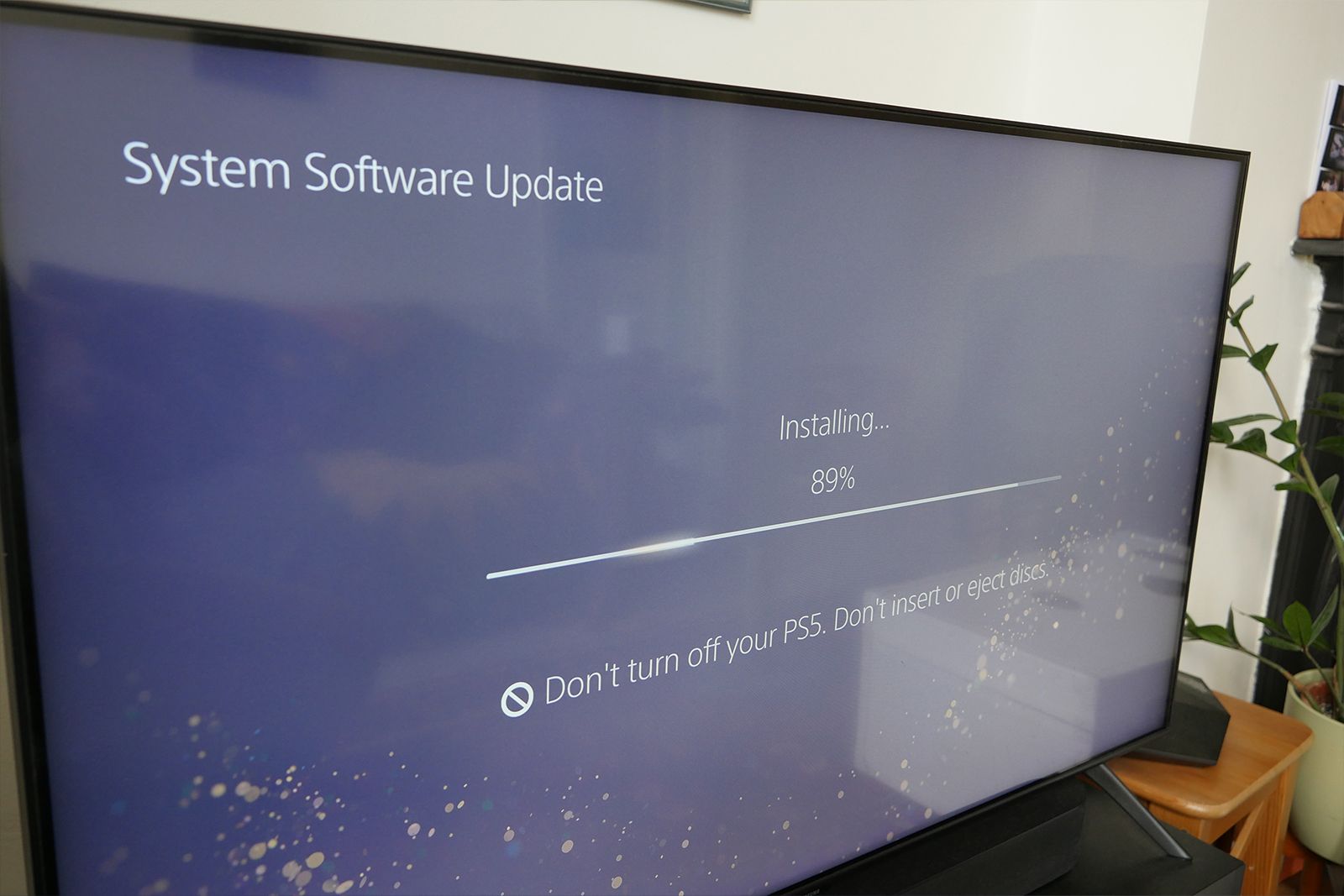Sony frequently pushes out software updates for the PlayStation 5, with some making major changes to the console's user experience or features, and others tweaking tiny backend details that don't really matter to users.
However, it's important to get these installed so that you're running the latest, most efficient and feature-rich version of the software available, and many games won't let you play online until you update to the latest software.
Here's how you can do just that - a guide to updating your PS5's software.
How to update PS5 software
Handily, you'll always know when new software becomes available for your PS5, because you'll get a notification about it when you turn your console on, as you can see below. The software might already be downloaded, or you might need to wait for it to complete.
Once it says "Ready to install", hitting "X" on this notification is the quickest way to get started - you'll be prompted to install the new software.
The console will warn you that it'll need to restart after installing the software, and warn you not to power it off during this process.
The software will then install, and even the most significant updates made since the PS5 came out have only ever taken a couple of minutes to install, given its rapid storage.
After it restarts, the console will finish the installation process.
Once this is complete, you'll be returned to your home screen, and when you turn your controller back on you'll be up to speed and able to explore the new console software, or just get on with gaming.
How to check PS5 software update
If you're not seeing a notification but you expect a software update sometime soon, you can also manually check for an update.
Do this by following these directions through the console's menu:
Settings > System > System Software > Console Information.
Here you can see the software version you're running, and if it says "Up to date" then you can rest easy knowing you have the latest version. Otherwise you'll get the option to download the most recent update.
How to get PS5 software beta
Every so often, Sony puts out a beta version of its PS5 software, letting a limited group of players test out new features before they roll out to everyone.
That might sound pretty exclusive, but you can quite easily sign up to be on the list for these updates, without any guarantee that you'll be selected each time.
To sign up, go to the registration page here - www.playstation.com/en-gb/ps5/ps5-beta-program-sign-up/. You'll need to sign into your PlayStation account to finish the process.