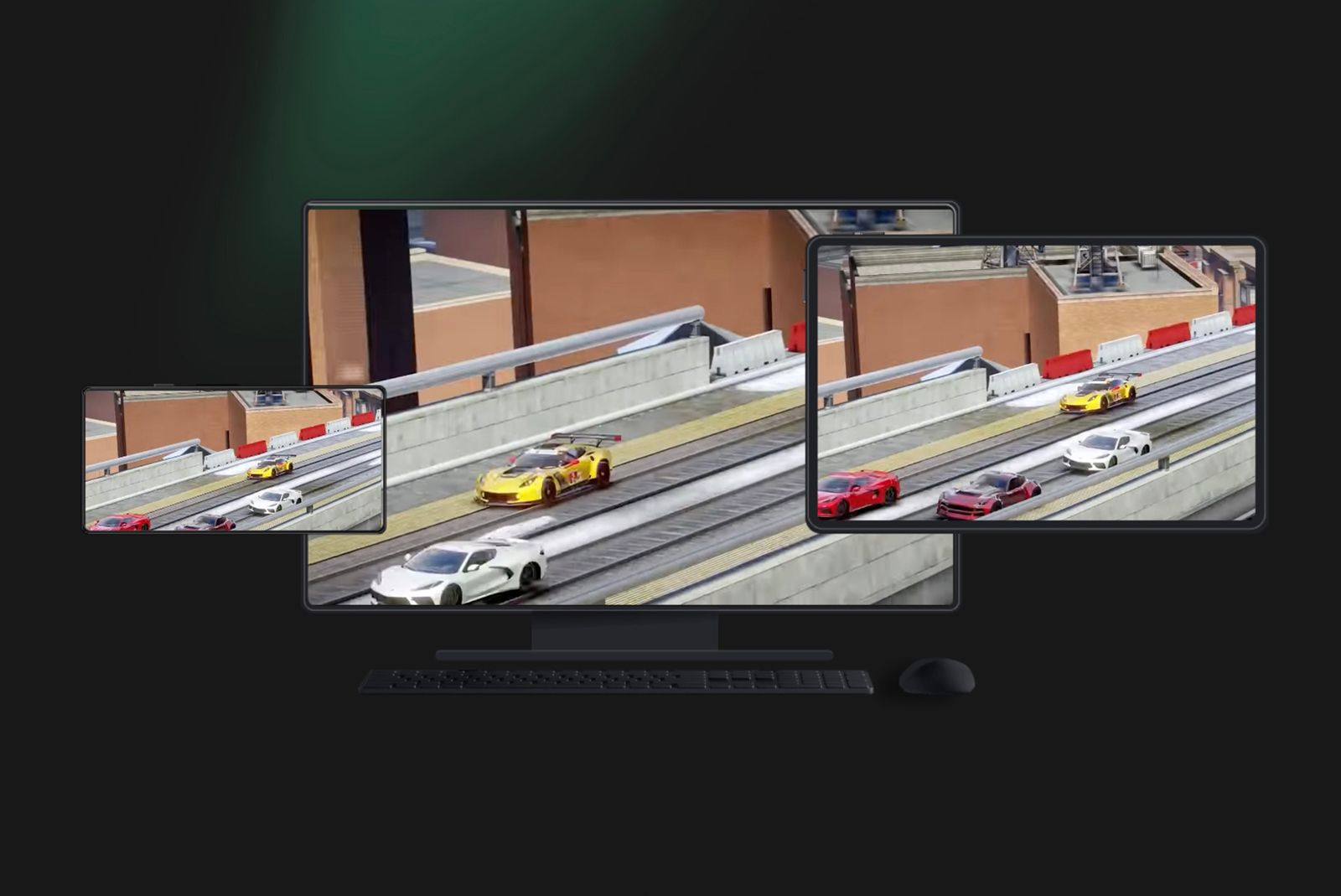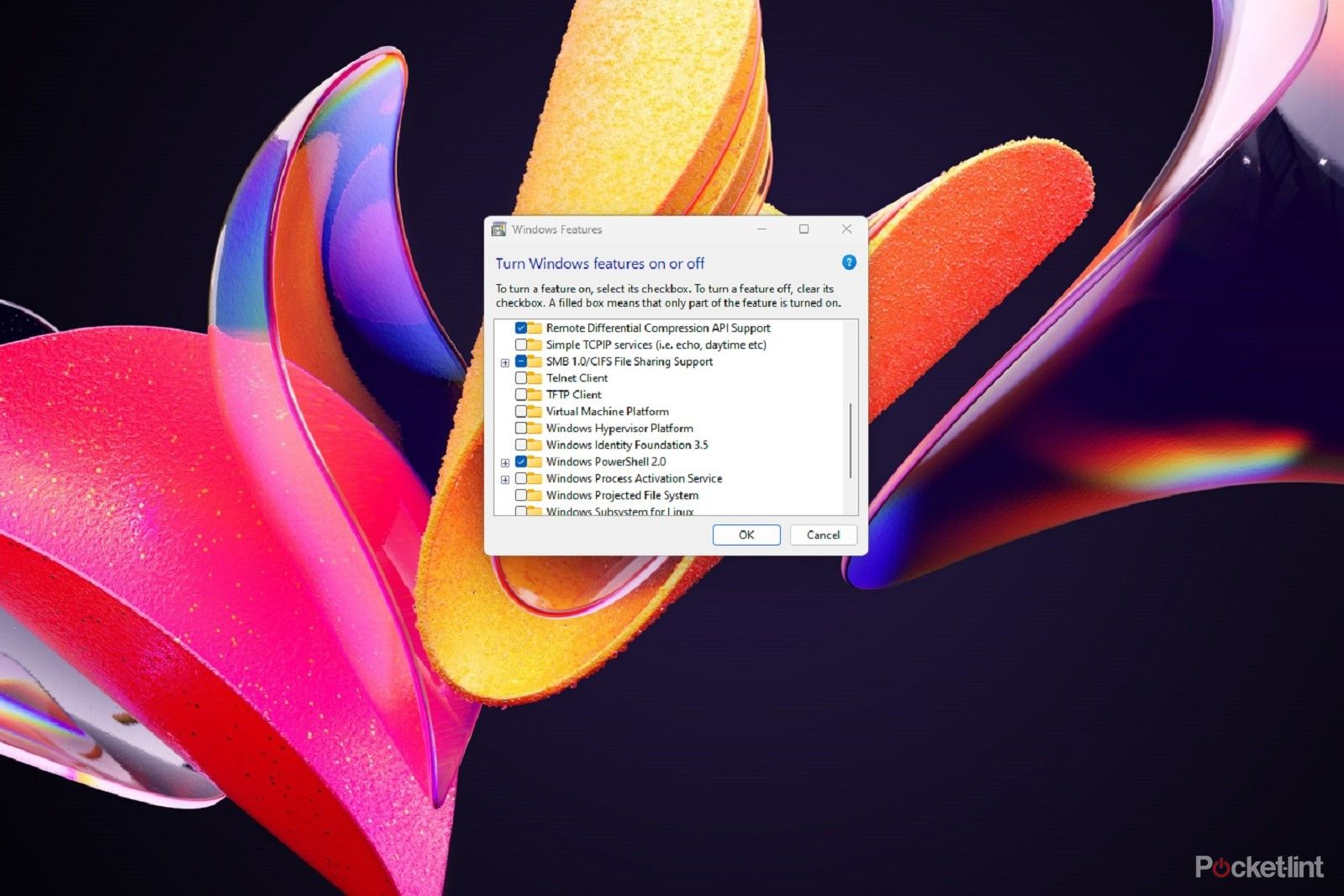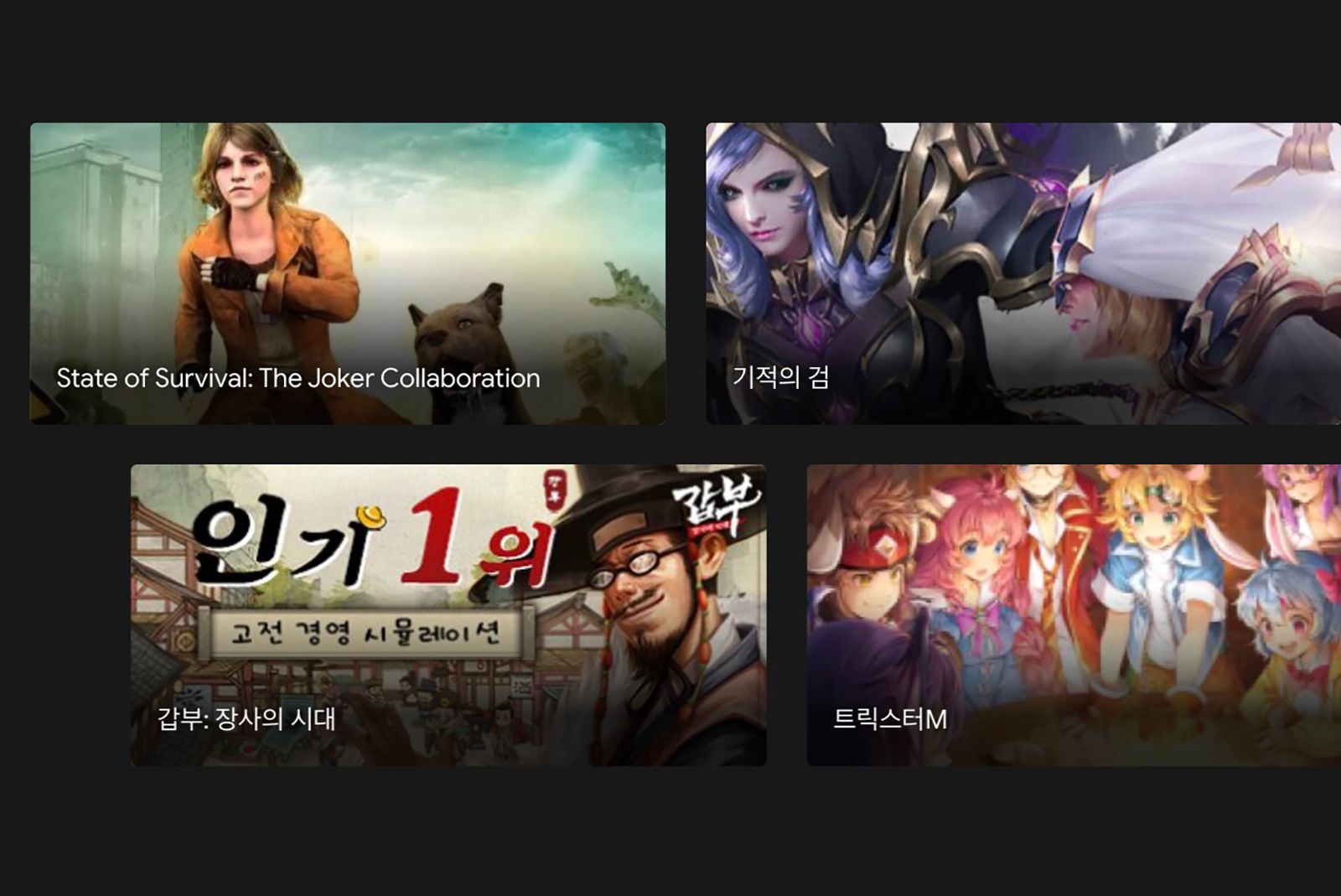Quick Links
A while back Google announced it is bringing Android games to Windows PCs through a desktop "Google Play Games" app for PC. Now, it's more widely available and there's a beta of the gaming hub app that you can join for free right now.
So we're here to talk you through how to play Android games on your PC.
- Chromebook gaming: Everything you need to know
- Best gaming laptops 2023: Top options to game on no matter your budget
What is Google Play Games and how does it work?
Google Play Games is a desktop app that allows Windows 10 and 11 PC owners to play Android games. (Note: It is a native Windows app that doesn't involve cloud game streaming. Google has a developer site with more information specifically for game developers.)
Apart from serving as an Android gaming hub, Google Play Games enables you to earn rewards. By using Google Play Points, you can accumulate points for all purchases you make on the platform, including subscriptions and in-app items. These Play Points can be earned and redeemed on both mobile devices and PCs using the same process.
With Google Play Games, Google is promising "seamless gameplay sessions between a phone, tablet, Chromebook, and Windows PC", which means you can resume games on a desktop PC, after playing them on another device. You can easily browse, download, and play mobile Android games on a PC with mouse and keyboard inputs.
Where is the Google Play Games app available?
At the moment the Google Play Games app is in beta form. And it's not available everywhere. If you visit this page, you'll see whether it's open in your region (and if not then you've got the option to click and be notified).
In addition to the initial three regions mentioned in the limited beta (Hong Kong, South Korea, Taiwan), Google Play Games beta has now been officially launched in several other countries and regions across the globe.
It's now available in over 100 countries including Australia, Brazil, Canada, Indonesia, Malaysia, Mexico, the Philippines, Singapore, Thailand, and the US. You can see the full list of available countries here, it's very extensive at this point.
How to get the Google Play Games for PC app
If you live in one of the countries where the Google Play Games app is now available, then you can easily access and download the beta version of the app for your Windows 10 or Windows 11 PC directly from Google Play Games for PC webpage.
Keep in mind Google Play Games is not yet available for Mac.
Google talks through the setup and installation process here as well as how to troubleshoot any problems you might have. Essentially it's as simple as downloading and installing the app and then just signing in with your Google account.
One thing worth noting though is you might have to turn off the Windows Hypervisor Platform, especially if you've used other emulators as these might conflict with Google Play Games.
To turn off the Windows Hypervisor Platform:
- Press the Windows start menu button
- Type Hyper-V and click "Turn Windows features on and off"
- On the next window look for Windows Hypervisor Platform and tick to disable it
Which Android games can you play on PC?
At launch, you can play titles like Mobile Legends: Bang Bang, Summoners War, State of Survival: The Joker Collaboration, and Three Kingdoms Tactic. In total, you'll have access to more than 100 games, Google said.
What are the requirements to run Google Play Games?
Before using the Google Play Games app, make sure your Windows PC meets these minimum requirements:
- OS: Windows 10 (v2004) or later
- Storage: Solid state drive (SSD) with 10 GB of available storage space
- Gaming-class GPU: Intel UHD Graphics 630 GPU or comparable
- Processor: 4 CPU physical cores
- RAM: 8GB
Google said you also need a Windows admin account, and hardware virtualisation must be enabled on your PC.