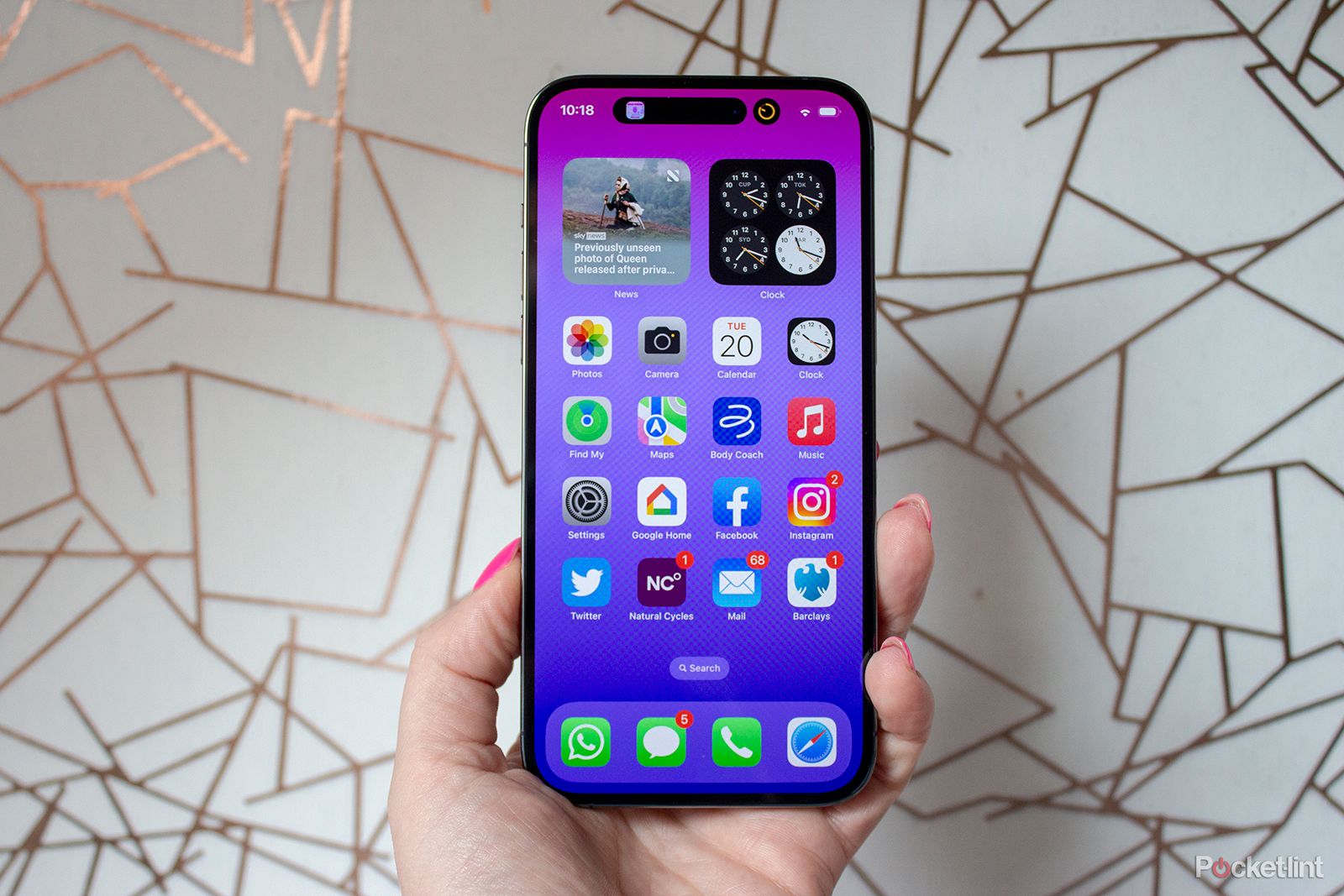Did you know you can hide apps on your iPhone so they won't appear on your home screen? You can even hide them from search results on your iPhone - all without uninstalling them. And, to find an app that you've hidden, all you have to do is swipe to the last page of your iPhone's home screen to open the App Library. Here's what you need to know.
Also: Apple iPhone 14 tips and tricks: 16 great features to try
Why would you hide an app?
You can stack a lot of apps on your iPhone's home screen, cluttering it up with icons. But Apple gives you ways to manage and navigate your home screen. You can move apps into folders, for instance, and you can completely hide them from the home screen - without deleting the app or erasing any of your saved data. After hiding an app, you can still quickly open it by going to the App Library screen. But if you want to hide it from search results, you can do that, too.
More on that below.
How to hide apps from your iPhone's home screen
There are a couple of ways to hide apps on your iPhone without uninstalling them. You can hide the apps individually or hide a page of apps in one fell swoop.
Hide a single iPhone app
- Find the app you want to hide and hold your finger on it.
- When the menu of options appears, tap Remove App.
- Find and select the "Remove App" option.
- Select the Remove from Home Screen option.
- The icon will disappear from your home screen. You'll still see it in the App Library.
- To unhide it: Find it in App Library, hold down on it, and select Add to Home Screen.
Hide a page of apps
- Press and hold your finger specifically on the dots at the bottom of your home screen.
- The ones that show what page you're currently viewing.
- Keep holding until your iPhone shows every page at once.
- If all the apps jiggle without zooming out, lift your finger and tap the dots again.)
- Find the page of apps that you want to hide.
- Tap the checkmark under it so the check disappears.
- Tap Done in the top-right corner.
- You now shouldn't see the pages that you unchecked. But the apps will still be in App Library.
How to find apps in App Library
All hidden apps are accessible in App Library - a running list of every app on your iPhone. To access the App Library, go to the very last page of your home screen. When you actually want to use a hidden app, you can easily open it from here.
Does hiding an app delete its data?
No. Hiding an iPhone app won't delete its data.
Can you unhide an app?
Yes. You can unhide it at any time. To unhide a hidden app, go to App Library and find the app. Tap and hold the icon and slide it left.
How to hide apps from iPhone search results
Apart from the App Library, you can also find hidden apps by dragging your finger down on the home screen and searching for them. However, you can remove apps from showing up in the search results. This is useful for privacy reasons. All you have to do is open the Settings app and scroll down to tap Siri and Search. In the menu that opens, scroll down and select the app that you want to hide from search. Tap the Show App in Search toggle so it turns gray and is off.
Now, that app won't show up in search results anymore.