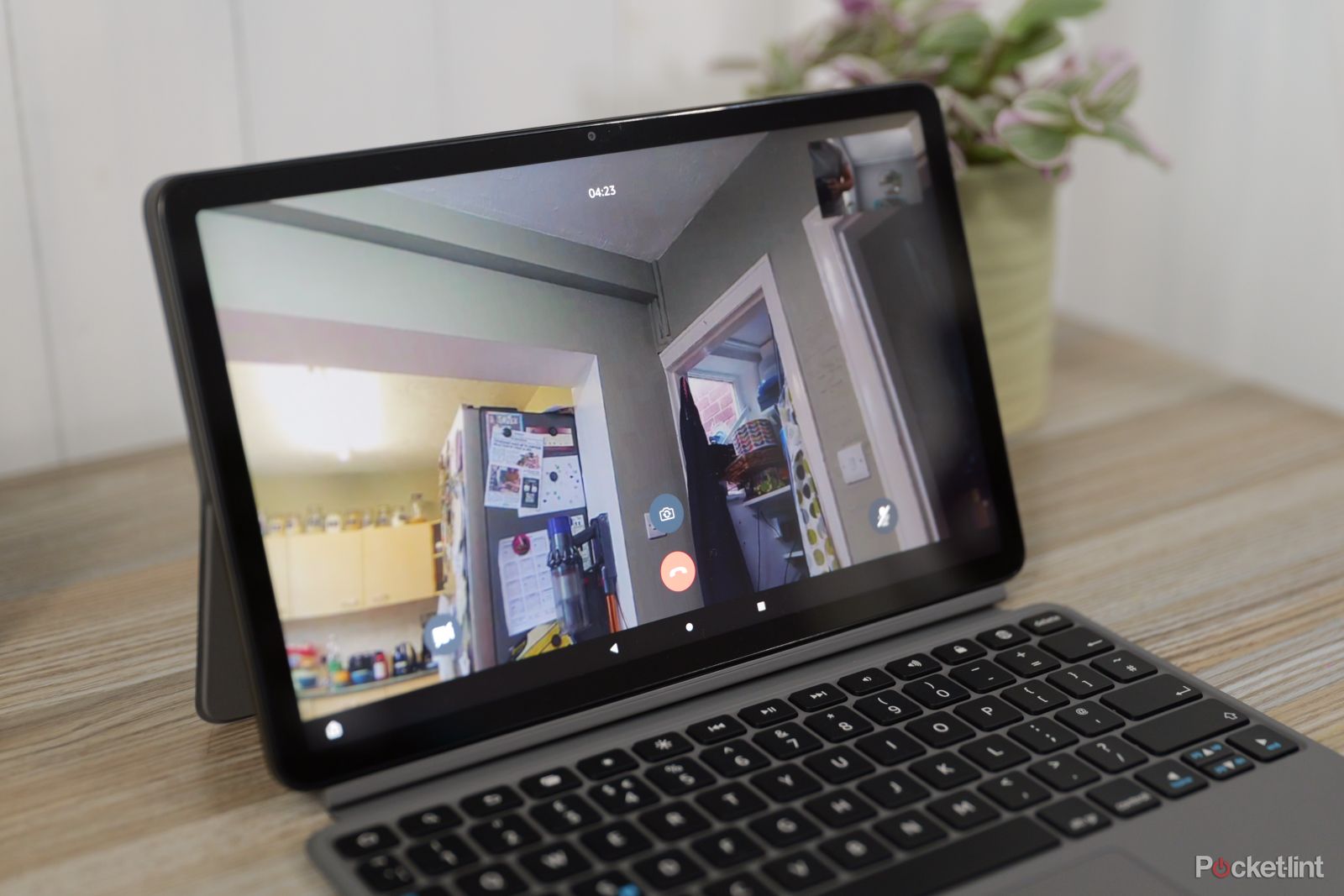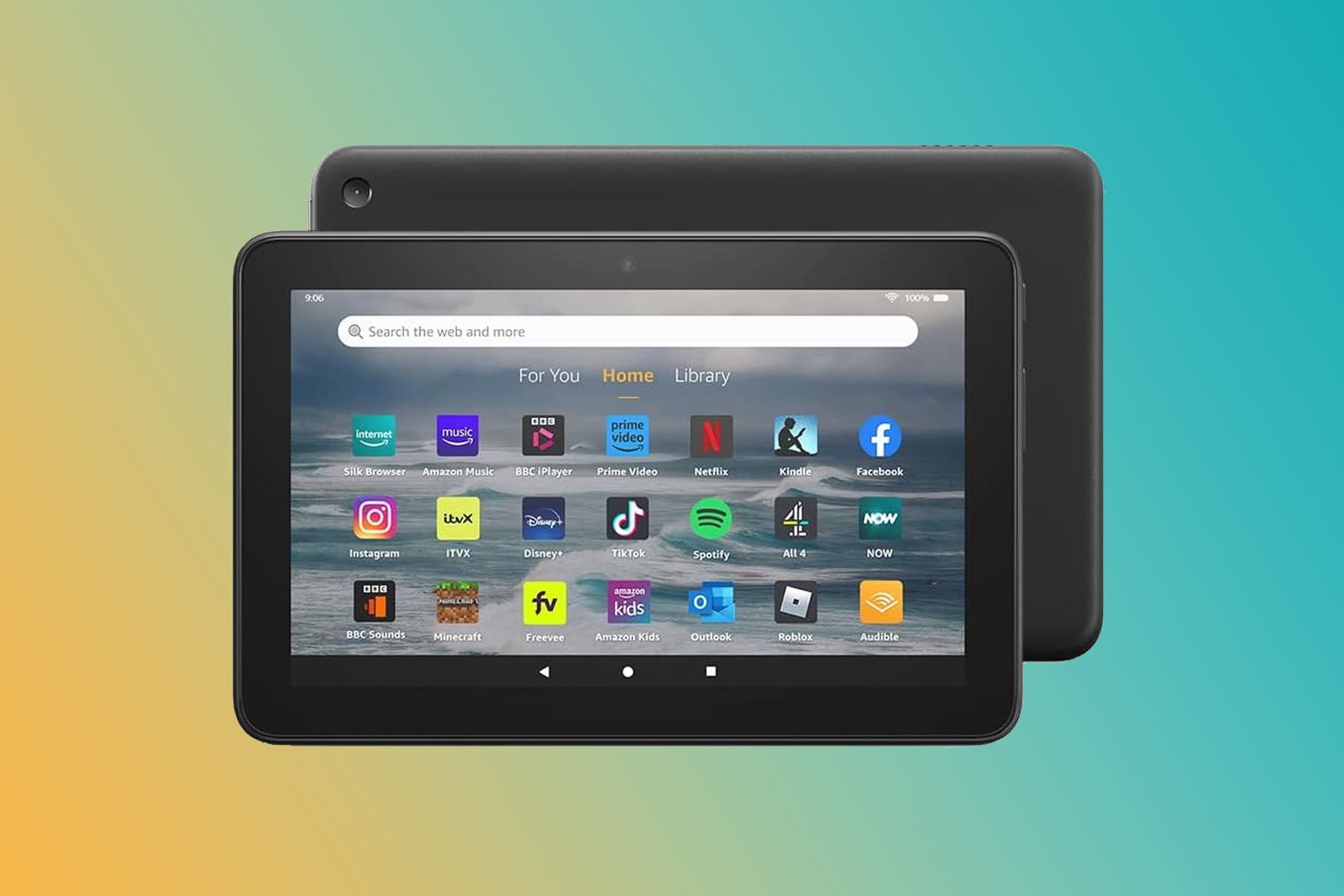Using Alexa, Amazon lets you video call, chat or message just about anyone else using its smart communication service. That includes the very affordable Fire tablet, giving you a cheap and easy way to keep in touch with loved ones without having to buy a smart display such as an Echo Show.
It's surprisingly simple, thanks to Alexa Calling.
What do you need to video call?
- Fire tablet (fourth generation and later) with Alexa app
- Or any mobile device with Alexa app installed
- Or an Echo Show 15, 10, 8, or 5
Rather than go out and buy an Alexa smart display such as Echo Show, you can use the Alexa app on your Amazon Fire tablet, or download the Alexa app on your Android tablet or iPad.
Your mobile device, with its glorious HD touchscreen, can then act as a smart display. In fact, Amazon really wants you to think of your Fire tablet as a slimmed-down Echo Show capable of video calling (hence building in Show Mode).
Whoever you're calling also needs a device running the Alexa app - whether it be a smartphone or a tablet. They could even have an Echo Show, to accept video calls, while an Echo, Echo Dot, or Echo Plus can accept audio-only calls.
Set up video calling on a Fire tablet or mobile device.
Open the Alexa app on your Fire tablet (or mobile device). Tap the Communicate tab in the navigation bar at the bottom of the screen. If you haven't already enabled it, the Alexa app will ask permission to access your contacts and register your phone number. (That's for caller ID; if you opt-out, your calls will show up as “Unknown" to friends.)
You'll need to confirm your name and verify your phone number through SMS.
Alexa can use your phone's address book to find people you know who have the Alexa app with Alexa Calling enabled. Once you finish, you'll be able to call and message your friends and family who have Echo devices, Fire tablets, or the Alexa app. You can even call most landline and mobile numbers not in your contacts by speaking the number (“Alexa, call 1-2-3-4-5-6-7-8-9-0”).
Amazon says you can call in any country that supports Alexa-to-Alexa calling.
Place a video call using a Fire tablet
- Open the Alexa app on your phone or Fire tablet
- Select Communicate from the bottom navigation bar
- Select the Call button at the top
- Select the contact you want to reach
- Select their number or the Alexa audio call or video call buttons
To start a video call from a compatible Fire tablet or mobile device, just open the Alexa app, then select the Communicate tab and find your contact, and tap the video call icon. That's it. Of course, to end a video call, just select the End button on-screen.
If you've ever felt the need to ping a Fire tablet owner without their permission, in the moment, you can do that, too. Fire HD 8 and Fire HD 10 owners can receive Drop In video calls from Alexa devices with displays and cameras, like Echo Show and Echo Spot. This is a hands-free way to connect to Alexa devices instantly, without having to wait for the person on the other end to answer.
It's a feature that has to be enabled from Settings (Alexa > Hands-Free Mode), and then you can specify which contacts can use it.
Want to know more?
Amazon's "Alexa-to-Alexa calling and messaging" is a free feature first introduced on the Echo Show. But Amazon wanted to extend this functionality to other devices, so it developed what we now call "Alexa calling" or "Alexa calling and messaging". It works with compatible Echo devices and the Alexa app and Amazon's Fire tablets. Here's everything you need to know about it.
Note: If you use a chat app like Facebook Messenger, you could skip this entire process and video-call people using that app if they use it too.