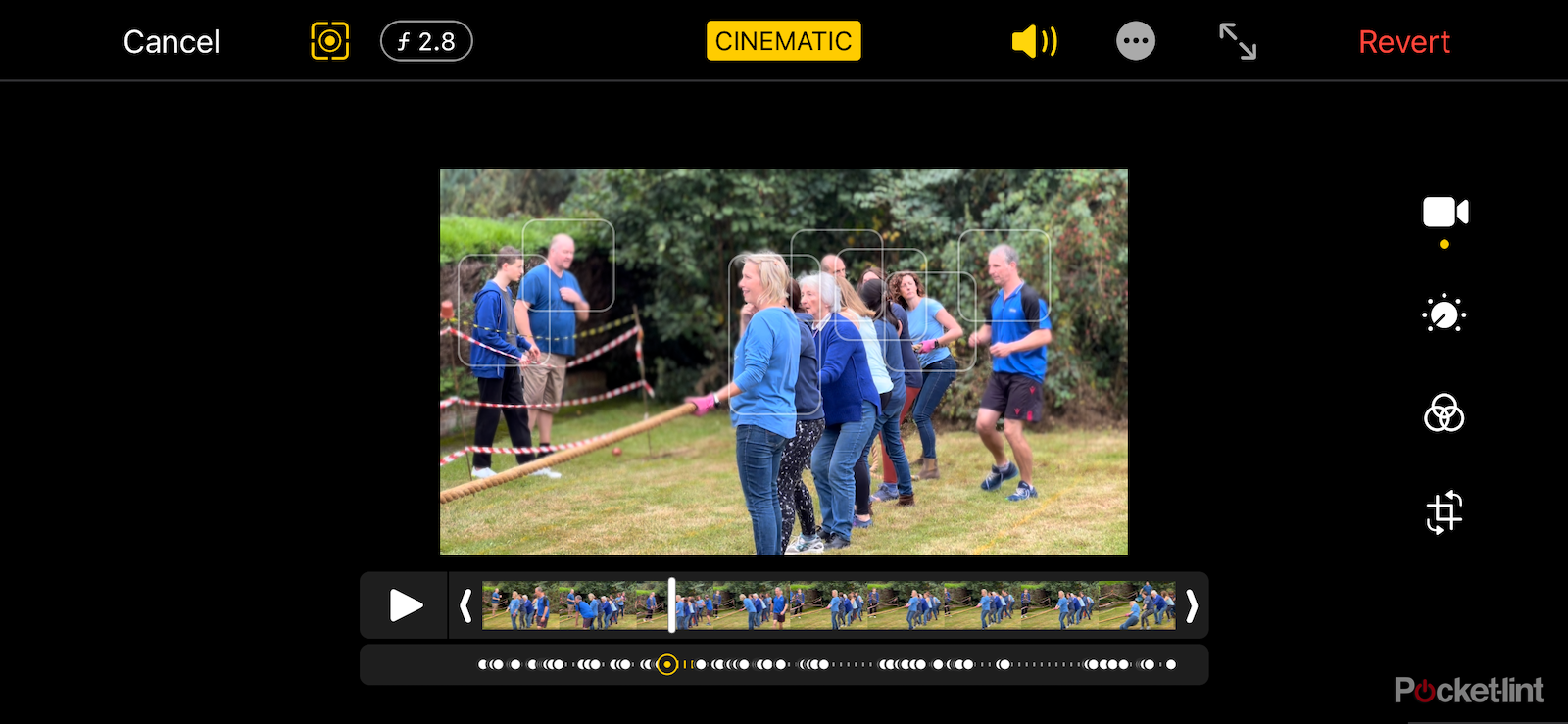Apple revealed Cinematic mode as one of the key features of the iPhone 13 range, and the functionality works in a similar way to the company's Portrait mode for photography; first introduced on the iPhone 7 Plus in 2016.
Here is everything you need to know about Cinematic mode, including how it works, what it is and what devices are compatible.
What is Cinematic mode?
In case you don't remember, Portrait mode is a feature on the iOS camera app that offers a bokeh effect behind a subject similar to a true DSLR camera would.
The introduction of Cinematic mode to the iPhone 13 models including the iPhone 13 Pro, sees Apple bring the feature over to live video but not only bluring the background, but the foreground too. Here's an example from Apple of it working:
When filming, Cinematic mode holds focus on a moving subject, and focal transitions happen automatically between objects. The system uses AI to detect faces and points of interest like objects or even pets. When a filmed subject veers their glance off frame, the iPhone 13 cameras will adjust focus to an object within their line of sight, for example.
How does Cinematic mode work?
Cinematic mode works by capturing a depth map of the video as it's being filmed. In essence, capturing both the foreground, midground and background of the scene for it to be able to apply various focuses or blurring effects beyond what is capable via the lenses without additional help.
For example, if you're shooting two people - one close up and one farther in the background - you can decide to focus on either one of their faces at any point in time, either while filming or later on when you're editing. This helps you have more creative freedom so you aren't locked into whatever you decided when you were shooting live in the moment.
Predictive focusing
What makes the Cinematic mode better than just latching on to anything in the scene, is that Apple has worked with and studied cinematographers to enhance its autofocus algorithms as they happen. This mean it intelligently focuses on the right subject in the first place, based on what normally happens in the movies that we all watch week-in-week-out.
Whether the subject has just walked into the shot, or it makes sense to switch to away from them because they've gazed away from the camera, for example, is all taken into account and goes in to helping produce better results.
How can you edit Cinematic Mode?
Because the footage is capturing all those foreground, midground, and background elements at the same time, it also allows users to go back after footage has been shot and adjust the focal points of their video. That's super handy if you've made the wrong choice while shooting or you don't feel the camera has achieved the shot you were after.
You can edit the footage directly on your iPhone or iPad within the photos app or via iMovie, and in desktop applications like Final Cut Pro or iMovie on the Mac when using versions of those apps ship in macOS Monterey.
The exported file is a .mov file, just like any other video you capture, but once exported the focus choices you've recorded or made will be locked in for good.
Are there any limitations with Cinematic Mode?
Cinematic mode is limited to 1080p resolution at 30 frames per second in Dolby Vision HDR.
There's no word as yet as to whether 4K / 24fps standards will be supported in the future, but we suspect it's all down to processing power. After all, there is a lot going on here and even the Apple A15 Bionic processor has its limits.
Does it work?
The feature is certainly clever and adeptly shows off the iPhone 13 models processing power - there's not even any wait time for processing everything, but it can be prone to being overconfident at times, especially if left to its own devices.
That's not surprising. We find that to be the same with Portrait mode with photographs, but the good news is, that's noticeably improved with each iteration of the iPhone, and we would expect the same to apply here.
The automatic switching occasionally switches at the wrong time so it's good that there's an edit mode for fixing mistakes after the fact.
That interface is also fairly complex, especially if you've got lots of focus switches in the recording, and it works better when there is only two objects or people in the shot. Lots of faces and people can quickly confuse things. When it gets it right, the results are very impressive, but like Portrait mode was at the start, it's still very hit and miss.
If you are just using it to add some depth to your video when you're presenting, it should make things look a lot more professional.