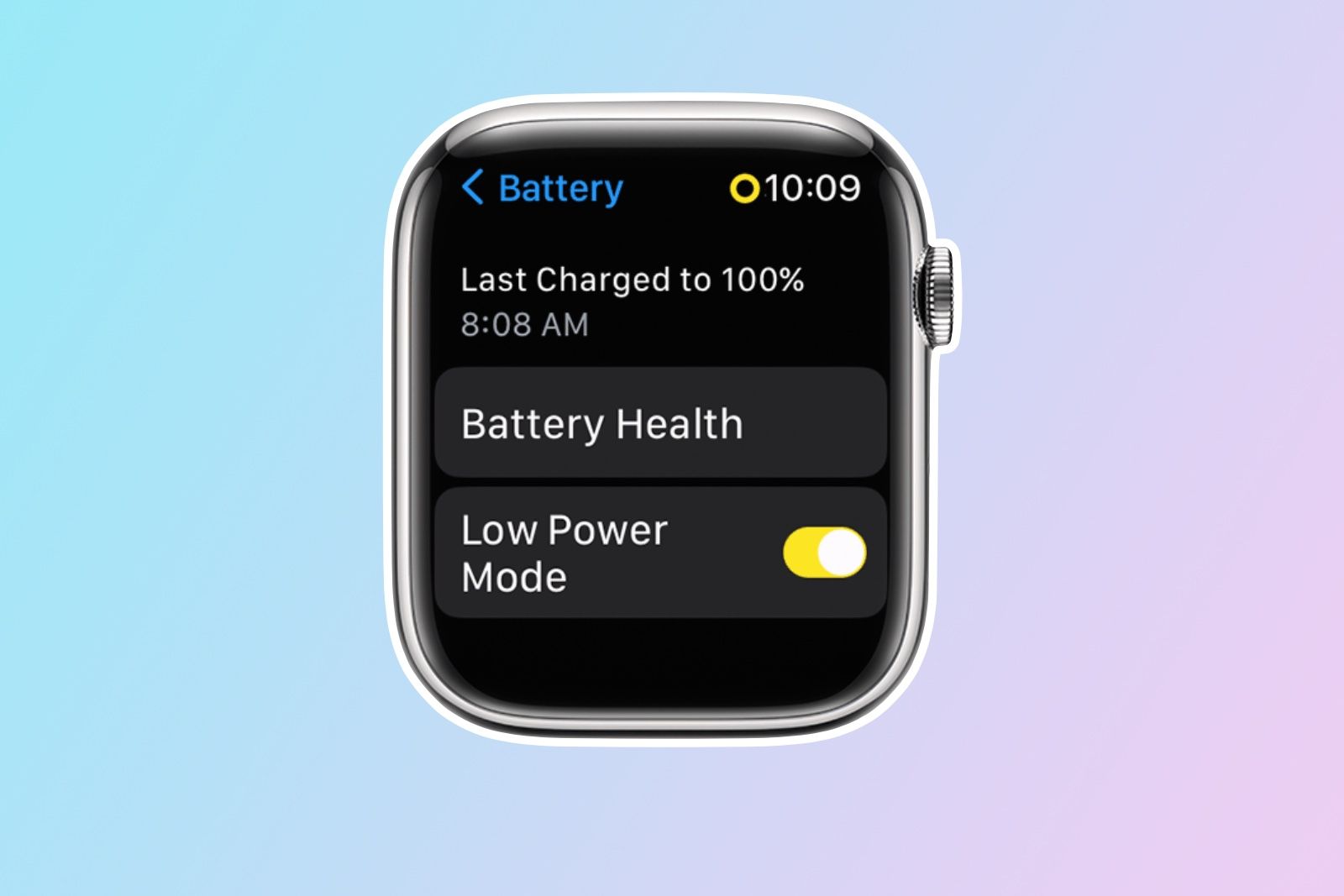With its latest version of Apple Watch software, watchOS 9, the company has enabled a new low power mode that helps keep the essential functions of your Apple Watch working, but without draining much battery.
Like the similar feature on your iPhone, the aim is that you still have a functioning Apple Watch even when your battery level drops below 10 per cent.
How to turn on Low Power Mode on Apple Watch
There are a couple of ways to enable Low Power Mode on the Apple Watch, you can either use Control Centre, or dive in to the settings menu and enable it from there.
The Control Centre method:
- Bring up Control Centre from the bottom of your watch screen by tapping and holding, then swipe up
- Tap the battery percentage control
- Enable Low Power Mode by flicking the toggle on
The settings menu method:
- Open Settings on your Apple Watch
- Tap 'Battery'
- Enable Low Power Mode by flicking the toggle on
Once you've toggled it on you'll see an info screen show up. If you scroll to the bottom of this then tap either 'Turn On' or 'Turn On For'. With the latter you can choose to have it on for a period of one, two or three days.

Apple Watch Series 8
The Apple Watch Series 8 has a great design, heaps of sensors, and more features than you'll probably know what to do with. Its battery life isn't the best on the smartwatch market, but fast charging makes it easy to charge daily and the fitness features are superb.
If your Apple Watch battery drops below 10 per cent at any time you'll get a notification asking if you want to switch the feature on. Then, once your battery reaches 80 per cent, it'll turn Low Power Mode off. That is unless you've turned it on for a specific number of days.
How do I know when Low Power Mode is enabled?
Whenever the feature is activated, you should see a small yellow circle at the top of your Apple Watch display. Plus, many of the other battery interfaces and icons will turn yellow. These include the battery percentage indicator in Control Centre, the charging animation when connected to the charger and if you're using Nightstand, it'll show the time in yellow too.
What features are turned off in Low Power Mode?
For the most part, the features disabled in Low Power Mode are parts of the watch that - by default - would be constantly running in the background. Those include the following:
- Always-on/ambient display
- Heart rate notifications for low/high/irregular rhythms
- Background heart rate measuring
- Background blood oxygen saturation measuring
- 'Start workout' reminders
It will also switch off the watch Wi-Fi and cellular data connections and disable incoming calls and notifications if your iPhone isn't nearby. If your iPhone is nearby, however, these remain enabled.
What other features are affected by Low Power Mode?
As well as some features being disabled, others are affected too, but not completely switched off. Apple lists the following as features you can expect a performance drop from:
- Making a phone call could take longer
- Background app refreshing is less frequent
- Complications don't update as frequently
- Siri takes longer to process a request
- Animations and scrolling could appear less smooth
The overall feeling then is that, with Low Power Mode, your watch will just do everything slower.
Can you still use Workouts in Low Power Mode?
Absolutely, although - again - some of the functions won't work as well. You do still get heart rate and pace measuring in Workouts in Low Power Mode. You get GPS too, but that doesn't refresh as frequently, so you won't get a route that's as accurate as in full power mode, since that's a huge battery drain.
Read up more on watchOS 9's Low Power Mode in Apple's support document here.