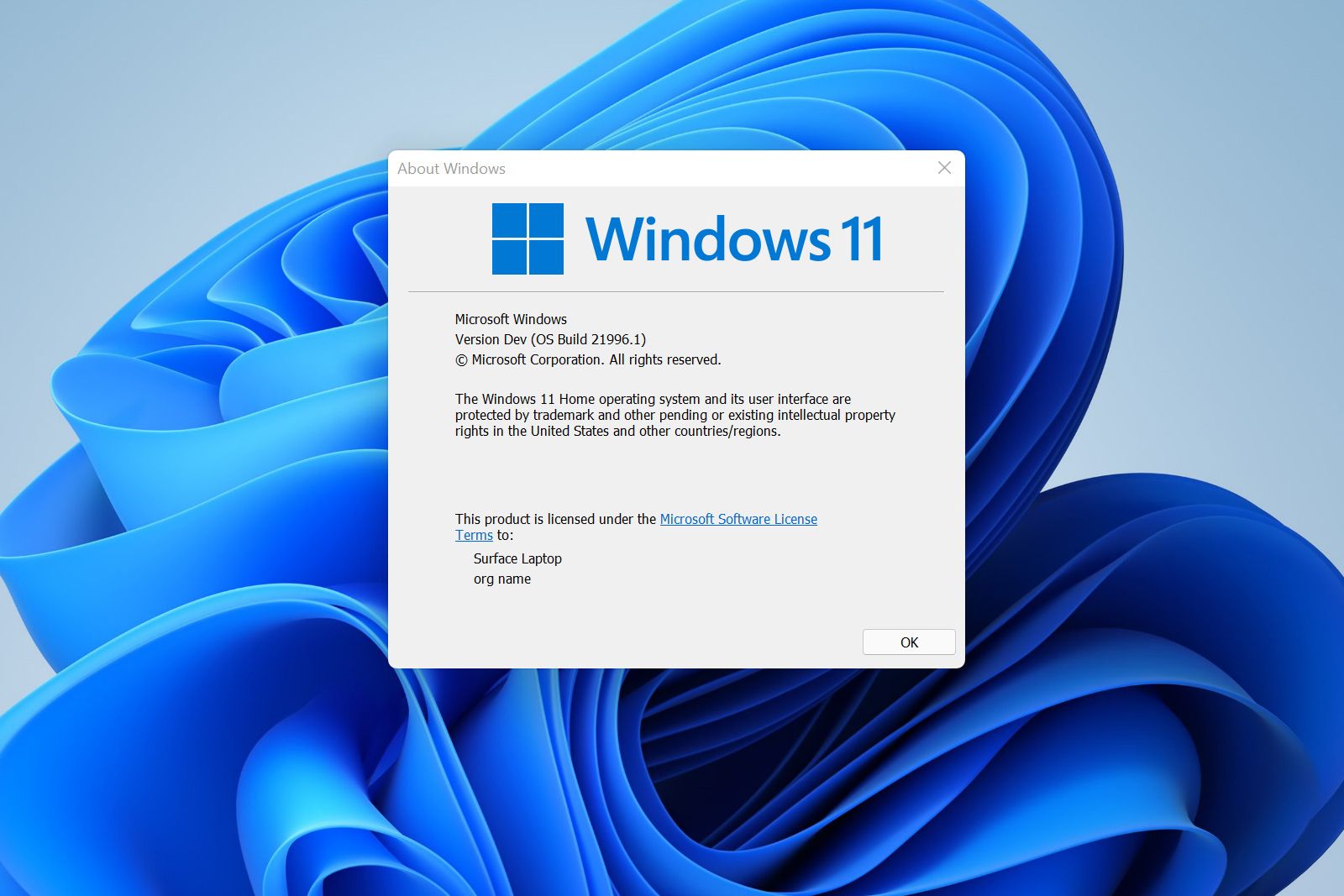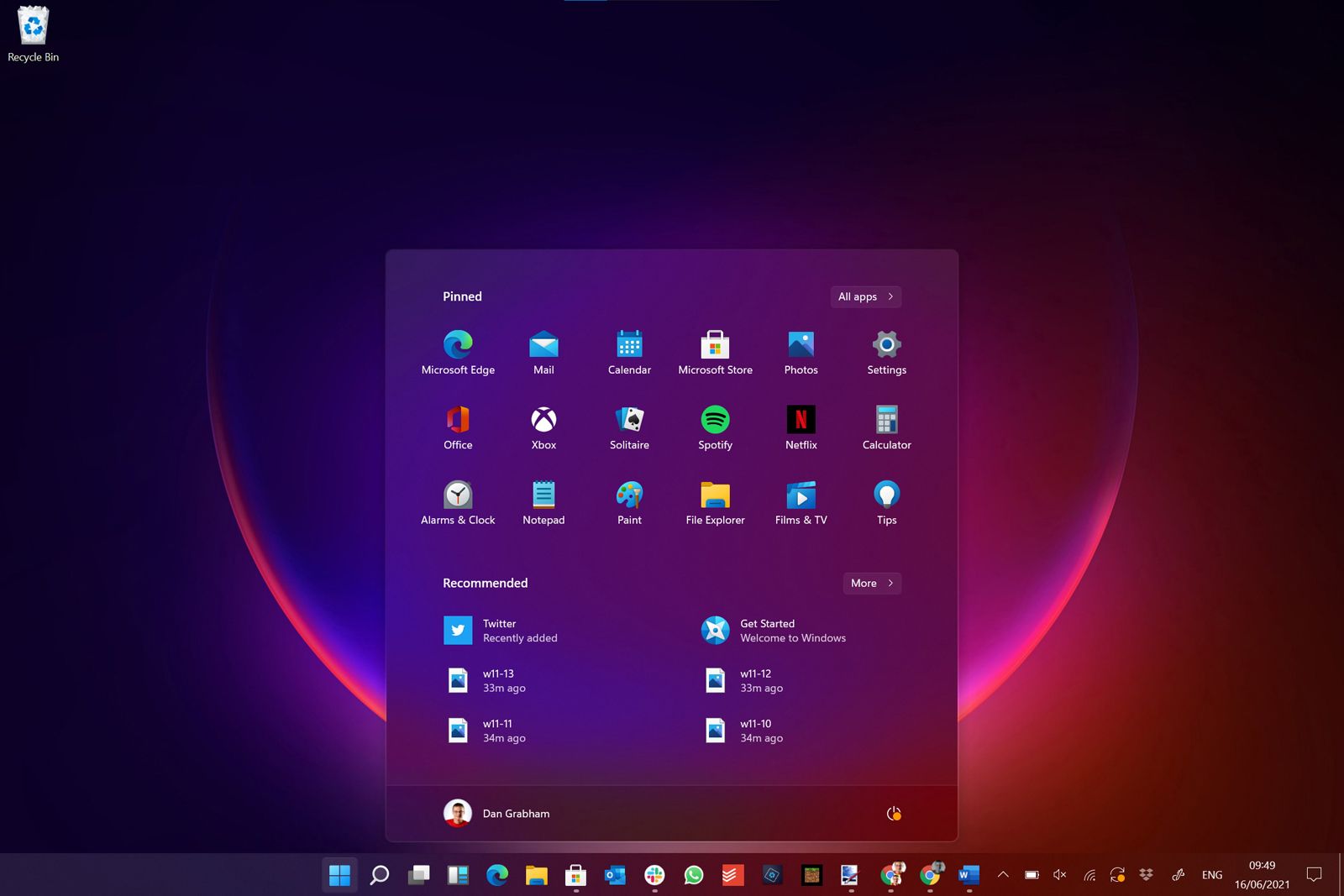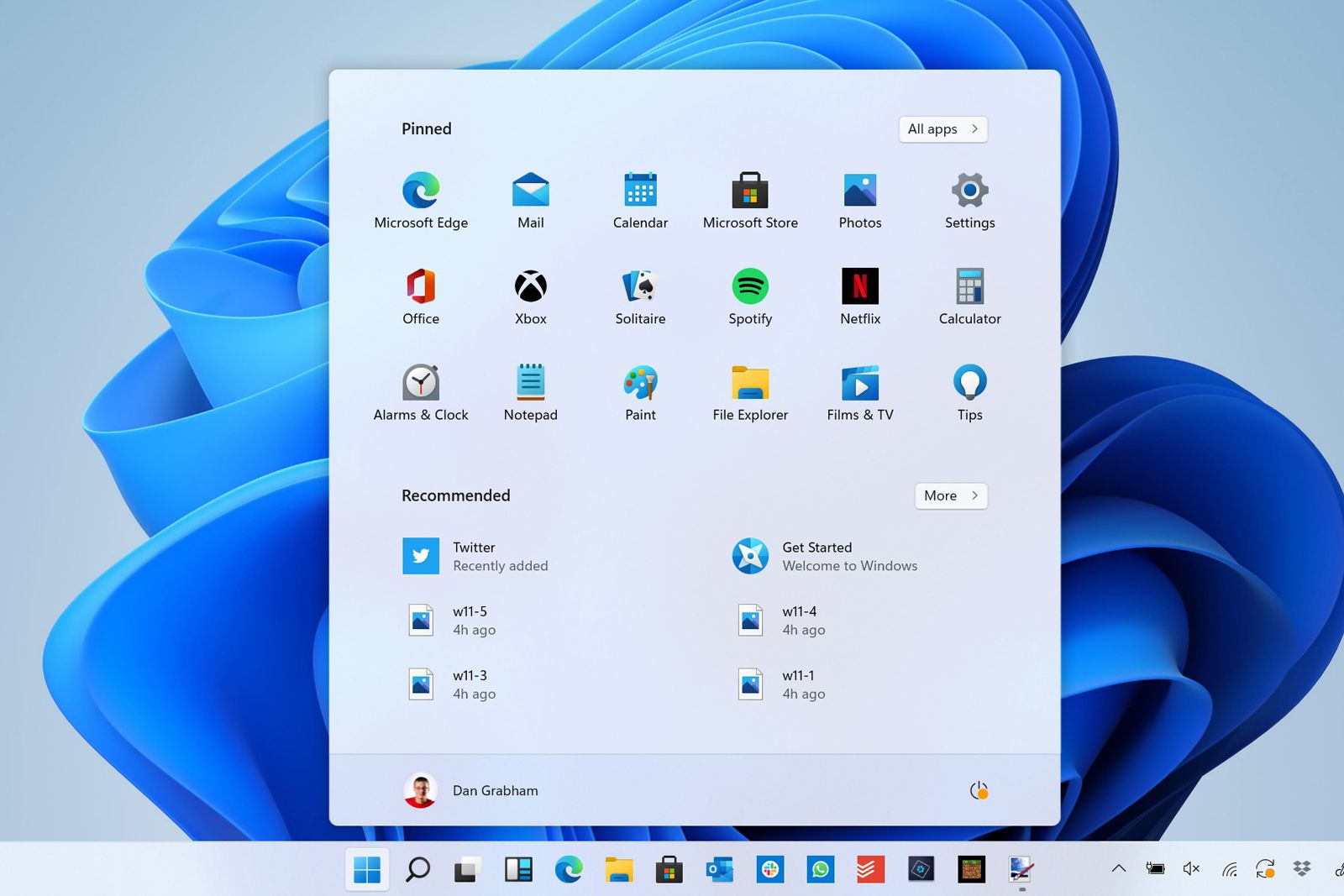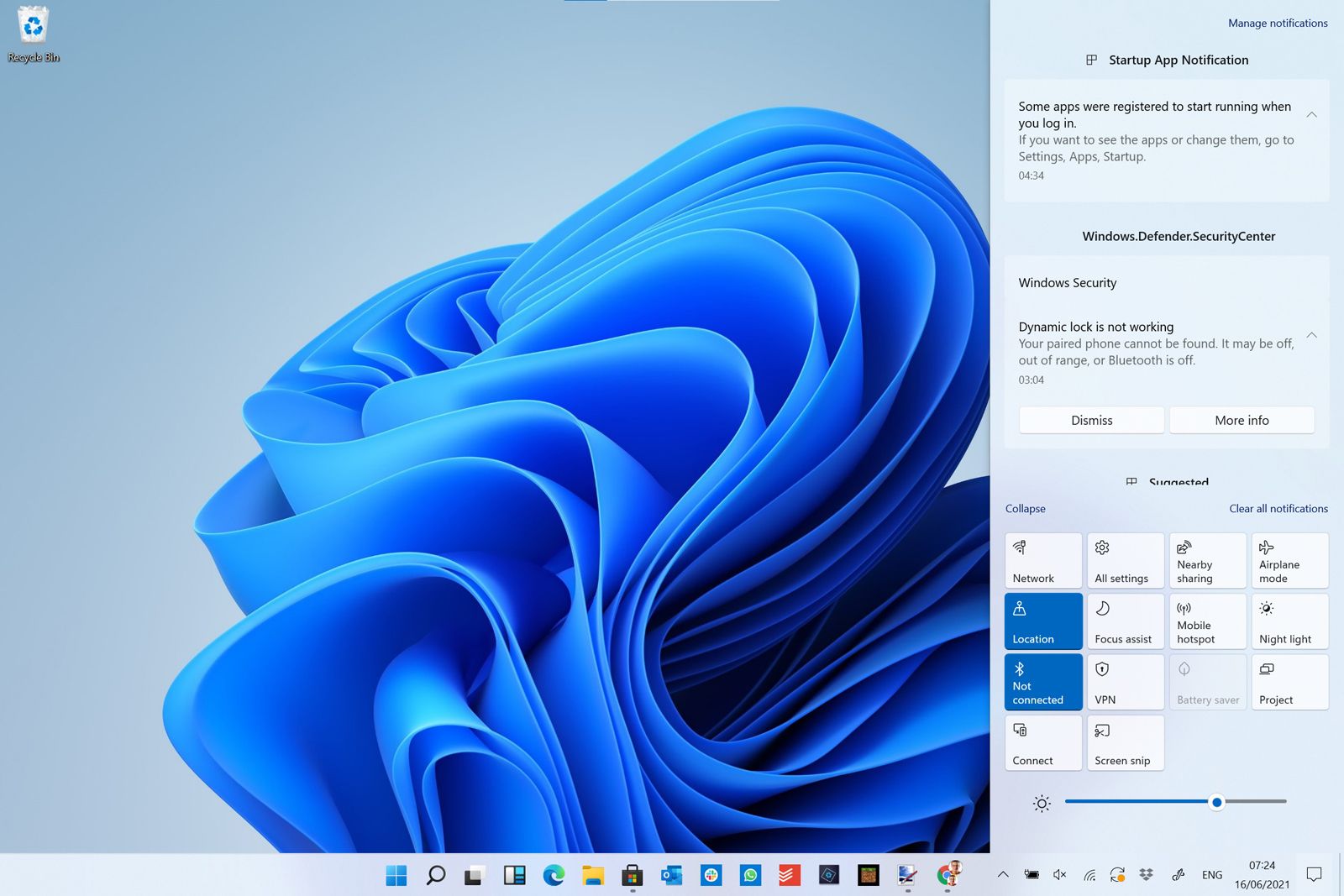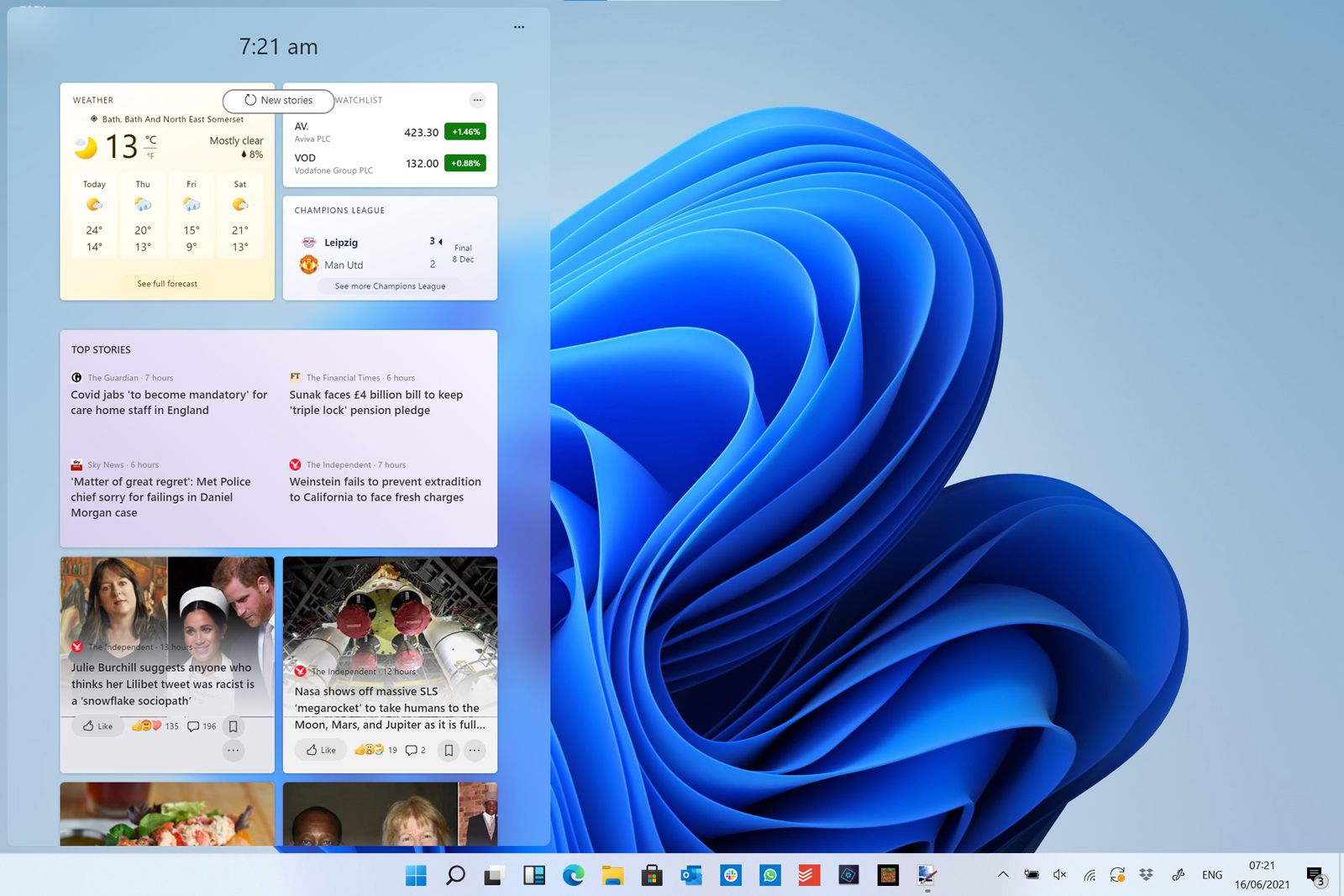Windows 11 leaked in its entirety last week and bizarrely and unusually it wasn't just images of the software but a full ISO (installation file) of the entire 4.8GB OS that has appeared.
Like many others, we downloaded it, installed it on our beta machine (a Core i5 Surface Laptop 2) and here are our first impressions, which we've now further updated with more information.
While Microsoft will pitch Windows 11 as a fully marketed full new version of Windows, the simple fact is that it’s a design tweak to the existing operating system – it’s most definitely not a revolution. In that sense, it’s unusual for a new version of Windows; 98 to XP or XP to Vista this is not.
This shows in the way that Windows 11 works since it’s very stable and all our apps work without issue. A new version of Windows will drive PC sales, and it's probably this - pressure from Microsoft's partners - that has driven the move to a wholly new version.
Also, some of the design tweaks are quite a change, so it's reasonable to switch the name.
The most striking change is to the Start menu, which is now much more of an app/recent file launcher than an attempt to show you recent news or stock updates which the Windows 8 Start screen and the Windows 10 Start menu certainly tried.
In many ways, it's a simpler approach as most people will see all of their most recent apps and oft-used files right in front of them.
The bottom section of the menu is ‘Recommended’ stuff which will basically gather together anything you’ve recently saved, used or installed. 'All apps' and 'More' arrows enable you to dive deeper should you need to.
The Chrome OS-like lighter version of Windows known as Windows 10 X would have had a launcher like this had its introduction not been cancelled and it's clear the work on 10 X is an influence here.
Many app icons have been refreshed as part of a broader design rethink, often to update ancient designs. But dive deep enough and the same underlying Windowsness is still there. Something like Device Manager could still be whipped out of Windows 95.
Does this matter? Probably not. A small minority of users ever touch this stuff. The Settings app has become continually more powerful since its introduction in Windows 8 and you no longer need to ever access the old Control Panel unless you are changing something deep within the OS.
As you can see, the icons on the taskbar are now centred – but function the same. Clearly this is a simple attempt to freshen things up. However, you can shift them back to the left of the bar should you wish in Taskbar settings which we probably will do ourselves.
It does feel a little odd to have them centred because we naturally move our cursor to the bottom left to open the Start menu. Again, you can search using the dedicated icon in the taskbar or the Start menu and as you'd expect you can hit the Windows key and start typing to search.
As you can see here, the Action Center is pretty much unchanged. You do now get a brightness slider rather than an option within the tiles.
Task View is still present and correct as is previous versions’ super window snapping. However, there are more options for snapping now thanks to a new dropdown menu in each window like that pictured below. This enables you to more rapidly set up a multi-window desktop.
Also new is a Widgets button on the taskbar that opens a large widget drawer on the left side of the screen which you can see below.
Ours is filled with stories from Microsoft News at present and you can click on the stories and say what you like or remove various news sources. Clicking widgets open the relevant story in Microsoft Edge.
Presumably, this bar will be more powerful as time goes on, but you can control what’s in it right away – not least by managing your interests on your Microsoft Account.
As with Windows 10, a lot of the customisation relies on your account and this panel is really the Live tiles from the Windows 8 and Windows 10 Start screen/Start menu re-heated and re-moulded a little for the 2020s. We hope that third-parties can get access to this as it could potentially be useful in a similar way to the widgets on macOS.
It's worth noting that many features of Windows 11 might change, of course, as Windows 11 nears launch. Despite it working very well, this operating system clearly wasn’t meant to be installed yet – it has confused Windows Update no end which is still suggesting a Windows 10 insider preview build for us.
Windows Update gives us a little bit of an insight into some internal jargon though – a system update refers to Windows 11 as Windows 10 Version Next.
Some things – like the Microsoft Store – are apparently going to be updated in Windows 11 but it looks exactly the same here. But our early impressions are great – it’s stable, looks good and is a step on from Windows 10, even if it’s a baby step rather than a giant leap.