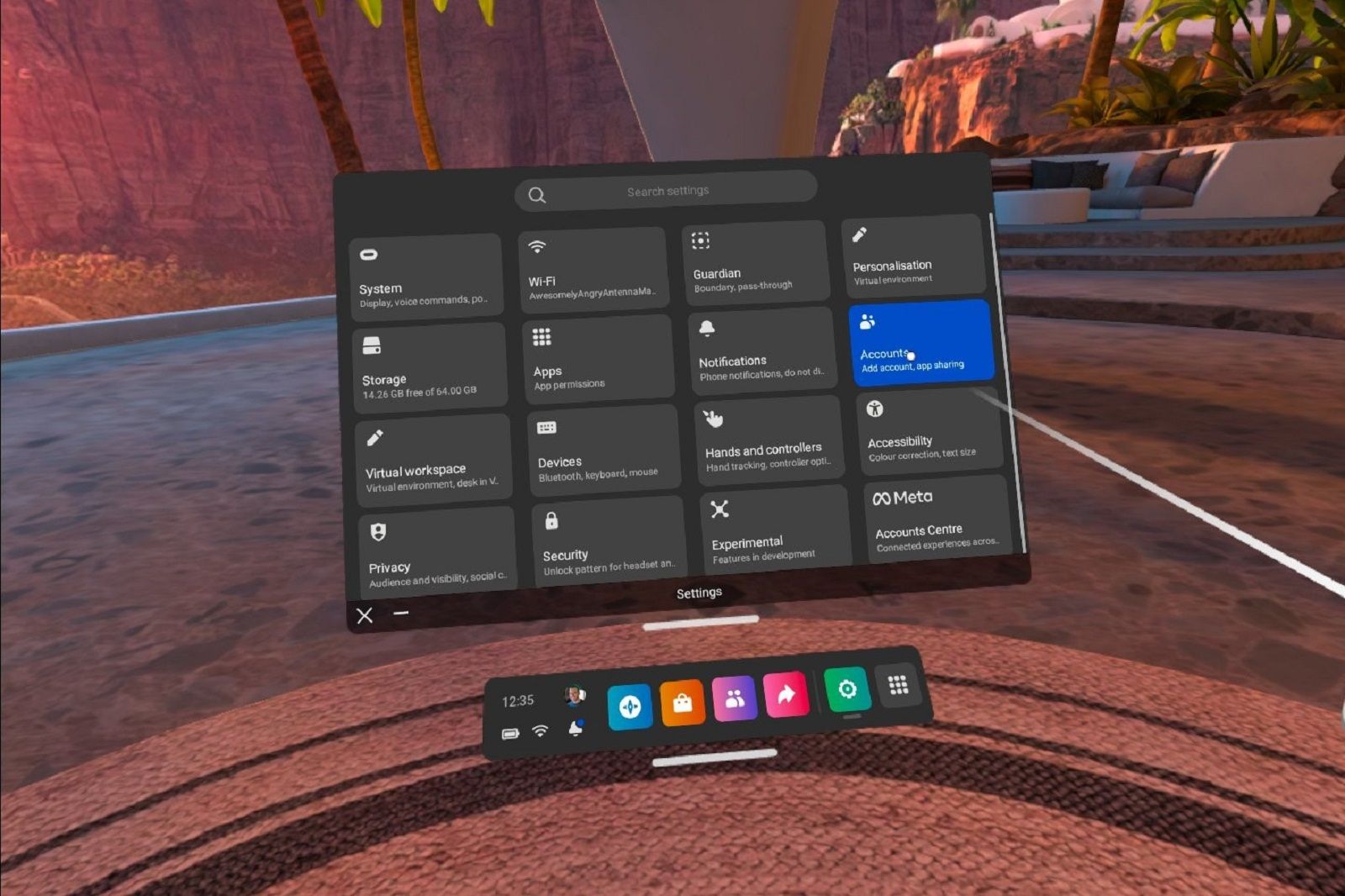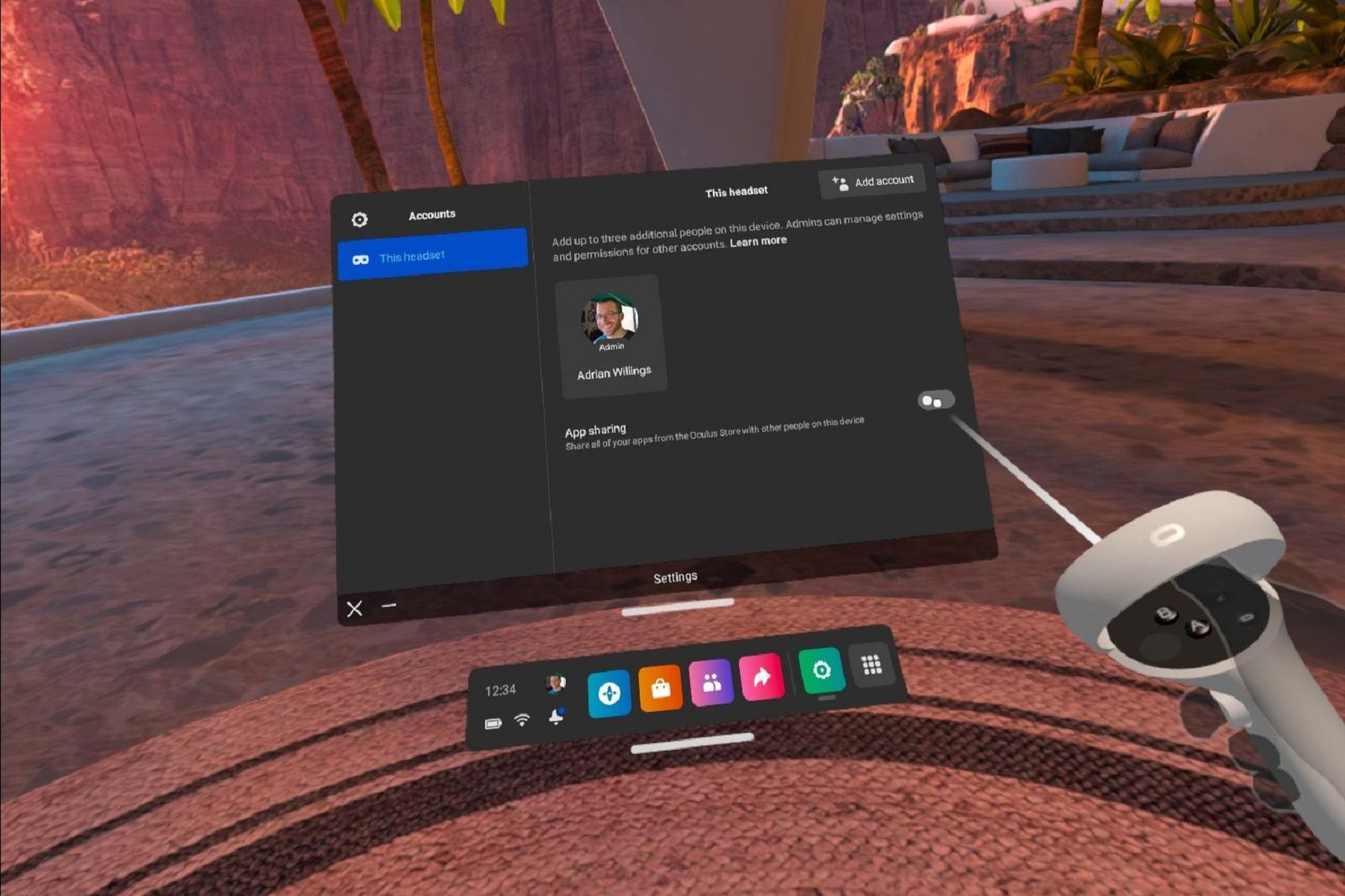Did you know that it's possible to share games and apps on your Quest 2?
Meta has made it so you can share games across two Meta Quest 2 headsets, making it possible for family members to play the same games without having to buy the games twice.
This isn't the case with everything as game and app developers need to opt-in to the sharing features to let users access it. But in most cases, you can follow this guide to get started sharing games with ease.
- How to cast Meta Quest 2 to your TV so others can watch you play
- How to refund a game on the Meta Quest 2
How to turn on sharing on Quest 2
In order to share games on a Quest 2, you first need to be the primary account on the headset. Then a sub-account needs to be created there to grant access to the games. This is fine if you have a new headset that you want to share games with, for example, if you bought one as a gift for a family member. But if the headset already has an account and games on it then a factory reset will be necessary which could cause problems.
With that in mind, the first step to sharing games is to create an additional account on the Quest 2 you wish to share with.
How to create a sub-account on the Meta Quest 2
The first step here is to access the Quest 2 you want to share with and log in to your Meta account. You then need to add a sub-account to grant access. To do that follow these steps:
- Turn your headset on and put it on
- Press the menu button on the right-hand controller to access the menu
- Click on the clock on the bottom left to access the quick settings
- Click settings
- Find the accounts settings and click that
- Click to add an account
- Let the other person log in to their account and add it to the headset
Turn on app sharing in the Quest 2 settings
When the sub-account has been added to the Quest 2 in question you can then turn on sharing by following these steps:
- Turn your headset on and put it on
- Press the menu button on the right-hand controller to access the menu
- Click on the clock on the bottom left to access the quick settings
- Click settings
- Click accounts
- Then look for the button to turn on app sharing and press that
Once that's done, the secondary account will then have access to all your apps and games. The saves and game progress will be linked to the sub-account though, meaning there's no interference with your own gaming progress.
It's worth noting that the sub-account can purchase games and apps but those won't be shared with the main admin account or other additional accounts on the headset.
Also using this sharing technique has other implications, which were noted officially by Meta:
"You can still log in to multiple devices at the same time. However, you will not be able to use the same account to run the same app across multiple devices simultaneously. Different accounts can concurrently access a shared app on multiple headsets, keeping in mind that you can only enable App Sharing on a single device at the moment."
What about multiplayer games?
This game sharing for Quest 2 isn't really intended for multiplayer games. You usually can't use it to run the same game on two different headsets and join a multiplayer game together.
It's really meant to enable to access single-player experiences separately without buying the game twice.
What about other Quest 2 headsets?
It's worth noting that you can only enable app and game sharing on a single Meta Quest 2 headset. Although you can log in and use multiple headsets with your own Meta account you cannot activate app sharing on more than one device. So if you're thinking about logging into all your friend's headsets to give them access to your games it won't work.