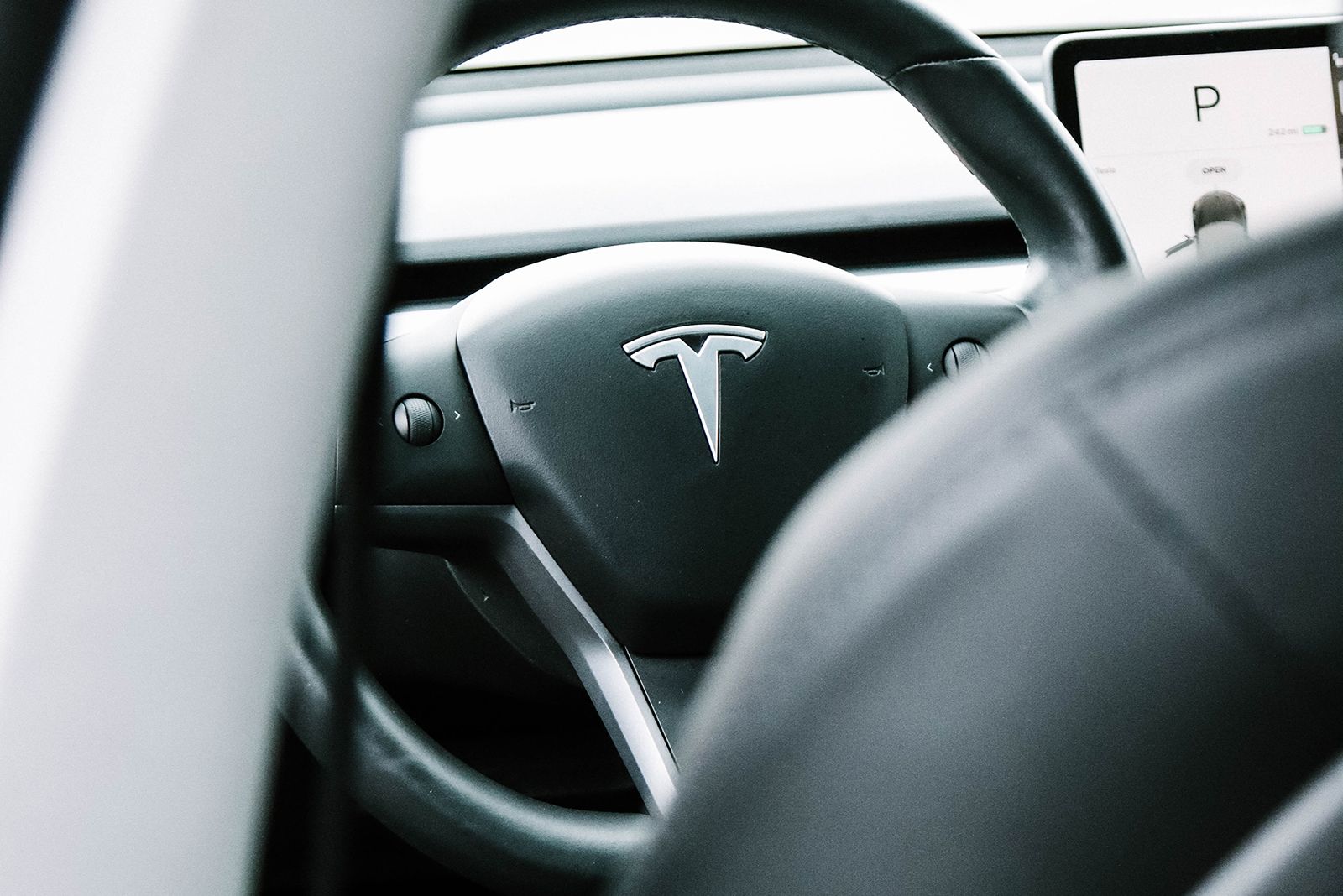Key Takeaways
- Tesla's Autopilot is an optional driver assistance system that includes features like Traffic-Aware Cruise Control and Autosteer.
- Enhanced Autopilot, available as an add-on purchase, includes additional features like Navigate on Autopilot and Autopark.
- Full Self-Driving, currently in beta, is a higher-tier add-on that includes everything in Autopilot and Enhanced Autopilot, along with capabilities like Traffic Light and Stop Sign Control.
Tesla vehicles have some self-driving or autonomous capabilities through a bundle of features, called Autopilot, which should only be used with a fully attentive driver. If you want to get Autopilot for your Tesla vehicle or want to learn more, including how it works, bookmark this guide.
What is Tesla Autopilot?
Tesla's Autopilot is an optional driver assistance system that's available in all Tesla vehicles. There are three different tiers: Autopilot, Enhanced Autopilot and Full Self-Driving. The core Autopilot features include Traffic-Aware Cruise Control and Autosteer.
Enhanced Autopilot is available as an add-on purchase, currently priced at $6,000, and it includes Navigate on Autopilot, Auto Lane Change, Autopark, Summon and Smart Summon. Full Self-Driving, currently in beta, is a $15,000 add-on purchase that includes everything in Autopilot and Enhanced Autopilot, along with Traffic Light and Stop Sign Control, and Autosteer on City Streets.
All of those features mean your Tesla can steer, turn, accelerate, and brake - all autonomously and automatically, either within a given lane, or from a starting point to your final destination, depending on which level of Autopilot you have access to and are currently using.
The Autopilot name is a little misleading, as it requires driver supervision and does not make your vehicle "fully" autonomous. Tesla monitors whether or not your paying attention with a camera located above the rearview mirror, as well as monitors for pressure on the steering wheel to ensure your hands are on the wheel at all times.
Tesla regularly releases over-the-air software updates to improve and evolve the Autopilot and Full Self-Driving over time.
Which vehicles have Autopilot?
Any Tesla built in 2016 or later has all the necessary hardware required by Autopilot. From 2016 until late 2021, that means the car includes 8 cameras, 12 ultrasonic sensors, vision processing tools, an onboard computer, and more.
Starting in 2021, Tesla began removing ultrasonic sensors from the Model 3 and Model Y, and in 2022 the transition away from the sensors was completed by removing them from the Model X and Model S. Instead of using the radar-like sensors, Tesla is relying completely on the cars' cameras to measure distance. Even without the ultrasonic sensors, you're still able to use Tesla's Autopilot features, up to an including Full Self-Driving.
How much is Autopilot?
Autopilot is included with the purchase of any new Tesla, with optional add-ons for Enhanced Autopilot or Full Self-Driving. Their prices are as follows:
Autopilot
Price: Included in the purchase price of new Teslas. If you're buying a used Tesla that lacks Autopilot, the price will vary.
Enhanced Autopilot
Price: $6,000 add-on at the time of vehicle purchase or after purchase.
Full Self-Driving capability
Price: $15,000 add-on at the time of vehicle purchase. Alternatively, you can sign up for a month-to-month subscription to enable Full Self-Driving for $99 a month if you have Enhanced Autopilot, or $199 if you have access to basic Autopilot. The subscription can be started and stopped as often as you'd like.
What features are included with Autopilot, Enhanced Autopilot and FSD?
Here are the main features for each of the two add-on Autopilot packages you can purchase for your Tesla vehicle. Keep in mind, these features are in addition to the standard Autopilot features of:
Traffic-Aware Cruise Control: Matches the speed of your Tesla vehicle with traffic.
Autosteer: Assists in steering and keeping your car within a lane. Used in combination with traffic-aware cruise control.
Enhanced Autopilot
Navigate on Autopilot: Actively guides your Tesla vehicle from a highway's on-ramp to off-ramp, including suggesting and making lane changes, navigating interchanges, automatically engaging the turn signal, and taking the exit.
Auto Lane Change: Assists in moving to an adjacent lane on the highway when Autosteer is engaged.
Autopark: Helps automatically parallel or perpendicular park your Tesla vehicle.
Summon: Moves your Tesla vehicle in and out of a tight space using the app.
Smart Summon: You can summon your Tesla to pick you up at a store's entryway. The car will navigate the parking lot on its own.
Full Self-Driving capability
Traffic and Stop Sign Control (Beta): Identifies stop signs and traffic lights and slows your Tesla vehicle to a stop on approach, with your active supervision.
Autosteer on City Streets: This feature is listed as coming soon on Tesla's website, but anyone who paid for Full Self-Driving can use a beta version of the feature. Once enabled, your Tesla will autonomously navigate all streets, stop signs and stop lights, including making turns, and lane changes to take you from point A to point B.
How do you buy Tesla Autopilot?
You can purchase Autopilot at any time through your Tesla account, either on the website or via the mobile app. Once the purchase is complete, you may need to install a software on your car to enable the unlocked features. Otherwise, the features will be available shortly after purchase.
How do you operate Autopilot?
We recommend you read your vehicle's owner manual for detailed information. But we've outlined how to turn on some of Autopilot's core features below.
Enable Autopilot
The only Autopilot feature that's enabled for each driver profile on a Tesla is Traffic-Aware Cruise Control. You'll need to manually enable each feature and agree to Tesla's terms before you can use them. You can find the Autopilot settings by tapping on the vehicle icon in your Tesla's screens taskbar, followed by selecting Autopilot from the menu.
When you enable features like Autosteer and Full Self-Driving you will need to agree to Tesla's sternly worded warning that reminds you're expected to keep your hands on the steering wheel at all times and to be prepared to take over at any time.
Traffic-Aware Cruise Control
To use Traffic-Aware Cruise Control in a Model 3 or Model Y, pull down once on the drive stalk located on the right side of the steering wheel. For the Model S and Model X, pull down once on the cruise control stalk on the left of the steering column.
Autosteer
To use Autosteer in Model S and Model X, pull toward you twice on the cruise control stalk on the steering column. In Model 3 and Model Y, pull down twice on the gear selector stalk on the right of the steering column.
Note: A steering wheel icon will appear on your display when Autosteer is available. A blue steering wheel icon will appear when it is engaged.
Navigate on Autopilot
To start using this feature, you must first enable Autosteer (Controls > Autopilot > Autosteer) and then enable the Navigate on Autopilot feature. You'll need to enter a destination in order for Navigate on Autopilot to be available. You can then either press the Navigate on Autopilot button in your Navigation Turn List, or set Navigate on Autopilot to automatically turn on when it's available.
On Model 3 and Model Y, Navigate on Autopilot can be used on most highways by moving the gear lever twice downward. On Model S and Model X, Navigate on Autopilot can be engaged on most highways by pulling the cruise stalk toward you twice.
Auto Lane Change
To initiate an automated lane change, you must enable Auto Lane Changes through the Autopilot menu. Then, when the car is driving in Autosteer mode, you can press the turn signal up or down to turn on your blinker, and the car will make a lane change once it's clear.
Autopark
When your Tesla is moving slow enough and it detects a parking spot, you'll see a grey P icon will appear on your instrument panel.
To use Autopark, press on the brake, shift the gear selector into Reverse, and keep your foot on the brake. Start Autopark will appear in blue text on your touchscreen. Press it to start, which will then prompt you to release the brake and loosen your grip on the steering wheel.
Autopark will begin to control the vehicle. Once Autopark is complete, the car will let you know it is done and shift into Park.
You can override Autopark at any time by taking control of the steering wheel.
Summon
To use Summon, open the Tesla app. Press Summon and then press the forward or reverse buttons. Model S and Model X owners can use Summon with their key fob by holding the center of the key fob for 3 seconds until the car's hazard lights come on and then pressing either the frunk or trunk button on the fob to Summon forward and backward.
Smart Summon
Smart Summon is designed to allow your car to drive to you or a location of your choosing. It is only intended for use in private parking lots and driveways.
To use Smart Summon, open your Tesla app, then tap Summon, and select the Smart Summon icon. To actually activate the feature, press and hold the Go to Target button. Or, tap the target icon, then set the target destination of your choice by adjusting the map, and press and hold the Go to Target button.
Traffic Light and Stop Sign Control (Beta)
Traffic Light and Stop Sign Control identifies stop signs and traffic lights and slows your car to a stop. To enable it, shift your car into Park and tap Controls > Autopilot > Traffic Light and Stop Sign Control (Beta). Then, whenever you engage Traffic-Aware Cruise Control or Autosteer, the car will stop for lights and signs.
Can you try Autopilot before purchasing?
Yes. You can experience Autopilot on a test drive at one of Tesla's store locations.
Want to know more?
We recommend checking out these Tesla webpages for more information: