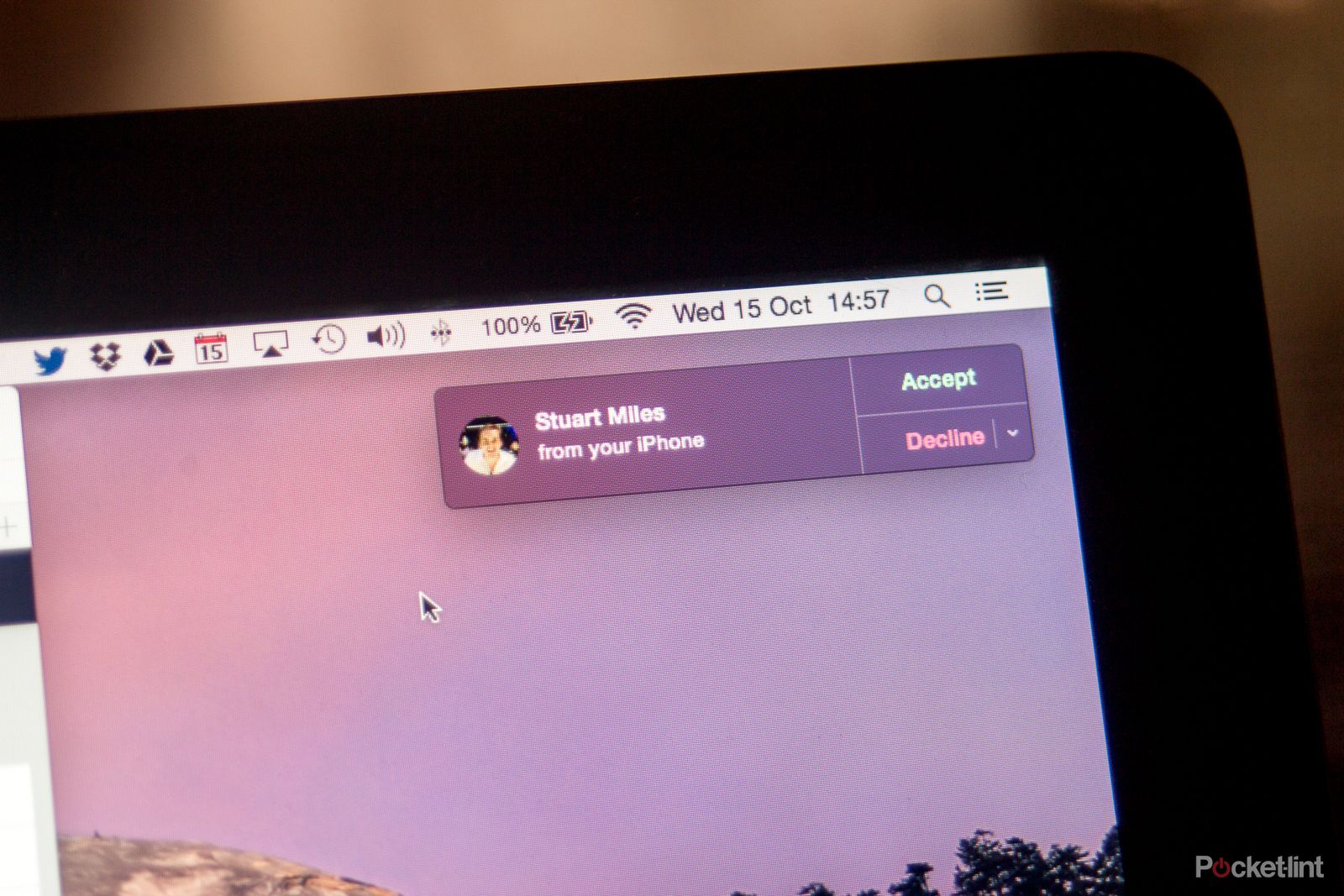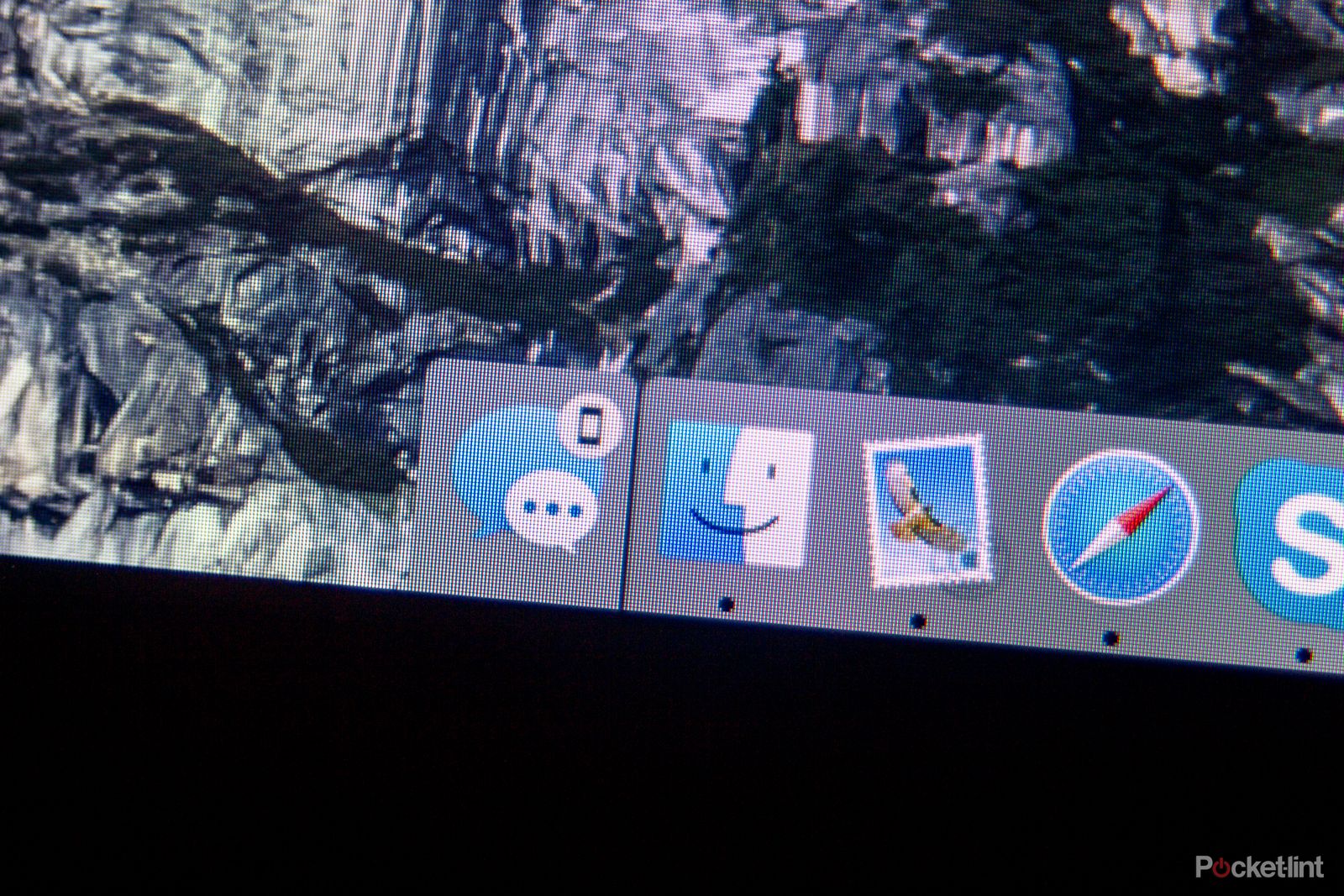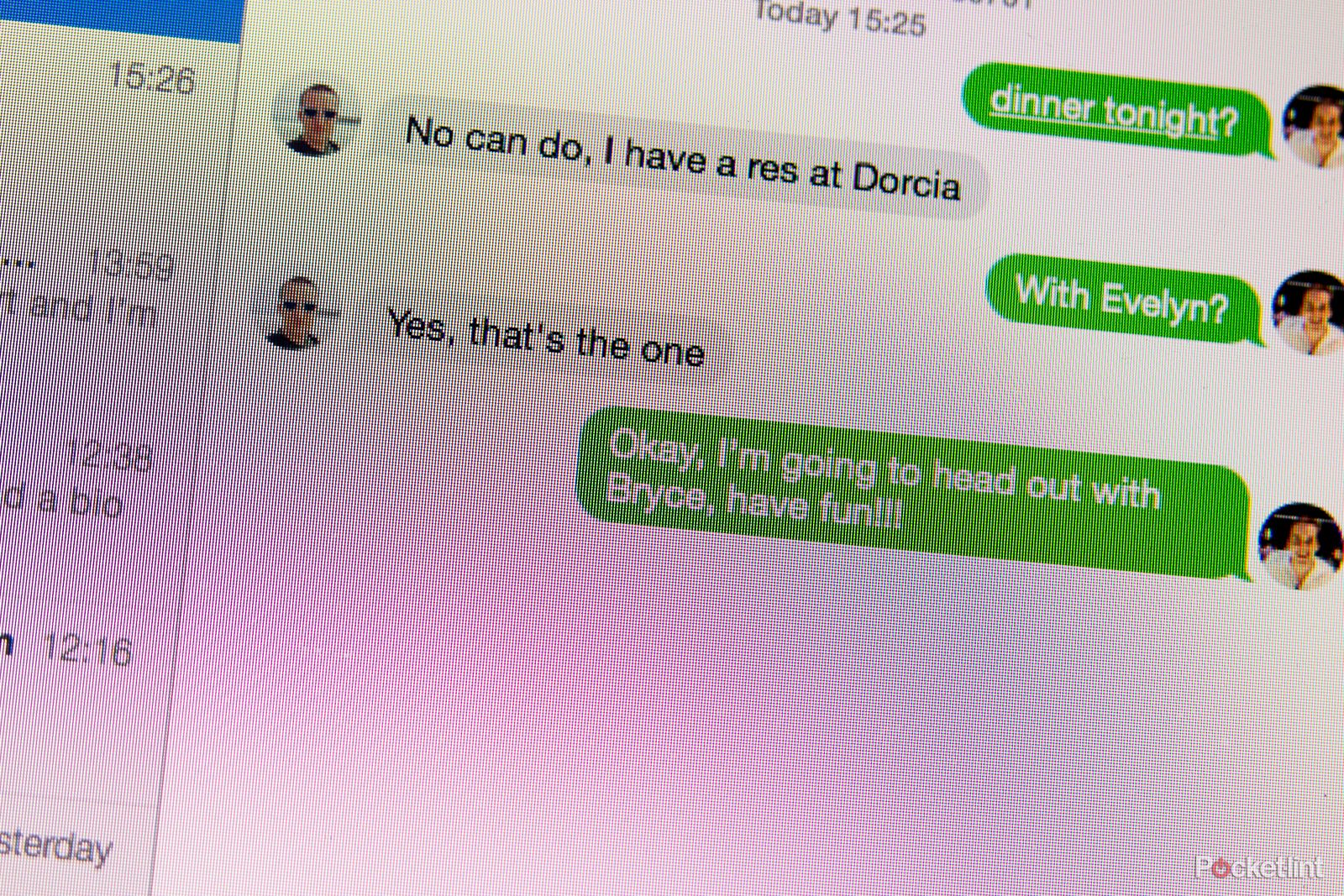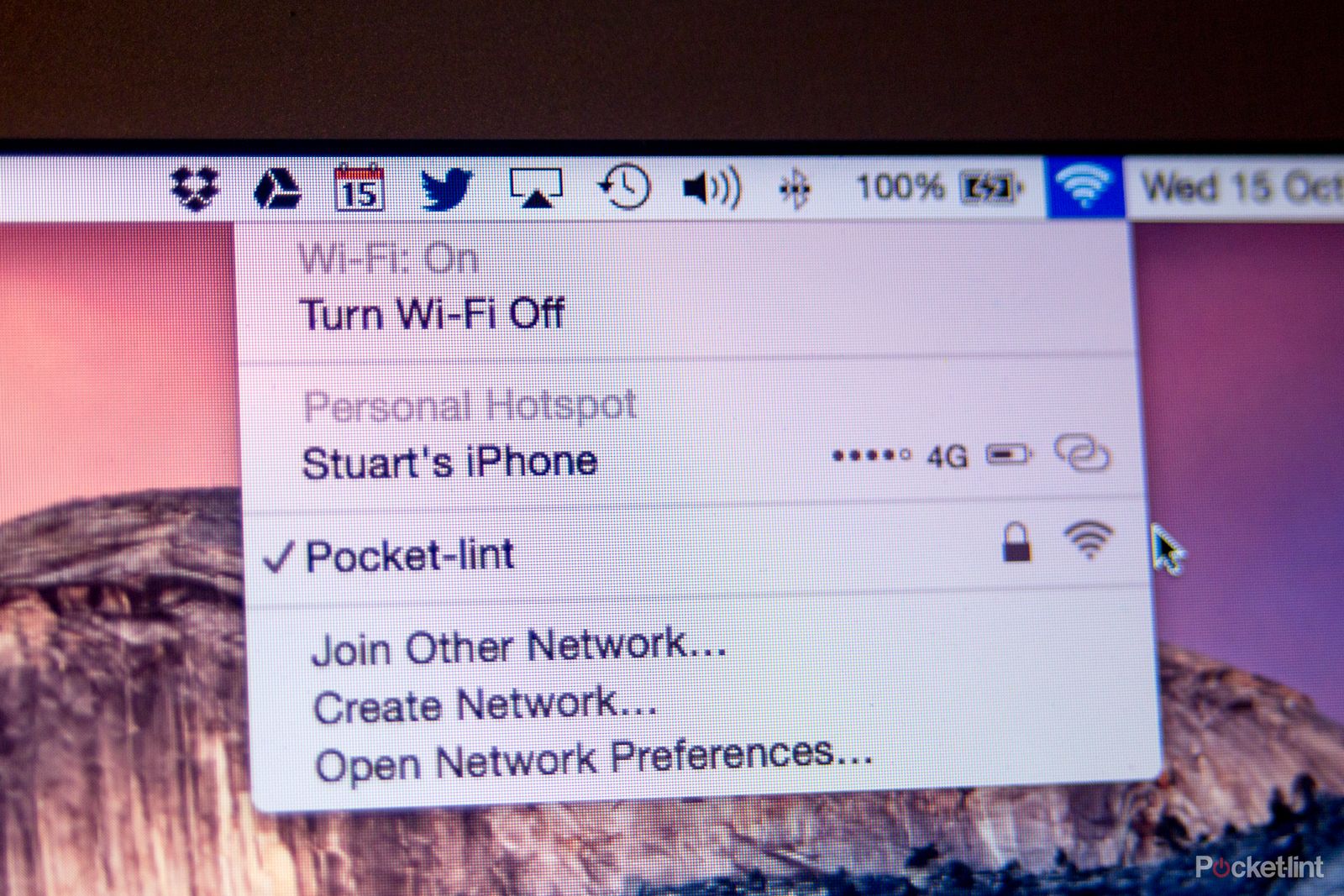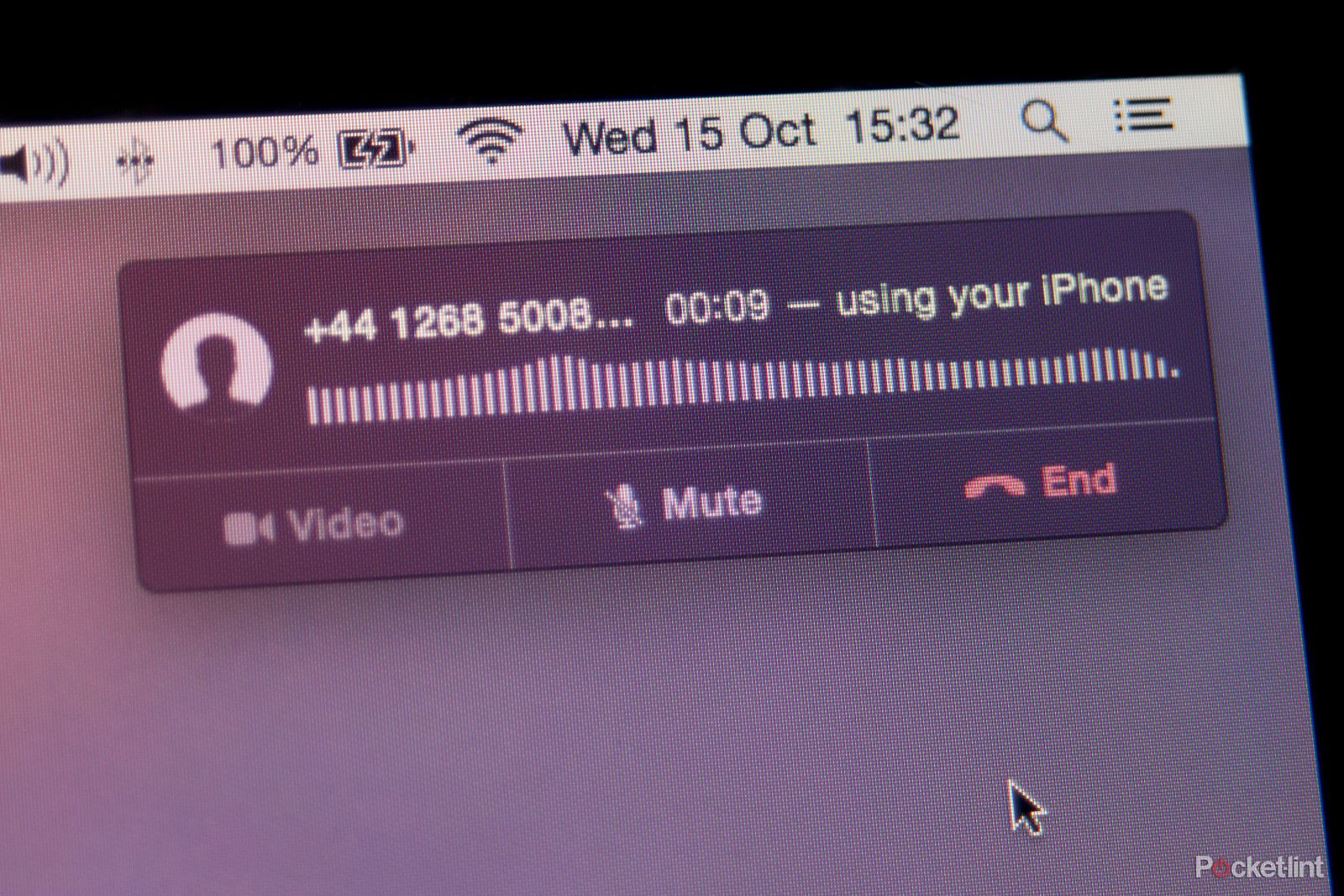Continuity. It's a word you are likely to hear a lot of from Apple over the coming weeks and months. But what does it mean, and why should you care?
Seen in the bigger picture, it is the move by Apple to connect all your devices together. Whether that's answering a call coming into your phone via your laptop, seeing a text message on your watch and, presumably, other screens and devices like Apple TV in the future.
Talking candidly to Apple employees over the last six months and playing with the new feature in the OS X Yosemite and iOS 8.1 betas since its first announcement at WWDC in San Francisco, we've been experiencing Continuity from the get go. It will allow you to keep your phone in your pocket while using its connectivity throughout other devices even more than you have previously.
The key elements to Continuity
Continuity is the showcase name for the concept, but it is actually made up of a number of elements that include:
1. The ability to turn your iPhone into a mobile hotspot without getting it out of your pocket.
2. The ability to send and receive text messages to non-iPhone users via the Messages app in OS X Yosemite
3. The ability to use your iPhone's connection to make phone calls via your desktop.
4. The ability to access apps from other devices you are working with elsewhere.
Wait, what's Handoff?
Apple has additionally introduced something called Handoff, which is part of Continuity. This feature will let you continue what you were doing on your Mac using your iPhone or iPad. The idea is to let you step away from your desk and just resume what you were doing, with an icon appearing on your iPad display. You simply swipe up and you can be back on that website you were browsing, or the message you were composing.
It works both ways too. Say you start composing an email on your iPad, and then realise you need to carry on at your desk, an icon will appear and you can pick it up where you left off on the other device.
Key requirements
To use Continuity or Handoff you do have to make sure both your iPhone and Mac are setup to work properly.
On the software front you will need to be running OS X Yosemite on your Mac and at least iOS 8.0.2 on your iPhone or iPad.
iOS 8.0.2 will allow you to make and receive calls via the Mac, however to use the text messaging feature and the instant hotspot feature you will need to be running iOS 8.1 and have specifically paired the iPhone with the laptop.
You will also need to have the same iCloud account running on both devices and in most cases the be on the same Wi-Fi network.
Technically phone calls don't need Bluetooth just the same Wi-Fi network, but for Handoff and Hotspot to work you will need Bluetooth turned on.
It seems the general rule of thumb is when possible be as connected as possible for everything to work seamlessly.
Handoff in Yosemite reviewed
Getting your two devices talking to each other is very easy as it is seamless in the background without you having to do anything apart from make sure that they are both on the same iCloud account. There's no manual turn on switch as such and things like picking up where you left off in apps between the devices is incredibly simple.
We've found it especially useful for accessing web pages we've been surfing as it seems instrumentally faster than waiting for the iCloud syncing to kick in within Safari itself.
It's worth pointing out that at the moment it only works with Apple apps, so if you use Chrome for example or a third-party email client it won't deliver the same benefits. Yep this is about Apple always trying to bring you back into the fold of its software rather than using other packages.
Sending text messages in Yosemite reviewed
Once paired to an iPhone, sending text messages from your desktop is very simple.
If you are already used to sending iMessages via Apple's desktop Messages app then sending text messages will be second nature.
You can have group SMS messages, but it is worth pointing out that if some of those people are also iMessage contacts the system will default the group message to all receive an SMS individually. Replies come back to you singularly.
Using it can come as a surprise at first, as all your text messages stream on your desktop from the night before, but it is also nice to have them there so you can pick up where you left off without diving into your pocket for your phone. In the time we've been using it, we've already noticed that we are sending and replying to more SMS texts than we were previously.
Instant Hotspot via Yosemite reviewed
You sit down on a train, get your laptop out, and then have to fumble to get your phone out of your pocket. You go to settings, turn on the Instant Hotspot feature and wait, patiently, while everything spins into action. When it does you wait, patiently, staring at your list of Wi-Fi signals to spot your phone. You either perch the phone on your lap, or put it back in your pocket to go through the whole rigmarole again 10 minutes later when you think you might have lost signal.
Those days are no more.
Now you go to the Wi-Fi settings on your desktop, select your iPhone from the list and that's it. The two systems automatically start talking to each other and because there is a direct connection you can instantly see what the signal is, and what the battery life of your iPhone is too.
In terms of faff levels there aren't any, you can still use your phone as a phone, and ultimately for mobile workers it's like Christmas come early.
Phone calling via Yosemite reviewed
This is the feature you probably want the most and probably the feature you'll be most disappointed with. That's partly Apple's fault, but also partly technology in general's fault.
The concept is clever: phone people or take calls without getting your phone out of your pocket, by using your desktop instead.
In our real world testing we've found that unless you sit near the microphone on your computer people will complain.
Sat in an office environment with the laptop an arm's length away, the call quality at the receiver's end was reported as poor every time.
Bringing the laptop closer, to a position where you would be working on the go, i.e. on your lap, eradicated the poor audio quality, as did wearing a dedicated 3.5mm or USB headset.
For office workers who've got a docking station setup and want to use the new feature, it is something to consider. You'll hear callers crystal clear, but they might not hear you.
Expect to see an enhanced focus from Apple on microphone placement and inclusion in future MacBooks.
The second annoyance is the interruptions this can and will cause you.
You are alerted to incoming calls via a notification in the top right of your screen and a shrill phone ring.
If you are in a quiet environment and have forgotten to mute your computer this break of silence is annoying. Worst still, you can't turn it off. Unlike the iPhone, there is no specific way to silence the notification. It's a fatal launch day flaw in our opinion and one that has already annoyed us in the brief time we've been using it. Of course you can mute the entire computer, but then you can't play music or use sound for everything else.
For important moments you can switch on Do Not Disturb, but that's not the point. If you opt for taking incoming calls on your computer (you can turn the feature off altogether), you can't currently mute the ringer.
The final issue we've found is when dialling numbers we've found from the web. Unless they are formatted correctly on the website you've found them on, they won't work.
The idea is a good one. You've been searching for a restaurant on your laptop, found a number and now want to call it to book a table.
Safari now automatically offers you a drop down menu (sometimes you have to select the number to give it a helping hand) allowing you to call without having to pick your phone up. You make a call, however because the number is listed as +44 (0) xxx xxxx it doesn't work.
It's a strange anomaly we've found as the iPhone can process that combination. Let's hope it's fixed quickly.
First impressions
On the whole the premise and delivery of Continuity and Handoff on OS X Yosemite is very good. We love the app handshake feature, the ability to turn on a Instant hotspot without touching your iPhone or iPad, and the SMS texting from the desktop.
We don't however like the current iteration of how the system manages calls, which is a real shame, because that's the bit we were really interested in. That's party because we've found it frustrating to work with (beta admittedly) but also because the way we have our office set up means we've gone beyond the limit of what our MacBook Air microphone is capable of.
We will be updating this article once the final build of OS X Yosemite and iOS 8.1 arrives on our machines.