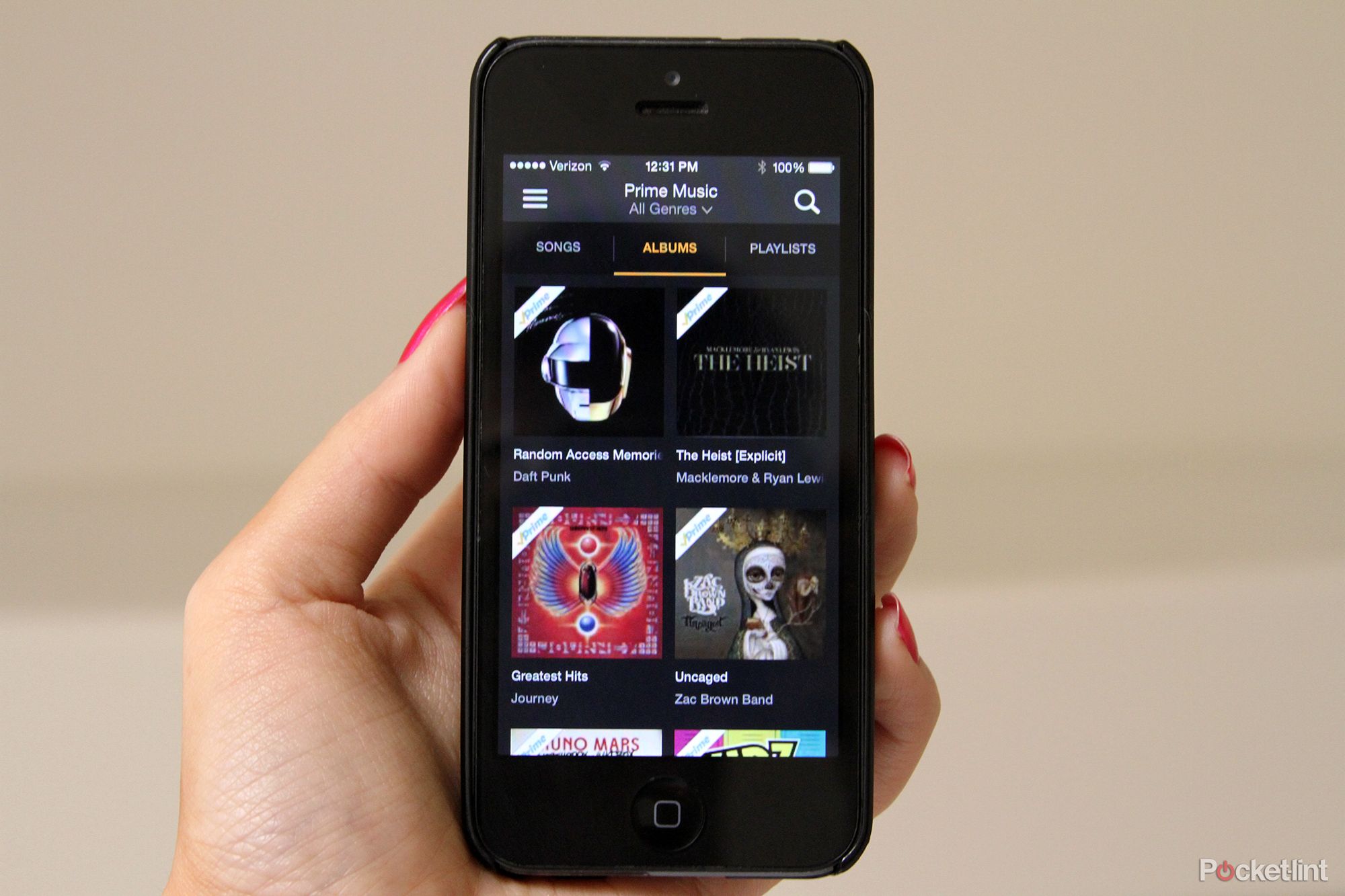Amazon has introduced a new streaming service in the US called Amazon Prime Music. The company said it provides unlimited, ad-free access to "over a million songs and hunderds of custom-built playlists". And there's no subscription fee. You just have to be an Amazon Prime member.
Amazon Prime is a service that offers many incentives to frequent Amazon shoppers, including free two-day shipping. The regular membership costs $79 a year, though the company raised that fee to $99 for each new member in March. If you'd like to try Amazon Prime before shelling out money, you can agree to a 30-day free trial. You won't get access to Amazon Music, Instant Video, or Kindle books during the trial however.
Amazon's introduction of Amazon Music shook up a few things. First up, the company's MP3 Store is now called the Digital Music Store. Amazon also gave the brand name Amazon Music to its mobile, web, and desktop applications for digital music playback. And finally, Cloud Player is different too. The feature, which allowed you to play your music stored in Amazon's Cloud Drive storage locker, has transitioned into Amazon Music.
In a nut shell: your Cloud Player account is now an Amazon Music account, but Amazon said your music library and music settings won't change. Still following? Good. Now keep reading to find out Pocket-lint's first impressions of Amazon Music. Brits should take note too. Although the service isn't yet available to them, Amazon typically launches products in the US first and then proceeds with an international roll out sometime later.
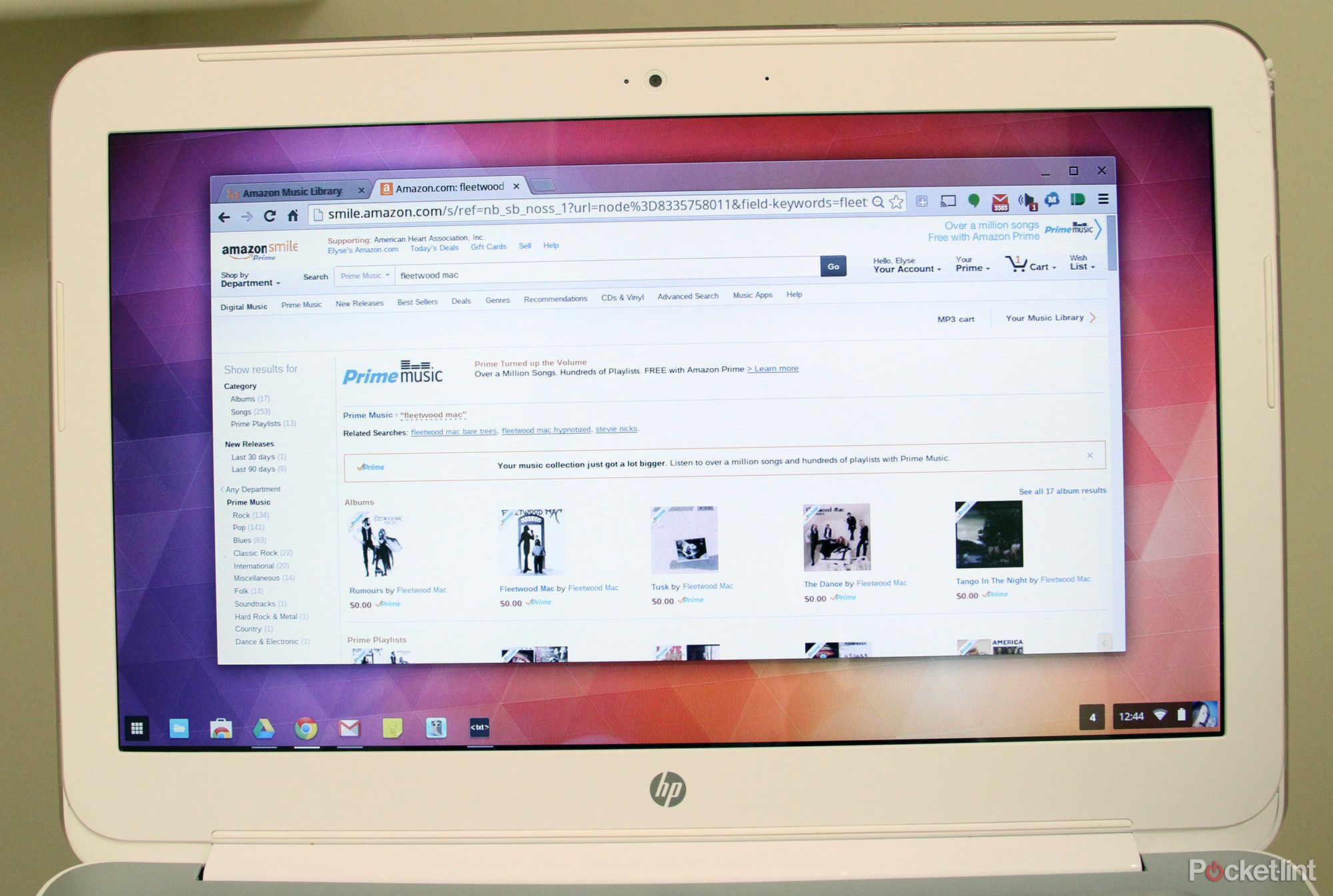
Digital Music Store
Amazon's Digital Music Store is basically a dedicated hub on its website. You can discover music in the online store, by browsing topics like best sellers, popular artists, genres, etc. Once you find a song, album, or playlist you like, you can simply add it to your library. Simples. We found Daft Punk's Random Access Memory album, for instance, and noticed it is free to add to our Amazon Music library. So, we added it.
Keep in mind not everything is free for Prime members. The song Let It Go from Disney's Frozen soundtrack, for instance, costs $1.29 to buy. If you'd like to only see Prime Music, aka free music, you can click the Prime Music tab near the top of the Digital Music Store. The Prime Music section also features free playlists curated by experts. A quick browsing shows playlists for 60s tunes, R&B slow jams, great wedding songs, and more.
The Digital Music Store has a link on the upper right-hand side that brings you to your library. We clicked it after adding Daft Punk and were immediately brought to the Recently Added section of our library, where we of course saw Random Access Memory. We could then immediately start streaming the entire album via Amazon Music's web app.
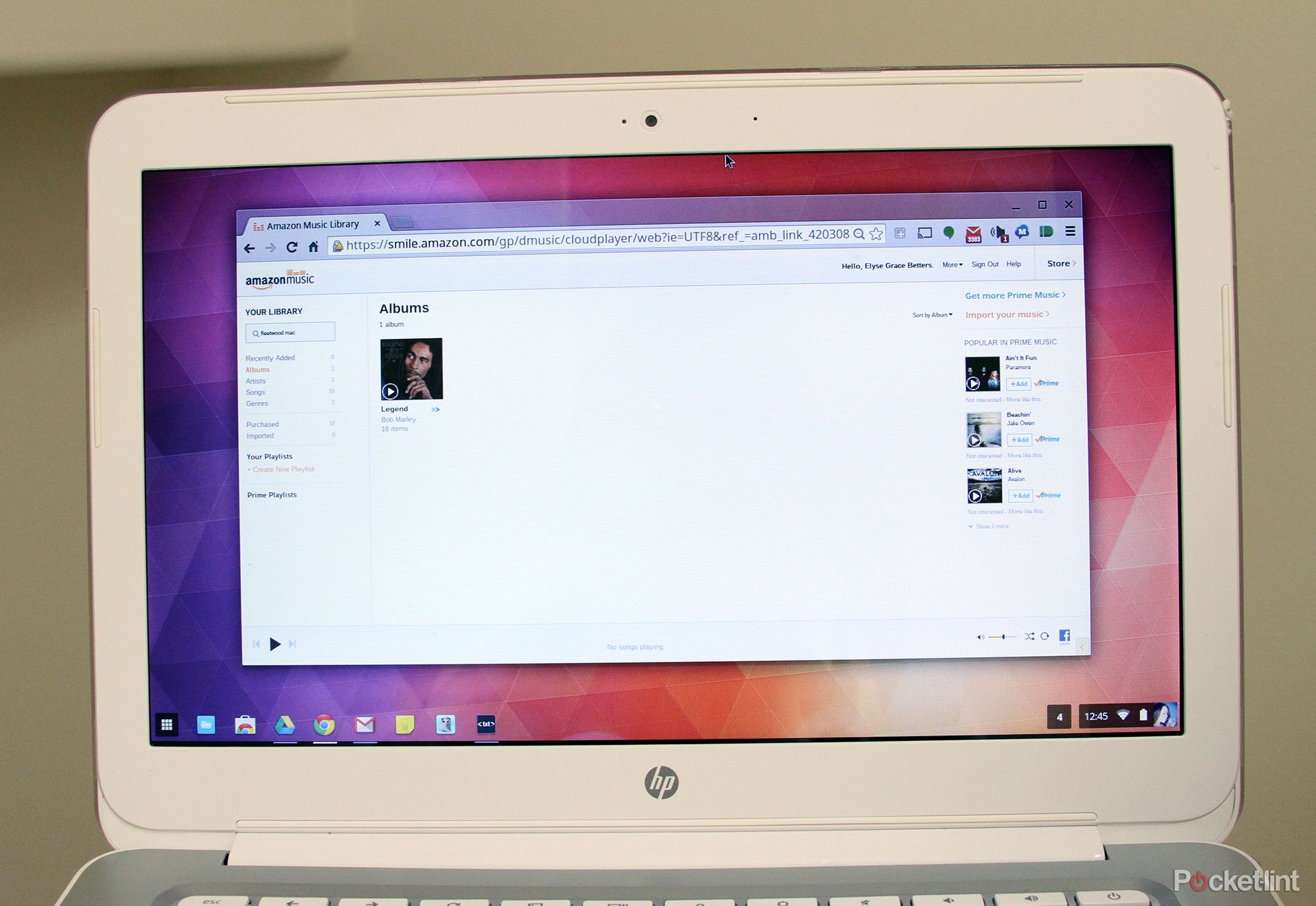
Web app
You can access the Amazon Music web app in your browser, just like you access Amazon.com or the Amazon Digital Music Store. Chromebook users will find this especially useful, as Amazon hasn't created a ChromeOS app just yet. The actual web app interface is pretty plain. It's hard to tell the difference between the app and Amazon.com, in fact.
The left-hand column has links to Recently Added music as well as albums, artists, songs, genres, purchased music, imported music, your custom playlists, and Prime Playlists. You can also search your library from this column. The middle column within the web app displays all of your music content, depending on the view you have selected. If you're under Recently Added, all of your recently added albums and songs will appear in the middle column.
The right-hand column has links to get more Prime Music, import music, and other popular Prime Music. The import music link is probably the most interesting. It allows you to add compatible digital music files from your computer's music folders, iTunes, and Windows Media Player to your Amazon Music library. You can play all the music stored in Amazon Music library through mobile, web, and desktop applications.
And finally, the web app has a music player along the bottom of your browser. Click any album or song to start playing it, and then use the music player to skip songs, manually forward and rewind through a song, and shuffle and repeat songs. You can even click a Facebook button to show your friends what you're currently listening to, if you so desire.
Another cool feature in the web app is the ability to make playlists. Simply go to the left-hand column of the web app, then click Create New Playlist, and name a new playlist. You can then select entire albums or individual songs and add them to your new playlist. Once you've sculpted the perfect playlist, you can start streaming it through the web app or any of the Amazon Music applications.
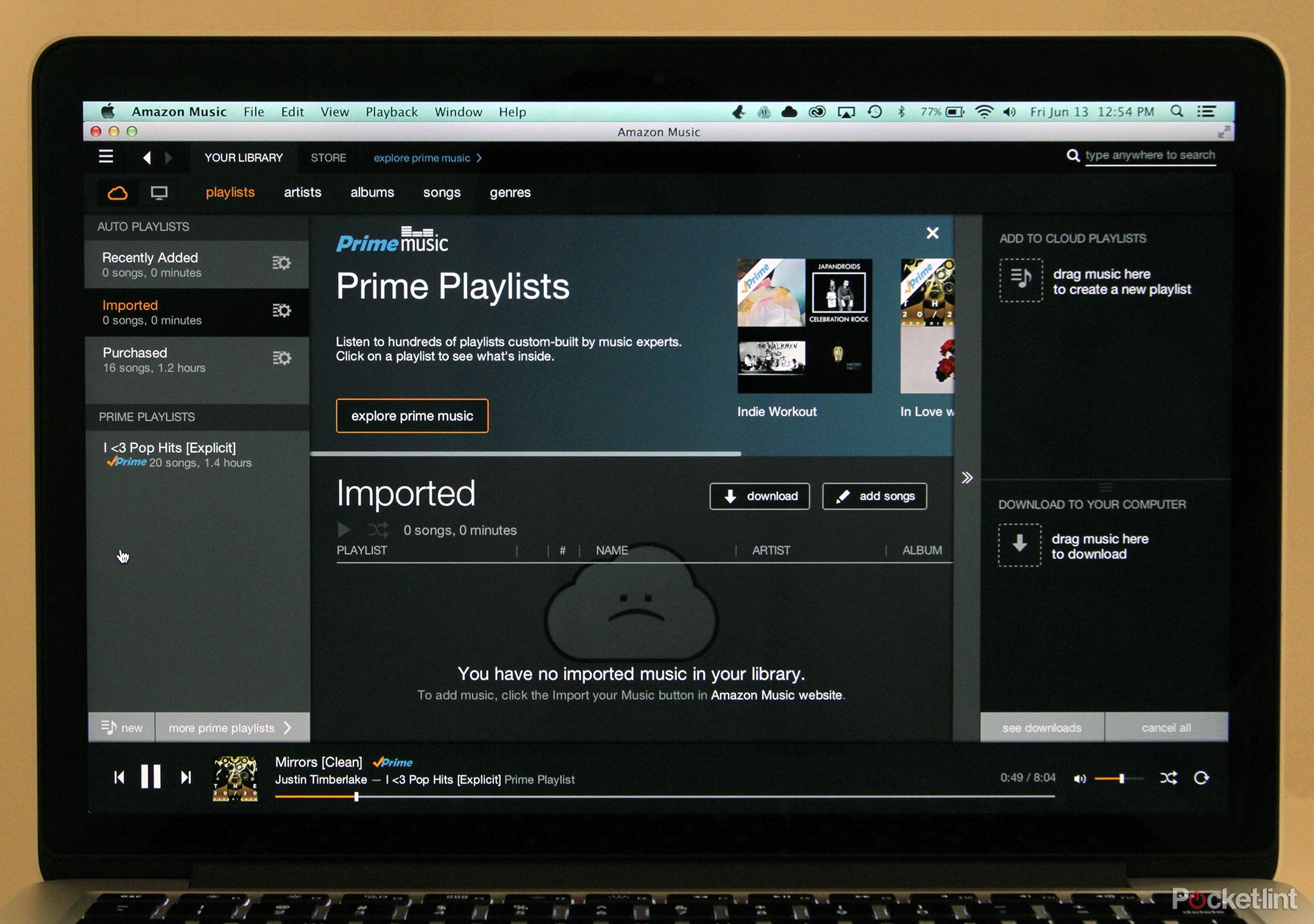
Desktop app
Pocket-lint downloaded the Amazon Music desktop app for Mac. We immediately loved the app's extremely sleek interface. It is predominately grey and black in design, much like Amazon Music rival Spotify, and it has a similar setup to the Amazon Music web app. There are once again three main columns in the middle, menu bar and navigation bar at the top, and a music player at the bottom.
The menu bar has a Settings button that leads you to links for Preferences, Sign out, and Help. There are also links within this area to your Music Library, the Digital Music Store, and Prime Music section. The menu bar further provides dedicated buttons for going backward and forward within the desktop app and additional links to your Music Library, the Digital Music Store, and Prime Music section.
Below the menu bar there is a navigation area. It lets you toggle between music stored in your Amazon Music cloud library and on your computer. It also lets you sort music by playlists, artists, albums, songs, and genres. Within cloud mode, the left-hand column shows your cloud-stored music by playlists, artists, albums, songs, and genres, which you can sort between using the navigation bar links.
The middle column shows your music in thumbnail or list view, and the right-hand column allows you to you add music to playlists. It also allows you to download music to your computer. Keep in mind you can only download previously purchased music to your computer. We had previously purchased Bob Marley's Legend album, for instance, and stored that album in our Amazon Music library. We were then able to download the album to our computer.
We think the ability to download cloud-stored music to your computer is by far one of the neatest features of the desktop app. It makes you feel like your digitally-bought music is truly yours. And it works very quickly (though that also depends on your Wi-Fi connection).
Now, lets say you're in computer mode instead. The right-hand column shows your music stored on your computer. You can sort through this music by playlists, artists, albums, songs, and genres using the navigation bar links. The middle column again shows your music in thumbnail or list view, and the right-hand column lets you add music to computer playlists.
The music player along the bottom of the desktop app, similar to the web app, lets you play all the music stored in your Amazon Music cloud library and on your computer. You can skips songs, manually forward and rewind through a song, shuffle and repeat songs, and adjust volume. And finally, you can use the search bar in the upper right-hand corner to of the desktop app to find music in your cloud, computer, or the Digital Music Store.
Once you search for a song or album, you can sample it. You can also add it to your Amazon Music library (you may need to purchase however, if it's not free). Another way you can explore music is by clicking the Explore Prime Music link at the top of the menu bar. It'll show you all the free Prime music you can add to your library.
If you'd like to browse/add free Prime Playlists, click the Store link at the top of the menu bar and then click the Prime Playlists link in the navigation bar. And that's it. During our brief testing, we loved how easy it was to find and add music. We thought music discovery could be improved however, and we didn't think there were a lot of expert-curated Prime Playlists to browse through. But, hey, the service is only a few days old. We can give it time to grow.
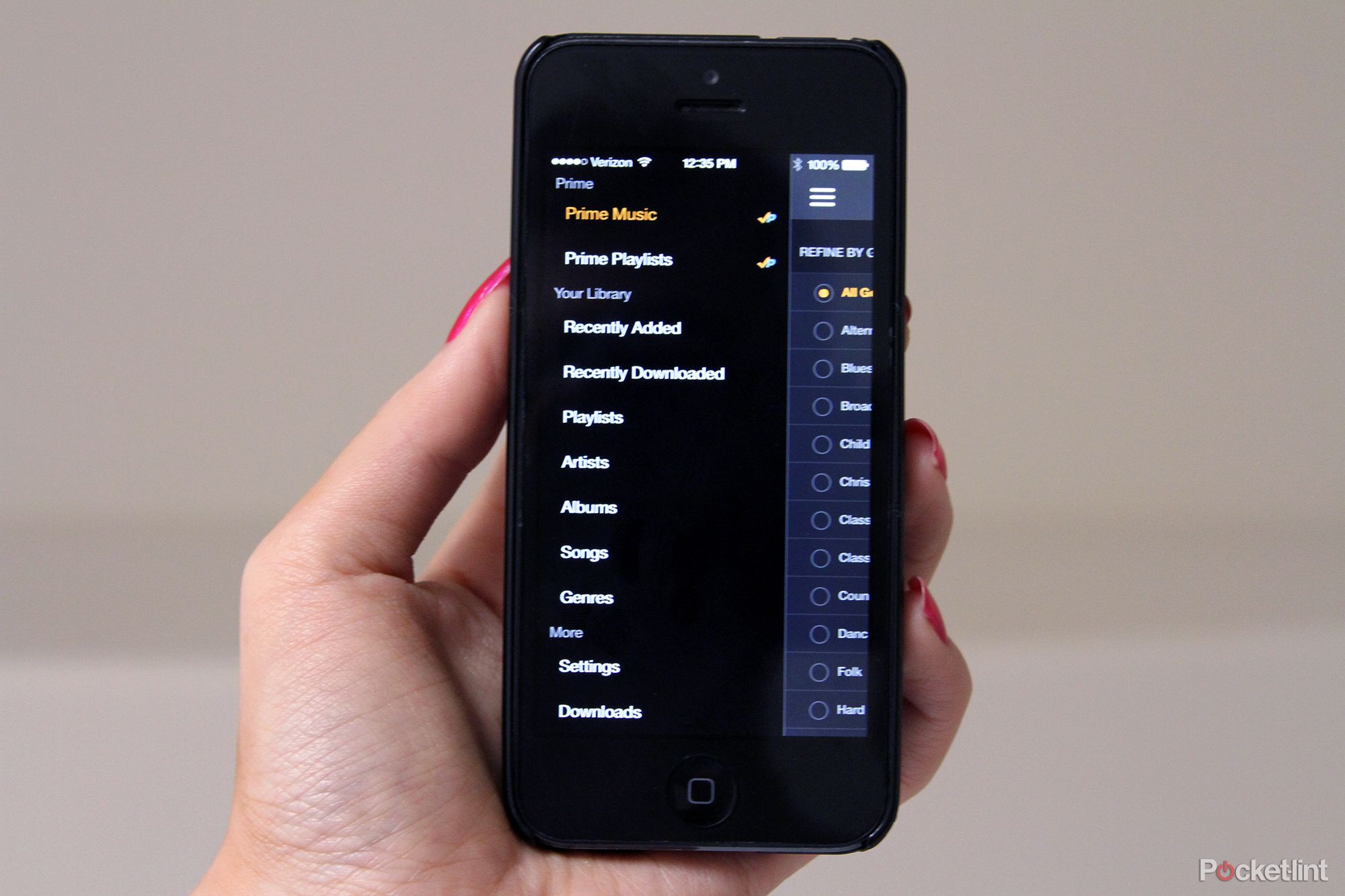
Mobile app
Pocket-lint downloaded the Amazon Music app for iPhone. You'll want to download the mobile app on phones and tablets to get access to the offline playback and downloading features.
The iPhone app has a simple interface: tap the top-left button (three lines) to view the main menu, where you'll see options to browse Prime Music and Prime Playlists. You'll also see your Amazon Music Library, which includes recently added tunes, recently downloaded tunes, playlists, songs, albums, genres, etc. And below all that there are links to Settings, Downloads, and Help.
Upon clicking any of the categories, a view column will slide in from the right. Simply tap the top-left button again to hide the view column and see your menu options again.
The stand-out feature of the mobile app is the ability to download music to your device for offline playback. This is a handy option if you don't want to use up your data plan while on the go or if you want to jam out but don't have Internet access. In order to download music, it must be stored in your cloud-based Amazon Music Library. You can download both previously purchased music and music you've simply added via the Digital Music Store.
As mentioned earlier, we've previously purchased Bob Marley's Legend album and added Daft Punk's Random Access Memory to our Amazon Music Library. We could only download our purchased music (Legend album) to our desktop, but the mobile app let us download both purchased and added music.
To download a single track, swipe left on any song, then tap the Download icon. If you want to download an individual album, tap Menu, then Albums, and search for the album you want to download. Once you find it, tap the Download button. For access to all your download tracks, tap Menu, then Recently Downloaded. You can also see active downloads by tapping the Download link at the bottom of the menu area.
Apart from downloading music, the Amazon Music mobile app lets you create custom playlists, stream and play music, and search for music. If you'd like to search for specific music, you can do so individually under categories. Tap Prime Music, for instance, and then use the search bar at the top of the section to find specific music in Prime Music.
The search process is the same for Prime Playlists, your custom playlists, artists, songs, albums. There's no blanket search function however. Additionally, under playlists, artists, songs, etc, you can search for any music stored in your cloud library and on your device. Simply use the toggle at the top of each category to switch between device and cloud.
And finally, when you put your iPhone to sleep and then wake it, you can view the Amazon Music player from your lock screen. You'll see album art, artist name, and buttons for skipping songs and pausing. A similar player layout appears when you play a song from within the app. Keep in mind you can also send music to your television via the AirPlay button. Just tap the More icon (three dots) when playing music to access AirPlay and other options.
Conclusion
Use Amazon Prime Music. If you're a Prime Member already, that is. You can import your digital music from other libraries using the web app. You can download purchased tunes in your Amazon Music Library to your computer using the desktop app. And you can download any music in your Amazon Music Library to your mobile device for offline playback. Those are three killer features that not many rival streaming services offer.
However, for the $99 yearly price tag, Amazon Prime Music might not be worth it for people who don't regularly use Amazon Prime. Spotify beats Amazon Prime Music in terms of music discovery and playlists, for instance, and it is much more affordable. Spotify is also global, whereas Amazon Prime Music is US-only. Additionally, there aren't many free songs in Amazon Music. There are supposedly "over a million" - but much of our favourite music still costs money.
Despite these drawbacks, we thought Amazon Prime Music is a cool service. All three applications could use some interface refinements, and we'd sure like more free music, but everything seemed to still work and perform very fluidly and sometimes surpass our expectations. We were thoroughly impressed. And, as Prime members, we will probably continue using Amazon Music for a bit.
That said, we've already invested so much into making our Spotify accounts perfect, we can't help but sigh at the thought of creating and finding all-new playlists in Amazon Prime Music. Not to mention importing all of our music and getting everything all organised (#thestruggle). Does that mean you'll feel the same way? Is Amazon Prime Music too late to the game? Try it, and then judge for yourself.
P.S. Amazon Prime Music has a page that lists all of the platforms it currently supports. Happy downloading!