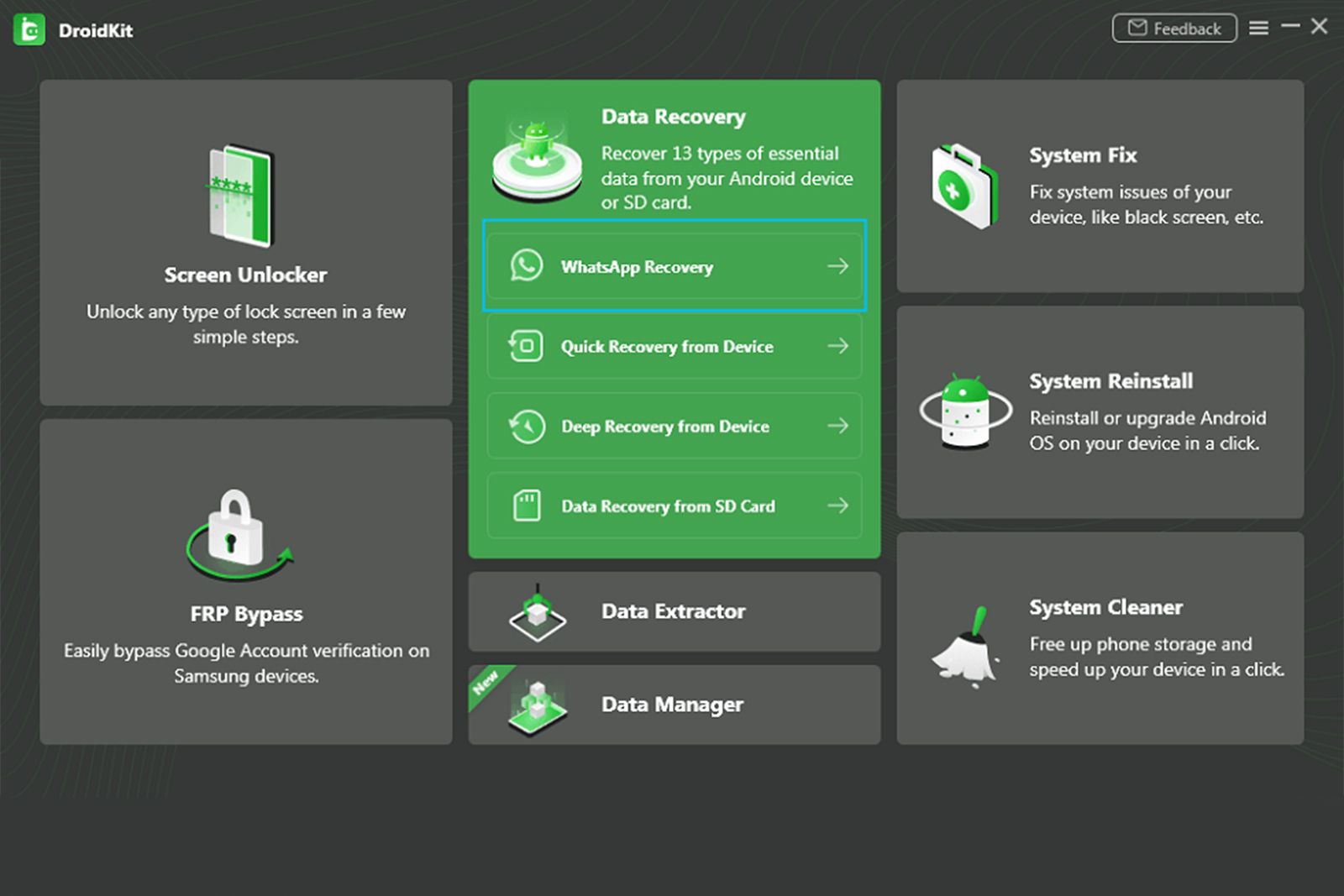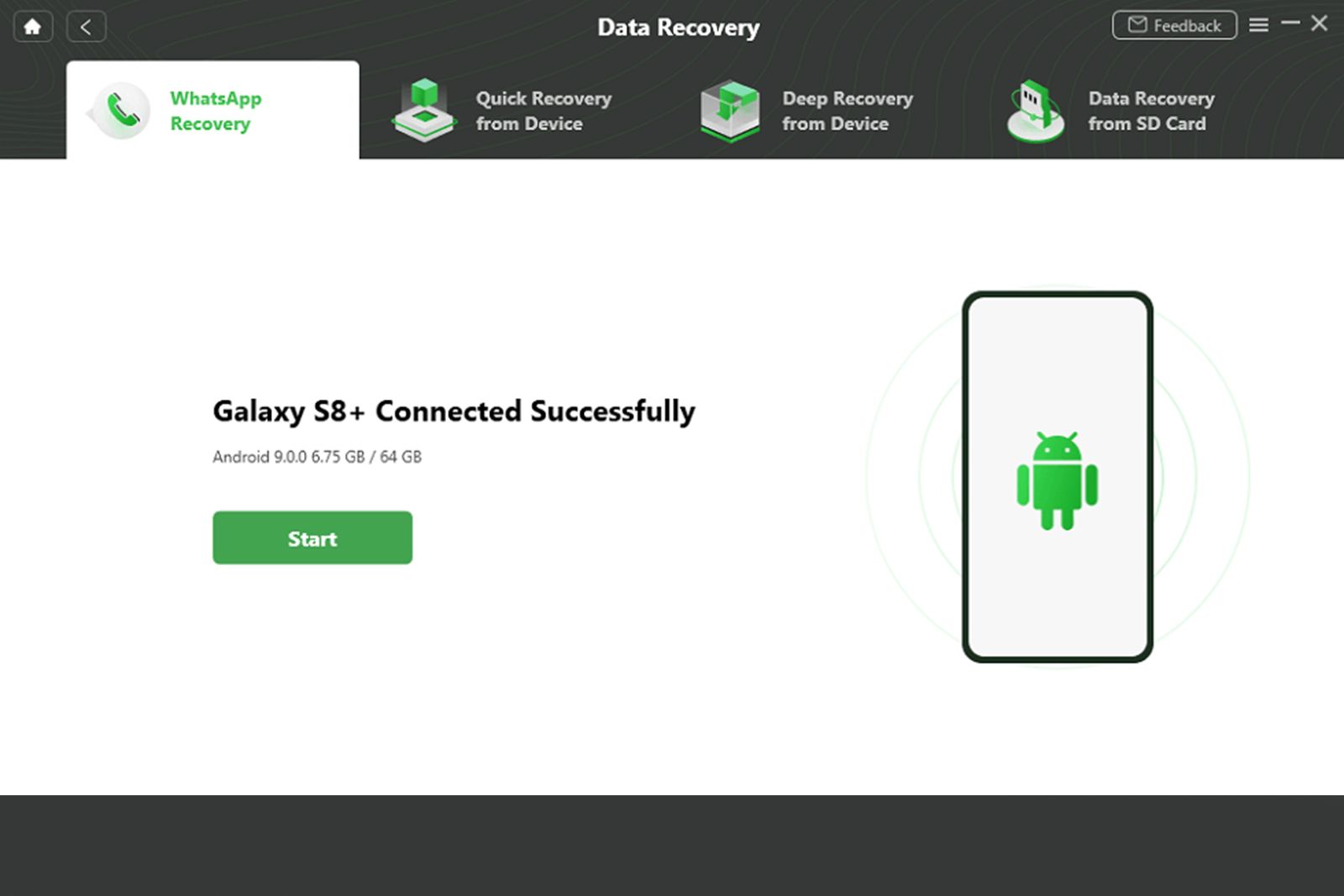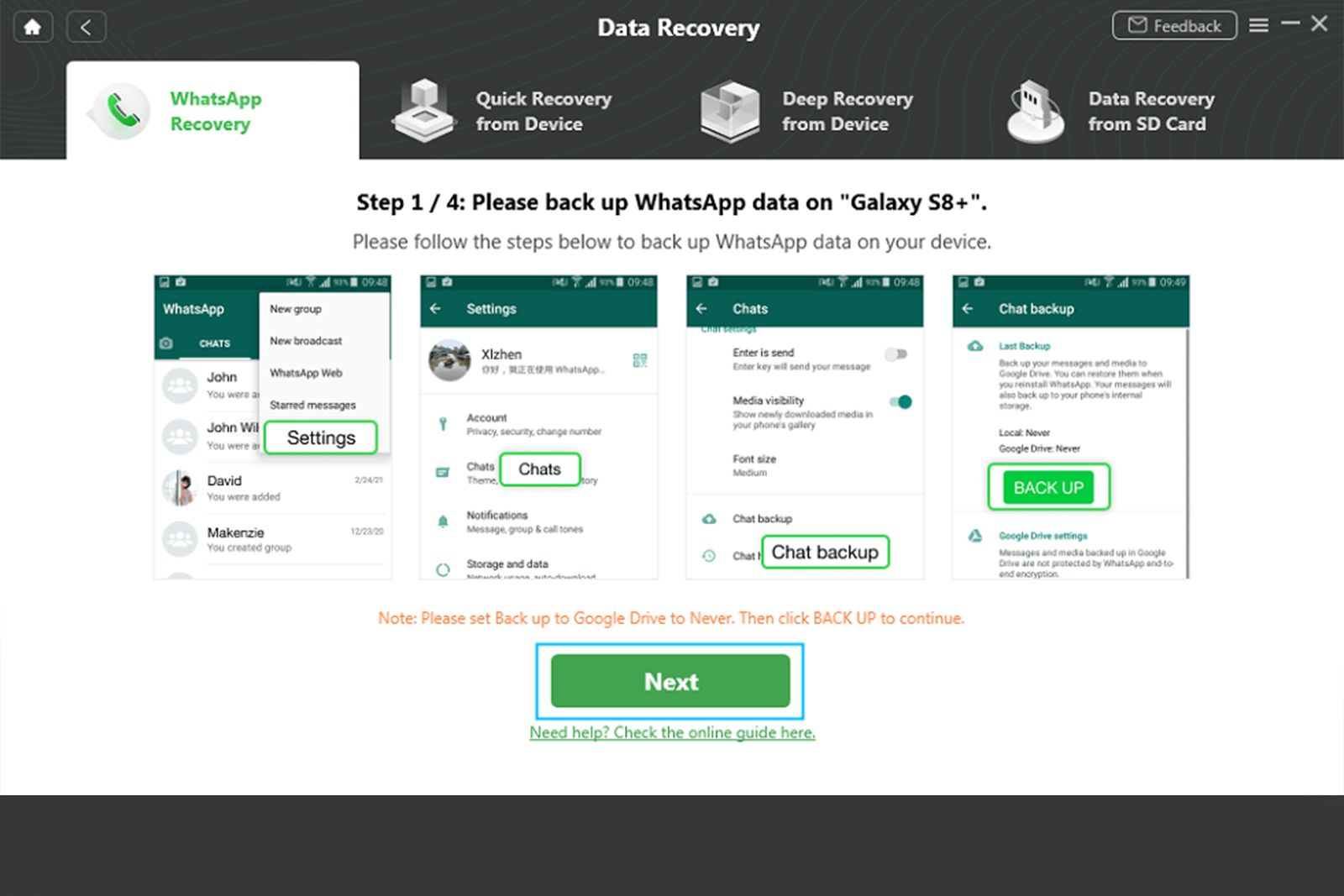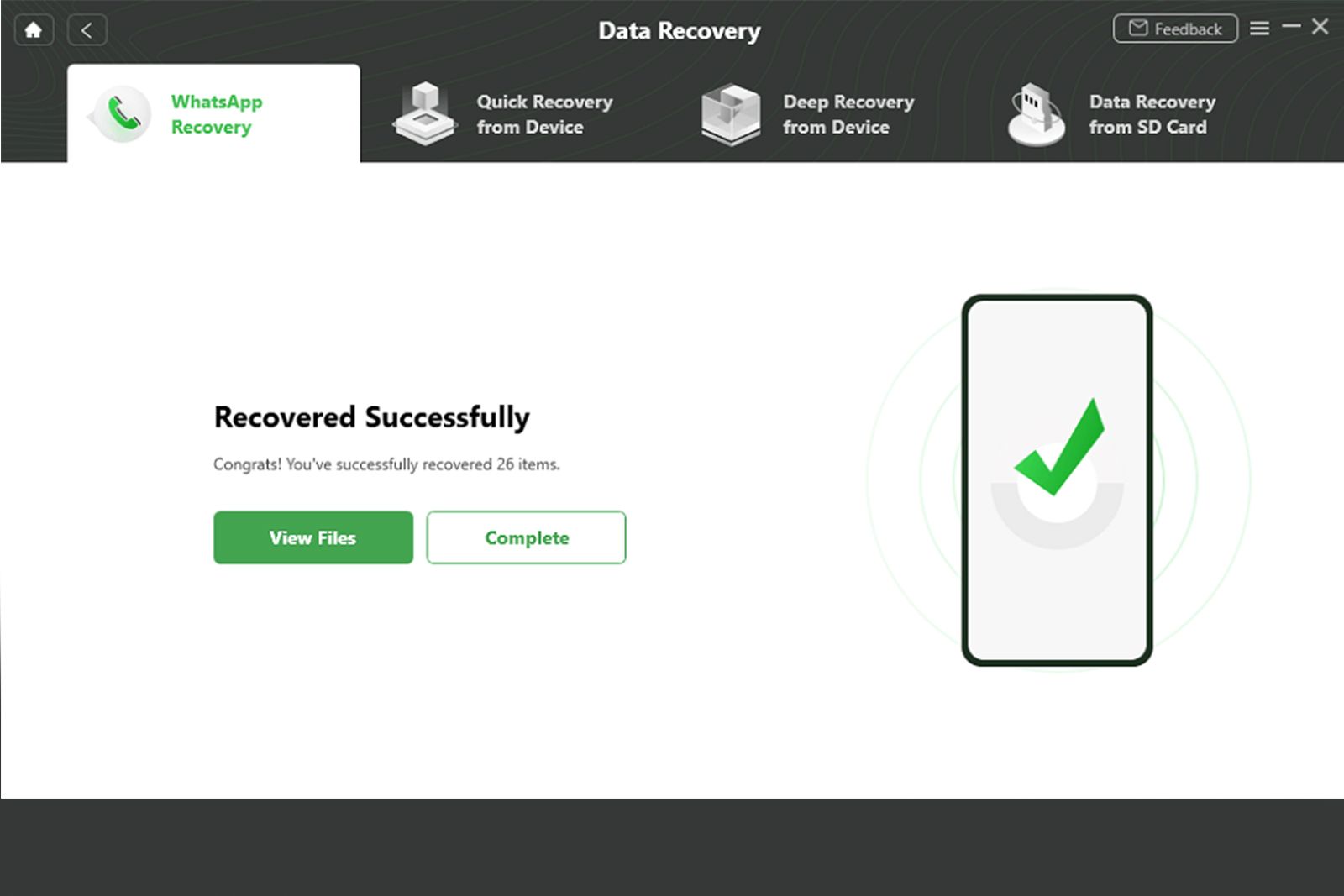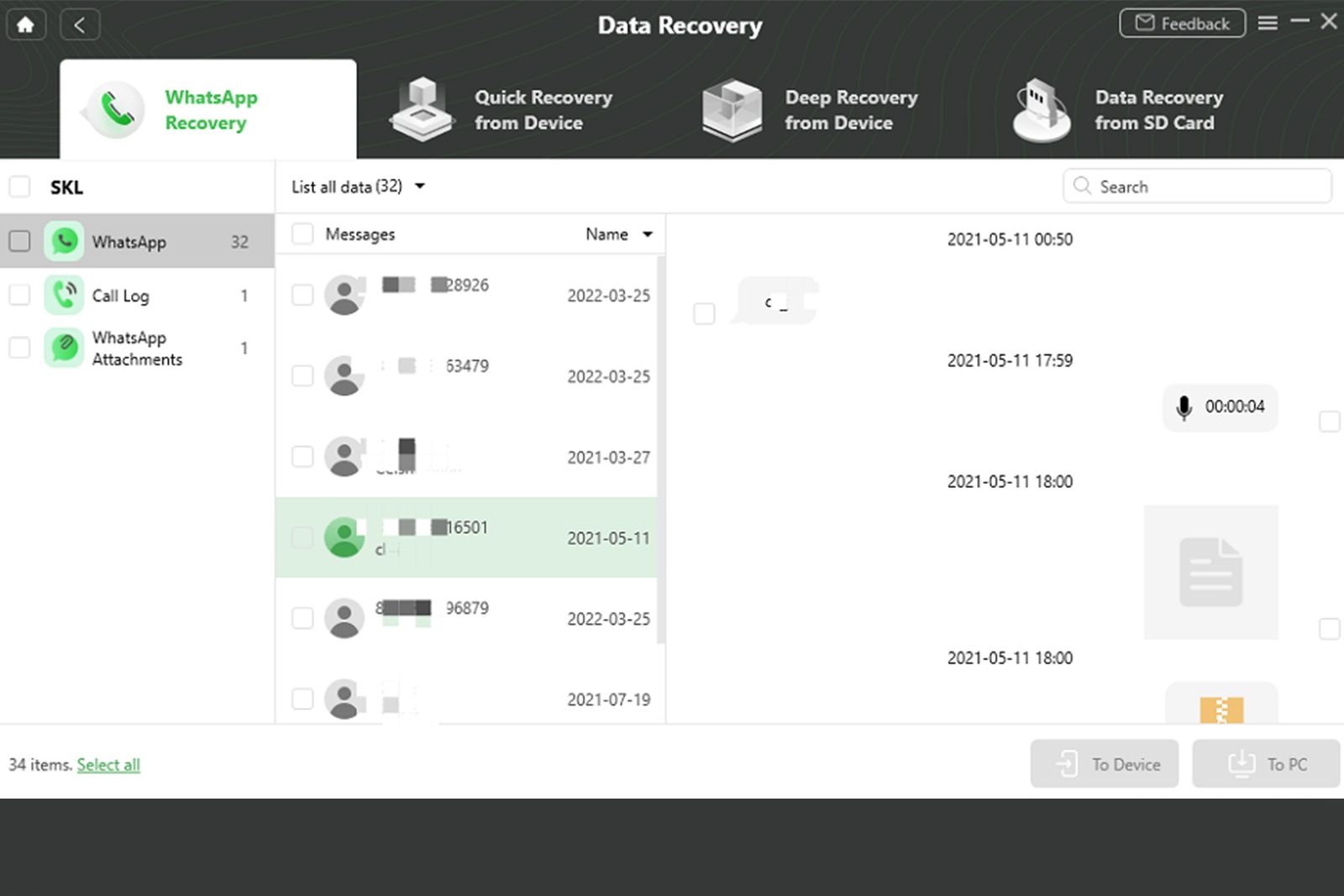WhatsApp messages can be really valuable when you want to hold onto important information or relive precious memories like photos and videos. Backing up your WhatsApp messages on an Android phone is easy; simply choose the Chat Backup option in WhatsApp, and back up to Google Drive.
Although the process is easy, many users fail to back up their WhatsApp messages. Without a backup, there are limited ways in which you can recover deleted WhatsApp messages or restore them.
However, there are some tools like DroidKit’s WhatsApp Recovery feature that can help you to restore deleted WhatsApp messages without a backup.
How do you restore WhatsApp messages without backing up?
Using a third-party tool to restore deleted WhatsApp messages can seem a little daunting. However, DroidKit’s WhatsApp Recovery feature is incredibly easy to use and can restore messages without backup. The step-by-step process guides you on-screen, ensuring you are able to restore deleted messages on your Android device.
DroidKit can quickly scan your device allowing you to preview WhatsApp messages from a contact. Once you’re happy with the preview, you can create a full restore with a click, or simply retrieve the messages or files you want to restore.
Regardless of how many messages, photos, or videos you want to restore, DroidKit works quickly to recover all of the data you need. Plus, you don’t need to overwrite anything; there’s even an option to extract your WhatsApp chats to your computer if you prefer.
The cherry on top? DroidKit is compatible with thousands of Android devices, like Samsung, Huawei, Google Pixel, Xiaomi, etc, and it requires no technical knowledge to use it, and you won’t need to root your device.
Here’s how to restore WhatsApp messages using DroidKit for your Android device:
- Download and install DroidKit for Android.
- Select WhatsApp Recovery then click Start.
- Connect your Android phone to your computer via a USB cable then click Start.
- Follow the on-screen instructions: backup WhatsApp data on your device, install the custom version of WhatsApp on your Android phone, give permission access to WhatsApp custom version, and restore the backup.
- Scan your deleted WhatsApp messages.
- Preview your WhatsApp chat history, then select To Device or To PC to restore your chat history.
No backup? No problem!
Using DroidKit’s WhatsApp Recovery feature, you can restore deleted WhatsApp messages in a matter of seconds, easily. No previous tech experience is required, and the tool will guide you through the process so as not to confuse you.
If you’ve accidentally deleted a WhatsApp message that contains data, photos, or videos that you want to keep, but haven’t backed up your messages, DroidKit can help you restore them.
This valuable tool is free to download and can be used on 5 devices for just $69.99 for a 1-year plan, including many helpful features like Screen Unlocker, Data Recovery, System Fix, and more. Alternatively, you can purchase the Recover feature for just $35.99.