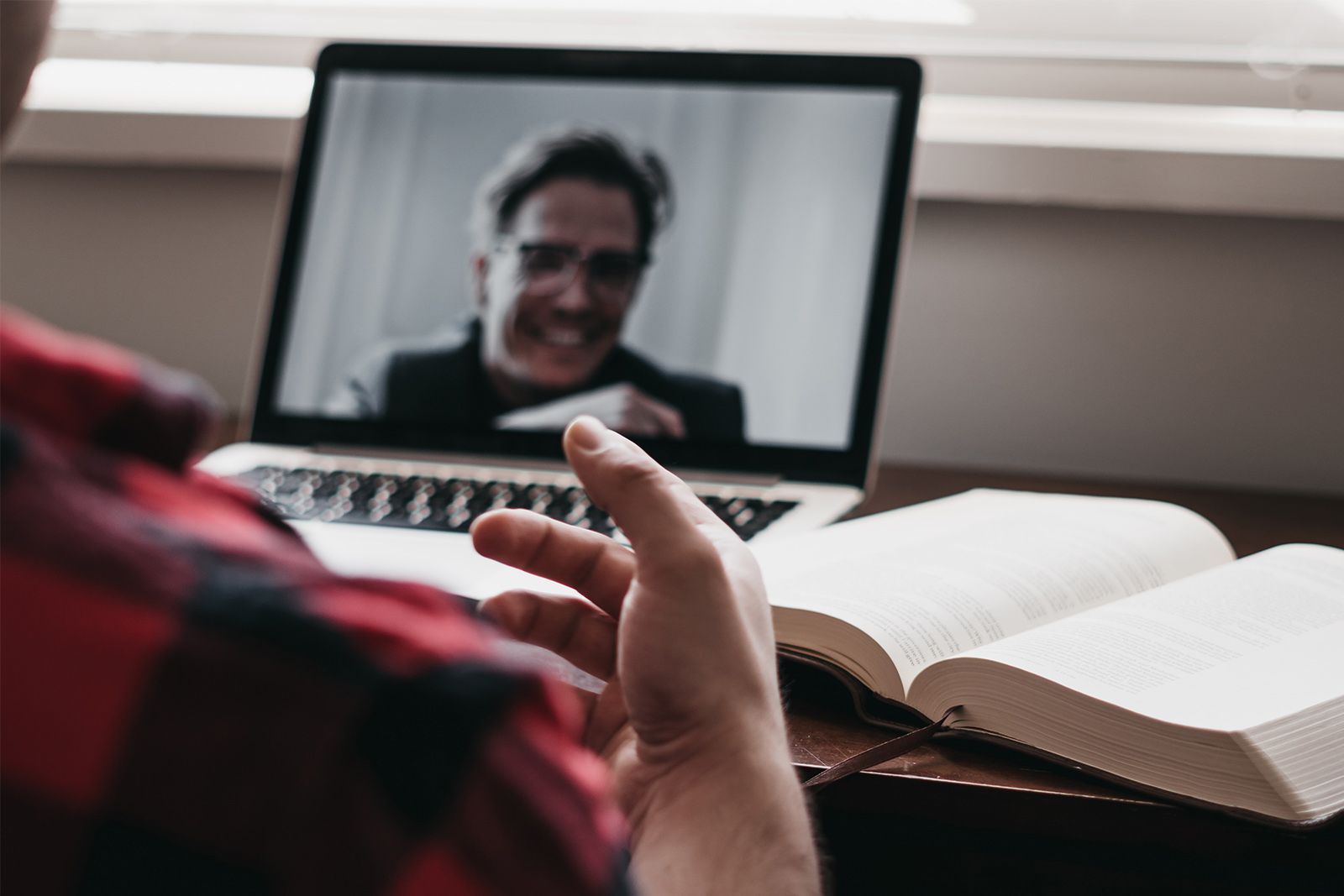Skype is probably the world's best-known video calling app, next to Zoom at least. It's free, but it can be a little challenging for novice users, so here's a starter guide.
If you're helping someone else to set up Skype for the first time, the softly, softly approach is best. The technophobe can be a highly conflicted creature. On the one hand, they would like their lives to be enriched and they would also, deep down, like to learn and experience new things.
At the same time though, they do not wish to be humiliated and they'll get wound up if they start becoming acutely aware of the fact that their brainpower is a touch rustier than it once was.
How to set up Skype
A great deal of the stress and complication of this task can be eradicated by some solid prep work, especially if you're setting it up on an ageing computer or iPad.
- Clear the storage, remove most of the apps and take as many icons off the desktop as possible if it's a PC or Mac. All extraneous manufacturer on-screen docks and toolbars should be deleted.
- Now install Skype, whether that's on a PC, Mac, iPad, iPhone or Android phone.
- You'll then need to set up a Microsoft account if they don't have one. If they have an Outlook.com (formerly Hotmail) or similar they already have a Microsoft account.
- Tick the box to start up Skype as soon as the computer logs on.
- Add your contacts - get all the family added, making sure that they accept the requests at the other end. If you're setting it up for someone else, tell them to vet friend requests.
- Check that the call, video and microphone settings work.
- Then head to the Privacy area and make sure that no one other than known contacts can call, video call or IM.
Making a call on Skype
Click once on the person you're after in the left pane to make sure they’re highlighted and then tap or click the Video icon in the top right. You can also make a voice call from here. The red icon always hangs up the call.
If you need to adjust volume, use the main system volume control rather than the in-app one - it's easier.
Message a contact on Skype
Again, select the relevant contact in the left panel and start to write in the field on the bottom.