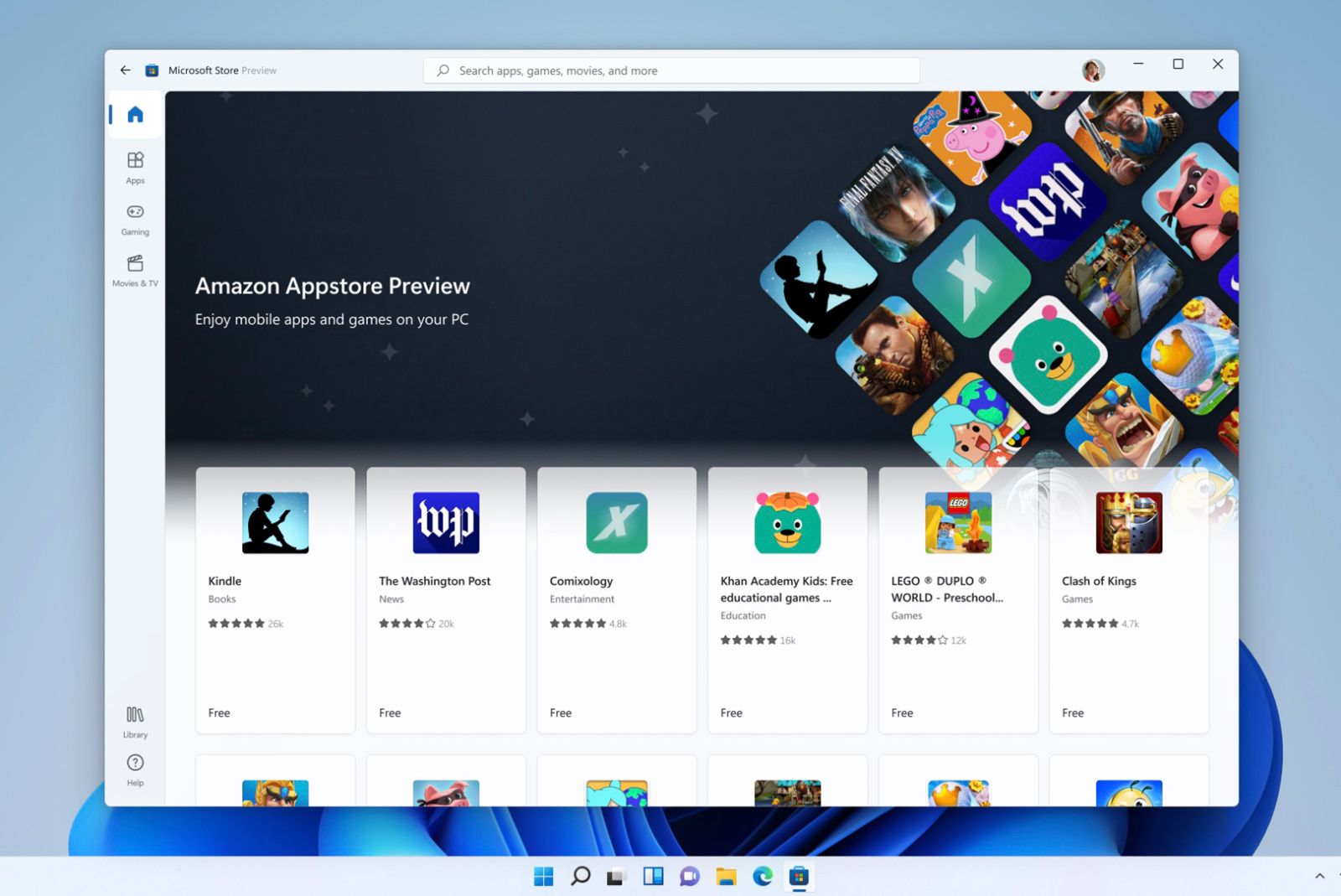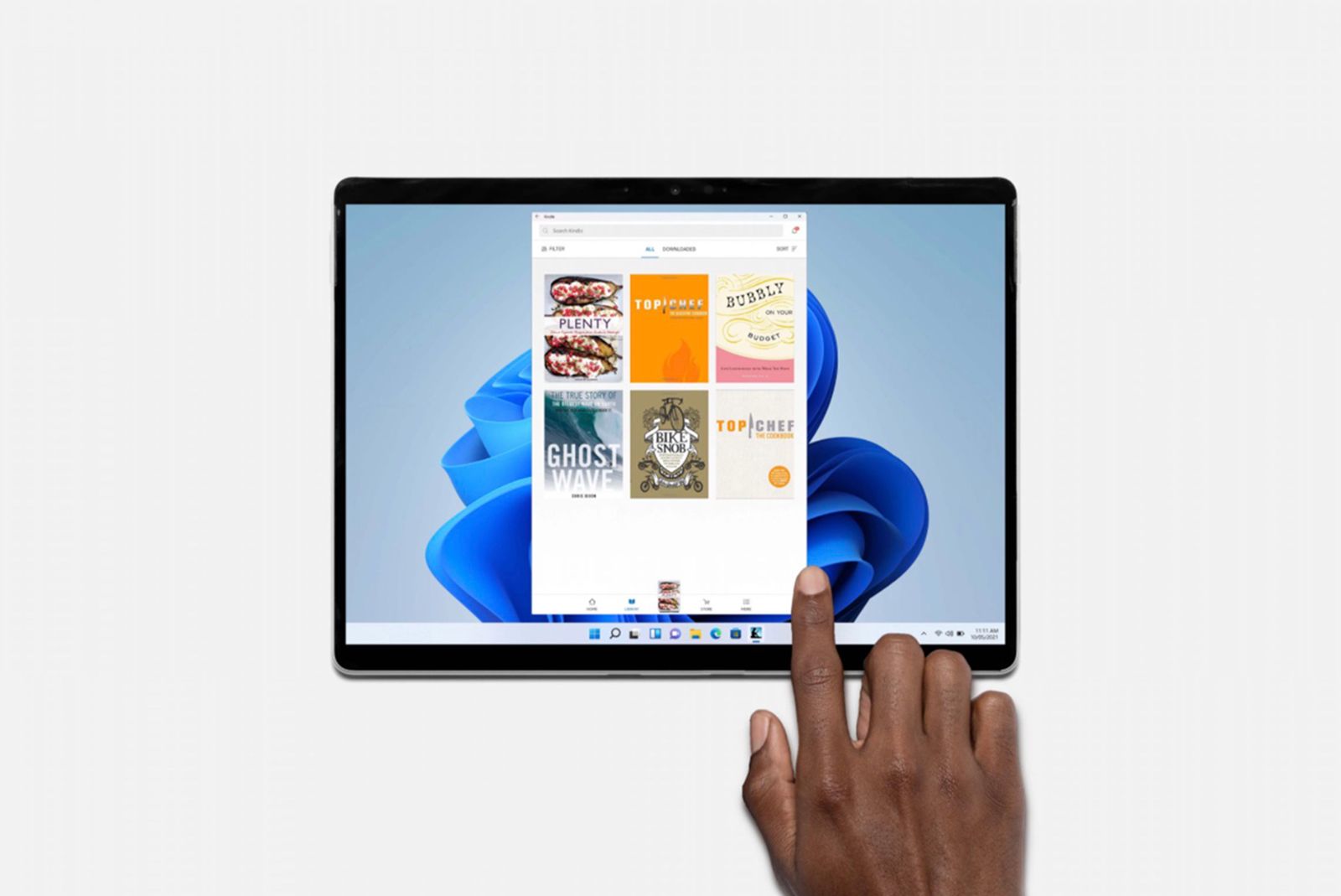Microsoft is now allowing beta testers to try Android apps on their Windows 11 machines.
The company has built a subsystem in Windows 11 to enable Android app support. A preview version of this subsystem for Android is going live, and that's providing access to apps from the Amazon Appstore. If you want to try some of these apps on your Windows PC, it's easy. Here's what to do.
Also: Microsoft Windows 11: Features, release date, and more
Which Android apps can you test on Windows 11?
Microsoft teamed up with Amazon to offer 50 apps for Windows Insiders to test on Windows 11. Keep in mind there are more than three million apps available on the Google Play Store, and more than 600,000 on Amazon’s Appstore.
Here's a select few Android apps you can try on Windows 11:
- Lords Mobile
- June’s Journey
- Coin Master
- Kindle
- Lego Duplo World
- Khan Academy Kids
How do Android apps work on Windows 11?
Apps can be loaded through the Microsoft Store, which will list apps that point to the Amazon Appstore for you to load and install.
Here are a few behaviours you can expect when testing Android apps on Windows 11:
- Android apps can run side by side with other Windows apps.
- You can also pin them to the Start menu or the taskbar.
- Android apps are integrated into Alt + Tab and Task view.
- You can see notifications from Android apps notifications in the Action Center.
- You can share your clipboard between a Windows app and an Android app.
- Many Windows accessibility settings apply to Android apps, too.
How to try Android apps on Windows 11
Join Windows Insider
You need to become a Windows Insider to test Android apps on Windows 11. Microsoft is only enabling Android apps in the Beta Channel of Windows 11 right now. It plans to bring the preview to Dev Channel users “down the road”. The Beta Channel is perfect for early adopters who want to see what's next or validate the latest Windows updates and features, but still need reliable updates that are validated by Microsoft.
- You can sign up for the Microsoft Insider program here.
-
Once you enroll, navigate to:
- Settings > Update & Security > Windows Insider Program.
- In the Beta Channel, your Windows 11 PC will need to be set to the US region.
For more about how Windows Insider works, see Microsoft's support page.
Requirements
You’ll need a compatible PC. Use Microsoft’s PC Health Check app to see if your system is supported. Microsoft's subsystem supports PCs running AMD, Intel, and Qualcomm processors. Microsoft also said it partnered with Intel to enable Arm-only apps to run on AMD and Intel devices.
You'll also need a US-based Amazon account to access the Amazon Appstore and download and install Android apps.
Want to know more?
Check out Microsoft's blog post announcement for more details.