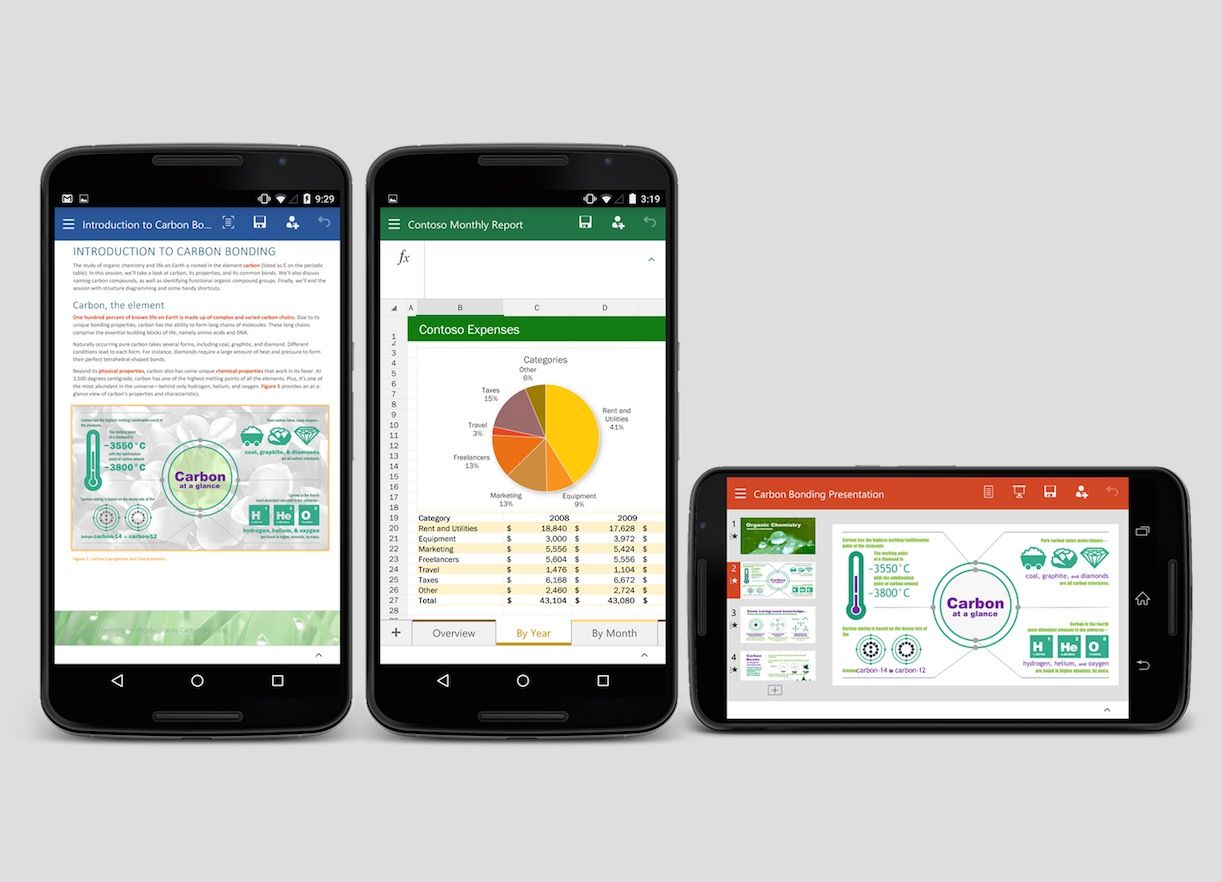Roughly five months after launching the touch-optimised Office suite for Android tablets, Microsoft has just announced it's also launching preview versions of the Word, Excel, and PowerPoint apps for Android phones.
"The Office for Android phone apps are modern, optimised for touch, and designed for work on the go," said Microsoft in a blog post. "Word, Excel and PowerPoint apps make documents, spreadsheets and presentations look their best on your Android phone. Do great work - anywhere, anytime".
Microsoft previously promised it would make available Android phone public previews of the apps. Now that they're out, they will replace the Office Mobile hub on Android, but while the apps are in preview form, the Office Mobile hub for Android phone will still be available in the Google Play Store.
Keep reading to learn how to get access to the previews.
Here's how to get started
Microsoft said the previews are an "early look" and enable it to gather critical data from you, so make sure you take time to submit your thoughts. The company will use your feedback to improve the new apps, which currently require Android KitKat 4.4.x or higher and devices with 1 GB of RAM or more.
You can get started with the previews by following these steps:
- Join the Office for Android community
- Become a tester by clicking the links to the Word, Excel, and PowerPoint
- Wait for Google Play to replicate permissions (could take up to four hours)
- Click the above links and then follow the download links to install apps via Google Play Store.
When will the final versions launch?
Microsoft hasn't confirmed a release date for when the apps will exit preview, but it promised to disclose more about its plans for the Office Mobile hub on Android later in the year when it will announce general availability of the new Office for Android phone apps.
Want to know more?
The new Office app previews for Android phones are very similar to the Office apps previews for Windows phones that Microsoft launched for testers last week. When you open the apps, for instance you'll notice all the familiar navigation tools and menu options in the ribbon at the bottom of the screen.
You can also create, open, edit, and save files in the cloud. Not only do the apps support OneDrive, but they support SharePoint, Dropbox, Google Drive, and Box.