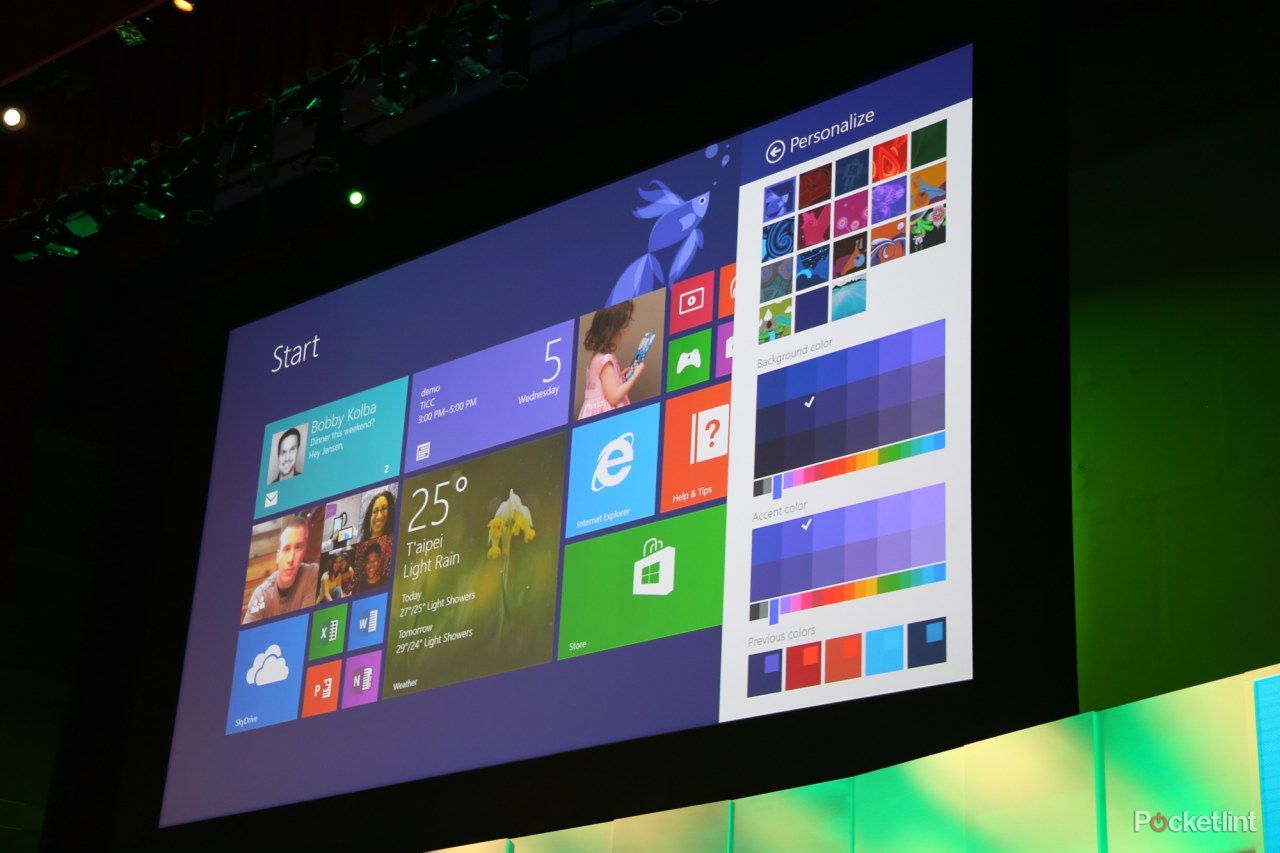Ahead of the official launch later this year, probably in the autumn, and beta version due at Build this month, Microsoft has given a half-hour live demonstration of Windows 8.1 at its Computex summit.
Right from the kick-off it's clear that Microsoft has listened to feedback over the past year. The beloved start key is back where it belongs in the lower left-hand corner and takes you to the start screen at anytime. And the start screen is now fully customisable. Users can choose which apps they want where, they can create new self-named groups (for example "Fun stuff", "Tech news Apps" (with Pocket-lint right at the top we hope). In order to find all the apps you have installed, a simple swipe up on the screen will take you to your installed apps list which can be ordered by usage, alphabet, category (app store generated categories). You then just select and drop them on the start screen.
There are various pretty backgrounds available for the Start screen, but we’re betting most people will take advantage of the ability to set their own desktop background as the start screen background - which makes the start screen seem to float over your desktop, making for a more seamless feel to the whole experience.
Another nice touch is the new unified search experience. By tapping on the Search charm (or using the Windows button + S) it starts up a unified search across your Skydrive (where all your files live in 8.1), the internet, your apps (for example the wiki app), Xbox services, etc. The results come up looking pretty damn good, and are easy and intuitive to navigate. The photo gallery is particularly nice, letting you can run an inner search for specific parameters. For example if you were running a search for Marilyn Monroe you could narrow it to just facial images, or find photos with a colour theme to match a presentation. The web search results come up as thumbnails too. All in all this is a great timesaver and will transform the search experience for users. We like this. A lot.
READ: Windows 8.1 release date and what you need to know to get ready
Another game changer is the range of improvements that Microsoft has made to the soft keyboard. The biggest frustration with the current keysets is having to switch for punctuation marks and numbers. Microsoft have simplified this considerably. The question mark key now gives you access to the most commonly used punctuation marks without having to switch between keysets. Even better, once you are familiar with the concept you can simply hold tap and swipe from the question mark to the corresponding area and the required punctuation mark will be inserted. Similarly the numbers are now accessible from the main keyboard by swiping up on the corresponding letter. Again this is going to save time and frustration and makes the thought of using a soft keyboard on a tablet suddenly a lot more palatable.
Another improvement to the typing experience is the increased prediction accuracy to 93-94 per cent, up from around 80 per cent previously. Plus you can now just swipe along the space bar to scroll to the right word and tap the space bar to select, leaving your hands where they belong on the keyboard.
Users can now access the camera with a single screen swipe to grab that fleeting moment. Once you’re captured the image you can play around with it, adjusting tint, saturation and temperature using intuitive circular movements with your thumb.
Elsewhere you will now be able to take an incoming Skype call from a locked screen without having unlock the tablet. Although it wasn’t specified, we’re fairly sure that the device will go right back into sleep mode when you hang up.
Users can also use the share charm to save stuff to a Reading List which keeps a timeline of saved articles for perusal later - perhaps on their commute using a different device.
People who love to use their device as a recipe book in the kitchen will be pleased to see the Food and Drink app which among other nice tricks lets you use gesture control to scroll through the instructions - no more floury fingers on your screen. Plus it’s easy to add ingredients to your shopping list with a simple swipe when you’re planning the menu.
And last but not least, perhaps finally living up to the Windows moniker some might say, you can now run up to four applications, sized as you wish, side by side on the same screen - which really takes multi-tasking to a whole new level.