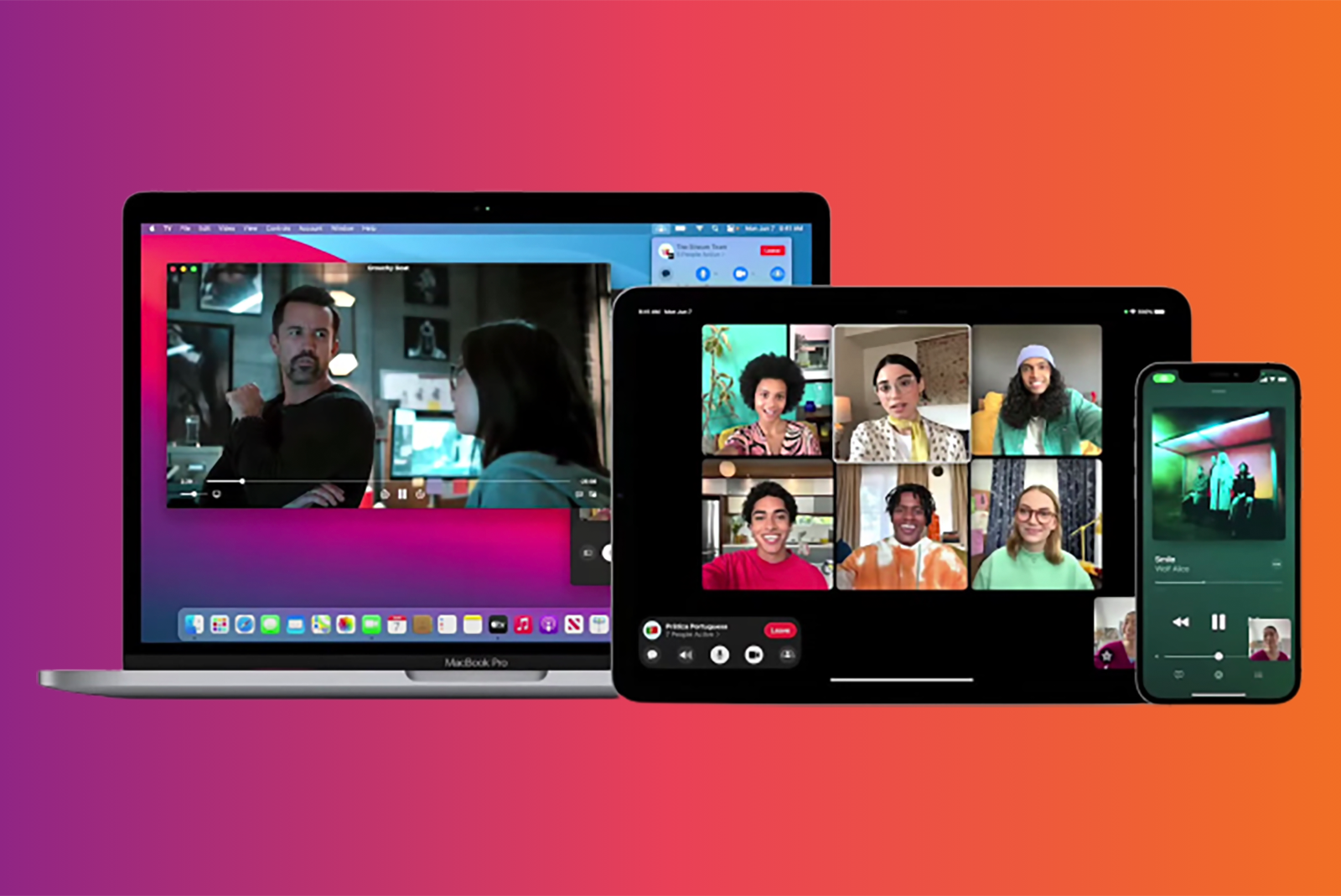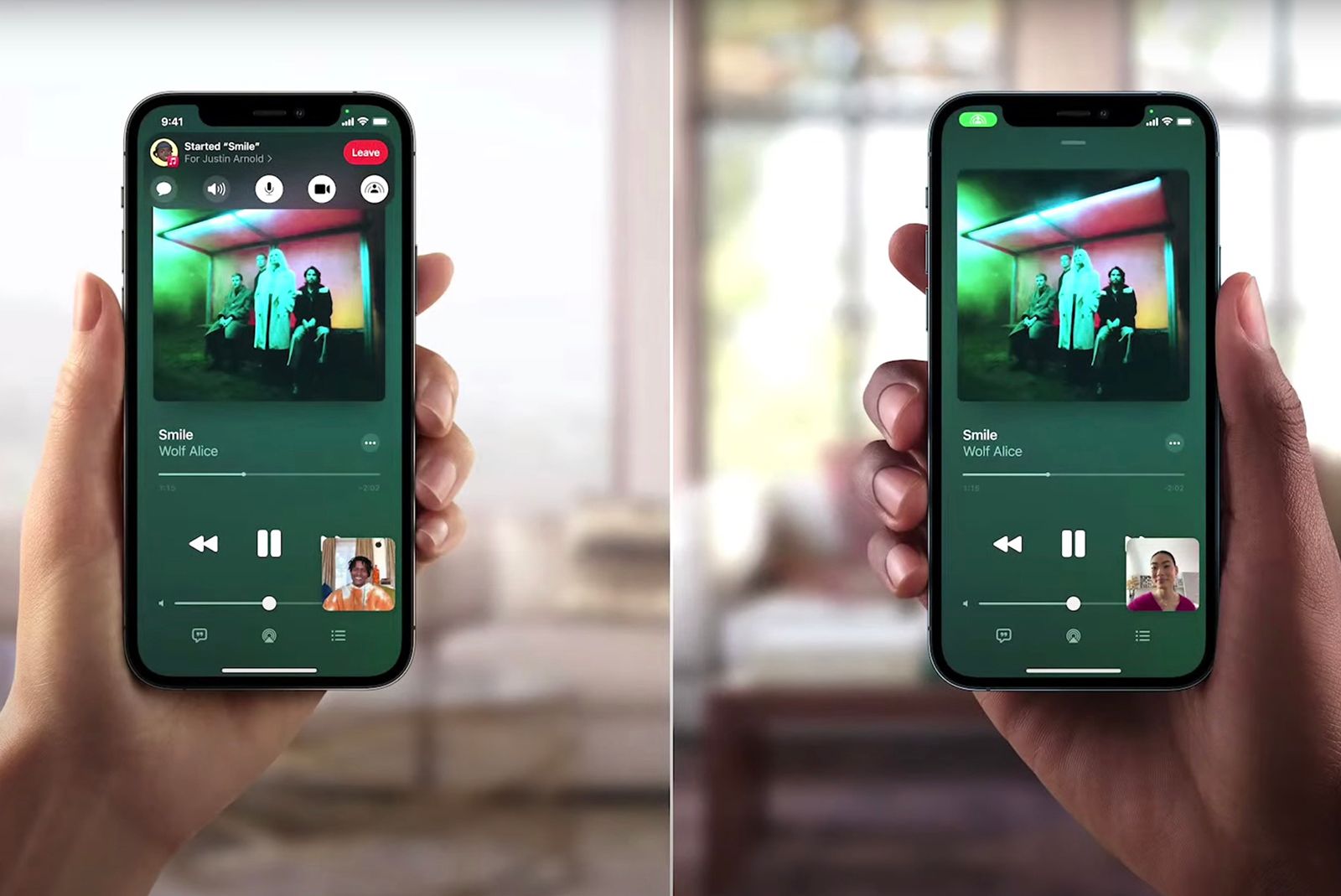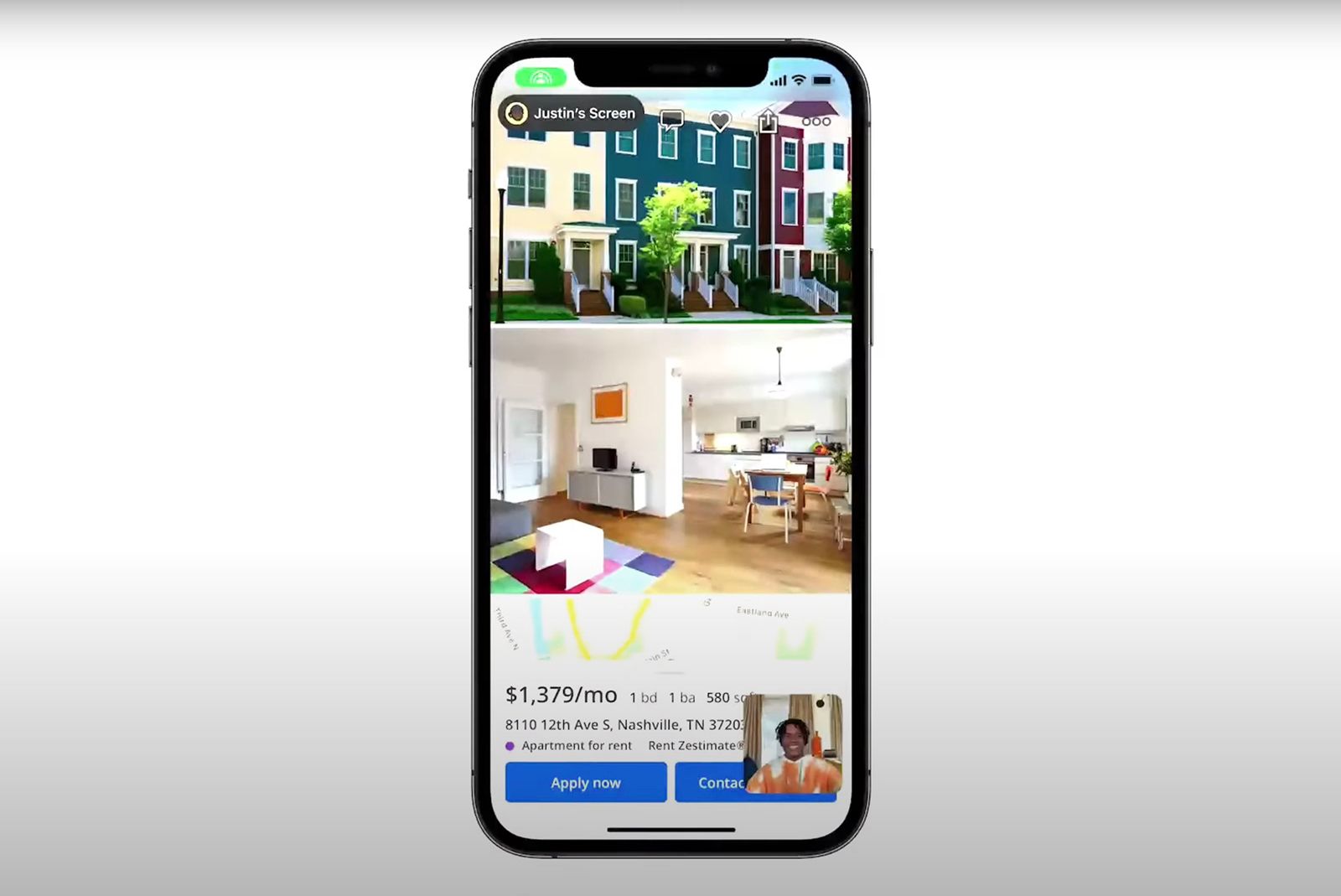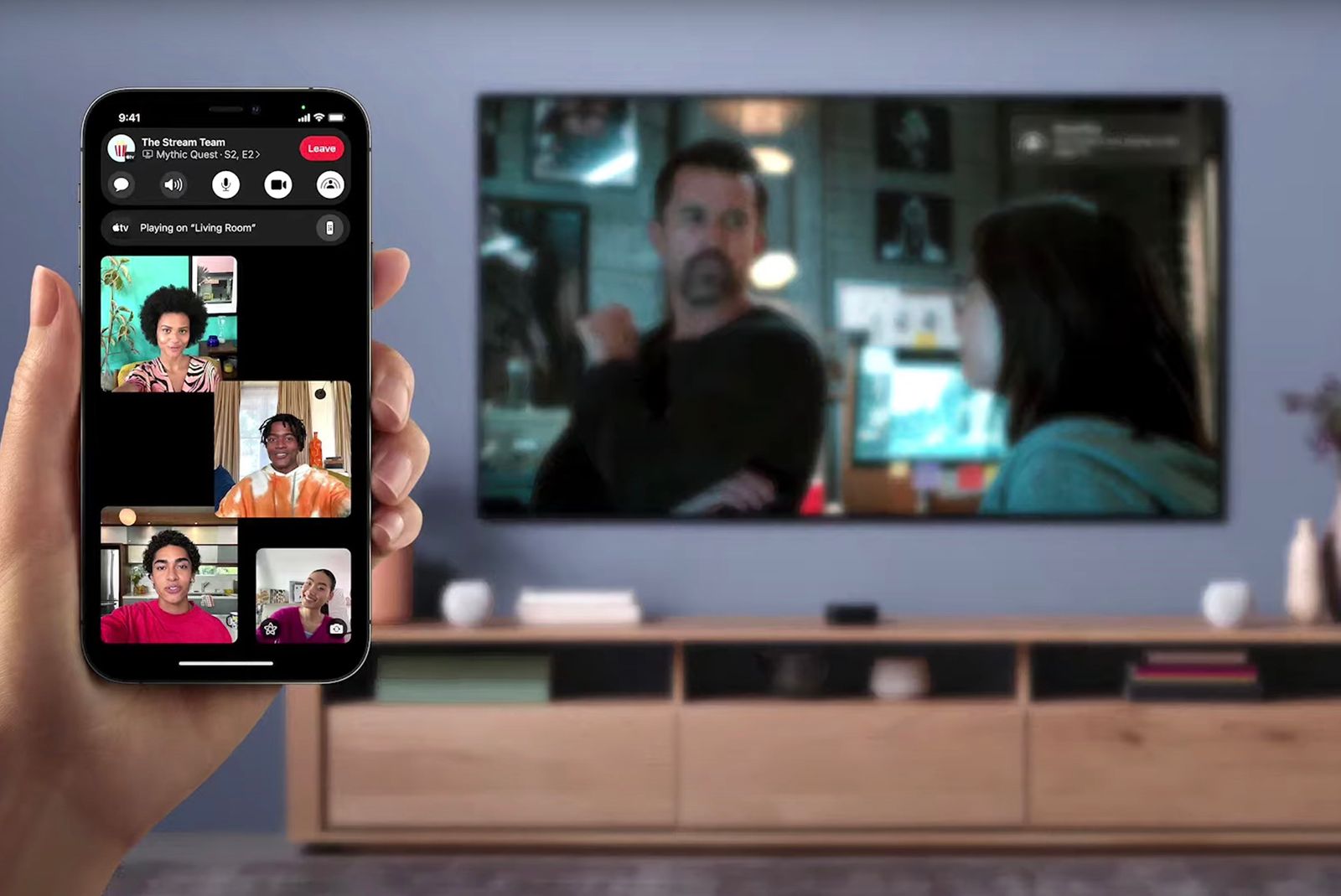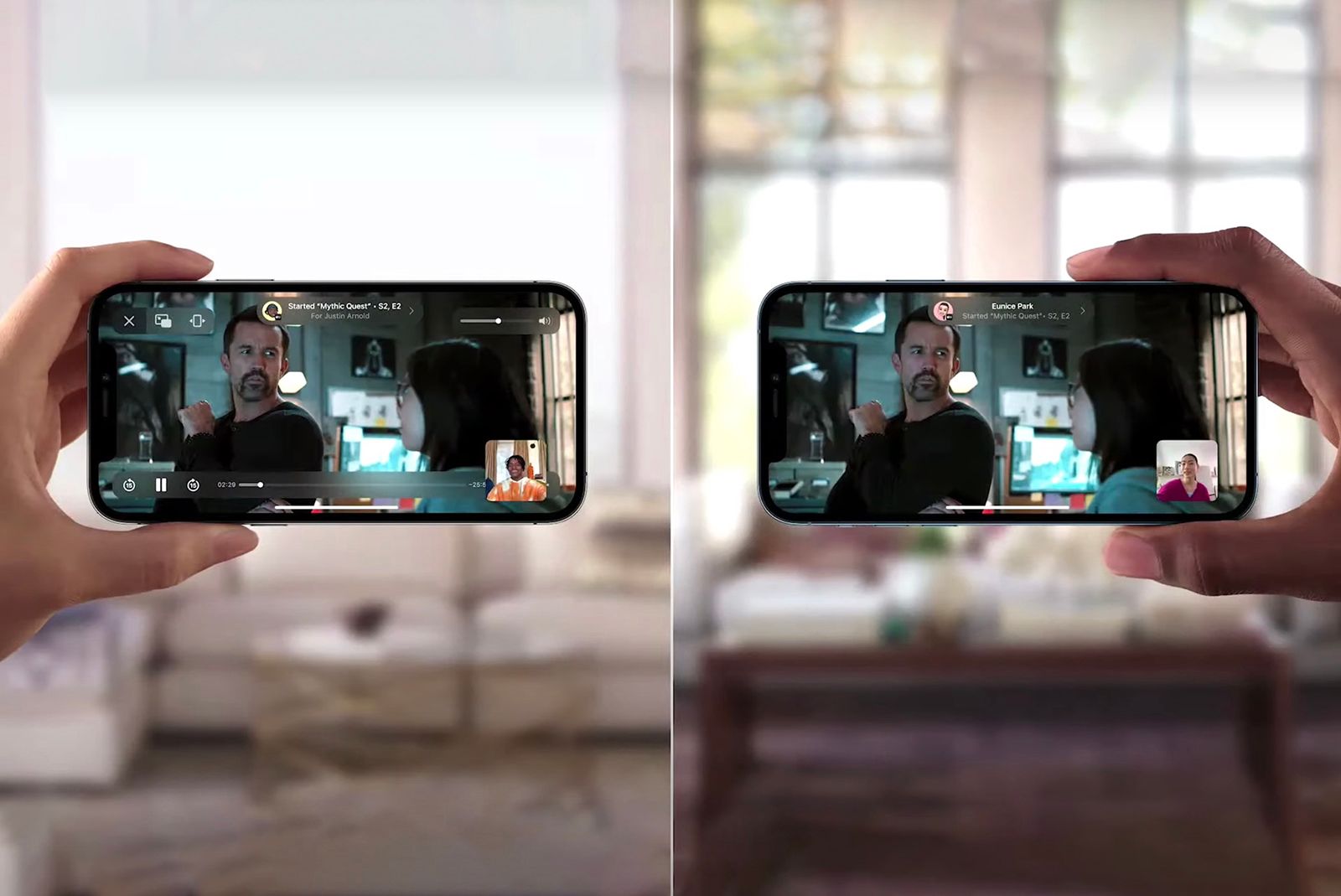Apple released a huge update to FaceTime in 2021 with the release of iOS 15, in an attempt to make it better compete with Zoom and other video calling services that exploded throughout 2020.
As part of that update, it introduced a feature called SharePlay with iOS 15.1, which basically turns FaceTime into a watch party service.
Here's everything you need to know about SharePlay.
What is Apple SharePlay?
When you're on a FaceTime call, SharePlay lets you bring music into your call for a shared listening experience, watch movies and TV shows with your friends in sync while having real-time conversations, and share your screen.
It arrived with iOS 15.1 and it works with third-party apps too, such as TikTok, allowing you can bring all sorts of content into your FaceTime calls.
When will SharePlay be available?
SharePlay was added to the FaceTime app with iOS 15.1 - it wasn't quite ready when iOS 15 was first released in September 2021. It's also now live for Macs, thanks to the MacOS Monterey 12.1 software update.
What can you do with SharePlay?
There are three main things you can do with SharePlay: Listen together, Watch together, and Share your screen. Although this guide focuses on how SharePlay works from an iPhone, Mac owners can also use the feature to watch TV, listen to music, and play games with friends over FaceTime.
Listen together
Let's say you're in a FaceTime video call with a friend talking about a song or album you love. With SharePlay, you can immediately and easily start playing the music you're discussing. All you need to do is open the Apple Music app, find the song or album, press play, and choose to listen together - others on the call will need to Join SharePlay to hear the music. The music will then start in sync for everyone on the call.
The best part is everyone on the call can add songs to a queue and then share playback controls like pause or skip.
Watch together
When you're on a FaceTime call, you can use SharePlay to start a watch party, or what Apple calls a "Shared Content" experience. Just open the TV app or a streaming app and press play. You and your friends can then watch in sync.
Since SharePlay works system-wide on Apple devices, you can leave the streaming app, then open another app to, say, order take out, and a picture-and-picture view will let you continue seeing your friends and the video you're enjoying. controls are accessible with just a tap and you can even jump into Messages to chat while watching.
If you prefer to watch on a bigger screen, you can extend the video to your Apple TV and watch it there while sharing the moment with your friends over FaceTime on your iPhone. Despite using multiple devices, everyone will be in sync.
Share your screen
SharePlay allows you to share your screen with your friends too, whether you want to show an app, webpage, photo album or something else, like feedback on something you are working on. It works across Apple devices too.
To share your screen during a FaceTime call: Tap on your screen during a FaceTime call to show the controls if they aren't already visible. Tap on the screen icon with the person in the corner. You'll then get a countdown timer from three to one before your screen will appear for everyone in the call to see.
Which apps and services support SharePlay?
Besides Apple Music and the Apple TV app, SharePlay works with other popular apps and streaming services, because Apple created a SharePlay API for developers.
Partners include Disney+, Hulu, HBO Max, the NBA app, Twitch, TikTok, MasterClass, Zillow, Paramount+, ESPN+, and others.
How to start a FaceTime watch party
Here's how to start a FaceTime watch party from your iPhone or IPad.
Create and share a FaceTime link
- Launch the FaceTime app on your iPhone or iPad.
-
You will see two options:
- Create a Link
- New FaceTime.
- Tap Create a Link.
-
Once the link appears, tap the "i" button.
- It's next to the "FaceTime Link" under the upcoming section.
-
Choose the "Share Link" option in the menu.
- Pick a method to share the FaceTime call link.
- You can share via text message, WhatsApp, email, Messenger, etc.
- You can also just copy the link and move to an app and share it that way.
You can learn more about how to join a FaceTime call via a link through Pocket-lint's detailed guide. The Apple user who created the FaceTime link will need to tap a "check" button on their device to let others join the call.
Open a streaming app
Once you and your friends join the watch party, launch a supported video streaming app such as the TV app, Disney+, Hulu, or Paramount+, choose a movie or show to watch together, and that's it! Everyone will then watch in sync.
Want to know more?
The FaceTime app includes other features like Spatial audio support, a Voice Isolation mode for blocking background noise, a grid view for seeing all participants, and FaceTime links, which allows Android and PC users join your FaceTime calls.