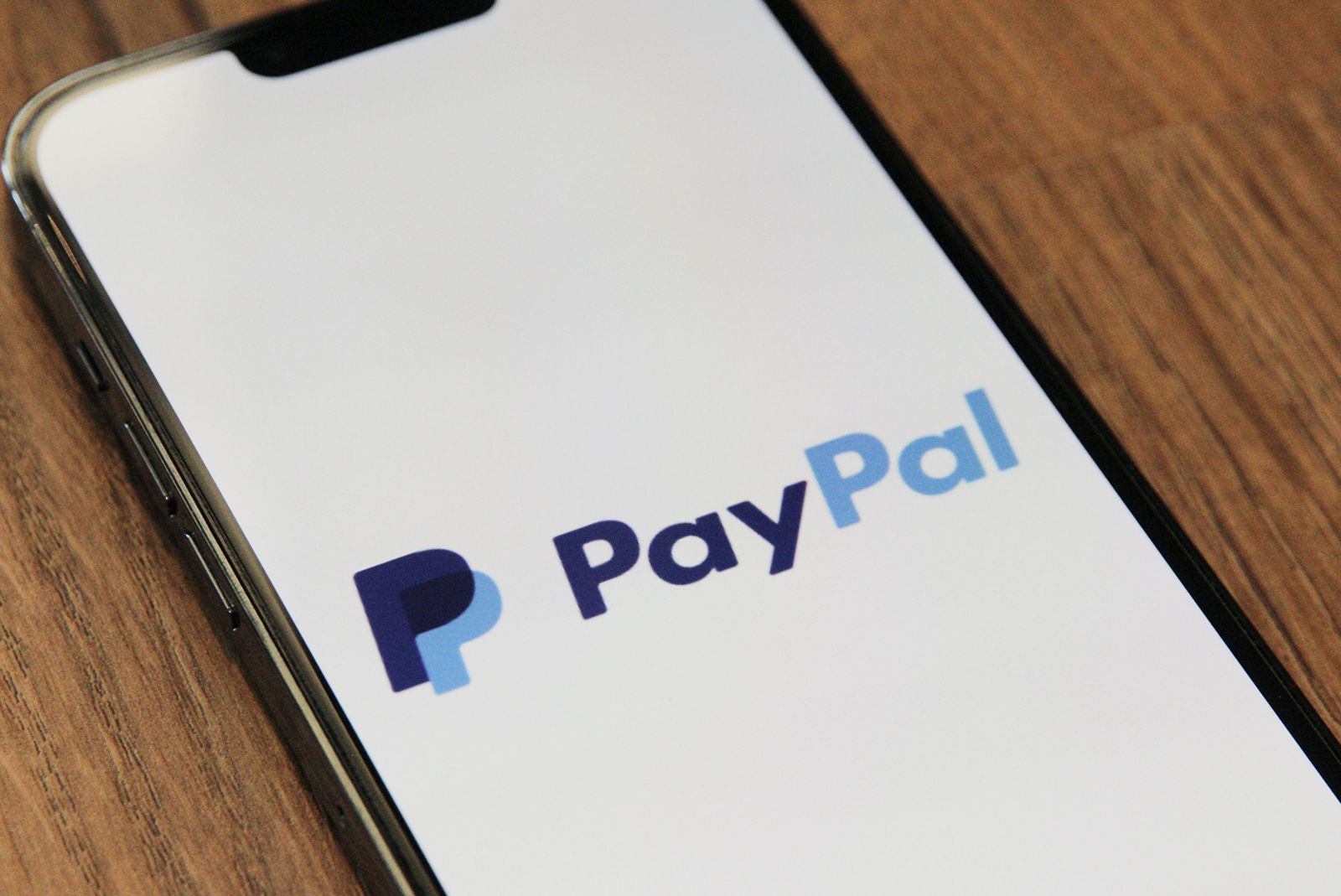If you’re looking to use a different payment service than PayPal, for whatever reason, you may be happy to know it's actually really easy to close your PayPal account. Unlike some services that bury the option (or practically make people jump through hoops, like by having to email and wait for a response), PayPal is pretty up-front with its process and allows users to delete their account from the web or the PayPal app in just a few quick taps. Just be sure to remove any money from your PayPal balance before doing so.
How to delete your PayPal account
You can close your account from PayPal's website or its mobile app. From the web, it can be done in four easy steps. From the app, in three. It's your choice. Both are easy.
PayPal from the web
To close your PayPal account on the web:
- Sign in to your PayPal account.
- Go to Settings (next to Log out).
-
Click Close your account under "Account options."
- Enter your bank account if requested.
- Click Close Account.
PayPal mobile app
To close your PayPal account on the app:
- Sign in to the PayPal app.
- Tap the profile icon (in the corner).
- Tap Close your account.
Having trouble closing your account?
PayPal said it's not possible to close an account with a remaining balance, an account limitation, or other unresolved issues. So that may be the reason why you're experiencing difficulties.
Can you reactivate a deleted account?
No. Once you close your PayPal account, it can't be reopened. You can open a new account, but it won't include the same transaction history as your old account.
Want to know more?
Check out PayPal's support page if you need more details about how to delete an account.