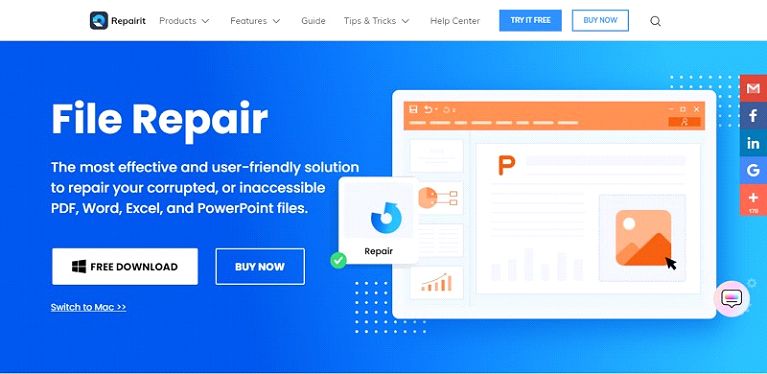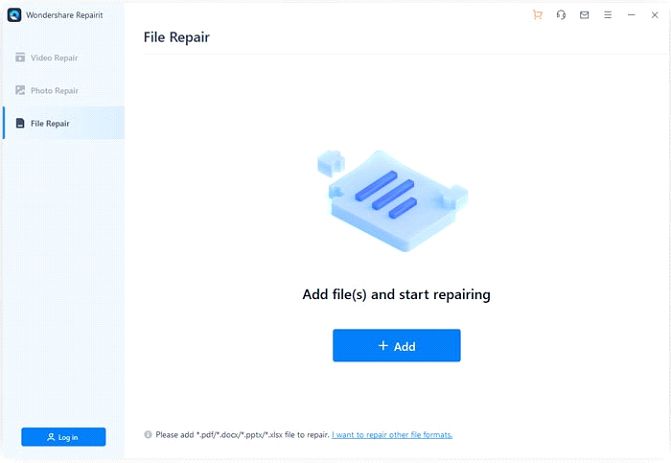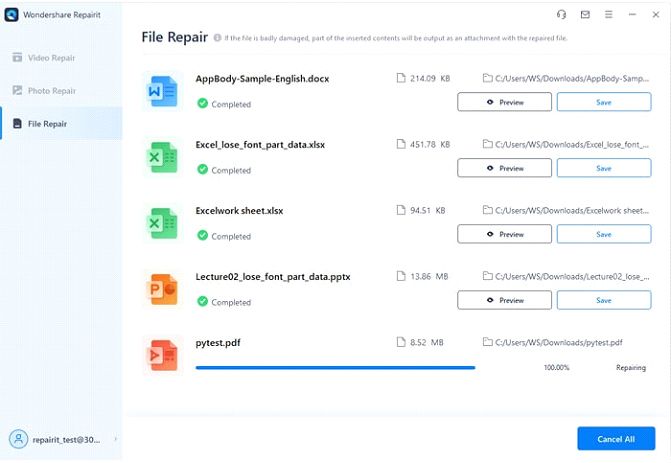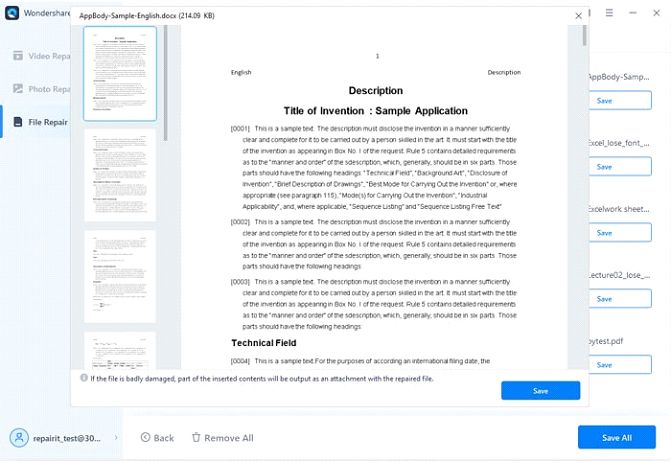PDF files are commonly used in today’s digital times, as they contain all sorts of required components such as simple text or infographics content; they’ve become inevitable. But often, you encounter annoying errors such as a PDF file being unable to open or having been corrupted.
Even though it can be a nightmare sort of situation, especially if the file is essential to you. However, various PDF repair tools can assist you in those situations. In today’s article, we’ll discuss Wondershare Repairit and how it comes in handy as a file fixer.
Part 1: Why do you face issues with your paperless files in the first place?
Before moving forward with steps on how you can repair a paperless file, let’s discuss the reason behind the PDF file corruption first. Read the following reasons to learn more about PDF corruption:
1. Deadly virus attack
One of the common reasons that corrupt PDF files are deadly viruses; viruses have the ability to destroy the data without warning. While browsing the web, you often come across various ads or links that might not seem dangerous at that point, but they can damage your data in the worst way. The Internet is home to deadly viruses, so what can you do to protect your computer against those deadly viruses? Well, you must have a highly efficient anti-virus installed which can kill off viruses to ensure your computer’s safety.
2. Incompetent software/application
Incompetent software or application can be a reason for PDF file corruption as well. Not every software is compatible with PDF formats, which results in damaging your file. To avoid this unfortunate scenario, ensure that you use advanced and trustworthy software that supports all commonly used paperless file formats.
3. Damaged hard disk
One reason behind PDF file corruption can be an issue with your storage device. A damaged storage device such as a hard disk can corrupt or even erase your data without warning. Cases such as hard disk failure can remove all the data from your computer in a blink. This is why always ensure the condition of your hard disk is up to date; also, schedule a backup once a month as a precaution.
4. Unsuccessful download
Unsuccessful download procedures can corrupt your PDF files as well. Due to poor internet connection or some system failure, the download process gets interrupted, which ends up damaging the PDF files. To save yourself from this frustrating scenario, always ensure that your internet is stable and working properly before downloading any file.
5. Improper transfer process
Usually, while transferring PDF files, you end up clicking some button or option unknowingly, which results in corrupting the file. Improper transfer can severely damage PDF file(s), so what can you do to overcome this issue? Always perform the transferring process according to the guidelines and have a stable connection.
Part 2: Use Wondershare Repairit to resolve issues with PDF files for your directory
Developed by Wondershare, Repairit is an impressive PDF repair tool that not only repairs your corrupt file but also secures the quality of the file. Unlike other bizarre-looking tools, Repairit offers an easy and eye-catching interface that you can use without any confusion. It can fix any basic or severely damaged PDF file in a few minutes without affecting the original content of the file. With its fantastic feature "Preview," you can preview the repaired file to ensure it's been fixed successfully. Awesome. Right?
Recommend by thousands of happy users, Repairit supports all the popularly used PDF formats, so there is no more worrying regarding the format. It can repair PDF, Word, Excel, and PowerPoint files on the go. Many PDF repair tools offer an instant fix of corrupted files but what sets Repairit apart from its competitors is that it also offers to protect the original content of your damaged files. This well-known tool offers both free and paid versions, and the free version offers limited features while the paid version accelerates your experience to a new level.
Part 3: What to do to fix your corrupted PDF files with Wondershare Repairit? A comprehensive guide to file repairing
Now that you’re aware of a significant reason behind file corruption, we can move forward with the solution. With Wondershare Repairit, you can smoothly repair your corrupted PDF files in a few simple steps. So, are you ready?
Step 1: Launch and upload the damaged PDF file
Firstly, download and launch Wondershare Repairit on your computer. Now click on “File Repair” from the left sidebar, and now click on the “+Add” button to upload the damaged file on the software. A small pop-up window will appear; now choose the file you want to repair. You can even repair multiple PDF files simultaneously with this fantastic software.
Step 2: Start repairing PDF files
After uploading the PDF file(s), you want to repair it. Click on the “Repair” icon from the bottom to activate the repairing process. Now, wait until the software scan and fix the issues within your PDF file. You can even check the repairing updated process on the interface to make sure it’s working correctly.
Step 3: Preview and save fixed PDF files
Once the repairing process is completed, you will get an option of previewing the repaired PDF file(s) to ensure they are fixed properly. To preview, click the “Preview” button under the PDF file you want to preview. Once you’re satisfied with the repair process, you can save the repaired PDF file(s) on your computer. To save, click on the “Save” button next to the preview button.
Wrap up
No more worries if your important PDF file is corrupted. Thanks to an excellent PDF repair tool, Wondershare Repairit. With an easy-to-use interface, Wondershare Repairit can fix even severely damaged PDF files in a few quick steps.