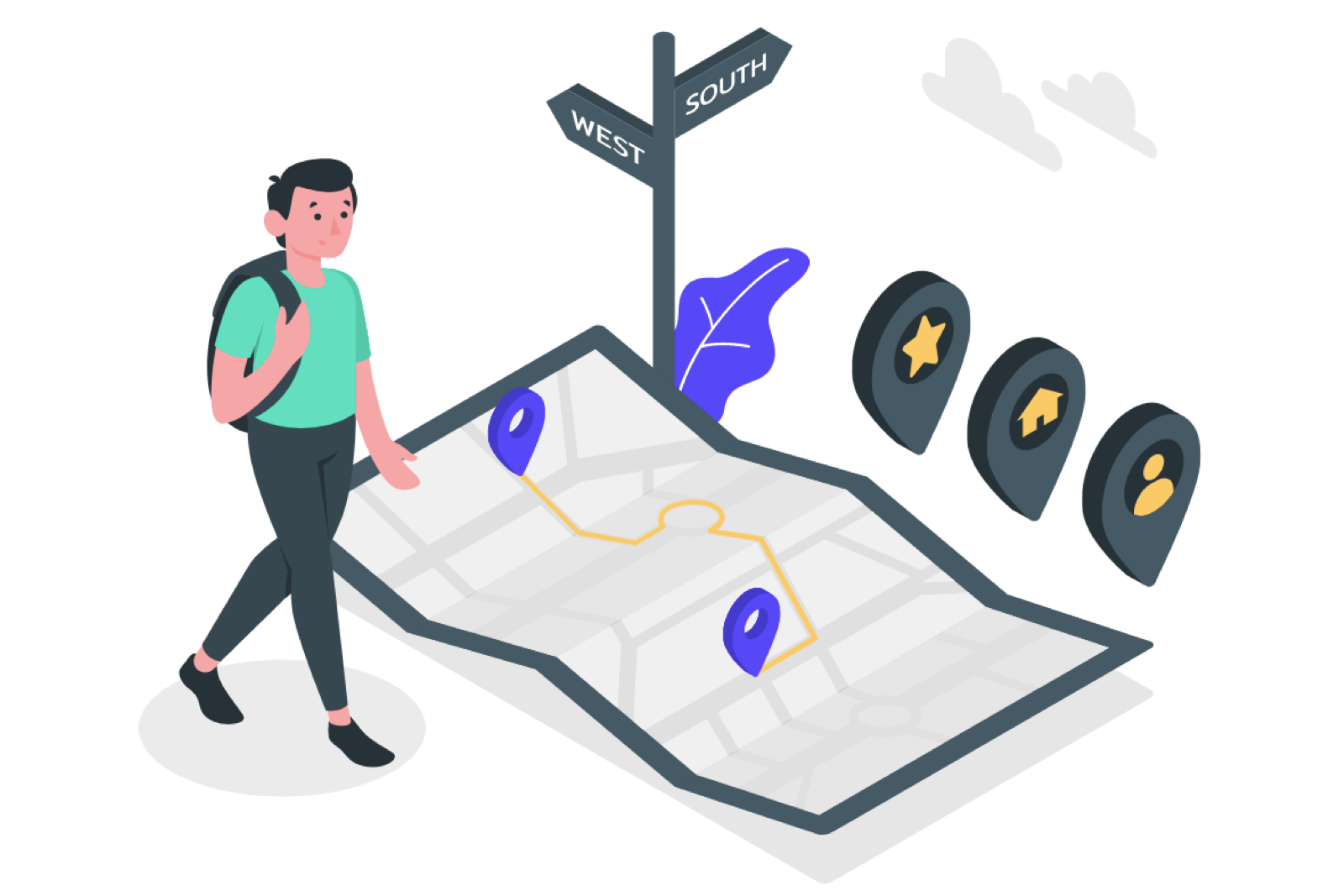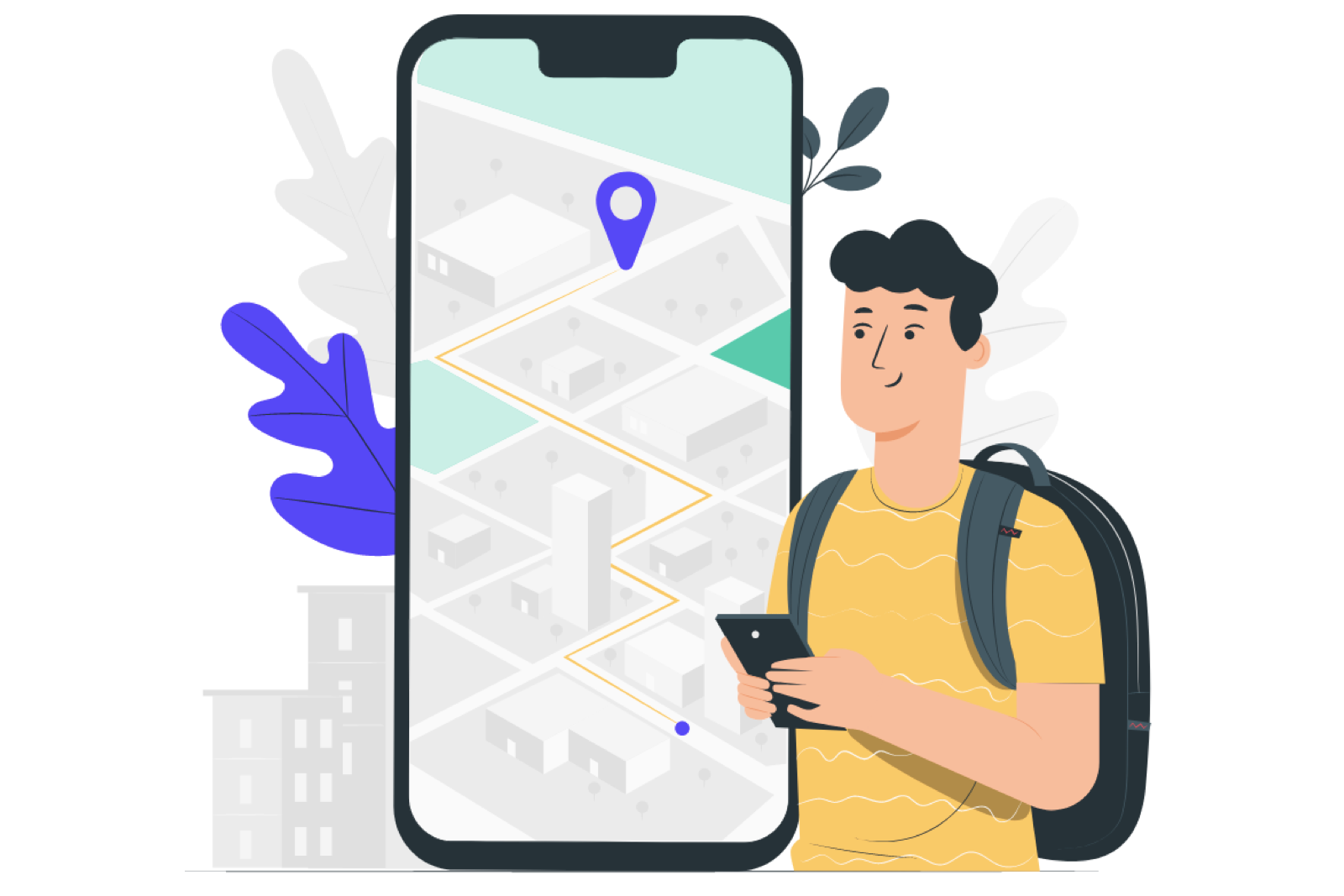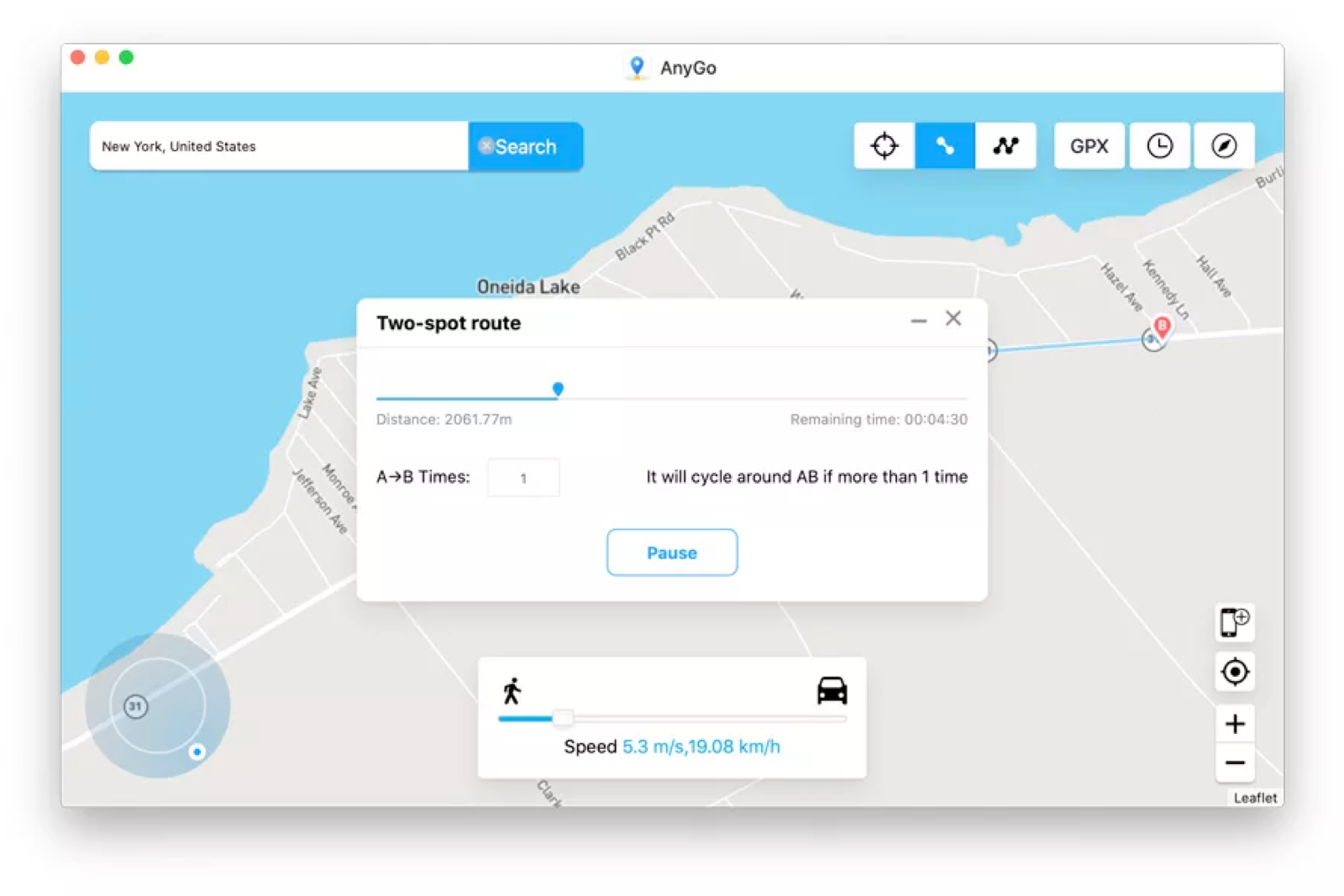There's no denying that your GPS location can be super useful on your phone. From simply using it to direct you on a maps app, to giving you search terms related to your area.
But sometimes you don't necessarily want your phone to know you're in a particular location. Sometimes you might want it to think you're somewhere else. This is where iToolab's AnyGo comes into play. It's a location spoofing app that allows you to choose which location your iPhone thinks you are in.
How to change your location to anywhere in the world
AnyGo offers a load of features that allow you to change your locations for a variety of reasons. You can change your iPhone location without jailbreaking it to anywhere around the world (virtually), simulate movement along a specific route as well as along a route designated by chosen locations, use the Joystick feature to control your GPS, import GPX files to imitate your movement, and control multiple iOS devices at the same time to change all of their locations.
But why would you want to, in the first place? Well, besides identifying the best route to take for a future trip, there are a few other, perhaps less innocent reasons. One example is that it could help boost your Pokemon Go status by allowing you to stay indoors while on the hunt.
We're going to show you how you could use AnyGo to reproduce the movements along a route of your choice.
Step 1
Firstly, you need to choose the two locations that you want to travel between. After choosing your current location, you need to click "Two-spot route" in the top right corner of the app. Then select your destination. A pop-up will tell you how far it is between the two locations. You can alter the speed that you want to simulate by using the slider at the bottom of the screen. There are options for walking, cycling, or driving. Lastly, click "Go".
Step 2
Step two is simply deciding how many times you want to simulate this movement. Decide on this, then click "Go". You can use a similar method to this to mimic a route with multiple stops too. It's that easy - no more steps to memorise!
Conclusion
There are a number of reasons why you might want to change the location on your iPhone or Apple device. And for any of these AnyGo is here to help. AnyGo offers a number of different pricing plans for your needs. The monthly plan starts at $9.95, while a three-month plan comes in at $19.95. If you want to purchase it outright, then that's $59.95. All of these options allow you to use AnyGo on five different devices and one Mac. If you need more, then there's also the Family Plan, giving you 10 devices and five Macs. This can be purchased outright for $99.95. Luckily, there's also a 30 percent discount code right here: PLAB30S. So, if you're in need of a change of virtual scenery, why not have a look at AnyGo.