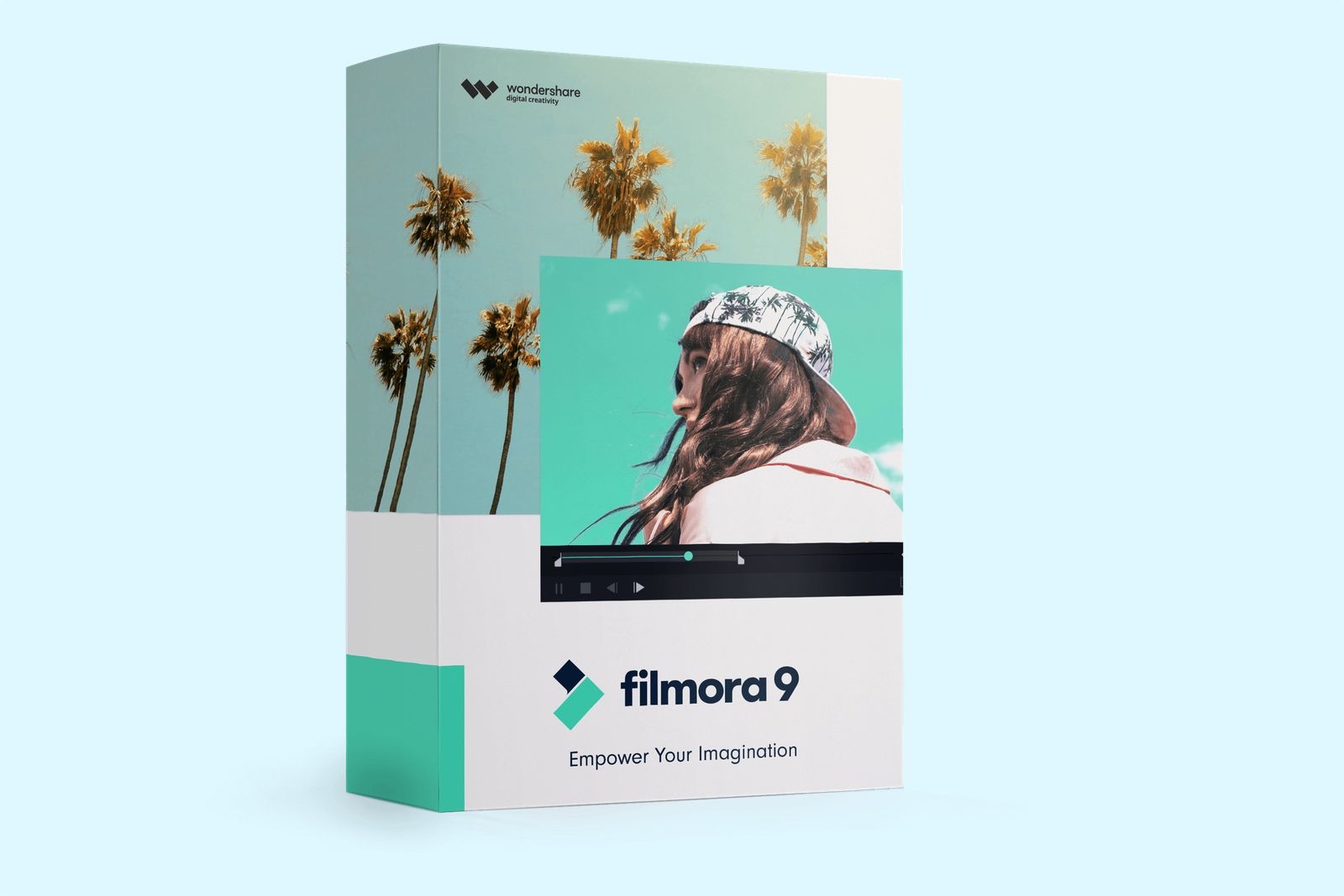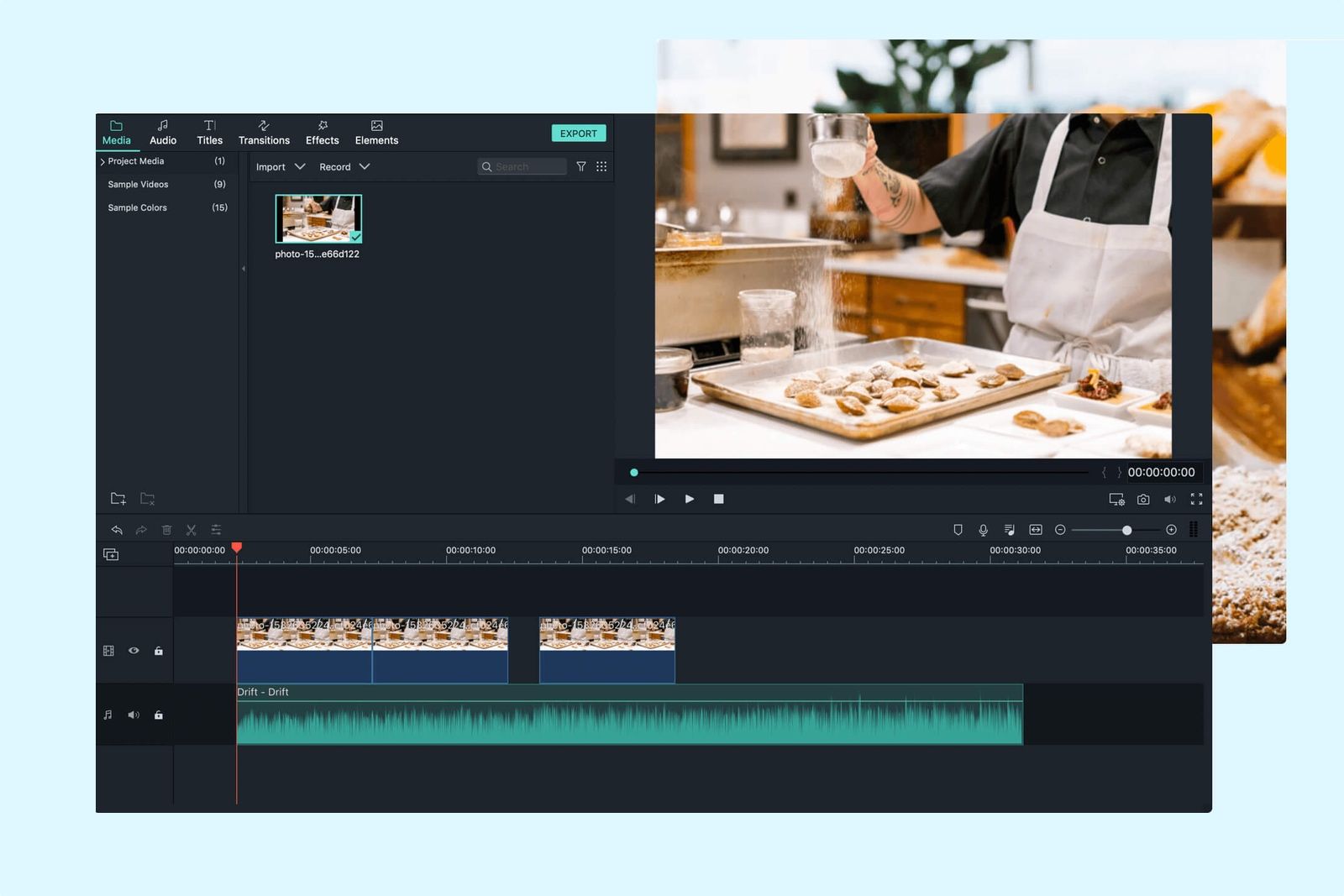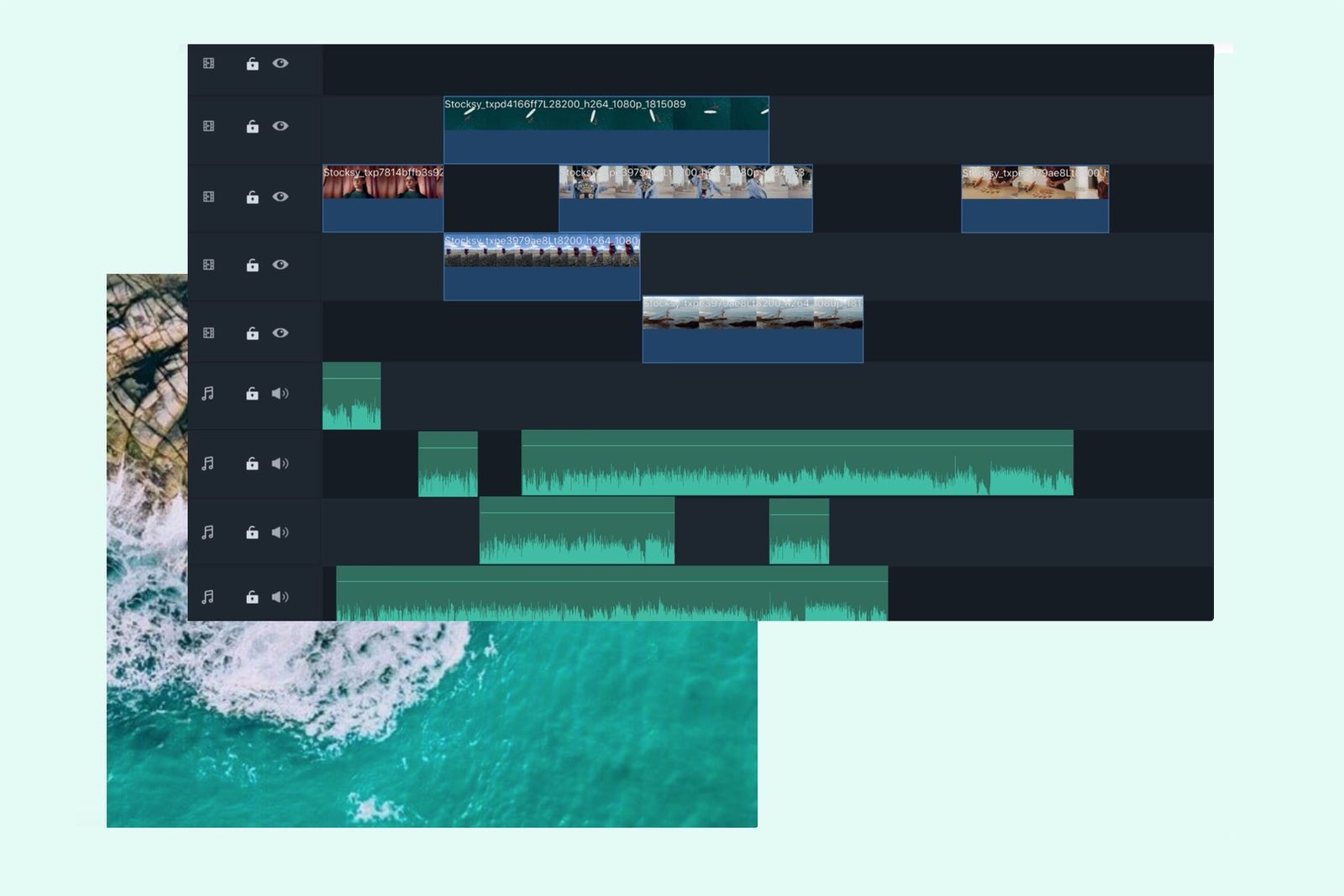We've all been tempted. We're living in the age of video — if you don't have a YouTube channel, what chance do you really have to make it big, and breakthrough to the promised land of easy living and creative work?
The only problem is that video editing isn't as simple as you'd want it to be, and even mainstream editing suites can be really complicated to learn, while the editing you can do on your phone or camera baked-in isn't likely to give you much freedom at all.
There's a plethora of editing software out there in the world, of course, and one of the best around is Filmora9, from WonderShare. It's a lightweight platform that's easy to use, but gives you the power to create great, unique content.
But how would you actually go about making a YouTube video with Filmora9? Read on to get some tips.
1. Pick your topic
Probably the first decision you're going to have to make is what you want your video or videos to be about. Are you a tech enthusiast who wants to unbox desirable gadgets? Would you rather become a vlogger? Whatever your passion is, it can be useful to nail yourself down before you start making your videos.
While more established creators can have great success chopping and changing their style and focus, it might help when you're starting out if you can have a clear passion that you revisit each time you make an upload.
2. Get it in the can
Of course, before you can get to the point of editing your first video with Filmora9, you're going to have to actually film the thing. That doesn't have to mean any extra equipment, though — most good smartphones nowadays have superb video cameras on board, and if they're good enough for filmmakers like Sean Baker, who filmed Tangerine entirely on iPhones, they're probably good enough for you.
Get out, or stay in, but make sure you take the time to storyboard, write a script, or plan however you think is best, to make sure that you have all the shots, footage and sound you need to put the package together into something that makes compelling viewing.
3. Edit away
Once you've done your filming, you can step into your editing room (or, more likely, wherever your laptop happens to be) and get going with the edit. Here's where Filmora9 comes in. It's an editing suite so simple that you don't need any experience at all to use it.
Just download the app from WonderShare's website, open your files in the programme, and get dragging and dropping. Filmora9 has a really simple interface that lets you simply drag your clips around, with their audio, to put them in the order you want. You can control your transitions, add a soundtrack, and much more.
4. Stay creative
Filmora9 has a wealth of great options to help you jazz up your normal footage, too. It can use simple green screen effects to let you layer clips and make entirely new worlds. It can also encode to full 4K resolutions, meaning that none of the quality is lost in your videos. You can use fun fonts to put text and information on your frame, and pick from a range of filters if you'd like to craft a signature look for your content.
Be sure to play around with these options as much as you can — the more you experiment, the more your editing will improve and the more your videos will be tailored to your tastes and style.
5. Upload your masterpiece
One of the great features that Filmora9 boasts is that you can upload videos directly to your linked profiles on various networks and websites, including of course the big one — YouTube. That means that without having to open a web browser and mess around with a manual upload, you can send your video to YouTube straight from the editing suite.
There's nothing like a shortcut to make you feel savvy, and the time you save by using Filmora9 is time you can put to use making more content and editing more fantastic videos.
If all these pointers have got you in a creative mood, head over to the WonderShare website to download Filmora9 and try it for yourself right now.