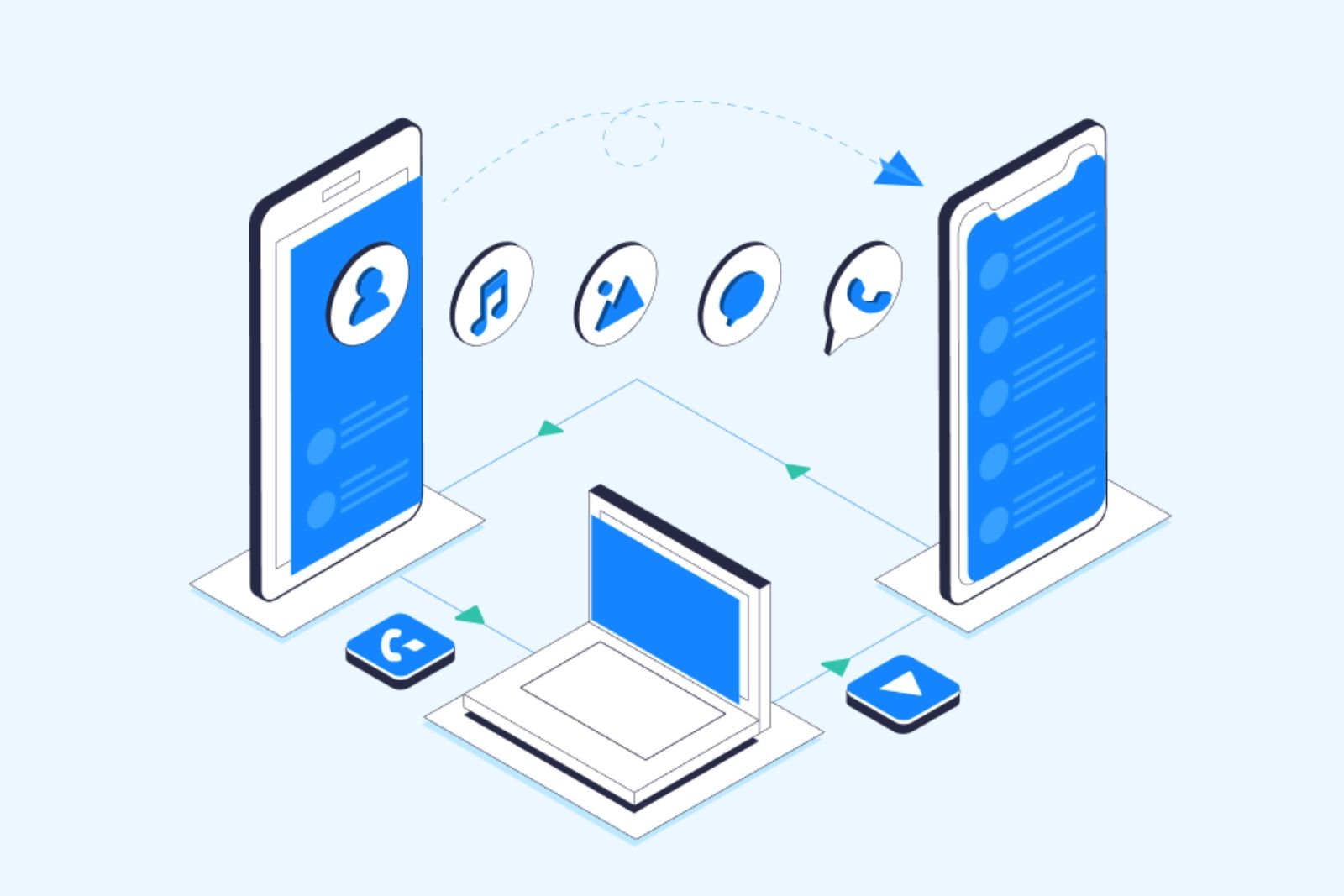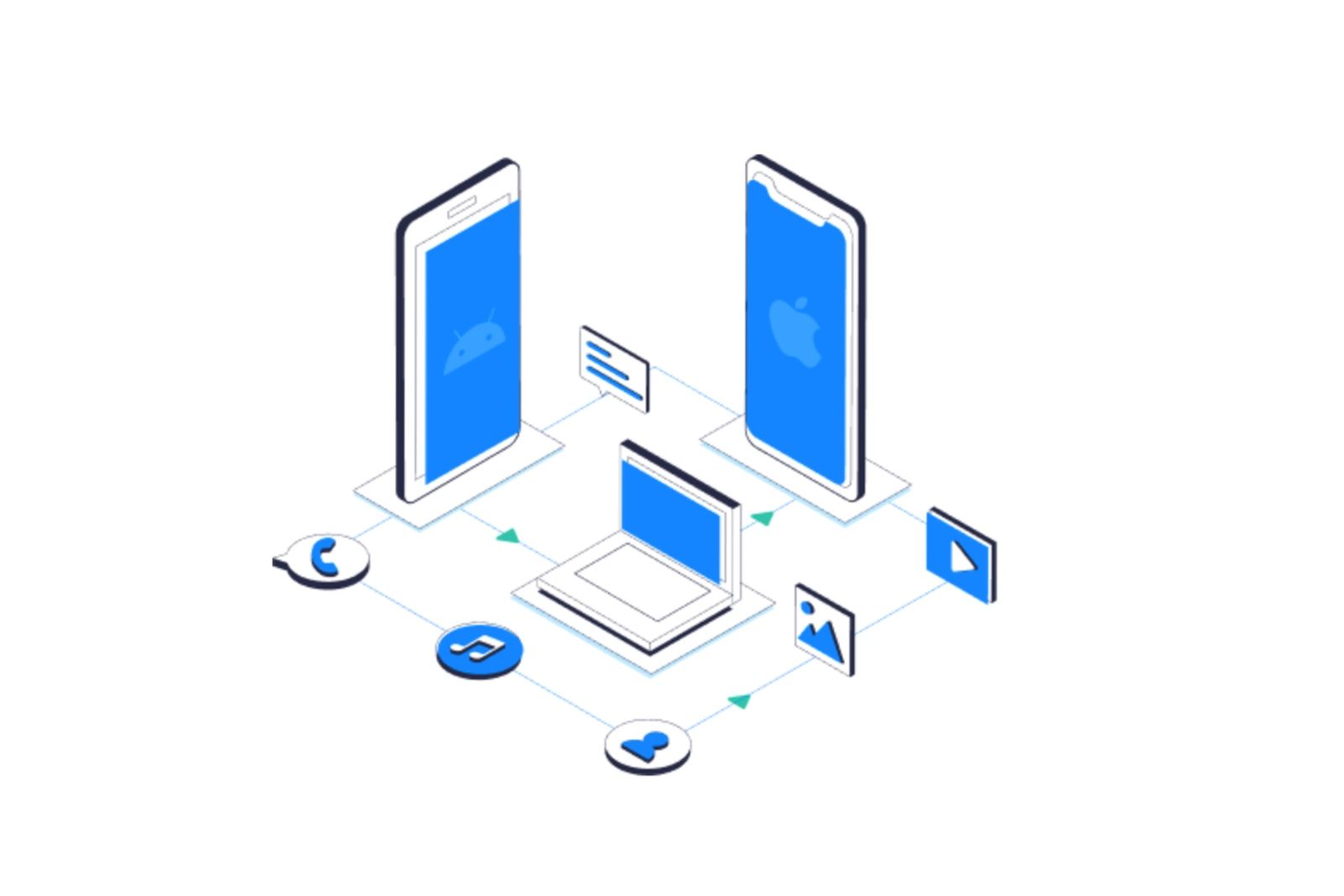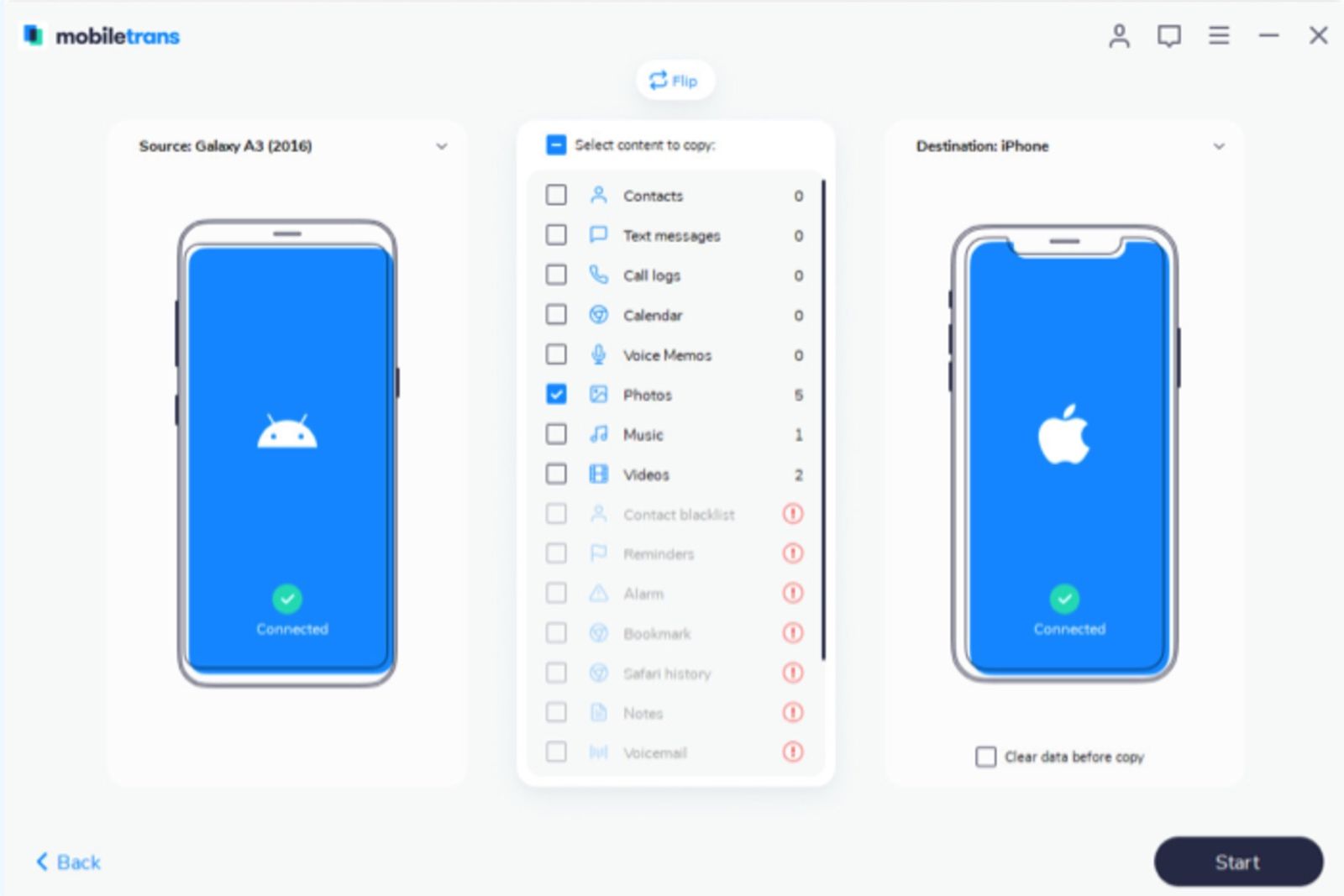The pain is real, and it's commonplace - getting a brand new iPhone, only to realise that you've got no clue at all how to get all your files and photos to move from your old Android phone to the new handset.
Whether it's pictures from holidays that you don't want to lose, or music files that you simply can't afford to be without, nobody wants to be left with important files wallowing on an ancient device.
Thankfully, there are multiple ways you can go about getting your data across. One of the simplest is to use MobileTrans - it's a one-click solution to help with phone-to-phone transfers, and boasts over 50 million software downloads for good reason. It has even got a specific system to help with WhatsApp backups and transfers.
Even with a phone-to-phone system as simple as MobileTrans', though, we thought you could still use a step-by-step guide to walk you through how to transfer photos from Android to iPhone. Follow these steps and you'll have your files on your new phone quicker than ever before.
1. Download the MobileTrans app for your computer or laptop
Part of what makes MobileTrans so simple is that it doesn't rely on your phone's hardware or software - it's an app for your computer that does the heavy lifting, and makes it easier to control what you're moving across.
You can download the app for Windows computers or MacOS devices from the MobileTrans website, then open it up to begin the transfer process. It's a premium service, however — use of the app's features comes with an annual fee, letting you choose whether you want to pay for phone-to-phone transfers, WhatsApp data transfers or both in one package.
2. Connect both of your phones to the computer by USB
The next step is to use USB cables, most likely the ones that the phones come with to let you charge them up, to connect both of the phones, new and old, to your computer. With the MobileTrans app open and running, it will automatically detect the make and model of your phone and display them on-screen for you.
That means you can transfer your photos from an Android phone to an iPhone, or you could go the other way around — so if you're switching to iOS or making the change to Android, you won't lose any of your essential files in the process. Even if you're using an old Windows phone you'll still be able to pull your photos, videos and music off it without trouble.
3. Decide what content you wish to transfer, and in what direction
At this point you'll see the two models, next to each other in the app, with the list of file types that you can transfer between them listed in the middle. You can swap which phone is transferring to which, as well, in case it's not the right way around.
Here, you can select the files you want to bring across, ensuring that you don't have to bring across unwanted voice memos, or music that you didn't even realise you had. Instead, if you just want your photos and videos, you can easily select just those types of files to bring across. Depending on which devices you're transferring to and from, you'll likely have different options over what you can transfer.
Before you move on, if you tick the 'Clear data before copy' box, the program will wipe the target phone's files as it puts new ones in, to make sure it's a seamless transition. This will help you keep your new phone clean and uncluttered.
4. Initiate the transfer
Once you've decided what files you want to move, we get to the easiest bit of the whole shebang — click 'Start' and the transfer process will begin. This likely to take a few minutes, although if you've got an entire phone's worth of photos and high-quality video to send it could obviously take a little longer.
Once it's done, you'll be free to unplug your new iPhone, and double check that the files you were expecting are all present and correct. Congratulations - it's really that easy.
Of course, you could choose to use manual solutions to back up your data, whether it's Apple's iCloud backups, a Google Drive system or others, but being able to complete transfers and backups in one click on your computer is the simplicity that makes MobileTrans so compelling.
Plus, right now you can get 40% off the price of MobileTrans, bringing it down to just $17.97 - all you have to do is use the code SENMG2 when you check out on the MobileTrans website. Visit the MobileTrans website now to download the desktop app and get started, and to check out the prices for Mac users and for Windows users.