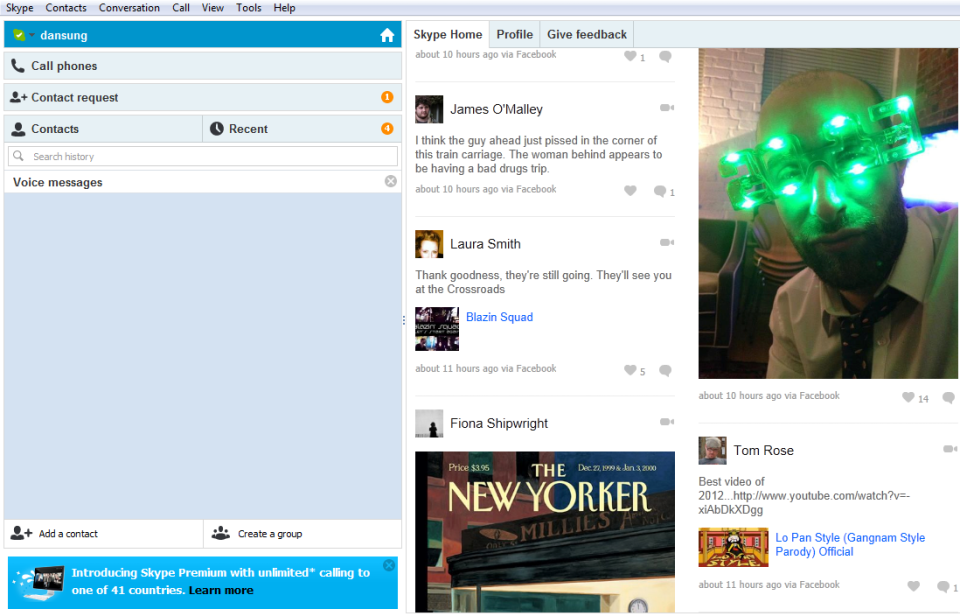Back in 2010, Skype and Facebook decided to make friends and the two have been liking each other ever since. Now, a few years down the line, what started as an acquaintance of contact sharing has blossomed into a full-blown relationship between the two social platforms.
As part of the Secret Skype section of Skype Up Your Life week on Pocket-lint, today is all about telling you how to get the most out of your Facebook and Skype lives by joining them together. But don’t worry, if you give it a go and it doesn’t feel like you, you can always unfriend your accounts at a later date.
Connect to Facebook
Despite all the hard work, Skype seems to have done its best to hide the Facebook connection mechanism from its desktop users. Open up your Skype application and make sure that the section at the top left is highlighted blue where it says your Skype name and where the home symbol lies. That brings up the home page in the right hand panel. You should maximise the Skype window size for ease of use as well as for ease of interaction once you manage to connect to Facebook.

Above the incredibly annoying advert on the right hand side is a little cog icon denoting some settings options. Click it and you’ll find the choice to Connect to Facebook. That will then lead you through the process of entering your Facebook username and password as well as filling you in on exactly what privileges you’re giving up by doing so and how much the Skype app intends to post in your News Feed and generally spam your friends. The good news is that, early on, you do get the choice to limit those than can see the posts from your Skype activity to either Everyone, Friends of Friends, Friends or Only You. You may as well go for the last of these.
Once everything has been okayed, you’ll get taken back to your standard Skype windows and, low and behold, before your eyes, you will watch as the panel on the right is populated by your News Feed and all your friends in it, with some all-new functionality to boot. What’s more, take a look at the contacts section on the left and you’ll find it populated with just about everyone you know. Fortunately, you will still have to mutually agree with people to make them full contactable Skype buddies in the usual way.
Facebook from Skype
Like, comment and call
So, now you can see your Facebook News Feed on the right side of your Skype window and that wouldn’t be an awful lot of fun if you couldn’t interact with it. Below each post on your wall are the familiar - if slightly differently designed - Like and Comment buttons which you can use to, yes, like and comment from within Skype. What you get as a bonus, however, is a third icon in the shape of a little video camera. That enables you to initiate video calls, calls to their mobile phones or even their landlines direct with your Facebook friends. Of course, this feature will depend on whether your buddies have divulged these details on their Facebook profiles.

Status update
Your use of Facebook through Skype doesn’t just have to be reactive. You can write a post and update your status on Facebook through that same News Feed panel on your Skype client. There’s a field at the top where you normally update your profile on Skype but, when you start typing after you’ve connected your Facebook account, what pops up just below is a check box to indicate whether you wish the same message to be posted on Facebook. Sadly, you don’t get the same granular control of posting your location or choosing which groups of people can read your update, but it’s a good start.
Also, don’t forget to hit the settings cog to check whether you’ve allowed Skype to post hidden updates on your behalf. You can manage those settings from that menu.
Facebook IM
You’ll notice - probably to some annoyance - that since you merged your Skype and Facebook contacts list that, instead of it happening all neatly, you’ve got a bunch of duplicates on the left hand panel of your Skype window. Obviously, these are for those people who you’re both friends with on Facebook and already hold as contacts on Skype. The difference is that when you IM a Facebook contact, it uses the Facebook IM platform and when it’s a Skype contact, it’s on Skype. Simple stuff.
By the same token, you’ll be able to see when each person is signed into each service. The advantage to you is in effectively being able to manage two IM accounts from within the same application. Just a pity this couldn't be done with the duplicates. Something to work on, perhaps.
Skype from Facebook
What you can do from the Facebook end of things is a lot more straight forward, if a little less exciting. It's a simpler equation in that Skype powers Facebook's video chat platform. So, if you look across at your online friends list at the bottom right of your Facebook page and then initiate a chat windows, you'll see a little camcorder icon at the top right to make a video call. Do that and, if they decide they want to pick up, hey presto, Facebook video chat.

Why is this useful? Well, for one it means that you don't need to have Skype installed on a machine to be able to video call a friend. You could be calling from an internet cafe with no Skype application, for example. More than anything, though, it's the start of not really having to worry about who's on what platform and when. You press a button and you connect to whoever you want whenever you want them, regardless of where they are or what programs they've got open. All very useful.