The Kindle Fire HD brings to the UK something missing from Amazon's armoury: a tablet. With the Kindle E Ink reader now firmly lodged in the hands, and minds, of many, the most important thing about this particular tablet might not be the operating system or the tech specs, but the Kindle name.
Our quick take
The Kindle Fire HD wants to be the complete package, from hardware to content. The price makes it attractive and there are various options on offer: higher storage at £209 and the "with offers" alternative, which knocks £10 off the price in exchange for pushing some adverts your way. The model on review here was without offers, so we can't comment on exactly what that adds to the experience.
In aiming to be the complete package, the Kindle Fire HD succeeds to a point: sourcing content and having that seamlessly integrated into the experience from Amazon makes everything easy and simple for users. If this is all you are after, then the Kindle Fire HD will suit you as an affordable home tablet with plenty on offer.

But the real question is whether there's anything here you can't get elsewhere. Although the interface is unique and the option to stream Lovefilm movies is exclusive to this Android tablet (at the moment), much of what's on offer here can be replicated elsewhere.
The Kindle and the Amazon MP3 Android apps, for example, offer almost the same experience, and exactly the same content. Projecting beyond these things, Google's native offering for Gmail, calendar and contacts just feels like it works better. Then you have Google Maps and the wider selection of apps in Google Play and the similarly priced Nexus 7 looks like the better device.
READ: Nexus 7 review
Then there's the question of the iPad mini. Apple's device is a similar size but of course comes with an App Store that's packed full of bespoke tablet applications. The downside is it's £100, more so it's the expensive choice.
All in all, the Kindle Fire HD is a nice safe tablet. It's a better choice than some of the cheap tablets out there, but the fiercely competitive price of the Nexus 7 makes this a harder device to sell. The integration of the content is nicely done, but beyond that, you're a slight step behind.
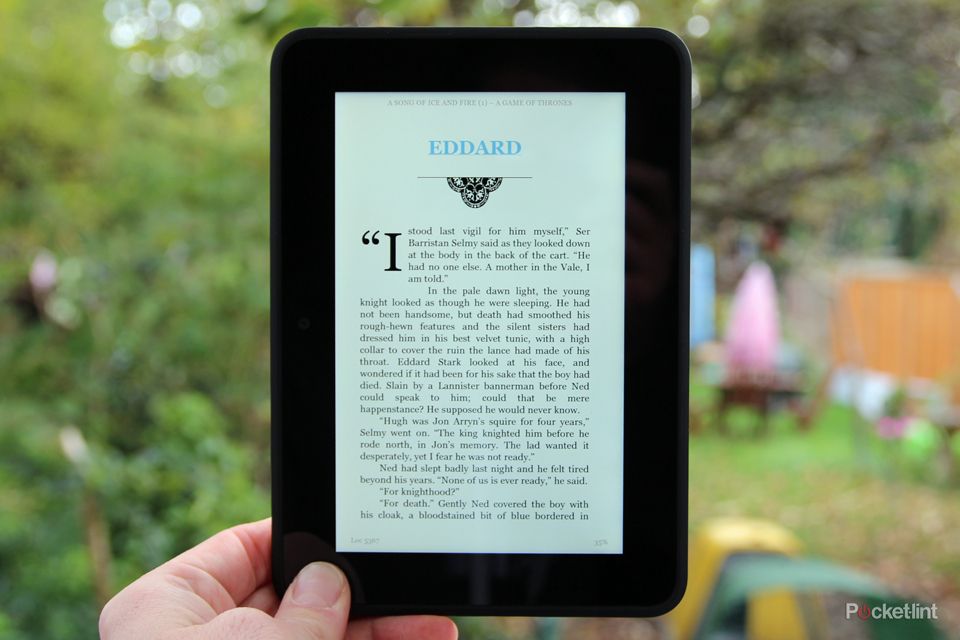
Amazon Kindle Fire HD - 4.0 / 5
| FOR | AGAINST |
|---|---|
|
|
While the iPad is a household name, rival tablets have struggled to establish themselves: Android devices come in at every size, price and experience, but the iPad is the name on everyone's lips. With the iPad mini entering the fray, the Kindle Fire HD has everything to fight for.
But does this tablet offer anything you can't get anywhere else? Will this distilled Android-based tablet appeal, or does it miss the mark? Should you pick the Kindle Fire HD over the iPad mini or the Nexus 7?
Design
From the front the Kindle Fire HD could be any 7-inch tablet. There's nothing that screams Amazon, just the gloss of the Gorilla Glass finished display shining back at you, the surface is punctuated only by the front-facing camera. There are no other controls or markings.
Flip Amazon's tablet over and the Kindle branding is still rather understated, sitting on the band that transects the back of the device. This band has grills at each end, housing the Dolby stereo speakers.

The finish of the back is matte black. It's tactile, with softly curved edges that make the Kindle Fire HD both easy and secure to grip. It measures 193 x 137 x 10.3mm, so it's hardly the slimmest tablet around and at 395g, it's heavier than both the iPad mini and the Nexus 7.
But it feels solidly built and nice to hold and that's the important point. There's no sign of creaking or warping as you manipulate this tablet. Even though you're not paying a premium price for it, the quality it still there.
The sides of the Fire HD house the various buttons and connections, although these are kept to a relative minimum. In terms of physical ports you have a micro HDMI and Micro-USB on the bottom of the tablet; the right-hand side offers a 3.5mm jack along with a volume rocker and power/standby button.

Those physical buttons are actually rather small and can be fairly tricky to find, the standby button especially, but its flush profile means it won't be pressed accidentally if you rest the edge of the tablet on a table.
Overall, it's a solidly designed and built tablet. It perhaps lacks the panache of the iPad mini, which is thinner and lighter and finished with a premium aluminium back, but the Kindle is £100 less.
Hardware and display
Sitting at the core of the Kindle Fire HD is a dual-core 1.2GHz OMAP 4460 processor, which is no stranger to Android devices. It's pretty powerful, but with the amount of work that Amazon has done to the Fire HD, it's difficult to tell if the most is being made of it.
This can be seen in the performance, which can occasionally seems a touch on the slow side. Things like rotation can sometimes be just a little unresponsive, and the unlocking action on the screen feels like it needs more snap. Perhaps Amazon has opted for a slightly slower pace, but to us it feels like the Kindle Fire could do with revving its engine a little more.
The display, of course, is one of the most important aspects of the Kindle Fire HD. It is a 7-inch, IPS, 1280 x 800 pixel resolution display. That gives you a nice tight 216ppi, which is typical of this size of tablet, matching the Nexus 7, but sharper than the iPad mini.
The Kindle Fire HD will give you nice crisp details and everything looks sharp, be it websites or the text of your favourite book. Colours are nice and vibrant, although the whites are a little on the yellow side when set against a superior display, like that on the HTC One X+.

HTC One X+ sits on the Kindle Fire HD
There is plenty of brightness on offer too, but this where we hit one of the important points about the Kindle Fire HD: this is a conventional backlit LCD display rather than E Ink that you'll find on the Kindle ebook reader devices. Although this widens the functionality of the device hugely, it means it's much less effective outdoors in bright conditions.
Although Amazon pushes the glare-reducing display, we have to say that this display is very reflective, more so than many smartphones we set against it. This means outdoor use is hampered because you have to deal with reflections. As is the case with all tablets, this is a device for your home rather than when lying on the beach beside the pool.
Homepage and navigation
But with a device like the Kindle Fire HD, the tech specs are only a small part of the equation. We live in a world where content is king and on tablets, this is a more critical point than anywhere else. Ease of access, simplicity of use and freedom to do everything you want are key factors.
Although the Amazon Kindle Fire HD is an Android tablet, it has been totally reworked to suit Amazon. There are some tell-tale indicators of Google's OS, but much of what you might expect to find here isn't. That's no bad thing, as long as you're aware that's what you're getting.

Power the device on and you're greeted with a homepage that gives you a content timeline. The most recent things you've been reading, playing, listening to or browsing will sit on this line, so you can flick across and return to content easily.
This is topped by a navigation bar that offers up all the major areas the Fire HD offers: shop, games, apps, books, music, videos, newsstand, web, photos, docs. Whenever you're on the homepage, these are the things you have access to, as well as search.

There's also a swipe down bar at the top (very Android) which gives you hardware controls, like volume, brightness and Wi-Fi, as well as access to the settings for the device. You'll also get notifications here and yes, if you don't want them, you can hit the button to clear, or swipe them away.
When in applications, a sidebar control opens up. Typically this offers an on-screen home, back and menu buttons, as well as some context-specific controls based on the app you're in, like fullscreen, for example. It's all logical, intuitive and poses no problem when it comes to using the device.
Kindle Books
One of the reasons the Kindle Fire HD is available at such an attractive price is that Amazon is banking on selling you content. When you sign in to your Fire HD, as with any other Kindle device, you are then linked in to your Amazon account.
This means you'll get access to content you have previously purchased. Books you might have bought through the Kindle store previously will appear on your device, along with any music you've bought from AmazonMP3. Of course, this being Amazon, the content doesn't just pile in to eat up your storage, but sits in the cloud until you retrieve it.

Anyone with a Kindle will have experienced this: you can free up space on your device by sending content back to the cloud "archive". It's a system that works well, and as you search for content on the Kindle Fire HD, you'll get used to the system that offers up cloud and device viewing options, and then further "store" options for buying new stuff.
Starting with books, this is very much the Kindle experience you probably already know and love. You can browse and buy from Amazon's extensive catalogue and Prime members can also borrow from the Kindle Owners' Lending Library. As we said, the Kindle Fire HD isn't as natural a reading experience as using a traditional E Ink Kindle, but we've still found ourselves flipping into reading a book when sitting on the sofa with the Fire HD.


Fortunately, as this is connected to the Kindle ecosystem, Whispersync will keep track of things, so if you then move to reading on a different device, it will sync to the same page.
The reading interface gives you a range of options at a quick press. You can change the font, background colour, or fire up the X-Ray feature, which will reveal character details so you can find out a little more.
Music matters
Visually, the music interface looks a lot like the Kindle store, with the option to browse content that's on your device or in the cloud. We like AmazonMP3 and the app gives you access to music, with track samples on request, that you can download and move around as you please.
Because AmazonMP3 has a generic Android app too, anything you buy through the store can easily be downloaded on to your phone as well. You can always access your Amazon music through a browser too, so downloading to your PC to move to any other device isn't a problem. This is the sort of freedom we like.

The Kindle Fire HD sounds great too. With Dolby speakers on the rear, we have to say that this is probably the best sounding tablet we've ever come across. There is a richness to the sound quality that isn't common from a device of this size and even bass is appreciably produced.
The volume levels are also really impressive and this is one of the first tablets where we'd seriously sit down and watch a movie without wanting to use headphones. Headphones will give you a more immersive experience, but on the Kindle Fire HD the speakers are really good too.
Content: Freedom to move
Of course, this being an Android tablet, you have the freedom to simply and easily add your own content. Connecting the Kindle Fire HD to our office Mac saw the familiar Android File Transfer app appear, so we could drag content on to the device.
Once in place, you'll be able to access this content much as you would anything else on your Kindle. Head into the specific section and in many cases you'll find it sitting there. In the case of something like music, photos or docs, again you'll get the option to switch between cloud or device content and download cloud content you want locally.

The video service on the Kindle Fire HD in the UK comes from Lovefilm; videos you add you'll have to access through a separate app, called "personal videos", so things start to look a little fragmented when adding videos. This is also true of some other miscellaneous file types, like app APKs, for example, which just get lost in the memory, so downloading a file manager app is vital if you plan to add lots of content yourself.
A range of common file formats are supported (you can find the full list on Amazon's website), but this does mean you can just dump a lot of content into the Kindle at your leisure. There is one thing that isn't natively supported and that's epub book files, so if you have a stack of epub books already, you can't just move them over and start reading.
There are various ways around this, such as using an app like Calibre to convert your non-DRM files to an Amazon-friendly format before you move them to your device. But if you have existing protected book files, you'll need to hunt for a work-around.
Video: Lovefilm, others, and your own
In the US, the Kindle Fire offers a different approach to video, which gives you more freedom to browse and buy. In the UK, the video offering on the Kindle Fire HD comes from Lovefilm. We've already looked at the app in some detail and we won't repeat all that information.
READ: Lovefilm for Kindle Fire HD pictures and hands-on
The Lovefilm app is nice to use, returning films quickly and syncing across your Lovefilm apps on other devices. This means you can pause on one device and resume on another, very much like you can with Kindle books. Movies look fantastic on the display and, as we’ve said, sound great through the speakers.

The big point to realise is that Lovefilm is a subscription service. You'll have to pay monthly to get access to that content. It's integrated right into the video tab of the Kindle Fire HD which is where the problem arises. If you decide you'd rather use a service like Netflix, you have to access that through apps, rather than the existing video heading.
As we've already mentioned, any video you move across to the Kindle Fire HD won't fall into that video tab either, you'll have to access it through Personal Videos. This means the video experience can be a little bitty if you don't simply plump for Lovefilm's service.
Lovefilm Instant has a reasonable selection of titles on offer, but it's hampered by the inability to go offline. It's a streaming only service, so as soon as you want to take your Fire HD out of the house, it's almost redundant. Stepping on a 15-hour flight? You'll need to source and sideload any video content you want to watch.

That's a minor irritation and nothing that a regular tablet or smartphone user will struggle with, but it doesn't fit with the simplicity of the books or music experience. What we really want to see is a download option for your movies. This is an area where the iPad mini trumps the Kindle, as the iTunes option will simply let you rent or buy a movie to download and take with you.
We found that HD content played back well, although some files it struggled with, dropping frames as though it lacked the power to play them back. If sideloading is what you'll be doing, it's worth testing what will work, to get things running smoothly for your video.
Amazon AppStore
This being Amazon's take on Android, you don't get access to Google Play. Instead, you have the Amazon AppStore. This is an "editorialised" Android market, with Amazon having the say on what makes it in. In some cases you'll find it is exactly as you get from Google Play, but in some cases you'll get a Kindle Fire version of an app.
Generally speaking much of what you might be looking for is there, so your main social networking apps like Twitter are easy to find and offer a similar experience to the rest of the Android world. There is also a range of games, along with GameCircle that keeps track of progress and scores, although a quick search for favourites like Disney's Where's My Water? came up lacking.

Returning to video, it's great to find that services like Netflix are on offer, as is the BBC iPlayer for those looking to catch up on everything from Auntie. However, beyond that, things start to pale. There's no Sky Go or ITV Player, which is a little disappointing, but as the Kindle Fire HD has just launched in the UK, we'll grant it a little stay of execution.
However, customers looking for everything out of the box might not be so lenient: the Nexus 7, with the wider coverage of Google Play, has much of this covered and the iPad mini, adopting everything in the Apple AppStore, certainly does.
Otherwise, the Amazon AppStore experience is nice and clean. It's easy to browse and download new apps and again, there's the option to archive apps you've purchased to the cloud if you don’t want actively to use them. There is also a free app of the day offered, so you can get your hands on a paid-for app.
It there's something you particularly want, but isn't on offer from Amazon, then you can again sideload it. Seasoned Android users will be comfortable doing this, but it comes with a word of warning: some apps won't work as they're intended to and we found that in some cases we couldn't open menus.
Contacts, email, calendar
You might take it for granted that an Android device will tap into your Google account and seamlessly pull in everything in the Googleverse to your devices. You can add accounts to the Kindle Fire HD to access things like email, contacts and calendar, with a number of services, including Exchange, recognised.
Google is perhaps the one you'll be most interested in. We found that we didn't get the freedom to select as many options as you do on native Android, however. We couldn't, for example, sync contacts from different Google accounts and we couldn't find multiple Google calendars in our accounts.
However, the contacts, email and calendar apps are all rather nice. It's easy to share content via email - pictures for example - or to fire up an email to contacts. The reminders system from the calendar works as you'd expect on Android, with an alert in the notifications area.
There is no mapping in place though, so if you have addresses in your calendar and you want to know where that next meeting is, then you're sort of stuck. Address detail does get highlighted in blue as though it's a link, but it isn't. Worse still, you can't copy it to paste into a third-party map like Nokia Maps or the browser.
Although these basic functions are covered, it doesn't feel as complete or as comprehensive as you'd get on a regular Google tablet. For those looking to stay in touch, that's probably not a problem, but if you've wider aims for the Kindle Fire HD then the solution here is slightly lacking.
Browsing
On of the biggest uses for tablets is browsing the web, meaning you get the benefits of a larger display without having to fire up a laptop. In the case of the Kindle Fire HD, you have the Silk browser, which Amazon has lavished attention on.
On of the big features of the browser is accelerated page loading. We set it side-by-side with Chrome on the HTC One X+, both on the same Wi-Fi network and we couldn't see any discernible difference in loading times between the two devices.


There are a number of nice features, however, such as a reading mode which reformats the text and dumps the adverts, great for reading reviews on Pocket-lint.com. You can also tell the browser to serve mobile or desktop pages depending on your preference. We'd go desktop, because there's plenty of space on offer here for a full web experience.
The address bar also offers direct searching with a choice of Google, Bing or Yahoo search engines to choose from. Overall, we found the Kindle Fire HD to be a perfectly good browser and have little to complain about.
Amazon's keyboard is also pretty good. The touch response is fast enough, with long presses serving up numbers on the top row.
Final points
The battery inside the Kindle Fire HD claims to give you 11 hours of use. This seems about right from our testing, but will vary based on what you use the tablet for. If you leave your tablet in standby you'll find the battery draining away fairly quickly over the course of a few days.
There is an optional PowerFast (£17.99) for the Kindle Fire HD that will charge it in four hours, otherwise you're looking at around 13 hours to charge from a regular USB port.
There is a front-facing camera that's designed for video calling, so you can use Skype to keep in touch with friends and family. The experience is very much as it is on any other Android tablet, so it all works nicely.
To recap
The Amazon Kindle Fire HD is a nice safe tablet at an attractive price. It's great to use with some wonderful features, but ultimately the flexibility of a standard Android offering has more appeal.
