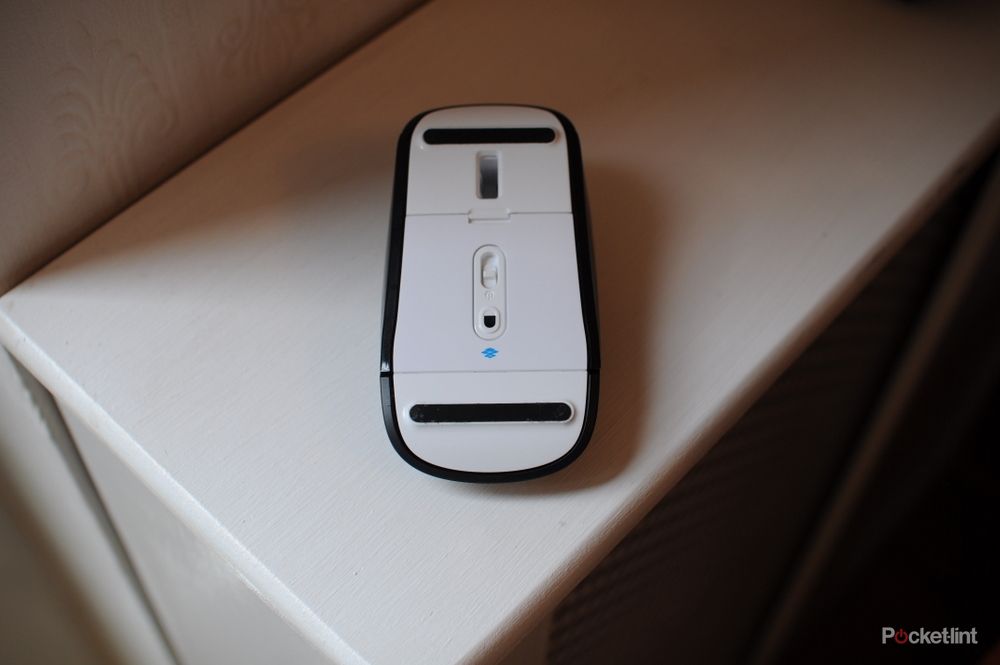There can be no doubt that Microsoft produces some of the nicest pointing devices we've ever used. And the company has innovated constantly, bringing our favourite method of pointing bang up to date, each and every year. We've got rid of balls, replaced them with LEDs and lasers and now we've got mice that are touch sensitive, to produce the same usability benefits as a laptop trackpad, but with the more pleasant experience of using a mouse.
Our quick take
We wanted to love the Touch Mouse, but something stopped us.
The button press system just doesn't work that well. There were multiple times when right clicking did nothing at all, and we had to repeat the action to get our computer to respond.
Then there's the weight of the thing. It's a real issue, and one that made us feel quite uncomfortable using. Wireless mice are usually a little bit heftier than their wired cousins. This is, at least partly, because they have to lug two AA batteries around your desk. But the Touch is really heavy, and it makes moving it hard.
The touch gestures are clever, but until you get used to them require extra thought, something which a lot of people won't want to fuss about with. On our Core2Duo desktop PC the task switcher that works with the 'three fingers upwards' gesture was very sluggish indeed. This could be because we only have 2GB of RAM installed, or it could be because the app is badly-written, and suffers from not being integrated directly into the OS.

Microsoft Touch Mouse - 2.5 / 5
| FOR | AGAINST |
|---|---|
|
|
One big button
Despite having a ground-breaking touch interface, the Touch still has a button. This was a little bit of a puzzle to us. Why would you invent something which is a touch sensitive and then chuck a button on it. Surely, clicking could be determined by the software and type of touch you use.
It's a bit of a lump too and fairly stiff to press. That makes using the mouse a little bit tricker than you might be used to. There are still two mouse buttons though, so the famous Windows right-click hasn't gone anywhere.
Touch sensitive
The whole front end of the mouse is touch sensitive. This means that you can use it to gesture at your computer. Microsoft has pre-programmed several different actions in for you. One finger, up and down, replaces the traditional scroll wheel. This also works left-to-right as well, which is good if you're on a wide webpage, or you're using Excel.
Two fingers allows you to control the currently open window. Flick up, and the window maximises. Flick down and, guess what, it's minimised. Left and right two finger actions send the windows over to stick to those sides of the screen. This is terrific if you've got a wide monitor, and want a couple of windows side-by-side.
Then we're on to the three button gesture. Flick this one, upwards, and the mouse will put you in to a new mode that shows all of the applications you have open. It's fair to say that this is sort of borrowed from Apple's Expose/mission control interface. On the PC, it doesn't really work at all. At least, not on a slower PC. Because it's a separate application, and not part of Windows, it has to load when you activate it. This isn't too bad after the second time but the first time is a much longer wait. It's a good feature, but not as slick as Apple's and not great on older computers.
Virtual wheel
One of the most useful innovations in the mouse world was the introduction of the scroll wheel. We use ours every day and in a world where webpages are long and thin, we find it hugely useful, and a massive load of our already taxed mouse hand.
Annoyingly, the scroll wheel is no more. Replaced, instead, by a gesture, that does the same thing. Except all of the bonuses of the wheel are gone now. For example, the Touch doesn't click when you scroll, it just moves the page. This makes judging how far, and how fast, you're going impossible. Older, physical scrollers, click, and each click moves the page three lines. So you always know where you are, and how far the next click will take you.
What's worse, is the fact that now the proper wheel has gone, you can do the scrolling anywhere on the surface of the mouse. And we found, that during normal use we'd rest our finger on the touch surface, and that would result in the mouse constantly thinking we were trying to scroll.
As nice and futuristic as touch controls are, it seems they aren't brilliant on mice, especially not when you're used to a system that has been around for donkey's years. Don't get us wrong, we'd ditch physical buttons and scrollers in a heartbeat if we could, but at the moment, these virtual things don't come close to the performance and tactility of a physical control.
Not for slow computers
If your computer is a little long in the tooth, like the machine we tested this mouse on, then we can't honestly recommend it to you. The wireless nature, and extra software needed for processing touch gestures mean that when your computer is running low on memory, or doing a lot of other things, it won't run at full speed.
This means that you'll have a stuttering mouse that doesn't perform anywhere near as well as a wired rodent would. We realise most people have newer machines, but at the same time, we never thought our mouse would need a high-end system to run.
To recap
A mouse that we wanted to love, but just couldn't because of its excessive weight and sluggishness. Out old, wired, Laser mouse is so much nicer to use and less prone to high-tech problems, like misinterpreted gestures.