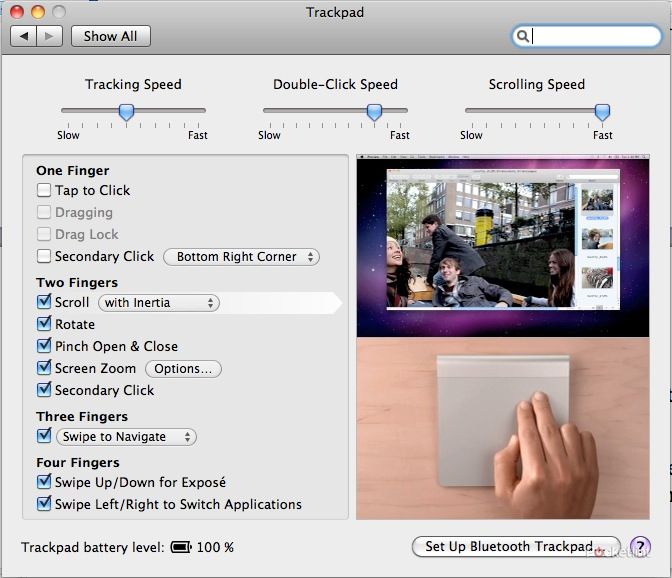If you've used a MacBook Pro or MacBook over the last couple of years then what we'll be looking at in this review of the Apple Magic Trackpad is old news. We say that because the technology is the same, the experience is the same, and the usability is the same; anything you can do on the trackpads of the latest MacBook or MacBook Pro laptop range, you can do here. So do you really need to buy this £59 accessory?
Our quick take
So desktop users should you ditch your mouse? The mouse might be ugly but it will allow you to whizz around the desktop quickly and it is what you are used to. This brings with it a host of new functions and we feel it is better than the company's Magic Mouse offering.
At £59 you really want to make sure this is magical enough to replace your current mouse and we would have to say this comes down to how much you enjoy using a trackpad. For MacBook users wanting to bring that touch experience to their desktop Mac, or if dock your MacBook at your desk, then you probably don't need convincing. For us, this gives you the chance to break the excellent touchpad experience out of your notebook and get it on your desk.
If you spend most of your time on the road, with a MacBook Pro in tow, you probably don't need to lug around an extra trackpad and you won't be able to use it fully without a surface to put it on.
For us this is a mouse replacement, but it's worth heading down to your local Apple Store and trying it out for yourself.
UPDATE: The battery has just died on us (20 October 2010) after constant use since 29 July giving you roughly 10 weeks if usage on a single charge.

Apple Magic Trackpad - 4.5 / 5
| FOR | AGAINST |
|---|---|
|
|
Rather than rush out with a "first look" or "hands-on review", we've played with one for the last 24 hours in a standard office environment to see how it compares against a mouse, and whether it really offers much of a different experience.
The device itself oozes typical Apple minimalist design. It's a sheet of aluminium that sits on your desk at a slight angle waiting to be touched, and coated with a wear-resistant glass surface. The angle is created by the battery tube at the top, which takes two AA batteries. Apple claims this will be enough to power it for around 2 months. That tube houses the power switch and the gubbins to make it all work. Aside from a green light that only lights up when it is pairing, there is very little to report here.
While the top is metal the underside is white plastic - identical to the Apple Bluetooth keyboard. In fact design-wise it is identical in its approach. It's the same brushed metal on top, the same angle, the same depth, the same height, in fact you can put the two together and pretend they are one piece.
Unlike most other computer peripherals, the surface is free from buttons. But you still get the ability to left or right click, thanks to the small feet on the leading edge of the underside. It's an incredibly simple and clever idea that works just like the MacBook Pro's system - you just click on the trackpad without realising there is no button.
The Magic Trackpad is connected to your Mac via Bluetooth, and the only other requirement here is that you are running OSX 10.6.4. Connect the device to your Mac and at first you'll believe that you've bought a rather uninspiring and expensive trackpad that doesn't do much.
Just perform a software update (if you haven't already) and empower your Magic Trackpad to deliver on its promises. A quick restart later and you're ready to tinker if you so wish, although for the most part you won't have to.
The new software gives you the power to scroll, rotate, pinch, open and close, screen zoom, and secondary click when using two fingers.
Add a third finger and you can swipe to navigate and drag windows around, while four fingers up and down opens Expose and swiping left and right gives you the ability to change applications.
Don't panic you can just use the one finger. The travel of your finger on the trackpad is more than enough to cover your screen within a single motion and that saves you having to keep lifting your finger.
There are other options with your single finger; i.e. tap to click (which can be turned off) and secondary click zoned into the bottom right corner, for example: we found a two finger click was easier, but there are choices so you can set it to your preference. You can adjust tracking, double-click and scrolling speed as well.
In practice, and it really is the same as the MacBook Pro trackpad, although we found it easier to use three and four finger movements due to the increased real-estate. The glass is beautifully smooth on your fingers and the click, which can be done from anywhere with very little effort, is responsive and you don't really have to press that hard.
With the resting feet responsible for the clicking part of the trackpad you will have to have it on a level surface. We tried balancing it on a leg - it just doesn't work - but you can use it up to 10 metres away. We're sure that swapping trackpads around in the office will lead to a great deal of hilarity.
To recap
If you really like the MacBook Pro trackpad then this is probably a must