The first thing you should know about Aperture is that it comes with a very big manual, and for good reason. Despite its attractive user interface, it takes some time to understand not only its organisational system, but also its terminology.
Our first look of Aperture when we got a rather long demo at Photokina was positively glowing. However, now that we've had time to negotiate it ourselves, the outlook is a bit less rosy.
We tried using it in the field, so to speak, when speed in sorting and editing was of the essence, and found that it rather let us down.
The organisation of images within the file browser, or Projects panel, doesn't mirror the one on the computer; rather, Aperture sorts images into projects, folders and albums that you sort within the program. Thus before you can even start using it, you have to teach yourself its naming conventions for organising files.
The easiest way of navigating the interface is through shortcut keys, but good luck learning them; they're included in a four page quick hints guide, and they're not exactly logical. (And while we're on the subject of shortcut keys, hitting Apple and + or – as you do in Photoshop to zoom has no effect, as you can't zoom properly on the previews. You can view the images full sized or fitting the window, but other than that, you're out of luck.)
The Projects system does give you the option of creating Smart Albums or Smart Web Galleries, which function similarly to Smart Playlists in iTunes – however, they're tricky little devils to get right. It took us more than 5 minutes of trying various combinations and banging our heads on the desk before we got the Smart Album to only display RAW images that were shot on the 28th December. It should be dead simple, but it's not. There's no way to filter results by File Type, so you have filter by File Name (with the RAW file extension, in this case, .CR2). Then the Smart Album pulled all the RAW files in the Project, not just the folder within the project where the Smart Album was located, so we had to filter by date. Good luck with that one - it didn't react at all to "Date" "is" "28/12/2006".
There's plenty more little aggravations that we could bang on about, but our biggest complaint is its speed, or lack thereof.
After importing a day's worth of files into Aperture on to a speced-out MacBook Pro, it takes seemingly forever to render the previews properly for full-screen viewing. I'm sure if you used Aperture on a Power Mac tower, it would fly, but it needs to fly on Apple's top-spec notebook computer as well for those keen to use it "in the field".
Adjustments made on to large files are also not immediate; dragging sliders around is like pulling them through molasses, and the result is overadjustment if you can't be bothered to wait for the results to show on the file.
All right, you may be thinking, this piece of software is meant to satisfy not just the consumer, but the professional, as Apple designed this for professionals to use as their RAW workflow.
And professionals would take the time to learn how to use it, or at least, their assistants would. But a lot of pros, at least, studio pros, shake their heads at the software, because they can't shoot tethered to it; they can't hook up their camera to it so that their images appear immediately in Aperture, ready to check for sharpness and accuracy, and already sorted.
Apple has worked around this issue by recommending that pros shoot to software like Capture One or Nikon or Canon's proprietary software, and then set up an Automator to import the file and open it in Aperture.
We'll leave it to you to decide if this is wise advice.
Our quick take
Amateur photographers may find the software quite fun to toy with, but may ultimately find themselves frustrated.
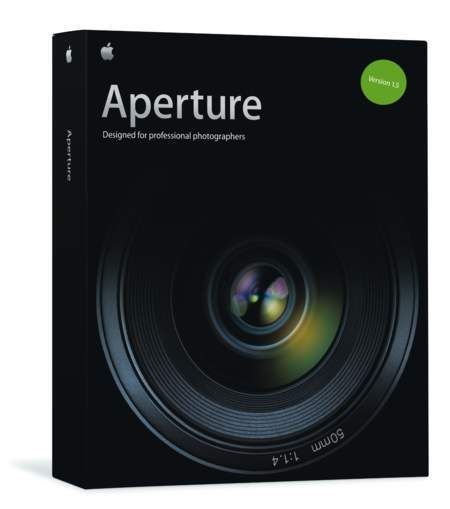
Apple Aperture photo editing software - 3.0 / 5
| FOR | AGAINST |
|---|---|
|
|
To recap
Apple still has a way to go
