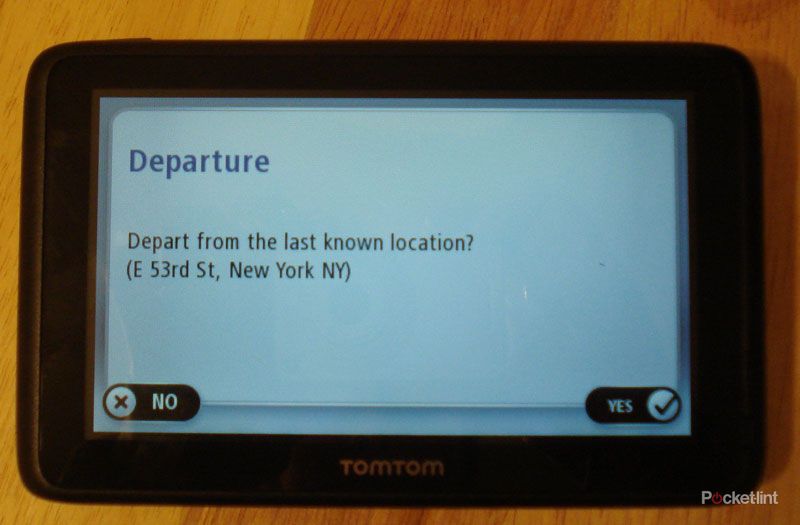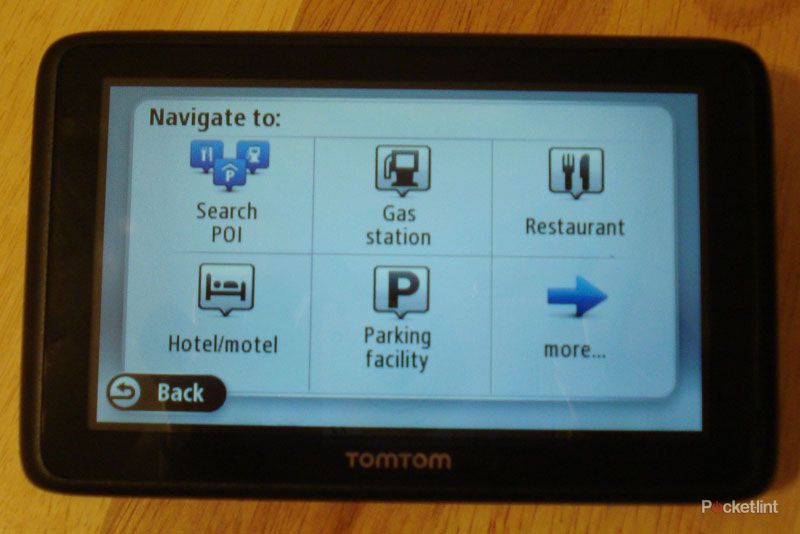Last week, TomTom launched its newest in-car GPS navigator, the TomTom Go 2505, for $319.95. The GPS navigator boasts TomTom’s now standard features with add-ons like updated graphics and faster routing. Released at the same time was the TomTom Go 2405, with a 4.3-inch touchscreen; the TomTom Go 2505 boasts the top-of-the-line 5-inch touchscreen.
Our quick take
The good definitely outweighs the bad when it comes to the TomTom Go 2505. Overall, the device is easy-to-use, clear, audible, and the GPS is lightning fast. What makes the device standout is the 5-inch touchscreen and truly stunning graphics. Navigation options will also appeal to the driver with options like avoiding highways, finding points of interest along the way, or perhaps a nearby parking lot.
Although the device can be frustrating when it comes to pressing the wrong button and being unable to return to a previous screen, overall the TomTom Go 2505 is perfect for the basic function of navigating to and from a location. For more high level users, we would recommend setting preferences, favourites, and navigating points of interest before jumping in the car and battling traffic to avoid these irksome details.

TomTom Go 2505 - 4.0 / 5
| FOR | AGAINST |
|---|---|
|
|
Sometimes consumers experience shock or panic when they open up a package to find a jumble of cords, plugs, and manuals. TomTom goes out of its way to avoid this post-purchase regret by making the unboxing organised. From the moment you open the box, you see a notice about its Lifetime Map guarantee and the manual. The notice even states, “do not discard!” to distinguish between important map upgrade instructions and miscellaneous papers.
Once you get below the Lifetime Maps paper and the manual, you’ll find a car charging plug, a secure mount for your windscreen, and a home charging cord to connect the device to your computer. Below the cords is the pièce de résistance: the TomTom Go 2505 itself.

The TomTom Go 2505 is an impressive piece of hardware, with only one single button on the side to turn it on and off. With a touch of the side power button, the 5-inch screen comes to life, ready for action. The back panel of the device features an asymmetrical bronze panel with a speaker. On the bottom of the device, you’ll see a place to connect to your computer with two added holes to connect to the windscreen mount.
The windscreen mount itself is a lightweight plastic mount that holds the TomTom along with a suction cup to adhere to the windscreen. Once you place the Go 2505 on the windscreen mount, it’s on there, held in place magnetically. When you’re ready to attach the device to the windscreen, press the suction cup on and lock it in place using the “click and lock” feature. TomTom claims that the click and lock feature allows for one-handed detachment, and although it easily turns to release the suction cup, we’re not sure if we use the one hand dismount and risk letting this $300 piece of touchscreen splendour come crashing into the middle console.
The new Go devices use glass touchscreens with "pinch and swipe" interactivity, much like an Apple iPhone. The touchscreen is anti-glare so it’s still easy to see in strong sunlight or from multiple directions. The display itself is vivid and vibrant with easy-to-read text and vibrant icons.
Unlike some GPS navigators, TomTom has avoided that overly robotic sounding voice and has a speaker loud enough to be heard along with the car radio. By simply touching the centre direction, a volume scroll bar will appear, which makes it easy to adjust the volume on-the-go.
When you turn the TomTom Go 2505 on, the device immediately loads the maps of North America including the United States, Mexico and Canada. One thing that sets the Go 2505 apart is that it comes as standard with maps of all of North America so users can seamlessly drive over the border of one country and into another without having to reload a map or recalculate a route.
Once your maps are loaded, the device will pop up a series of questions to help you set-up. For example, one of the questions asked whether you’re right handed or left handed and what your home country is. The device doesn’t demand you set it up online or connect it to your computer. You can literally take the device out of the box and put it in your car.
One problem with the TomTom Go 2505 was the letter sensitivity and anti-intuitive user interface. When trying to type the word “New York,” the letter located above the “N” on the keyboard would press and appear. It took multiple tries to get this right. Compared to other devices that use touchscreen typepads on a much smaller screen, this problem was annoying and prevented us from typing the route correctly.
Regardless, the system was surprisingly easy to start using and required little to no prep. One could choose to toy with all the settings or they could immediately navigate to them all.
If you choose to navigate to a certain location, instead of having you type in the location, street address first, the TomTom asks you to type the “City/Postcode”. Granted, the city and state you’re in pops-up first in the list of options, but this seemed counter-intuitive. After pressing “done”, type in the street number and name, and choose the corresponding address from the list below. For example, when typing 34th Street, 34th Street Penn Station popped up within the list, one of the major points of interest in that area.
After selecting your end destination from the list, the TomTom Go 2505 shows the end location on a map for you to approve by pressing “select”. The approval screen also lets you navigate to parking lots near the point of interest or street address and even to call the location if you’ve synced your TomTom with a compatible phone using Bluetooth.
The TomTom Go 2505 also asks if you want to depart from your last known location. By pressing yes or no, you can either leave from that address or wait for a GPS signal to determine your current location.
Once on the navigation screen, the device displays a zoom button, a microphone button, the speed, max speed, next turn direction, current time and estimated time until arrival. On the far right the screen shows a bar depicting how close in minutes you are to your location. One cool feature was the ability to click on the central next turn direction button, and have the voice repeat the next direction.
By clicking on the main screen, the TomTom Go 2505 allows for two major functions: change the route or look at an aerial view of the map in detail. Smaller icons show plan route, services, settings, help, and done. Within the plan route setting, users can set-up IQ routes (only available in the US and Canada in this model). An IQ route asks you what time you’re travelling and based on traffic patterns, it determines the fastest route at that time. It doesn’t pull from any real-time data, but it does pull from stored data that tells the system that I-95 may not be the fastest way to get home Friday afternoon at 5pm. There are also options to get walking, biking, or “eco” directions that get you to your destination using the least amount of fuel as possible.
The main problem with the navigation screen is the lack of any sort of back button. Once you’re deep within the navigation screen in a section like IQ routes, you can’t press back to change something you selected or enter a new screen. You have to entirely start over again, something that’s not so fun when you’re driving and lost. When a back button did exist, we found that pressing it would sometimes select something else on the screen, the same problem we ran into when trying to type our home state.
The navigation itself was fast, smooth, and accurate.
One feature that makes the TomTom Go 2505 worth the $300+ USD you’re paying for it, is the guarantee of Lifetime Map updates. TomTom guarantees that each user will get four map upgrades and four Lifetime Traffic updates per year for free. Normally a service that costs an additional fee, TomTom is including the four updates per year with email reminders of when it is time to upgrade. Sadly, Lifetime Traffic updates are available in the US and Canada only on this model.
The TomTom Go 2505 comes loaded with 7 million points of interest so users can find restaurants, attractions, hotels, etc., near their GPS location, near their home, in a city or destination, or just along the way without veering too far off the path. This is a great feature if you’re trying to find the nearest Starbucks but don’t want to waste too much time getting off the interstate.

Another standout feature is the Map Share function. TomTom’s Map Share gives the user the ability to download free verified map updates from other drivers or purchase TomTom maps for a fee.
TomTom recognises that its users may get a little comfortable with their GPS navigators during those long road trips - the device may even become part of the family. That’s why TomTom offers downloadable voices from famous celebrities including Nascar drivers, Homer Simpson, the Star Wars crew (including Yoda!), Mr. T, Burt Reynolds, and yes, John Cleese.
To recap
Although the device can be frustrating when it comes to pressing the wrong button and being unable to return to a previous screen, overall the TomTom Go 2505 is perfect for the basic function of navigating to and from a location