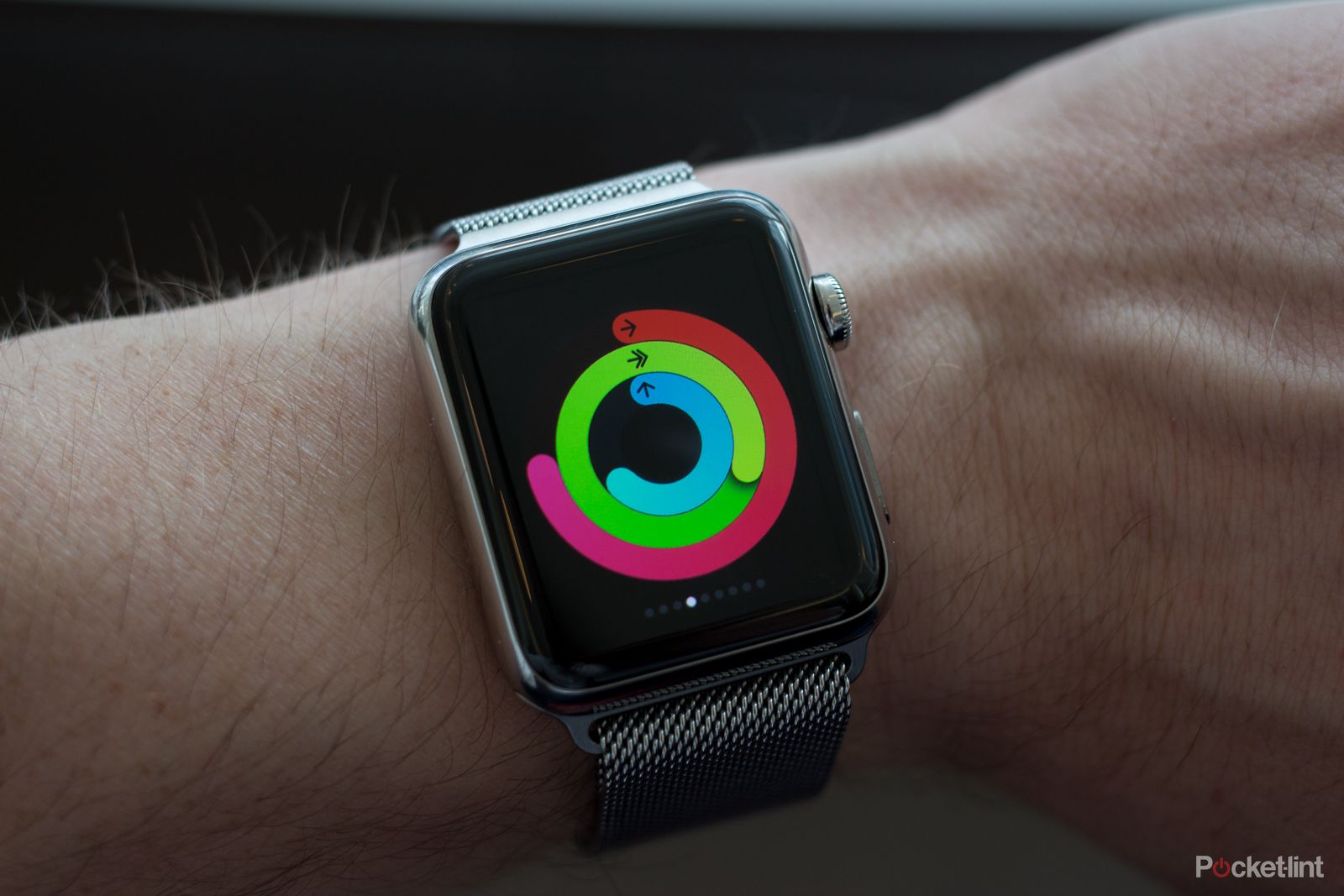Before it even went on sale the Apple Watch, which some affectionately call the iWatch, polarised opinion around the globe. Six months on from initial launch and it's still up against a multitude of challengers, with the number seemingly growing by the week.
Our quick take
The Apple Watch is a powerful smartwatch with plenty of features on offer - from calls, to notifications, and thousands of apps all on your wrist. There's not much that sets it apart from the competition, however, save for its good-looking design.
Which leads us back to our earlier point: the Apple Watch is the most designer, fashion-aware take on the smartwatch yet. It's a more luxurious accessory than the competition offers, and if all you want it for is to tell the time then, well, that's okay. We expect nothing more from a Patek Philippe other than to look good and tell the time, but when it comes to gadgets we are a far more brutal and far more expecting of it to do something more, to enrich our lives, to help us get things done. This is Apple trying to buck that trend.
As smartwatch advocates - and we've been wearing one or other for the last three years by choice - we get it. What Apple has created is fantastic, but it hasn't yet fully addressed the social issues associated with wearing such a device on your wrist.
Six months of wearing an Apple Watch and we put it on each day like an item of clothing. In the same way that we'd not leave the house without our phone the Watch has become an extension of our daily tech lives.
Saying that, the Apple Watch doesn't deliver the transformative experience that the iPod, iPhone, or iPad did at their respective launches. Even with WatchOS 2 it'll still a tough sell for some and will continue to divide opinion for a long time to come.

Apple Watch - 4.0 / 5
| FOR | AGAINST |
|---|---|
|
|
You probably either believe the Apple Watch is a product moving technology in a positive direction or one simply not worth the time of day. In reality it's neither one nor the other. Apple's sentiment is that the Watch is as much a fashion statement as it is a functional tool to get stuff done. Oh, and to tell the time.
But can the Watch, even with the latest WatchOS 2 update, walk the fine line between fashion and function? Is it an accessory that others will lust after and promote your social standing - regardless of how vain you fancy being that week?
We've been wearing an Apple Watch on the wrist since its UK launch - having now experienced what it's like to use in daily life and how people react to it - to bring you our definitive and updated verdict.
Apple Watch review: Which one to choose?
There are now four variations of the Apple Watch (Hermes being the newest addition to join the Sport, standard and Edition line-ups), available at a range of very different price points. The core experience of each is identical, so whether you opt for the aluminium, stainless steel or rose gold model the interface and what it can do doesn't change, the materials used and price point do.
And that price variation is quite drastic, ranging from the entry-level silicon band of the £299 Apple Watch Sport, to the £13,500 Rose Gold Apple Watch Edition. In the middle sits the "normal" Apple Watch - a stainless steel variant, available either polished or in black, complete with a sapphire crystal front - with a choice of straps, priced between £479 to £949 total.
In addition Apple has already confirmed details of a "Made for Apple Watch" strap programme and we expect a number of exclusive seasonal straps to surface to tie-in with spring-summer and autumn-winter fashion cycles. So far that's only extended to Hermes - the leather is beautiful, but we could easily see other tie-ins with fashion houses or brands like Tiffany or LVHM, or even perhaps an exclusive WWDC (Apple's Worldwide Developer Conference) strap.
Important though the strap choice is, back to the watch itself. It comes in two sizes: either a 38mm or 42mm rectangular OLED screen measure, loosely pitched as men's and women's devices, each of which fits comfortably on the wrist, well balanced in weight. The smaller watch has a slightly smaller battery capacity.
Apple Watch review: Straps, designs, and faces
Whichever Watch you choose the craftsmanship is exquisite. Our polished silver model has an air of Tiffany about it, although the black stainless steel version is more "manly", while the lesser polished Apple Watch Sport doesn't appear as premium in its approach when in silver - but that changes with the rose gold and gold versions, with a touch of colour making all the difference.
This isn't the LG Watch Urbane or the Huawei watch, both of which have taken their design ethos from watches like the Rolex Yachtmaster and Tag Heuer Carrera. Apple's lead designer, Jony Ive, has a love of clean lines that is ever apparent in the Apple Watch - the way the curved glass drops off to curved metal, there's not a single sharp edge on the thing. The design language apes other Apple products, but at the same time forms its own statement.
Over the last six months two of the Pocket-lint team have been wearing three different watches. A 42mm silver stainless steel with a Milanese Loop, priced £599, a 42mm rose pink Apple Watch Sport with sports strap, and a 38mm silver stainless steel Apple Watch with a metal link bracelet. These straps - from the Milanese Loop and metal link bracelet, to leather or silicon options - are easily changeable, sliding out to be replaced for different occasions. If, that is, you can afford spare ones. While we've been surprised at the quality of the Sport Band which is made from a silicon composite, the Link Bracelet has been prone to scratching. Our favourite, although no good for exercise, is the Milanese Loop.
Watches are fickle things and Apple's approach to tackle this is to let you change the faces. It's the same approach as Android Wear, which offers a variety of downloadable watch face options. Whether you want something timeless and classic or something more punchy will depend on your style, or even your mood at the time. You might even want to go with the Mickey Mouse option, and why not. However there are no third-party watch faces for Apple, as it's not an open platform system.
We've been wearing plenty of smartwatches over the last couple of years, but the world seems to always forget that Apple isn't the first player in this market. In the first couple of days wearing one pretty much everyone we met commented on it, but a number of months on that interest has died down. People don't comment on it, but are still intrigued if we interact with the device. It still brings a moment of amazement when we pay for things with Apple Pay (more on that later) but the excitement of the watch has gone.
Apple Watch review: The Digital Crown and more
Apple Watch's operating system is so different to any Apple OS that has come before it. And more complex.
Sporting a rectangular display rather than a classic round face, it is a better shape for reading notifications, but the icons and user interface is predominantly circular in its approach - an apparent play on replicating the digital crown control that sits on the right side, slightly above the middle of the watch.
The Watch operating system is based around three distinct areas - the watch face, Glances, and apps - with the digital crown the main physical controller, used to dial in and out of apps, elements within those apps, or return to the home page.
The digital crown isn't the only controller though. You can also voice command, push, talk, swipe, touch, tap and Force Touch press (different touch pressures resulting in different actions) your way through the interface. If you stop to think of all the possibilities the Watch presents, you'll quickly become overwhelmed.
It took us a couple of days to get to grips with the intricacies of the new interface and how to effectively interact with it. But once it's etched into your brain it quickly becomes second nature. A number of months on and it's incredibly easy to navigate around the interface - although using the dial is still a very considered thing to do.
Saying that, interacting with such a small screen could be fiddly for some. Thankfully we've got 20:20 vision to view those dinky icons, so we've not found using both the 38mm and 42mm to be a problem. Everyone we've shown over a given age has suggested they would need glasses to use it on a regular basis.
Apple Watch review: Shake to wake
Move your wrist and the Apple Watch springs into life, showing you the time, just like many other wearable devices. Well, that's the idea.
This wrist motion activation works most of the time, although you will find yourself adopting a certain "Apple Watch flick", as we are calling it, to make sure it happens. That's no good for casual glances in a meeting, but perfectly fine when it comes to raising your arm to see what time it is.
To conserve battery the screen quickly goes dark again, but in WatchOS 2 you can set it to remain on for 15 or 70 seconds; we recommend the later. There's no way to force the screen to be on all the time, but you can always press the digital crown or tap the screen to illuminate the screen once more.
Apple Watch review: Watch Faces
In addition to the 12 main current watch faces, there are a series of options (or complications as Apple calls them) to further manipulate the visuals. You can change the colour, reduce or add elements, or determine what auxiliary information (like moon cycles for example) to add or remove. There's third party support as well, so your favourite app can detail flight times there on your watch face, or a diet app can tell you your current calories consumed at a glance.
The designs range from serious to fun, through to kooky - so there should be something to suit everyone. You can create variations of the faces to be stored and selected, so you can have five versions of, let's say, the Simple watch face, and no Astronomy watch faces.
The kids will love Mickey, the do-ers Utility, and those looking for something different might like Motion which features either jelly fish, butterflies, or flowers. There are some clangers though: X-Large is typographically disgusting.
Apple also offers six time-lapses from six major locations around the world including Hong Kong, London, Mack Lake, Paris, New York, and Shanghai. All very pretty and they change depending on the time of the day. In addition to the moving images there is a new Photo watch face and a Photo Album watch face introduced with WatchOS 2.
You can feature your own images on the face of your Apple Watch too. Setting up a new picture is easy and the possibilities are endless regardless of whether you go for something iconography based or a picture of your family. The photo album option gives you the same focus, but like the Motion faces already available, changes the image every time the screen refreshes - ideal for an album with all your kids or your favourite places. It's not restricted to just photos either, so you can draw up an illustration, sync it to the Photos folder you’ve selected and away you go.
As with all smartwatches you can change the face when you want. A long press on the screen (Force Touch) means the moment you go off a design, find yourself in a different environment, or fancy a change, you can easily make a change.
There are some frustrations. You can't have third party watch face apps (one of the great things about the Pebble, for example), nor can you currently have faces change based on the time of day or your location. The Photo faces also can't be customised or any complications added - it's a digital clock, day, and date and that's it for these - in the same way certain other faces are restricted (for example a shortcut to the stopwatch is only available on the Chronograph watch face and not the Utility face).
Apple Watch review: Glances
One of the key ways to interact with the Apple Watch is through Glances.
These are best seen as shortcuts to an app that allow you to quickly see what's happening. Swiping up from the bottom of the watch face reveals your Glances, with left and right swipes then cycling through them accordingly.
You can manage which Glances you can see via the Apple Watch app for iPhone - and it's only from here you can determine whether or not a Glance is active or not. The app is also the hub where you'll find apps that work with the Apple Watch from its own store to save you having to randomly hunt them down in the main Apple App store.
By default Apple offers a number of Glances, such as your next calendar appointment, how much battery you have left, your heart rate, or activating Airplane Mode for both Watch and iPhone. We find it more approachable than Android Wear's cards, which feature everything all at once - not ideal if you're always checking the same thing over and over again.
Third-party app developers also offer Glances. Shazam, for example, allows you quickly tap to "listen" to music you are wanting to know more about without having to even touch your phone, while CNN will give you the latest Top Story from the site so you can see what's happening (to a point) in the world.
It can be frustrating to have to swipe through all the Glances you have as there is no quick way to get from one end to another without swiping like mad, so managing them is key to their success. Over time we've refined our Glances selection to be an effective as possible.
Apple Watch review: Notifications
Key to any smartwatch success is how it handles notifications. Pebble's approach has always been to bludgeon you into submission with everything more or less mirrored from your phone. Android Wear flicks up cards, with the option to disable those you don't want to ever see on your watch.
Apple's take is largely different. Depending on what you are doing with either your watch or your iPhone will affect on what happens with the notifications and how they are received. The idea is that if you are looking at your phone or your Mac you don't get an unnecessary alert on the Watch seconds later. Android Wear has a similar option.
When using the Watch you don't want to be constantly interrupted with notifications blocking the screen. That means you either get a definitive notification that takes over the screen completely or, to not obscure the view, a simple red dot appears at the top of the watch face - waiting to drive you insane in the same way the blinking red light on your BlackBerry used to.
A swipe down from the top of the watch face gets the full list of notifications with the ability to close them one by one or to clear them all via a long press on the screen.
If you've read a notification on your phone it will disappear from the watch, while those you do click on will either open the app they are from or let you delve a little deeper by, for example, viewing more text before then opening the app in full. Some apps support good notifications, others don't.
If you've been staring at your phone, or using it as a personal hotspot, you are not bothered by the Watch at all. While this approach makes sense, we found at the beginning we started second guessing whether it is working or not. On our first day, we thought email notifications weren't working, when in reality we had just been on the phone a lot, and therefore cancelling out those watch-based notifications. A number of months later and we've refined the experience: notifications is about alerting us to important messages rather than all messages. We've turned off email (aside from VIP) and group Skype messages, but kept direct messages on.
For text messages the Apple Watch allows you reply to them either with a series of suggested one word replies, or by dictating via Siri as either text or voice message. Sadly you can't edit the words, but you can choose not to send the message if it goes wrong. But when it does you'll wish you had just grabbed your phone and done it how you always have.
There are already thousands of apps available for the Apple Watch. The question, of course, is whether those apps are of any use to anyone. The quick answer is that most of them aren't, although six months in and with the launch of WatchOS 2 we are starting to see apps that understand why and how you want to use the device. Facebook and Twitter are still both more-or-less useless though, while Shazam and Instagram are a few of the better ones available.
What doesn't help is that the apps can be tediously slow at times. Expect to see the waiting graphic a lot if you plan to do anything other than look at the time or your notifications. Case in point is Shazam: accessing the listening feature normally resulted in the Watch screen turning off before it could find the results - although changing the screen time out to 70 seconds fixes this problem.
From Apple you get core things like world clock, a stopwatch, Weather, Photos, Passbook, Activity Monitor, Maps, Music, and Siri, and remotes for Keynote, Apple TV, and one for your camera that lets you see and snap from the Watch. These add value, but are limited in their appeal - the Keynote remote, for example, does exactly what it says but for most will never be used.
The Apple Watch is powered by Apple's new dedicated S1 Chip which professes to be the perfect processor for the job, but in reality many of the apps force you to wait to load information. Either Apple's processor isn't up to the job or the data connection to iPhone isn't good enough. Hopefully this situation will be fixed with the introduction of native apps in WatchOS 2, although we've yet to see any good examples in the real world just yet.
Apple Watch review: Apple Pay and NFC
It's fair to say that one of the biggest use cases for the Apple Watch is Apple Pay. Working in the same way as contactless card payments it brings the ability to buy goods and services with a single touch of the Watch on the pay terminal
We've used Apple Pay on the Apple Watch in the UK and US and it's really good. Double-tap the side button to load your card, swipe to the card you want (or not if you're happy with the default card you've selected) and tap. That's it - you're done, free to walk away goods in hand without reaching in your pocket. Stores in the UK vary as to whether they will limit you to £30 maximum, but many aren't now.
Other near-field use cases include using the Watch to open your hotel room - a service offered by Starwood hotels. This is available at some UK properties, such as the W Hotel in London's Leicester Square, among plenty of others across the globe. In practice the service has potential, but the app still needs work to make it even more fluid that it actually is.
Apple Watch review: Friends
Within the Apple Watch app you can do a number of things on your iPhone. Select music playlists and photo albums to sync, select your active notifications, select your preferred Glances, adjust your Home screen layout, explore third-party watch apps, and setup Apple Pay.
Perhaps most interesting is the addition of Friends. With a button dedicated to accessing your best friends (read disciples) Apple is placing a strong emphasis on you talking and sharing your experience with others. In WatchOS 2 this number grows from 12 to as many as you want, but each circle still remains the same - handy if you want to break out your watch friends, your family, or your colleagues.
Press the Friends button at any point wherever you are and you'll be whisked into a screen that looks like an old fashioned phone dialler. The centre dial gives you a picture (where available) of your chosen friend, while the smaller surrounding circles give you each friend's initials. Using the digital crown to highlight them and then your finger to select them specifically, you can then either opt to call them, text them, or if they've also got an Apple Watch send them a special emoji only reserved for Apple Watch owners.
The dedicated Apple Watch messages, called Digital Touches, come in two forms: emoji, or special screen interactions from you either tapping, drawing, or (if you are feeling overly special) your heartbeat.
The experience is playful and fun, but with such a small screen you don't have much space, even if you can use multiple colours (another WatchOS 2 update) for drawing - and the moment you do the gestures begin recording. You aren't going to be able to send them a Mona Lisa, but as we've found you can play noughts and crosses (that's tic-tac-toe for our American readers).
Apple Watch review: Using it as a phone
Just like Dick Tracy you can talk to your Watch. There are times when you are actively encouraged to do so, but you might not always feel so superhero about it.
At any time you can press the digital crown or raise your wrist and ask it via a question, with the answer spat back out. You can also use Siri to open apps, ask for the weather, load Glances or start a text: "Text Frances" or "Open the camera app", for example.
For messages that means you can dictate your replies straight from the watch and this is one of the better features. No, you don't have to fiddle with a dedicated miniature keyboard, but you do have to have a decent connection on your phone. If you're on GPRS or Edge then forget it.
Taking a call is, as you might imagine, incredibly awkward. You'll look like you are performing some sort of dance as you jostle the watch between your mouth and your ear. When in the car, however, one hand on the steering wheel, it is just about okay.
However, the speaker is lacklustre (it is not even enabled for music playback), but if you need to take a call and can't find your phone because it's in a bag or another room (as will be the case once you start wearing the Watch) it does offer a solution.
Apple Watch review: Battery and charging
In the run-up to release there were plenty of concerns that the battery of the Apple Watch would be appalling and that it wouldn't last a day.
Over the six months we've been using the Apple Watch we've never got to the end of the day with a dead battery. There's always been some charge left, and if you are only using it for notifications you'll easily get two days from a single charge. Not that it matters, as recharging takes minutes rather than hours, so you can always be good to go as long as you remember the dedicated charging cable.
Apple Watch is charged via a dedicated magnetic clip that snaps onto the back of the watch unit. It's not perfect for travelling but you can buy shorter cables if you lose the 2-metre-long one that's included in the box. This magnetic charging cable uses Apple's MagSafe technology with inductive charging, which is a completely sealed system free of exposed contacts. It's very forgiving for alignment too: you simply hold the connector near the back of the watch and the magnets cause it to snap into place automatically.
At launch in April we noticed an additional drain of your iPhone's battery, especially if you move locations. With heavy notifications we estimate it reduces iPhone use by about 2 hours in a day. That issue now seems to have resolved itself, presumably through software updates and trimming notifications.
If the Apple Watch battery is running low you can opt to turn on Power Reserve mode, reducing the Watch to nothing more than a miniature ugly looking timer that does nothing else. Even worse you have to restart the Watch to get it back to normal. Not what we were expecting. Yuk.
Apple Watch review: Activity sports watch?
When the Apple Watch isn't acting as your watch, it is tracking your movement and fitness. However, with no GPS on board you still need your phone with you if you want it to be accurate. The Activity app tracks movement, exercise, whether you are standing, your steps taken and calories burned. It doesn't record sleep.
Beyond that there is also a Workout app, allowing you to record your runs, although you can use third-party apps like Nike or Runkeeper instead (but they aren't any real match against a dedicated running watch). Runs can be set to a goal-like time, calories, miles, or "open" where the Watch displays a selection of relevant data on the screen at any given time.
Annoyingly you can't configure or customise which stats are shown so you will have to swipe your way through the screens if you want more than one stat. At the end of a workout you get a very basic list of data.
That's if the Watch makes it to the end of your workout: the fitness feature is a real battery hog and is unlikely to give you anything beyond three hours of non-stop recording. That's enough for most people, but not for slow coaches on a marathon (who are we kidding?).
All activity data, including your heart rate - which by default is recorded every 10 minutes whenever you wear the watch - is stored on your iPhone so you can then browse through the data on a bigger screen.
Apple has added the ability for your activity in third party apps to be counted towards your daily activity goal, but it's not great.
Overall the activity tracking is the Apple Watch's weak point. If you are looking for a sports watch then this isn't it.
To recap
To Apple Watch or not to Apple Watch, that's the question isn't it? But as always the answer is never that simple.