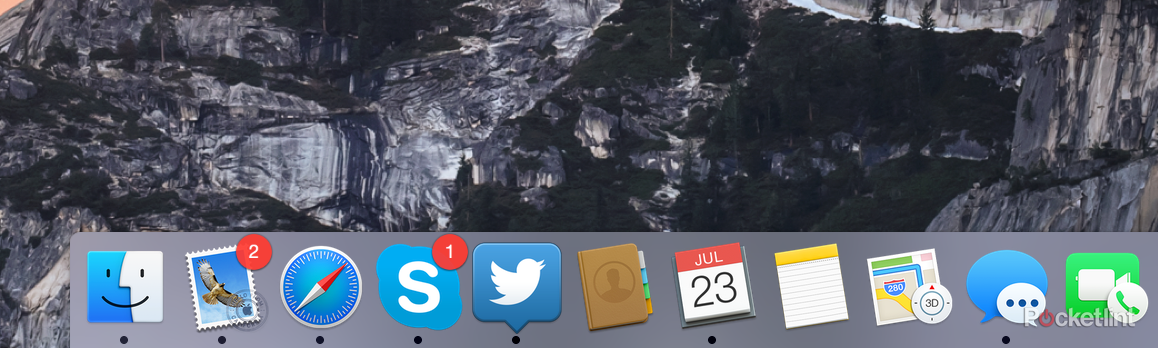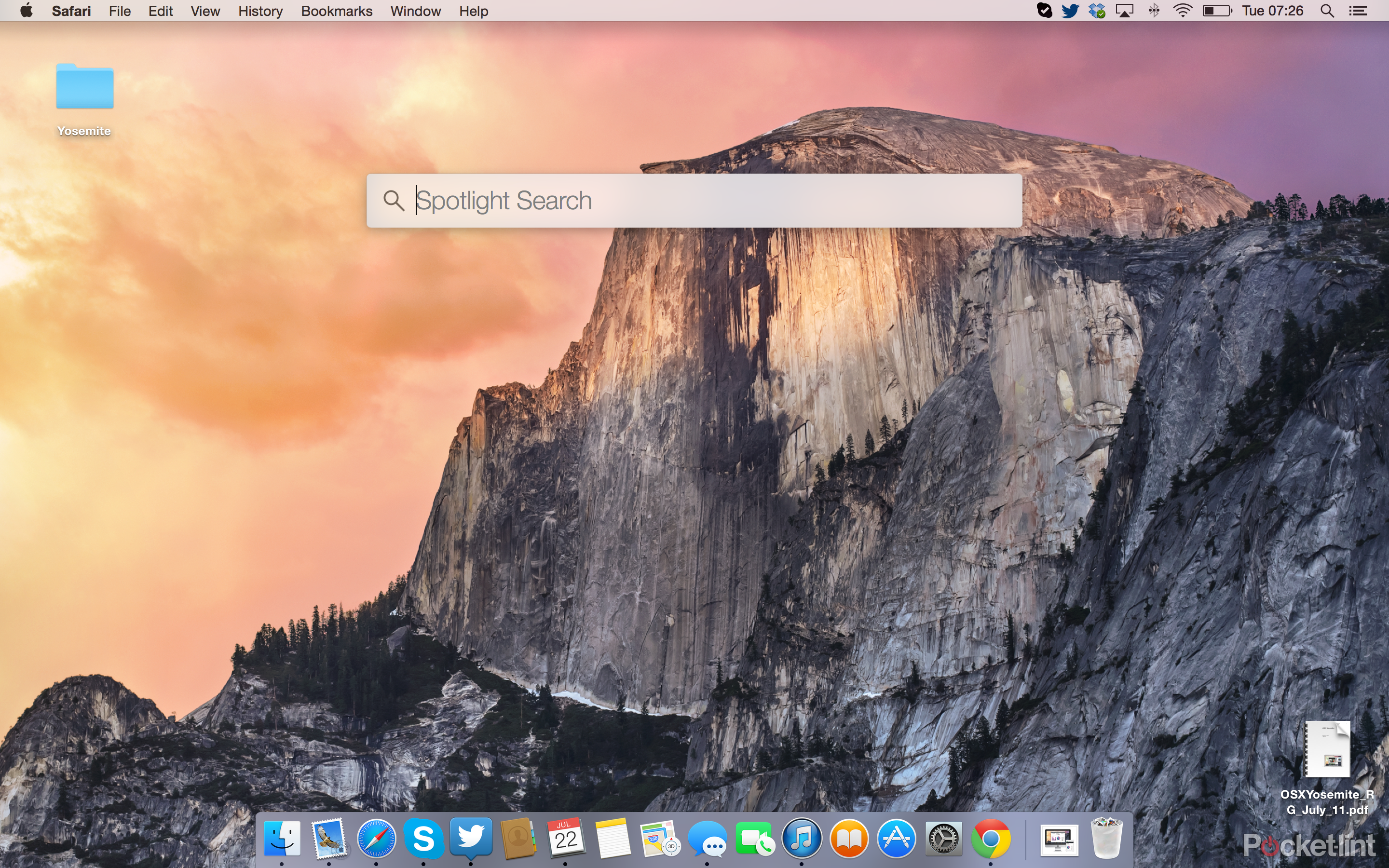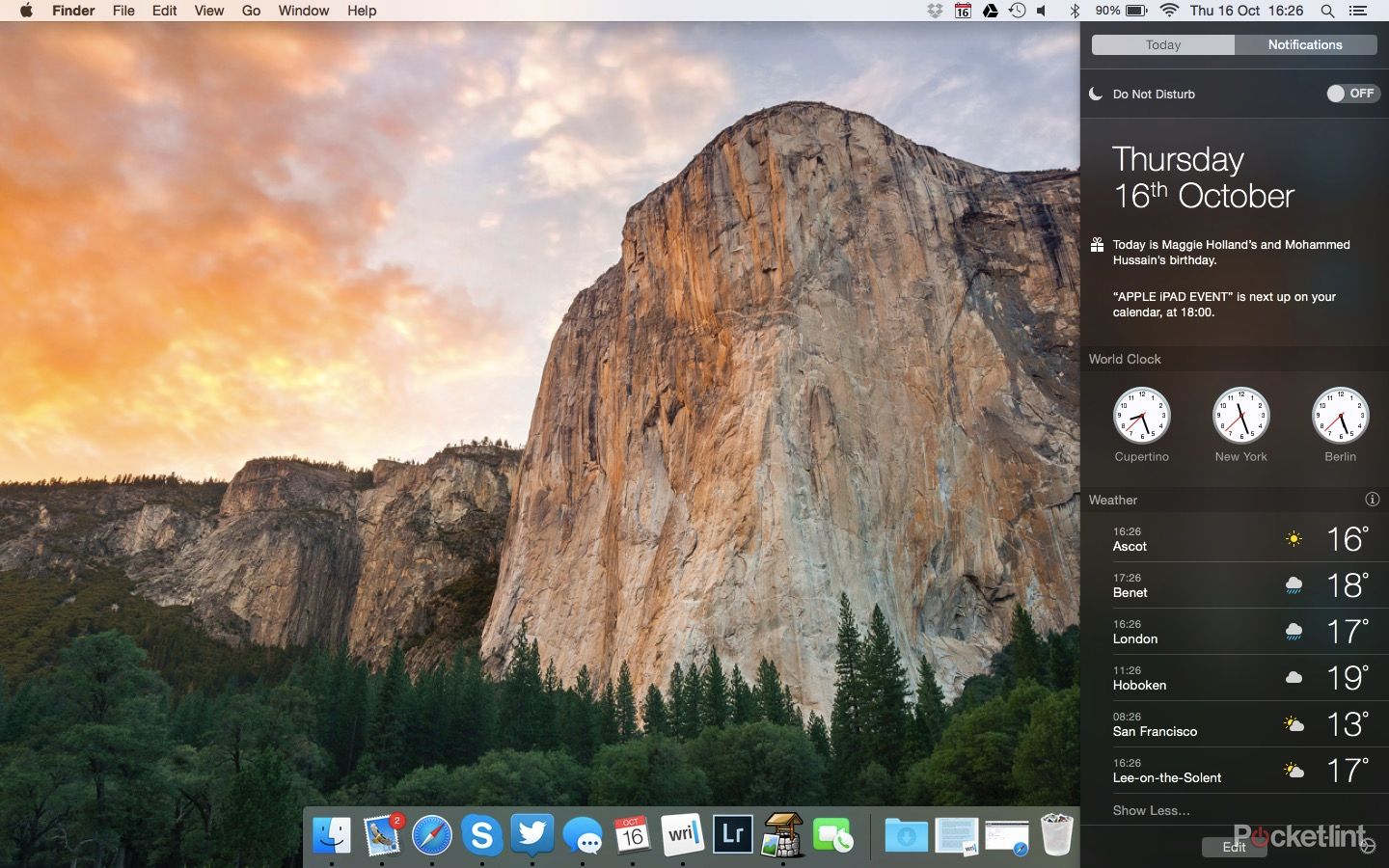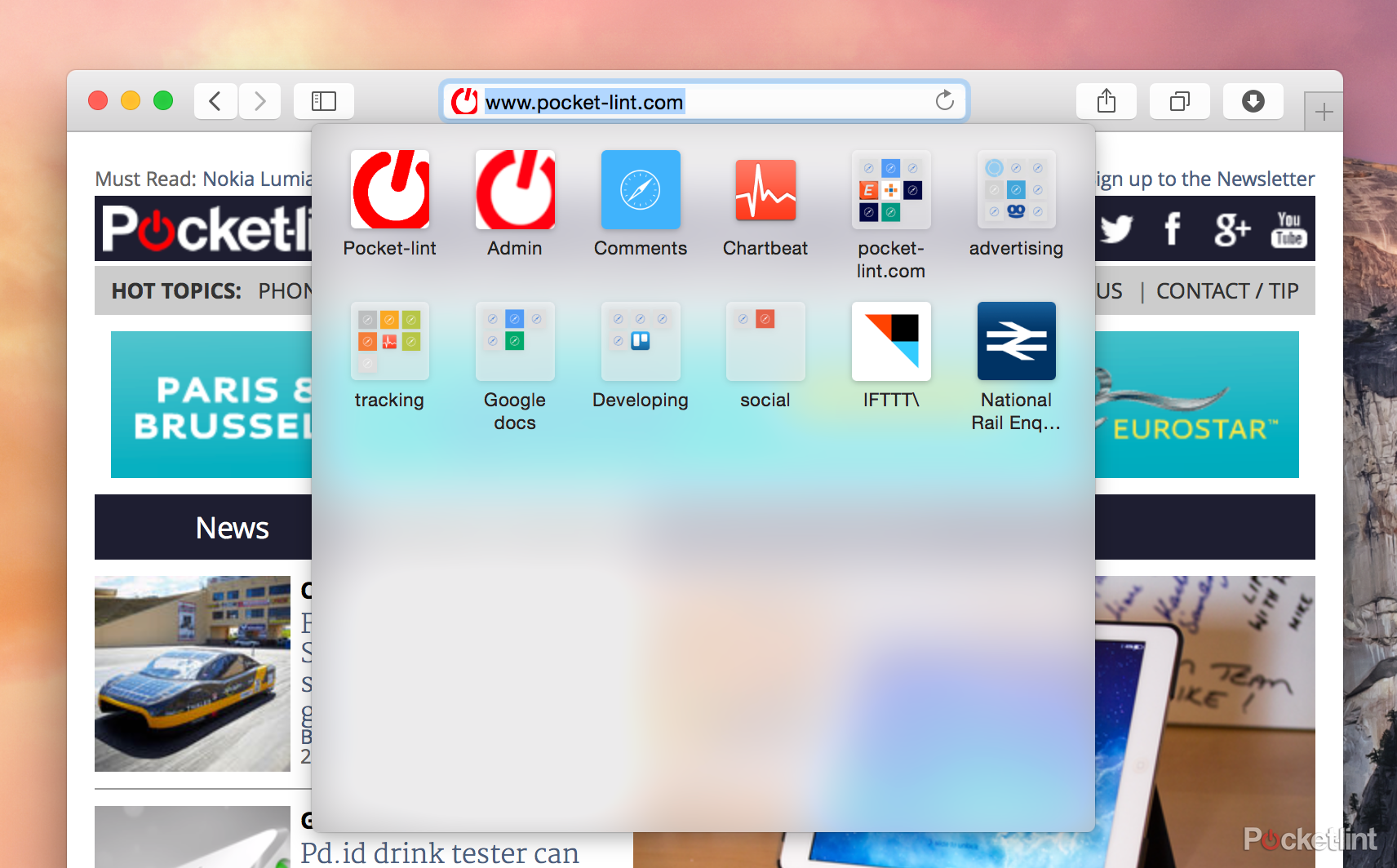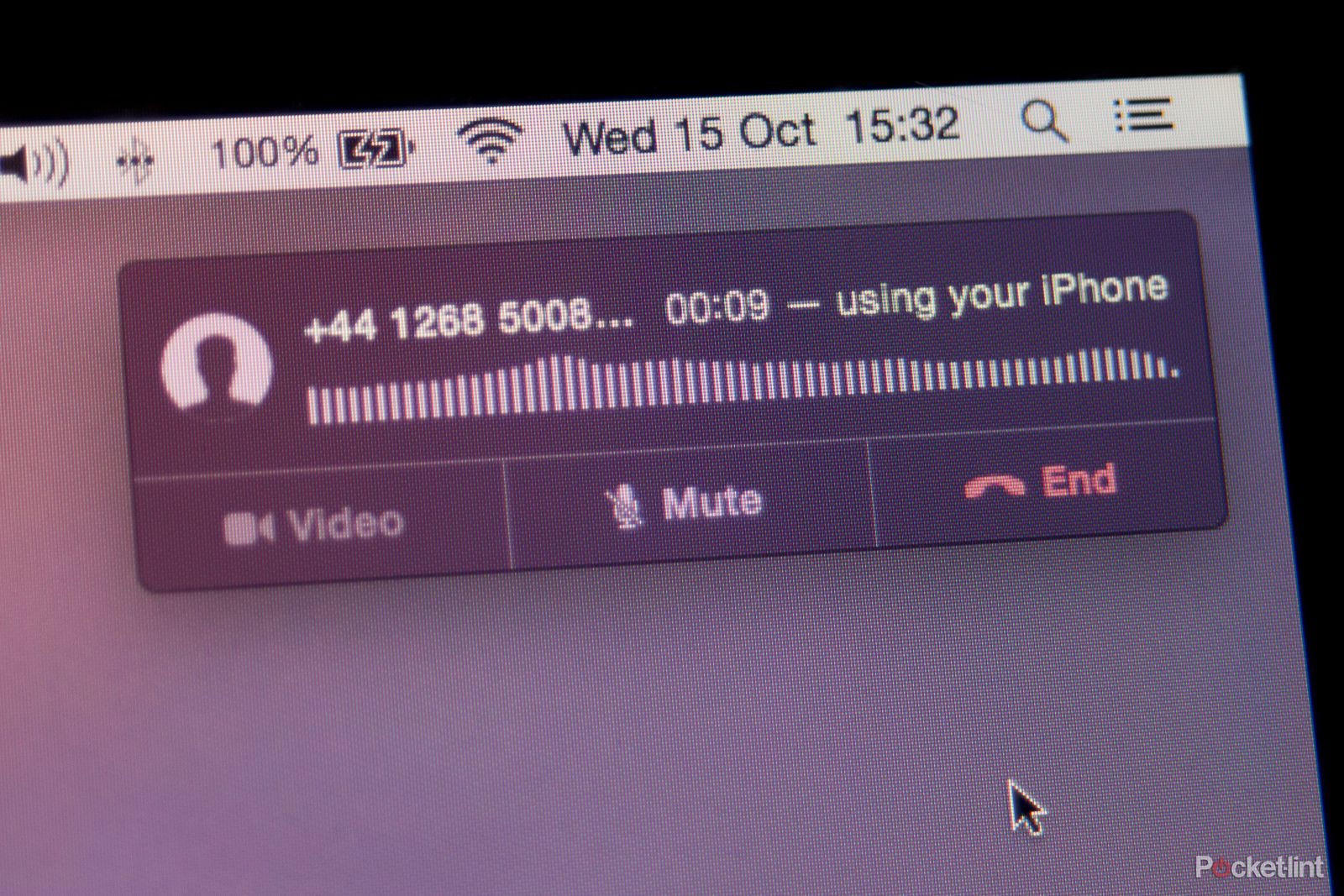Apple's new operating system, OS X Yosemite, has arrived with a number of design and feature changes in tow and the promise of being the best version of OS X yet.
Our quick take
Yosemite is a brilliant evolution of OS X that really enhances they way you connect with your iPhone and that's really the main aspect to take away here.
Yes there are some new design niceties to enjoy, and yes the new Spotlight makes things a lot easier to search and load apps, but the main group that will benefit the most from this update are the iPhone users looking to enjoy the full Apple ecosystem even more.
That experience isn't yet perfect. We love the SMS message support and the instant hotspot feature, but really wish that Apple had included a way to silence incoming calls. There's also the concerns we have over the distance you have to be to the microphone for you to not sound awful at the other end of the phone.
But those are, hopefully, quick fixes that Apple should introduce in early updates, and are really only niggling annoyances in what is a worthy - and free - upgrade.
Yes there will be things you don't like, yes there will be annoyances that still exist, and at times points when you wonder why Apple hasn't done certain things (don't worry we've already asked them for a number of features), but on the whole Yosemite is a good update, and one that will add plenty of new features and enhancements to your desktop.

Mac OS X Yosemite - 4.5 / 5
| FOR | AGAINST |
|---|---|
|
|
But it is really that simple? Can it really be just a case of pressing the download button in the App Store and venturing into a brave new-ish world? We've been using Yosemite since June to find out.
New, but the same
There are plenty of changes but in typical Apple style most are tweaks that you'll realise that couldn't live without within a week of using them, and question why they never existed before.
Then there are the new features, changes to your favourite features, changes to things you didn't previously use and won't use this time around, and changes under the hood that you'll never notice. Of course, some things haven't changed at all.
A new look
Probably the biggest and most visual change is that OS X has undergone a systematic cleansing of the user interface. While it doesn't completely match the sparsity of iOS 8, it certainly looks a lot cleaner than previous outings.
READ: Apple iOS 8 review
For starters OS X Yosemite bears is a new font, designed specifically for the Retina display found on the MacBook Pro laptop line, that brings in a much cleaner, thinner, visual experience.
There is a new streamlined toolbar that tries to remove a lot of the clutter too. Everything from the red, yellow, and green buttons, to the icons, have been reduced to a minimum and the green button action has now been changed. Instead of randomly resizing the window sightly bigger it makes the app go full screen (it replaces the two arrow full-screen icon).
If that sounds hideous then you can press alt at the same time to revert back to the random size option. With Apple apps a double tap on the title bar also expands it to be larger but not full screen.
It is clearly an attempt by Apple to make us embrace full-screen apps, and the one feature that is likely to drive many people mad. Expect outrage and #fullscreengate to ensue at some point.
In keeping with the layering effect of iOS 8, OS X Yosemite windows now have a translucency to them allowing you to either see what's behind them or, in some cases, what's within them and coming next. It's a subtle effect that works surprisingly well, although for the most part you probably won't notice, aside from the odd "ooh isn't that clever" moment.
However, what you will notice is the cleaner dock that sits at the bottom of the screen. Gone is the three-dimensional tray or shelf, and in is what looks like a block of glass with curved edges that sits two-dimensionally against the rear wallpaper instead.
The new look is nice to use, and certainly not as polarising as Windows 8 has been for Microsoft users, but ultimately can be filed under "cleaner, better, yet familiar". This isn't an OS that will shock you, nor is it one that will make people who see you working on it stop in awe.
Spotlight
Searching for apps, documents, photos, or email has always been fairly easy in OS X although not as obvious as many realise. Tap Cmd + spacebar in OS X Yosemite and you are presented with a big search box bang in the centre of the screen.
The design is new and a lot more upfront, but that's for a reason. Instead of just giving you a quick list of stuff on your machine, the Spotlight feature will now pull in data sources like apps, plus internet sourced information from Maps, Wikipedia, news feeds, App Store and iTunes Store. From movie times at the cinema, through to finding the nearest pizza restaurant by typing "pizza" into Spotlight - it's all intuitive. Sadly it couldn't work out our local curry house though.
Need to open an app quickly? All you now have to do is start typing in the Spotlight box and Apple autocompletes what you want, making it straightforward and simple to find the right app and fast.
Where we suspect we will be using it the most in the future though is Contacts and Continuity.
For Contacts, simply type in the person you want to find and it produces a contact card for them giving you all the data you have on file, including links to recent emails or documents with their name that you've got on your computer. If that person is famous enough it even pulls up a Wikipedia entry too. But where it becomes handy is that using Continuity connected to your iPhone you can make a call from your desktop straight away, no need to pick up your iPhone.
The feature we love the most though is that Spotlight now allows you to do basic conversions. Want to know the dollar-sterling exchange rate? Press cmd + spacebar and start typing. Want to know what 10 plus 10 is? It can do that as well (although we're sure you can already figure that one out for yourselves). Those worried that they won't be able to use currency without an internet connection shouldn't. It saves the last known data for you so you can still use it offline.
Apple hasn't gone as far as linking to services like Wolfram Alpha, the computational knowledge engine, but that is surely only a matter of time.
If all this sounds a bit much you can restrict what Spotlight does and doesn't offer you, but we can easily see Apple using this as a way to get a number of quick and simple answers back to users without them having to turn to a browser: Google has been offering these sorts of quick answers for some time now.
Notifications
Borrowed from iOS in Mavericks, Yosemite tries to enhance the Notifications panel found tucked out of the way on the right-hand side of your screen by finally merging it with the widgets dashboard (it's still there but turned off by default). Now you'll be able to not only see all your notifications, but in a new Today panel see elements like weather, stocks, a calculator, and your appointments.
Although it only comes with a basic handful of Apple-created widgets, Apple is opening up the feature to third-party developers and we've already been playing with some of them. It means you can get things like an eBay widget that tracks your auctions, or a sports widget to follow your favourite teams.
In reality the widgets will only be as good as you need them to be. A bit like the Dashboard feature. We suspect most won't take advantage of them, but power users will love them.
Safari
Apple likes to enhance and improve Safari every year alongside the launch of its new operating system and Yosemite is no different. Like other Apple apps, Safari 8.0 features a new cleaner design and some new features.
The toolbar has been extensively decluttered, while a new favourites pop-up menu - accessed by clicking in the URL/search box - allows you to ditch the favourites bar altogether if you are feeling brave.
Like Spotlight, the search box in Safari tries to give you snippets for some key data from Wikipedia, Maps, iTunes, and other sources, in addition to showing you suggestions from your search engine, all of which can now be customised from an array of options rather than just Google or Bing.
There's also a new handy-to-use tab view that looks like the tab experience in iOS 8. If you are a big tab user you can now scroll through your open tabs bar with a swipe of your fingers or the mouse rather than having to access the drop-down menu at the end of the row.
Behind the scenes there is a greater emphasis on security and cookie handling, and Netflix fans will be pleased to see that Apple has worked hard to make sure the movie and TV show service isn't such a battery hog.
Anecdotally it feels quicker to browse the internet too. In a series of general surfing tests against both Google's Chrome on the same machine and against Safari 7 on a different machine running Mavericks, Safari 8 came out top.
Mail and Messages
Like Safari, both Mail for email and Messages for iMessages and now text messages, have also been updated.
Mail brings features like Markup so you can annotate pictures or add a signature either by writing it with your trackpad or scanning it via the camera to add to documents. It is surprisingly more useful that it sounds and anyone that has had a pictorial email from us over the last couple of months will have no doubt seen red arrows over everything.
A new feature called Maildrop should also save you time and works on the idea of providing a link to big attachments to save you having to email them and all the hassle that comes with that. Limited to 5GB maximum, Maildrop works in connection with iCloud and the files are made available for 30 days thereafter.
We don't send bigger files often if ever, so have rarely found the need to use it over the last couple of months, but we can see the benefit. Thankfully Apple hasn't made it part of your iCloud storage quota. If you use services like WeSendIt a lot, then Maildrop will make a huge difference.
Messages
Overhauled for Yosemite, there is a greater emphasis on working with groups. The Messages app now provides more information on those that you are messaging with things like their location and the ability to send voice messages to others instead of just text. Happy Birthday anyone?
If you've got an iPhone running iOS 8.1 you'll also be able to send and receive text messages through the Messages app regardless of whether the person you are messaging is using iMessages or not. It's a great feature and one we enjoyed in the early days of the beta and again more recently on a test iPhone running iOS 8.1.
Continuity
One of the bigger and more exciting features of Yosemite is Continuity. This allows you to seamlessly pair your iPhone with your Mac and benefit from the power of that connection direct from the desktop or laptop. Calls direct from your Mac without picking up your iPhone? You've got it.
READ: OS X Yosemite Continuity and handoff review: You can put your phone away, but not completely
Some would say an OS X device is more work-focused. The biggest Continuity success here we've found is the use of the instant hotspot mode, especially if you work on the go a lot. Personal hotspots are nothing new, but what we like here is the ability to turn on the hotspot functionality in your phone without getting it out of your pocket. It saves a lot of faff.
We've also really been enjoying the ability to send SMS text messages via the desktop to to friends that haven't got iMessage. Testing it early on in the Beta programme and again since the introduction of iOS 8.1 (in beta), it means sending texts to friends and colleagues is just really easy. You'll be doing it a lot more - we certainly have.
The one we were most looking forward to and are slightly disappointed by is the ability to make and receive calls. The technology works perfectly, that's not the issue, but there isn't yet any way to turn off the associated ring tone which is frustrating. We've also found for the best results you have to sit near the microphone on your computer. The technology woefully shows Apple's previous shortcummings in microphone tech on its laptop and monitor range. It's solvable with a mic of course, but it's certainly something to bear in mind when you come to use the new feature.
Performance
For the most part of our review process we've been using Yosemite in beta, and that means bugs and frustrations have been present along the way. But that's no surprise given the four months of use we've put in.
As the beta has neared competition the bugs have disappeared for the most part. It's certainly been stable enough to use as our main machine. The OS seems as stable as you would expect and we will be updating this review over the coming days to reflect any stability experiences we notice with the final build launch.
To recap
Yes there will be things you don’t like, yes there will be annoyances that still exist, and at times points where you wonder why Apple hasn’t done certain things (don’t worry we’ve already asked them for a number of features), but on the whole this is a good update, and one that will add plenty of new features and enhancements to your desktop.