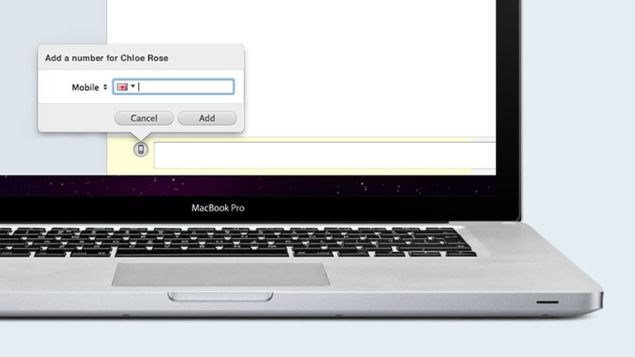Everyone knows about using Skype for its instant messaging abilities. Along with Skype calls, Skype-to-Skype IM is a core feature for the millions of users the world over. That isn’t the end of the messaging story, however, and, as part of Secret Skype on Skype Up Your Life Week on Pocket-lint, we’re going to show you what else you could be doing.
SMS: send text messages
SMS Set up
Sending an SMS on Skype is fairly easy but it does require a bit of setting up first. The main issue is that it’s not going to work if the contact whom you’re trying to text hasn’t entered their mobile phone number into their Skype profile. What you can do, of course, is enter it yourself. We’ll explain how in a moment.
Issue number two is that texting someone’s phone from your Skype application costs real money, because it requires using some company’s mobile infrastructure and they tend not to let people do that for free. What you’ll need to do is to buy some Skype credit. Unfortunately, SMS isn’t covered in any of the plans, so it’s a question of buying the credit and paying per text as you go.

Sending an SMS
Once set up, it’s pretty simple stuff. Start an IM chat with one of your contacts but, instead of just firing off your message, you’ll see a little drop-down menu just below the message field that reads “via Skype”. Click on it and you’ll discover a second option “via SMS”.
It’s at this point that you might find you don’t have your contact’s mobile number - or any Skype Credit, for that matter - and you’ll be given the opportunity to enter it manually.
Cost
Sadly, while Skype offers cheap rates for making voice calls to landlines and mobiles, the cost of sending a text to the UK is rather pricey at 6.4p per message at the time of writing. That said, if you’re looking to send SMS to mobiles at international destinations, you’re in luck. For example, a text to China costs 3.6p, to the USA 7.1p, India 4.9p, Japan 4.3p, Australia 5.6p. The equivalent from Vodafone (to take one of the UK mobile providers at random) is a flat cost of 24p to pay-monthly customers when sending an SMS to any other country in the world from the UK. That’s considerably more expensive.
So, the bottom line for SMS from Skype is: if it’s sending a text to someone in the same country as you are, use your mobile phone but, if the other person is abroad, then it’s far cheaper to do it with Skype.
Voice messages
Instant messages are good but if the person you’re trying to get hold of is offline, what then? Sure, you can still leave them an IM that will pop up when they’re back online. The problem is that recipients tend to think you only just sent it to them and confusion ensues. Instead, try your hand at leaving a Voice Message.
Activate voice messaging
First you’ll need to activate the service. You might get prompted to buy Skype Credit to do so, but gnore that. The basic part of the voice message service on Skype is entirely free. Instead, head over to the Skype website and log in. Strange, we know, but there are things to be found there. Scroll down to the Manage Features section, click on Voice Messaging and then Activate. Job done. You’ll now be able to make and receive voice messages.

Voice message by email, SMS or SpinVox
While you’re on the right page, make sure to tick the box on the right that sends you an email alert when someone’s left you a voice message. At this point, you can get more advanced with the way you use voice messaging but you will need to buy some Skype Credit to get access. If you do that, you can have voice message alerts sent to your mobile phone and, if you really want to start having some fun, you can get those voice messages converted into text for you to read using SpinVox. Remember them?
Voice message greeting
Don’t forget to create your own voice message greeting for when people want to get hold of you. Use your desktop application this time. Head to Tools, then Options, then Calls and then access the Voice Message panel where you’ll find everything you need.
GroupMe
GroupMe is a smartphone-based, group IM chat service acquired by Skype in 2011. It’s a quick and easy way to message lots of people at the same time, using only a tiny amount of data and otherwise costing users nothing at all. You can download the free app for iOS, Android, BlackBerry and Windows Phone. So, that’s just about everyone covered.

Once inside the app, you can set up groups - or probably what you’d call Circles if you were a big users of Google+. Each group essentially acts as a live, private chat room for you and yours, so it’s a very nice little way of co-ordinating activities between various enclaves of your social life.