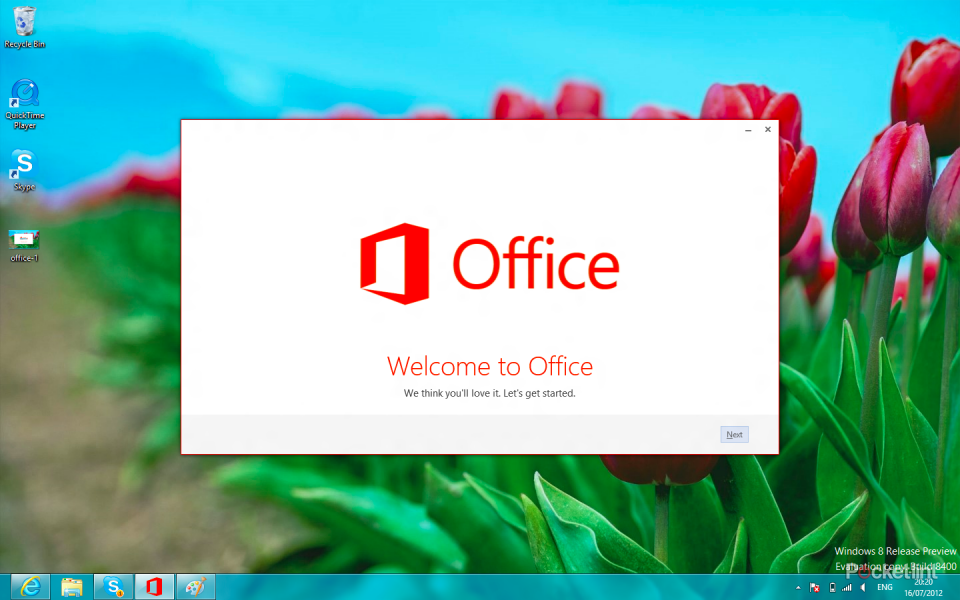Microsoft has announced Office 2013 - Office 15 if you are keeping track of the version numbers - ahead of the release date, as is de rigueur these days. This means mere mortals like you and us can download a consumer preview of the new offering ahead of the official launch later in the year.
Just because you can, it doesn't mean you should. So we’ve downloaded the new suite of applications to find out what’s what, to save you the bother.
SkyDrive takes you to the cloud
Regardless of what new features Word 2013 offers, or how PowerPoint 2013 will make your sales pitches better, the main crux of Office 2013 is taking you in the cloud. It’s the buzzword at the moment and Microsoft, like Apple and Google, wants you to accept this new way of keeping your files.
Now everything can be stored in the cloud, your documents, presentations and spreadsheets - all ready to be accessed from whatever device you happen to have to hand, be it a tablet, a PC, or your phone.
Central to that offering is Microsoft’s SkyDrive service. Office saves documents to SkyDrive by default, so your content is always available on all your devices, but unlike Google Docs you won’t need to be online to access them, only to sync them.
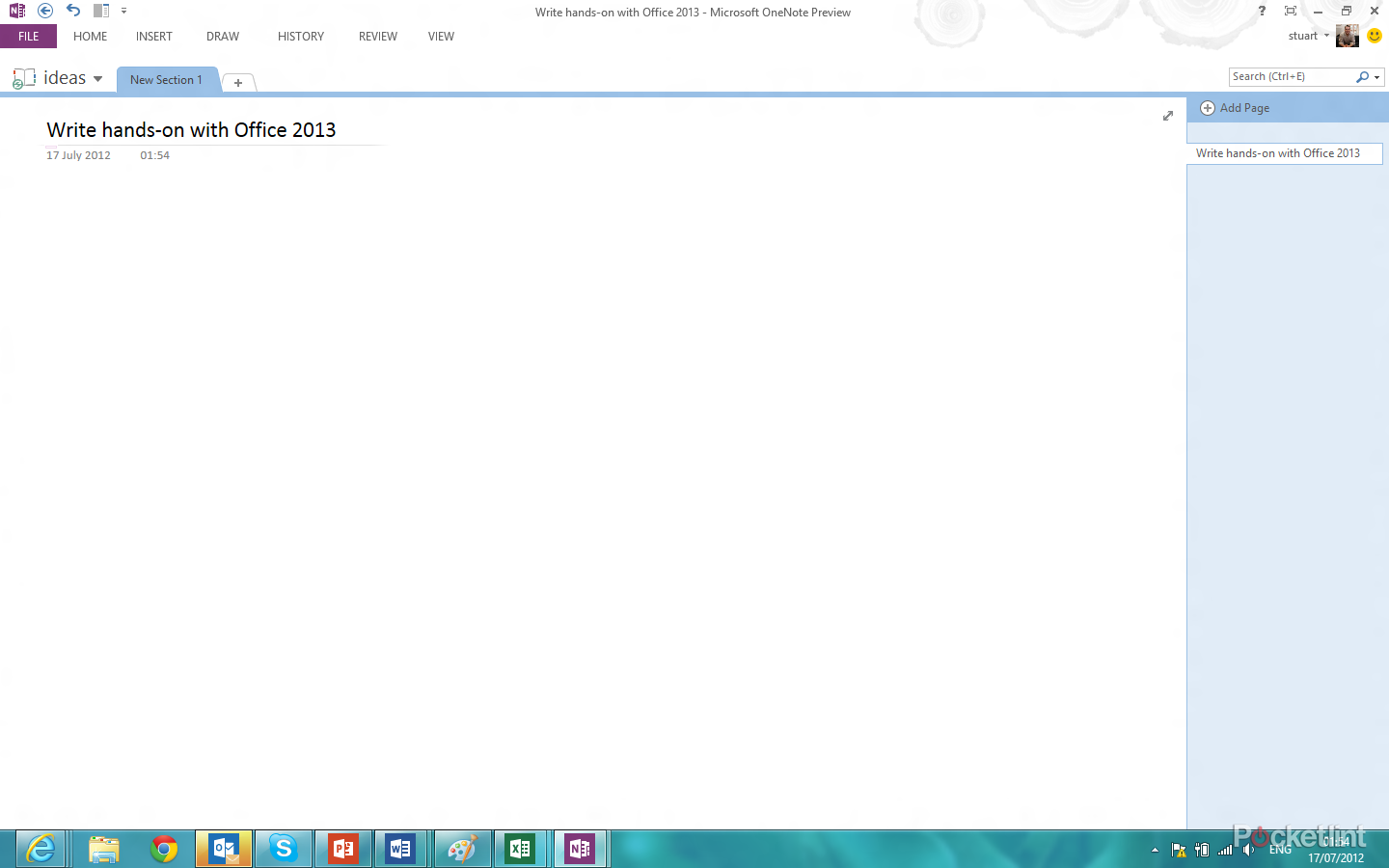
Microsoft has also introduced the ability to sign into Office with your Hotmail (or Windows Live) account username and that helps keep everything persistent across multiple devices. It knows for example that you’ve changes the dictionary and so changes it everywhere. That even includes bookmarks in long documents. If you are a transient worker you are going to love it.
There’s also a new "Office on Demand" offering that means you can subscribe the new Office as a cloud-based subscription service. In a move already adopted by companies like Adobe, customers will be able to pay a monthly fee to access all the features Office has to offer getting automatic future upgrades.
But it’s not just about saving documents to the cloud either, signing in brings with it a more connected experience, Microsoft has tapped into the social aspects of your web connected life, LinkedIn is here, Facebook will no doubt follow, while recent acquisition Yammer is present too.
This isn’t about a buying one copy of office and using it on a single machine any more.
Word 2013
Adding cloud support is only one feather in Microsoft’s Office 2013’s arrow and the individual apps get updated features too. At first glance Word, one of the more popular elements of the Office suite doesn’t look to have changed that much. Like other apps available within the Office 2013 suite the design changes are subtle. The Ribbon design ethos is still present, although Metro does rear its head every so often.
Open the app up and you are presented with the usual array of templates as well as a list of recent documents. It is cloud focused so changes made here are reflected everywhere else rather than just being local to the machine you are working on.
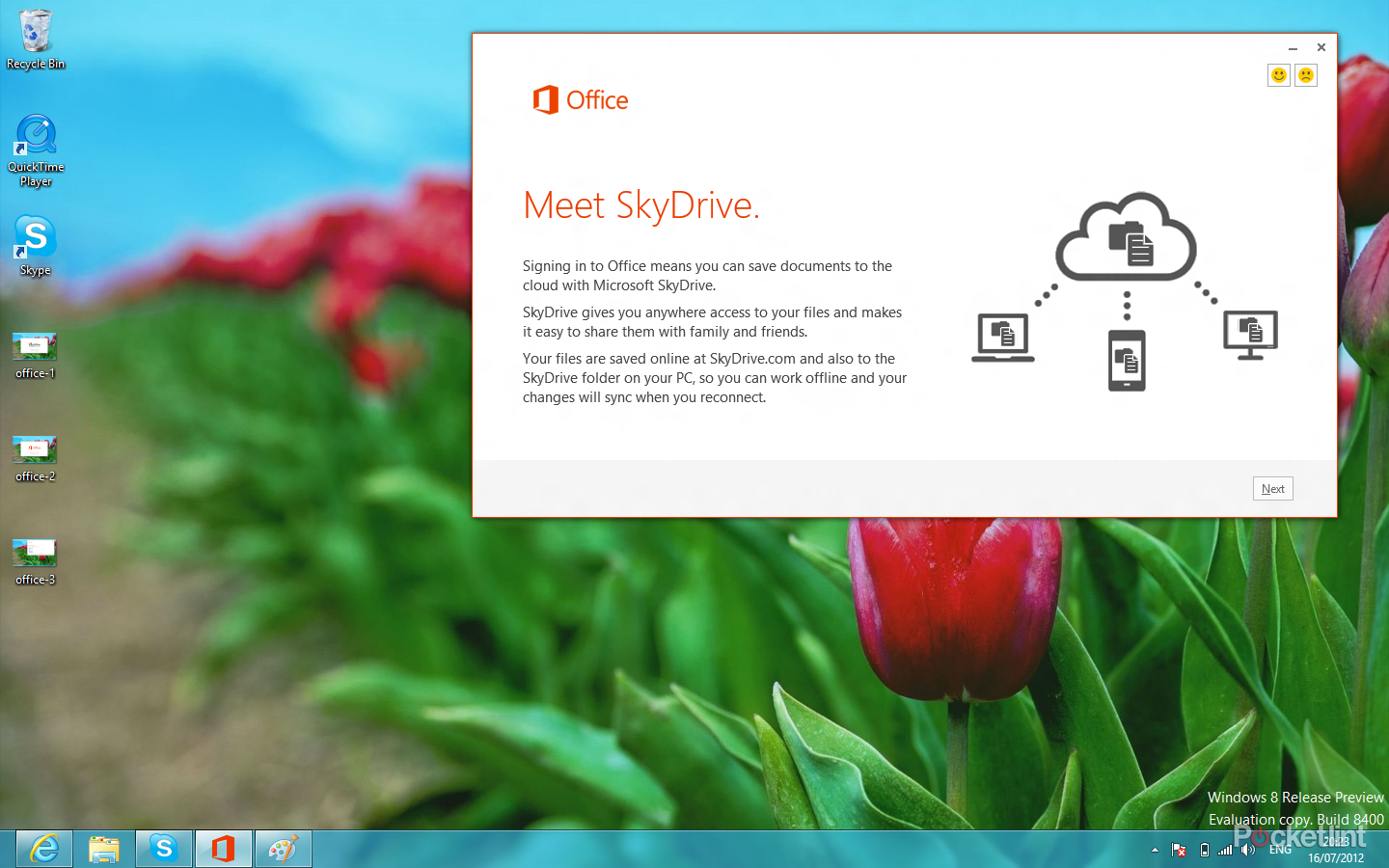
Get past the intro load hub and you now get the option to minimise the Ribbon element of Word 2013 completely or taking it one step further and even removing the menu options and status icons at the bottom of the document too.
Everything is still there if you get click happy on your mouse, but it’s very much welcomed if you are looking to zone into your work and remove the distractions of email and the like without completely losing site of the Task Tray.
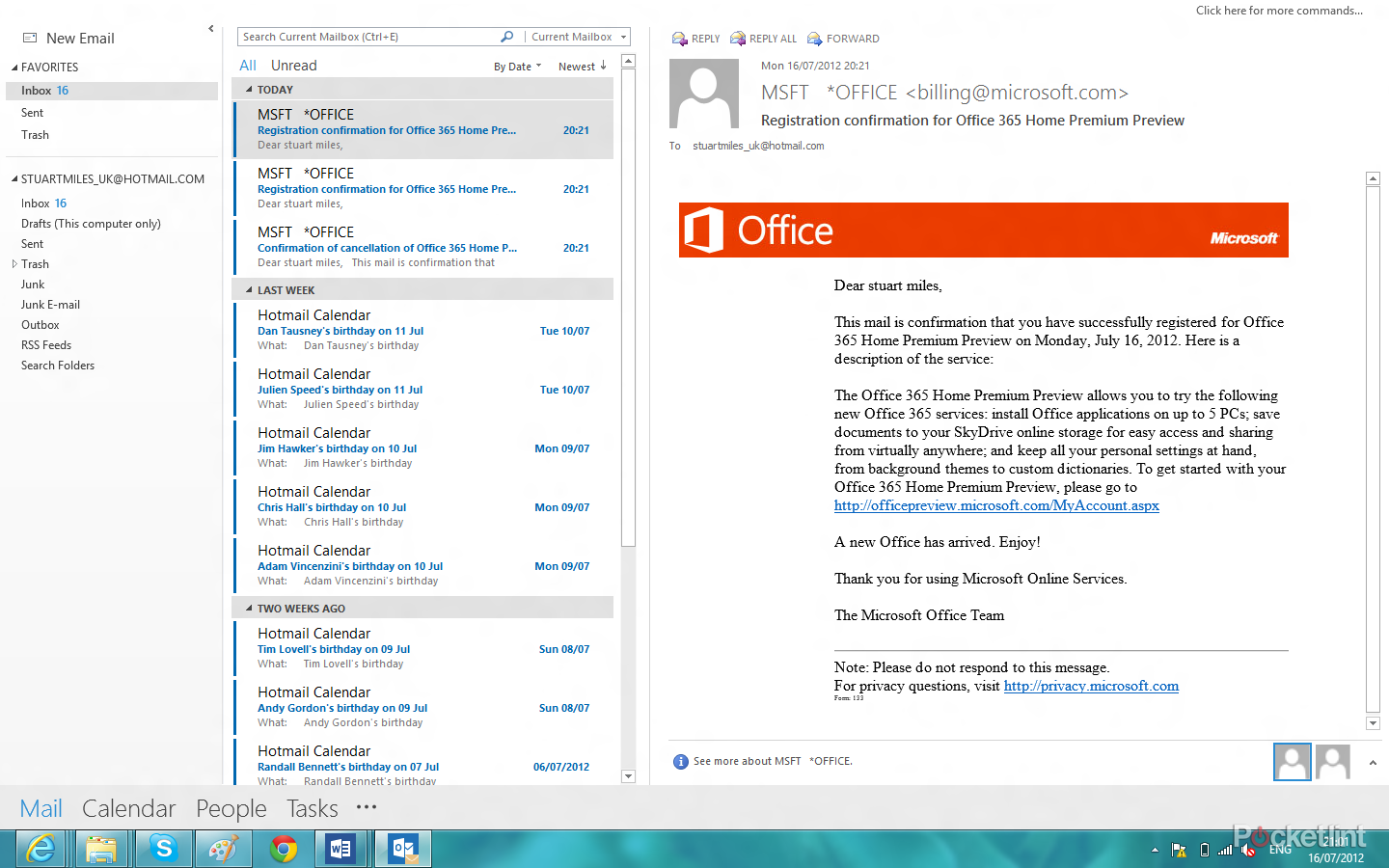
That’s great for editing, but Microsoft has acknowledged that Word is also a tool many of us use for reading as well, and so Office 2013 users get a new feature; "read mode".
Pressing the button on an article removes the flashing cursor that encourages you to keep typing. Column-ises your document and makes it easier to scroll through multiple pages at the swipe of a finger if you are using a touchscreen or the arrow keys for everyone else. You can’t edit the document in this mode at all, however you are able to add comments and where needed reply to notes made by others.
The simplicity of it all and the approach is very appealing, especially if you spend most of your time consuming long documents rather than "bashing out words". We like it, a lot.
It’s not just about reviewing documents, there are plenty of other changes too. You can now edit PDFs, the interface is much cleaner - we played with the new consumer preview on a Windows 8 machine, and while it’s a little detail the cursor animation when typing is buttery smooth. It glides across the page rather than jumps – we said it was the little things.
You can now also embed video in your documents easily, as well as opt to present your documents via Microsoft’s Lync service.
Excel 2013
We all love a good spreadsheet and Microsoft is giving you more reasons to want to play with spreadsheets more than ever before – no we didn’t think we would write that sentence either.
While there are dozens of features added the new ones worth shouting about after our quick play are the "quick analysis lens", the ability to make your charts even prettier than before, and a new smart tool that automatically tries to work out what you are typing and to the rest for you to save you time.
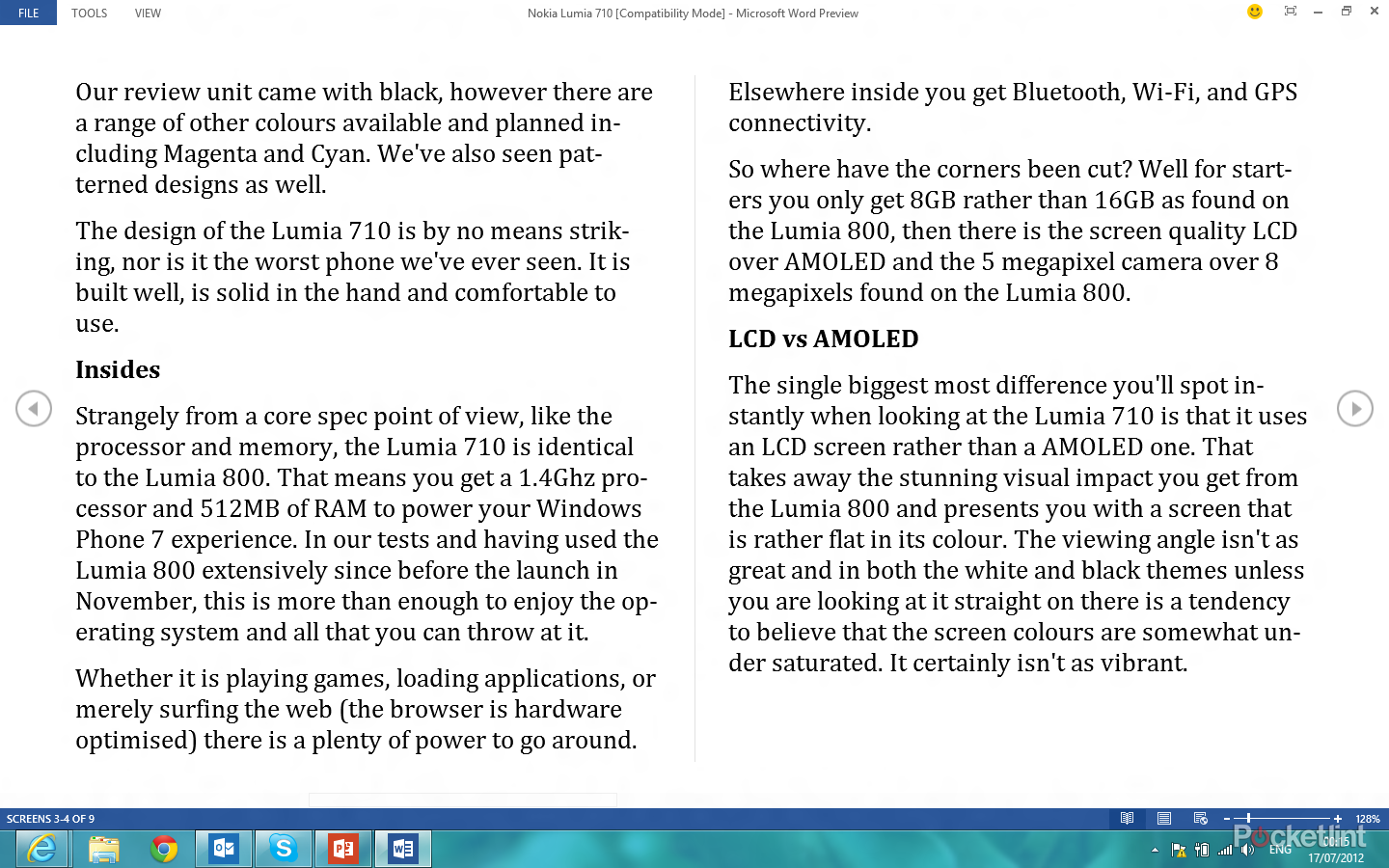
In the example given my Microsoft, if you’ve got a stack of email addresses where you want to break out the first name for a mail merge request by typing the names of the first couple of lines it will work out the rest. Nine times out of 10 it works, and that means you’re going to save a lot of time if you use Excel to do boring things like that.
Quick Analysis Lens allows you to quickly analyse formatting, add sparklines, create charts, add totals, or create better looking tables without evening thinking about the "Ribbon" and even if you aren’t interested in analysing your data is handy for simply adding up your columns. It's the best new feature, for our money.
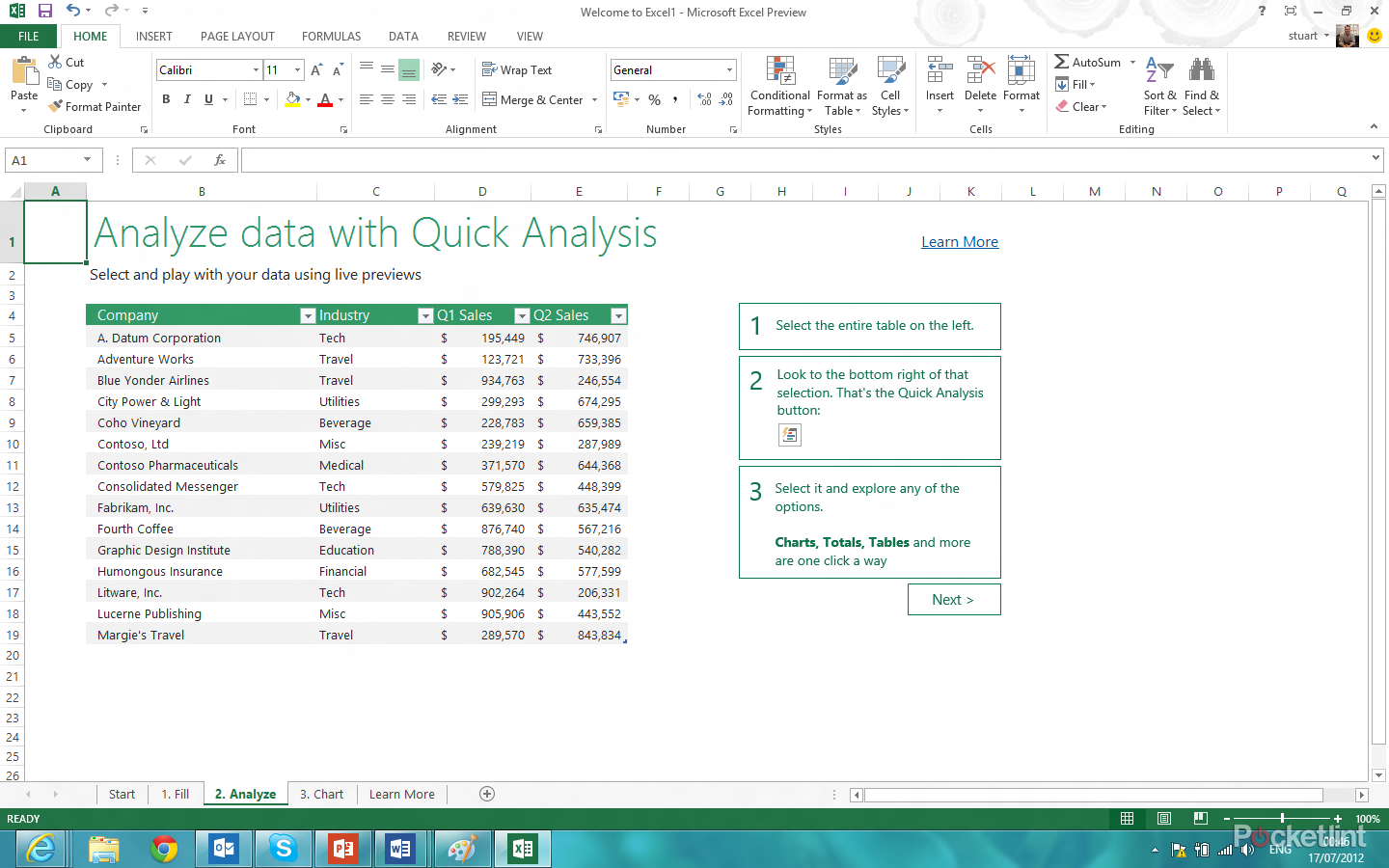
We applied the new tech to the Pocket-lint accounts and it instantly showed us some interesting facts that we hadn’t previously seen. Impressive.
If you like your charts, there is plenty here too, and Excel 2013 offers a number of new tools to make making charts easier and more powerful. Those features include filtering the data you’ve picked to make it easier to understand, and making sure it looks good.
Like Word 2013, Excel 2013 gives you a number of ways to save and share your spreadsheet once you’ve created it, including saving it to SkyDrive, presenting it online, or rather boringly saving it to your hard drive.
PowerPoint 2013
Death by PowerPoint never sounded so appealing, no really, and here PowerPoint 2013 gets updated to fit in with the rest of the pack, based on our experience with the consumer preview. There aren’t as many stand-out features to this element of the suite, but it hasn’t missed out completely. There is now widescreen support for the plethora of tablets and laptops you’ll no doubt be presenting on, as well as full integrated cloud support as well. You’ll also be able to pull in images and video from a wide range of different sources quickly and easily, as well as, enjoy the benefits of reading view.
Think of PowerPoint 2013 as a great evolution of what is already available without it going out on a limb to add any key features you’ll be bragging to your mates about, no doubt with a PowerPoint presentation at the next boardroom meeting.
Outlook 2013
One of the core apps of Office, Outlook also gets a refresh ready for 2013 with a new cleaner interface and new features.
The main focus here is all about behind the scenes support, however that doesn’t mean that visually it hasn’t changed either. Outlook for Office 2013 gets a strong focus on the Calendar functionality playing nicely with your account settings whether you are pulling in an account from Google Apps, Exchange or just Hotmail.
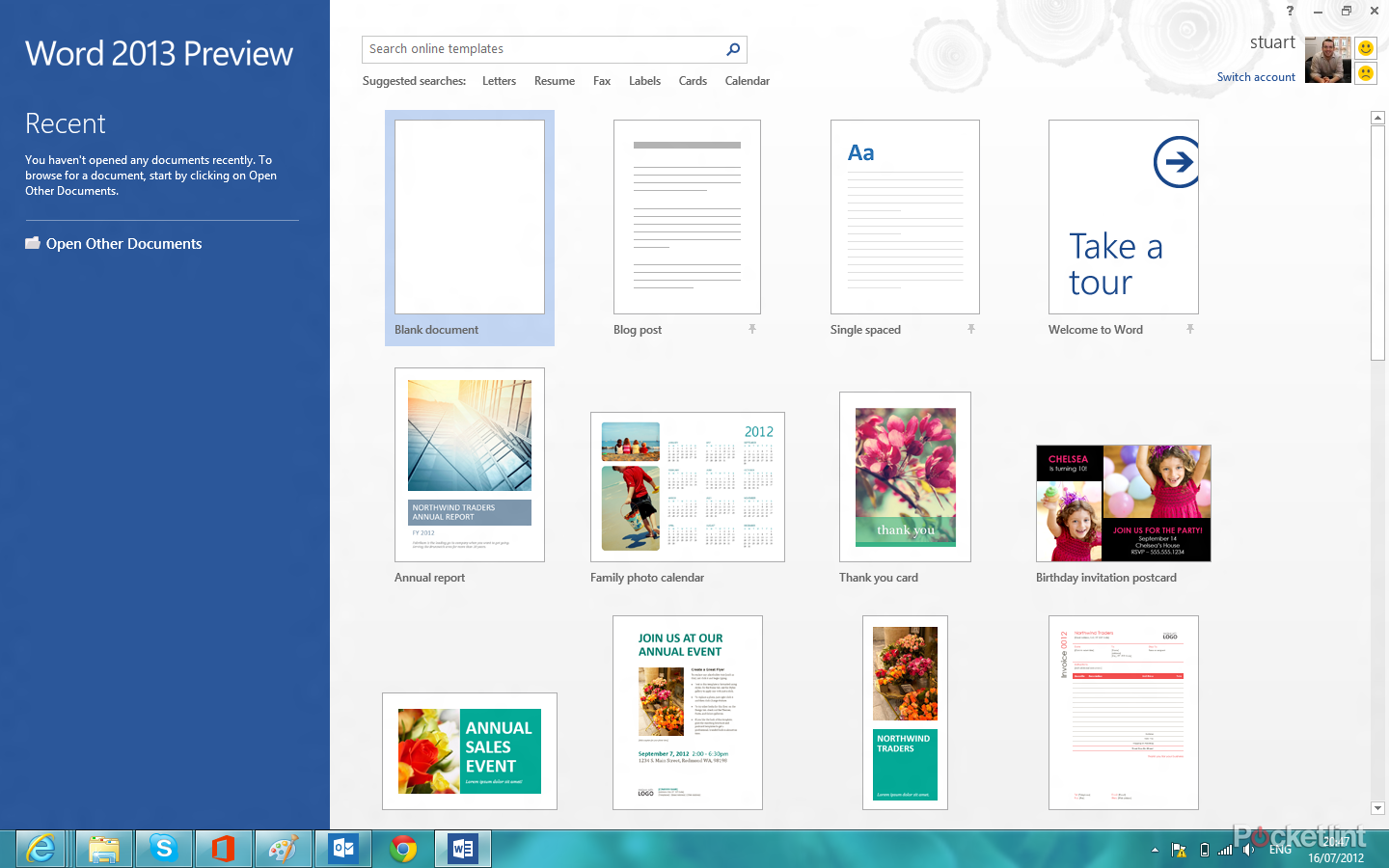
In our play we’ve set up a couple of consumer friendly accounts and Outlook played nice with all of them. Interestingly there doesn’t seem to be a way of pulling in your details from Windows 8’s Metro Mail app, but we are sure that will be fixed in good time before the official and final release.
Like Word 2013, and PowerPoint 2013, Microsoft has added a reading view, however here like Apple’s Mail app in Lion and Mountain Lion it merely gets rid of the folder pane so you can focus on who you got the email from and what it says.
Criticisms would have to be that while the main focus on Outlook is considerably cleaner than previous outings, the Ribbon can still get very cluttered. If you don’t know where a feature is you will spend time looking for it.
One Note 2013 and other Metro apps
The Consumer Preview we played with only included Desktop app versions of the Office suite, but Microsoft has confirmed there will be a Metro friendly version of OneNote as well with funky dials to help make things a lot easier to use.
When Office 2013 launches you’ll be able to get Metro friendly versions of Word, Excel, PowerPoint to applications however these will automatically be included in ARM-based Windows 8 devices, including Microsoft’s new tablet; The Microsoft Surface.
What isn’t clear is whether you’ll get Metro versions of Office 2013 if you buy it off-the-shelf for your Windows 8 device, be it a tablet or note. Either way for the purpose of this first impressions hands-on review we haven’t tested the Metro versions of those apps so it’s mute anyway for now.
In the Office 2013 preview the OneNote app is desktop friendly rather than Metro ready. It’s Microsoft’s attempt at creating an Evernote for Microsoft devices, and it is an easy to use, simple app that does what it says.
If you make notes, be it recipes, sales forecasts or anything else for that matter, and shift from device to device you’ll probably find yourself using this app more and more. However if you still like your trusty pen and Moleskine then you’ll probably struggle to grasp this – that’s no bad thing, that’s just the way you are.
Office 2013 release date and pricing
While the full line up of offerings and pricing plans will be announced in the Autumn (read October), Steve Ballmer, Microsoft’s CEO discussed three new Office 365 subscription services at the launch event in LA.
When available, each new subscription offer will include the new 2013 editions of the Office applications — Word, Excel, PowerPoint, OneNote, Outlook, Publisher and Access.
In addition, subscribers will receive future rights to version upgrades as well as per-use rights across up to five PCs or Macs and mobile devices. The three new editions will be the following:
Office 365 Home Premium: Designed for families and consumers. This service also includes an additional 20 GB of SkyDrive storage and 60 minutes of Skype world minutes per month.
Office 365 Small Business Premium: Designed for small businesses. This service also includes business-grade email, shared calendars, website tools and HD webconferencing.
Office 365 ProPlus: designed for enterprise customers who want advanced business capabilities and the flexibility to deploy and manage in the cloud.
Touchy feely
One of the striking things about this particular release is how it avoids making itself useful for owners of touchscreens.
We have a very strong feeling that, at some point soon, there will be a version of office that works in Metro. This is essential for Microsoft, if it expects business to adopt Windows RT tablets instead of Apple's iPad.
But at this point in time, Office is still rooted very much within the desktop environment. And that means, on our Samsung touchscreen Slate, things aren't as flexible as we might have hoped. The user interface, for example, is too small for the Samsung's modestly sized display. While it's possible to use the stylus, it's still a little fiddly. This is why Apple avoids the desktop OS for mobile devices.
The Ribbon, for example, is just too complex and fiddly to really be much use for touch users. That's not to say you can't make it work, but it's far from ideal. What does work well, is scrolling around. We had a mess about in Outlook, and found that reading email was pleasant enough on the Slate.
It's also interesting that, if you use the on-screen keyboard - how much space you lose to the on-screen keyboard. If you want to get anything meaningful done, you have to use a separate hardware keyboard. It's just not practical any other way. That said, there's something very addictive about using Windows 8's stunning handwriting recognition to reply to emails or write documents.
While touch does work, and better than it ever has before, we're still watching one operating system split in two. Windows 8 offers both touch and non-touch interfaces, but tries to bind them both together. The question is, will the release version of Office have something distinct for the Metro users. We do very much hope so.
First Impressions of Office 2013
What the consumer preview, or technical preview, or beta, or whatever you want to call it shows us about Microsoft Office 2013 is that the world of writing, number crunching, and presenting will all be about sharing in the future. Sharing not just with your mates or work colleagues, but sharing with yourself as you switch from your work PC, to your home PC, to your tablet, to your phone.
From our play so far it appears that Microsoft has managed to create a good working experience allowing you to flow from device to device without the usual barriers getting in the way.
If you like what Windows 8 is doing with operating system design, then you’ll love what Microsoft has done here. It’s not as brash as Windows 8, but Metro is clearly stamped all over it.
It’s not just about an overhaul in design though, it’s about adding new features, creating new ways to work, while all the while allowing Microsoft to show off what it does best. That might sound boring, but let’s face it Microsoft was founded on such principles.