BlackBerry has finally released its PlayBook 2.0 operating system bringing with it a host of new features -most importantly email and calendar options. But has it been worth the wait and do the new additions now make it the best budget tablet on the market?
Messages
When the PlayBook was announced in 2010 we were promised email, when it launched in 2011 we were promised email, finally after all that waiting we now have email beyond just accessing it via your BlackBerry smartphone.
The good news is, is that the PlayBook email client is a joy to use. Signing in and setting up your email account is simply a case of entering your email and password and if you use a service such as gmail the software will do the rest for you.

Once you've done that you can start checking your emails and emailing people without their needing to have a BlackBerry.
Here you get all the usual email features. You can choose to have your emails automatically download images or not, send them on, put them into a specific folder or go full screen if it is something you need to read properly.
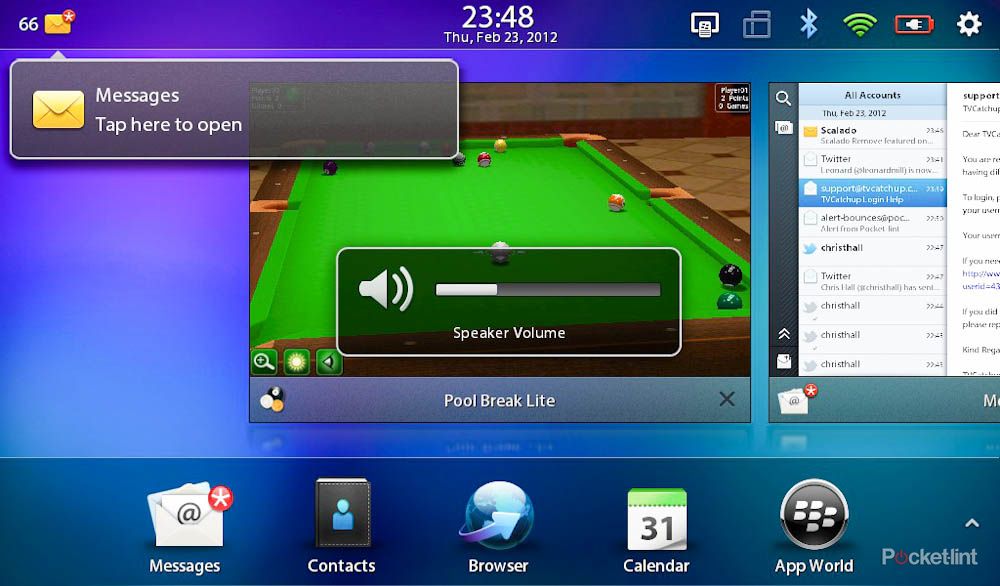
The interface makes good use of the screen real estate, and it is all very straightforward and clean. We especially like the ability to style your emails, being able to chose the font, size, colour and any attachment after the fact rather than the way the iPad does it where you have to start with the image first.
If you are looking for just a cheap email device for the sofa this will certainly fit the bill and more than service your needs.
Twitter, Facebook, and LinkedIn
It is not just email that has been added to PlayBook 2.0 but better LinkedIn, Facebook and Twitter integration as well. As with the BlackBerry 7 phone OS DMs, messages, and emails to the three social services are automatically thrown into your inbox alongside your email messages, letting you keep track of what's what. Within the Messages app you can view individual inboxes to make sure you don't miss anything.
Before you panic that your work email is going to get overrun with comments from your mates about what they are doing on their day off, don't: the system doesn't feature status updates, but only when you get messaged; mentions don't count either. What is easy though is replying to those messages and it's something that you'll be doing a lot more of, especially on Facebook.
And before Twitter fans get carried away, you can add only one account here. Although you can obviously load up the official Twitter app to track more.
Contacts
Punching in your Google gmail account, Twitter, Facebook, and LinkedIn details is the quickest way to populate your PlayBook and, like Windows Phone 7, you can quickly see all your contacts in one place. If you've got them as a LinkedIn contact that information helps populate the contacts card. It really is the way forward and RIM's offering only shows up Apple's "unconnected-ness" even more.
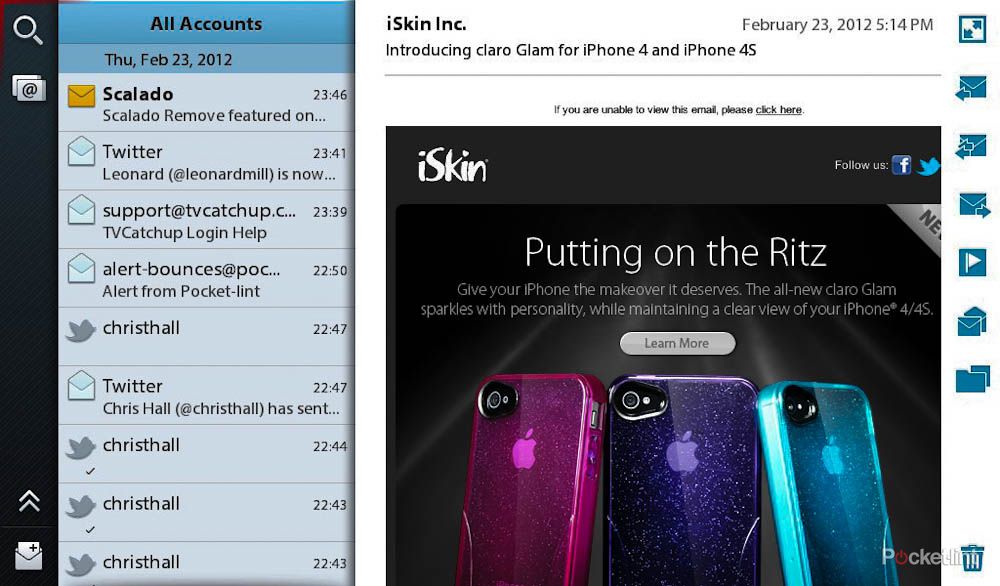
The PlayBook contacts card goes one step further than Microsoft's Windows Phone by even letting you see when you last had a meeting with them - if your calendar has that info - as well as throwing up people that you have in common based on your LinkedIn connections. Clever.
It will also show you, and allow you to manage, the linked connections for that person in the same way WP7 does, although we found that it did a pretty good job, albeit not perfect, from the start.
Calendar
It's almost as if the PlayBook is now a tablet in its own right isn't it? Yep, you finally get a calendar app as well, allowing you to plan your life more effectively.
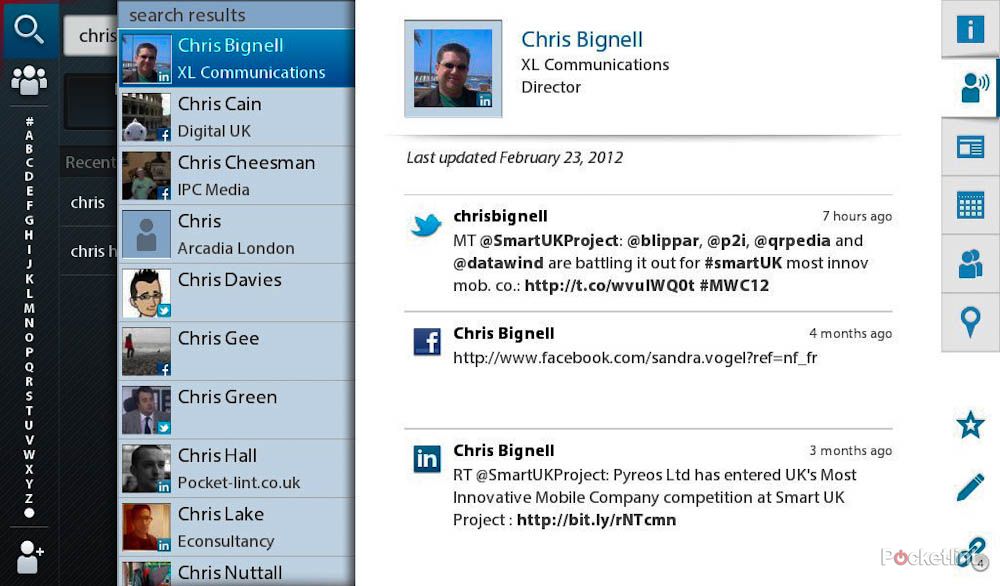
Like Contacts and Messages, Calendar will automatically pull in your data from the cloud to the PlayBook and populate it with information. Sadly we couldn't get multiple calendars to work - ie a company calendar or your wife's - without going through the usual signing into her calendar details as well. That aside, what you do get is a very functional calendar that will give you what you need including agenda, day, week, and month views.
Bridge and BlackBerry Remote
Black Bridge is still present but improved. Aside from being able to look at your BlackBerry phone's Messages, Contacts, Calendar, BBM messages, MemoPad notes and Tasks you can also quickly share photos you've snapped on your phone and beam them to the PlayBook almost instantly.

New to PlayBook OS 2.0 though is a BlackBerry Remote feature that once setup means your phone becomes the ultimate remote control for your tablet. Once linked, you cane use your BlackBerry smartphone as a mouse and keyboard for your PlayBook.
That is going to be really handy when it comes to doing presentations, to save you having to press the screen, or for you old-school types who are just quicker on your BB QWERTY keyboard. It's surprising easily to use and master, and we were testing the feature with a rather small and old BlackBerry Bold 9780.
Android apps
One of the biggest complaints about the PlayBook is the lack of apps. There are some, but there aren't many, certainly not on the consumer front.
To get around the lack of dedicated PlayBook apps, RIM has allowed Android apps to run on the device if they've been submitted to BlackBerry App World. While the number of those apps isn't as huge as the possibilities suggest, it does give us more hope than before.

On downloading the apps you don't initially notice any difference. It is only when you load the app - an intitailising screen appears and then the interface changes completely - do you get the sense this wasn't originally designed for the PlayBook.
The initial loading does take some time, but is then quicker the next time you start up the app. We tested Dolphin HD browser among others.
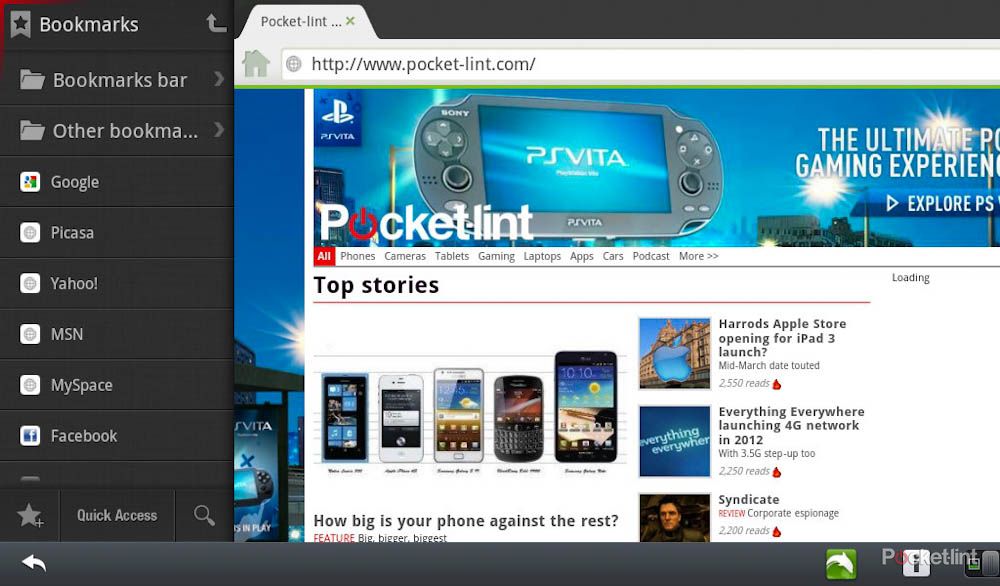
It also means that if you are willing to venture into the developer side of things you can find popular Android apps and install them yourself to the PlayBook to improve your options.
While officially it is early days, this should make a big difference in the coming weeks as more developers get on board.
Documents To Go and Print To Go
Documents To Go gets lots more formula and formatting options so you can geek out as if you were using Word or Excel, while Print To Go is a nifty little feature for PC users that saves you having to transfer files by physically connecting your PlayBook to your computer.
The idea here is that you can send files to read from your PC directly to your PlayBook as if you where printing them to a printer. Think plane tickets, or a document you want to read on the train on the way home and you can start to see the reasoning behind it. The PC and the PlayBook have to be on the same network for it to run, but if that isn't a problem then this is a nice idea.
What is clever about it is that it works with all your standard PC apps because they believe they are merely printing a pdf file to a specific printer on your network. That printer is really just your PlayBook. Sadly for Mac users, there is no Mac support at the moment.
First Impressions
Email, Calendar, Contacts, Social, Android support, and the new BlackBerry remote really bring the PlayBook kicking and screaming into a tablet you might now consider.
That's not to say it's iPad level of cool yet, but at £169 this does make for a cheap "sofa tablet" for watching TV, movies, checking email, surfing the web or playing the odd game.
It is certainly better on the build quality and ease of use front than the cheap Android tablets running Gingerbread.
If money is no object then we would still recommend the iPad every day of the week and twice on Sunday, but if you are on an austerity drive or you've just been given one by work, it's not the disappointment it once was.
- How to turn your BlackBerry Playbook into a Kindle Fire
Have you had a go with the new OS yet? Let us know what you think in the comments below.

