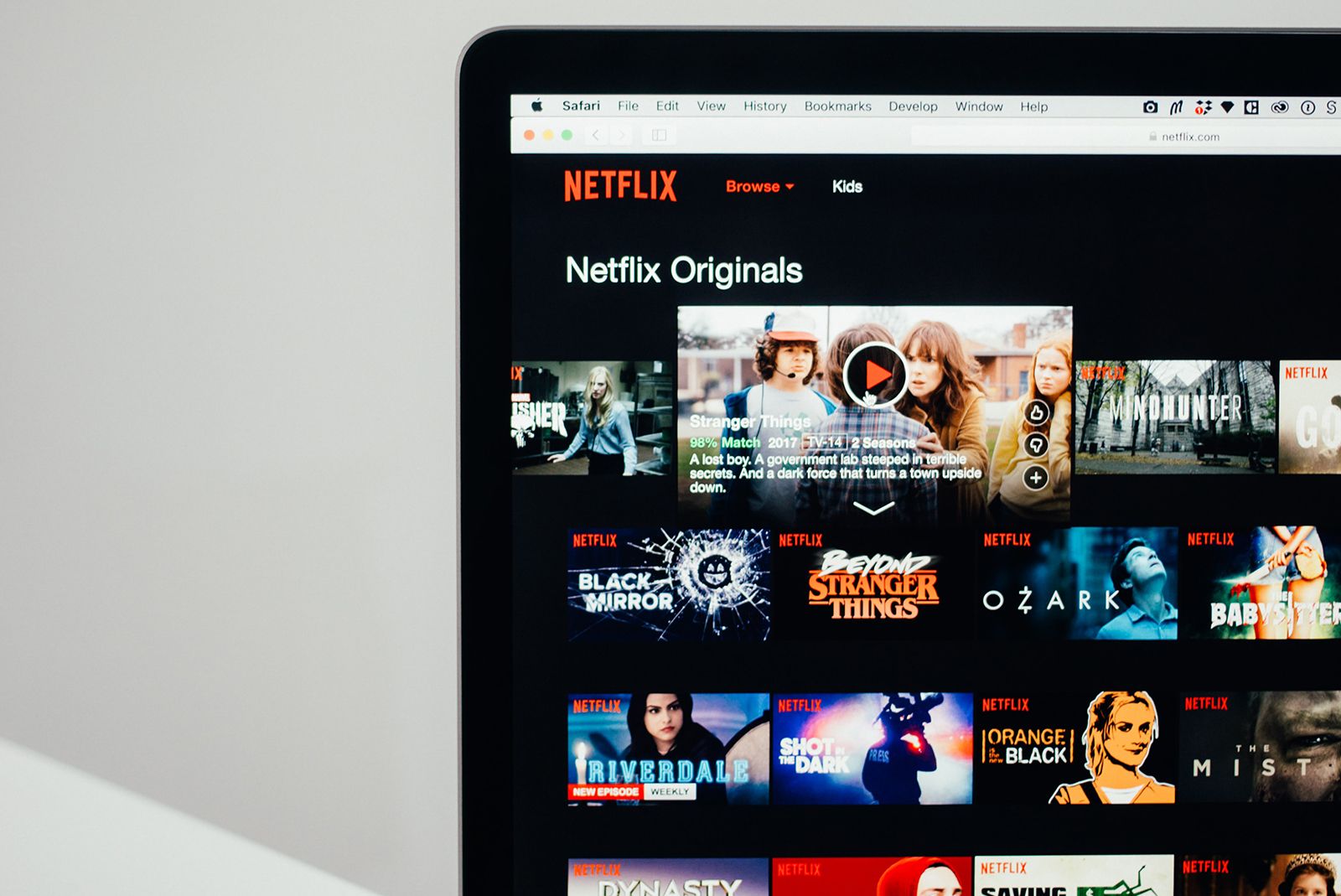Key Takeaways
- Circumvent regional restrictions by using a VPN or services like Media Hint or Hola unblocked plugin for Chrome, Firefox, or Android.
- Use the My Netflix tab to easily find and organize your favorite content in one place.
- Adjust video resolution to ensure HD viewing, but be mindful of cellular data usage.
Think you already know all about Netflix? Think again.
There are dozens of hidden tips and tricks out there - everything from removing embarrassing titles from your history, to an option that lets you adjust the look of subtitles. We've rounded up several of them right here and plan to continually update this piece as we discover more. So, sit back, grab the remote, and be prepared to totally maximise your binge-watching experience from any device.
The very best Netflix tips and tricks
Circumvent regional restrictions
Some regions get a better Netflix service in that they get a wider range of TV shows and movies. However, you can circumvent any regional restrictions in the UK, or anywhere else, by using a VPN, like ExpressVPN. There are also services like Media Hint, which works on computers and costs $3.95 a month. It will essentially allow you to access Netflix libraries in other countries. If you want a free option, consider the Hola unblocked plugin for Chrome, Firefox, or Android.
If you want to access Netflix in other countries via your Xbox, PlayStation, Apple TV, or iPad, then just manually change your DNS settings to trick your system into thinking you are based elsewhere. You can also use a paid-for service such as Unblock Us ($4.99/£3.20 a month).
Note: accessing Netflix in other countries is a violation of its user agreement.
Use the My Netflix tab
Added in mid-2023, My Netflix is a new tab on Netflix's mobile apps that makes it easier to find all the stuff you actually want to watch - it brings together what you're currently watching, what's on your watchlist, what you've downloaded, and what you've already watched, to create a proper haven for all your favourite content.
Adjust video resolution
You can check the resolution of what you’re actually watching by going to Your Account page, then select Playback Settings, and under Data Usage, select High. After, click Save. You can also navigate to Netflix.com/HdToggle on your PC and select "High" to make sure you're always set up for HD viewing by selecting. Just keep in mind that HD content eats through cellular data, so be conscious when using Netflix on your phone.
Change the look of subtitles
You can change subtitles from the default yellow sans-serif font.
All you need to do is go to Your Account > Your Profile > Subtitle Appearance. In the pop-up box, you will see options to change the look as well as preview it.
On your TV you should be able to access the subtitle once you've chosen what you want to watch. Simply press down on your remote's directional buttons and you should see the dialogue option surface on your screen. Its location might slightly change depending on which device you're using to watch Netflix
Use bonus features on Apple TV
If you’re watching Netflix via Apple TV, tap the Up arrow twice on the Apple TV remote while viewing to bring up a banner with a thumbnail image, description, and rating. If you press down, you'll see a progress bar with chapters. If you hit the left or right arrow, you can jump forward or back two to six minutes depending on the program.
Watch Netflix with friends anywhere
Kast is a group chat service that allows you and your friends to watch and discuss Netflix together in real-time. It actually works for anything you’re watching through a browser, such as YouTube, Hulu, etc. Netflix Party does the same thing. It syncs playback between participants, allowing everyone to follow and chat.
Stop auto-playback of episodes
Netflix auto-plays the next episode of whatever you're watching. If you don't like this, switch it off: Open up the drop-down menu in the top right corner of the web interface, then choose Your Account, and select Playback settings.
Get more subtitle languages
For households that speak more than one language, you can add dual subtitles using a Google Chrome extension. Just add the extension here, and then you can choose two different languages to be displayed at the bottom of your screen.
Try Netflix Roulette
Instead of indecisively flicking through Netflix, try Flix Roulette. Pick a genre, actor, director, or keyword, then hit spin, and watch whatever comes up. Or, you can ditch the keywords and spin wild on all Netflix content (but you may end up spinning 200 times).
Find what's new or leaving Netflix
It's worth following @NewonNetflixUK on Twitter for alerts on what's new and what's about to get axed. You can also like Netflix’s Facebook page in your country or check What’sNewOnNetflix.com and whats-on-netflix.com - the latter of which keeps an updated list of everything that is getting ready to leave Netflix.
Find what's trending on Netflix
Do you find it hard to keep track of everything new on Netflix, or do you just want to see the most popular content? The Instantwatcher website can help. Sure, Netflix now shows you the top 10 most popular movies or shows, but Instantwatcher gives you dozens of more options. It also works for Prime Video.
Let Reddit help you find stuff to watch
There's another way to find something good to watch without scrolling for hours: Reddit has a subpage dedicated to the Best of Netflix. Up-voted and down-cast by near 300,000 users, it can help you find something really great in no time at all.
Netflix and chill button
Netflix has published instructions for a DIY button that will order takeout, dim the lights, turn on the TV, launch Netflix, and silence your phones. It's basically a "Netflix and Chill" button you can make.
Use socks to pause Netflix when you fall asleep
Netflix devised a pair of socks that have a sleep detection system based on an activity-monitoring method known as actigraphy.
It uses an accelerometer to determine when the wearer has stopped moving for a prolonged period of time. When it detects that the wearer has dozed off, an LED light in the sock will flash red, warning anyone nearby that it is about to pause the TV. To make these, you'll need components like an Arduino microcontroller, infrared LEDs, a battery, etc (all of this is required for a monitoring unit that'll be wrapped in a wool felt and slipped inside one of the socks).
Netflix's guide outlines everything you need to know. Don't forget you'll also need tools, like a soldering iron. It's all really complex, to be honest. But cute nonetheless.
Test new features before everybody else
You can sign up for Netflix's Trial programme to try new features. Go to your Account and then under Settings click on Test Participation. On the next page, flick on the Test Participation. Most of the new stuff should be things you'll never notice, though, like recommendation algorithms.
Kick people off your account
So, you shared your Netflix password and now your Recommended list is loaded with crap. No worries.
You can sign out of all the devices signed in to your account simply by going to Account > Sign out of all devices in Settings. You can also check your recent activity (Your Account > Viewing Activity > See recent account access) to see if any of the device locations look unfamiliar to you.
Remove embarrassing titles from your history
You can selectively delete your history.
Go to this page, where you'll see everything you've watched in chronological order, and you can remove anything you don't want others to see.
Clean up your Continue Watching list
Sick of being surfaced the same few shows you know you'll never return to in your Continue Watching list? Head over to your viewing history page and find the offending titles. If you're removing a series a prompt should pop up asking you if you'd like to remove the entire series once you select to delete a single episode.
Learn the computer shortcuts
There are keyboard shortcuts that will boost your laptop-viewing experience:
- F will give you full screen; Esc will take you out of fullscreen
- PgDn pauses; PgUp will play
- The spacebar will also pause and play
- Shift + Right arrow will fast-forward; Shift + Left arrow will rewind
- M will toggle your mute button, depending on your computer
Rate everything
Netflix used to use a five-star rating system that allowed you to give feedback on what titles you liked and didn't like, but that has since changed to a thumbs up or down system. It's still important to rate shows you like so that Netflix's suggestions are tailored to you. If you find that Netflix is never suggesting anything you actually like, you can check out and edit your ratings here.
Set up profiles
You don't want your kids or parents to skew your recommendations.
Having separate profiles for everyone in your house means that none of their ratings and viewing habits will mess up your recommendations. Each account can have up to five active profiles for no extra cost, so, on average, there should be enough for at least one per family member or flatmate. You can set them up via this Netflix page.
Manually rearrange your list
You can manually rearrange the My List section, which is ordered automatically by default. Go to this link and select to order your list manually. Once finished, go here, and drag around to rearrange your content. Any edits you make will sync across all devices.
Download TVs and movies
To download shows to iOS or Android devices, browse the Available for download section or press the download icon next to the show. To find your offline shows, go to Menu then My downloads. There’s a limit to the number of devices you can download content on, ranging from one to four, depending on your plan. Downloads have an expiration and may need to be watched within 48 hours.
Downloads will eat up storage space on your device. To keep track, go to App settings. To quickly free up space, press Delete All Downloads. Also, if have an Android phone with a microSD slot, there are two workarounds that'll let you download to an SD card:
- Download a file browser, set it to view hidden files, and copy over downloaded content to the microSD card. Content cannot be played off the microSD card -- you need to copy it over to the correct folder on your phone to play it.
- Merge your microSD card with your phone’s internal storage, tricking your Android into thinking the microSD card is an internal part of the smartphone. Remove and re-insert your microSD card, then tap Set Up once a notification pops up, and tap Use as internal storage. Once you’re prompted, select the option to migrate your data over to your new storage. If you use this method, never remove the card unless you feel like doing an entire phone reset.
Use Google Home voice control
If you have a Chromecast device and a Google Home speaker, go to More Settings in the Google Home app, tap on TVs and speakers, and then tap the plus sign in the bottom right corner of the screen. The Google Home app will search for voice-supported TVs on the same Wi-Fi network as your Google Home.
From there, you can ask Google Home to play Netflix movies and TV shows or YouTube videos. You must connect third-party services - like Netflix - to your Google account using the Google Home app (Settings > More Settings > Videos and Photos). After doing this, you can simply say things like “Okay Google, play Stranger Things from Netflix on TV". You can even also Google Home to pause playback or rewind a minute to something you might've missed.
Watch Netflix in VR
Netflix has a VR app for Gear VR, Oculus, and Daydream View headsets. Put on a headset, fire up the VR app, and you’ll find yourself in a log cabin with a giant TV and Netflix menu. Select what you want to watch, hit play, and the lights will dim.
Request a title
Have a movie or show that you'd really to see on Netflix? Let them know. You can suggest titles for Netflix to add here.
Audio Descriptions
Netflix is paving the way for accessibility in streaming services with its audio descriptions. These descriptions tell the story of the action happening on the screen. It's kind of like how subtitles work for the hearing impaired, but this is for the blind and visually impaired. Audio descriptions are available on most Netflix Original content and some select other titles. You can access audio descriptions in the subtitles menu for each title. You can see more on audio descriptions here.
Stop previews from autoplaying
Netflix will automatically start playing a preview if you stop on a title for a moment while browsing.
While this seems like a nice feature, it can quickly get annoying for some. If you want to stop previews from autoplaying, click on Account in the drop-down menu in the top right of the desktop version of Netflix. Then, scroll down to the profile section and select playback settings and toggle off autoplay previews.
Access a secret menu and eliminate buffering
Netflix has a secret menu will let you see information about your account and device, as well as show you the strength of the connection.
If you’re on a smart TV, Blu-ray player, or console, you’ll need to reset your Netflix app. Then, launch Netflix, and on your controller or remote, press this combination: Up, Up, Down, Down, Left, Right, Left, Right, Up, Up, Up, Up. You'll then have access to a secret debug menu of your general information.
Tweak the settings from here, including eliminating buffering.
Use secret codes to find just what you're looking for
If you're looking for a specific genre of movie, then you need to check out Netflix-Codes.com. The site has listed out all of the codes that Netflix uses to sort films by genre. All you have to do is pick the code for what you're looking for, say 75405 for zombie horror films, and search that code in the regular search menu on your Netflix app.
Add IMDB ratings to Netflix
Want to know what other people thought of the titles you're browsing? Check out the IMDB Rating on Netflix Chrome extension. IMDB scores movies on a scale up to 10 based on user reviews. This extension adds a little yellow circle to each title card on Netflix that shows each film or series' score.
Late-night streaming for best quality
This isn't something that will work for everyone, but night owls should rejoice.
If you're having trouble getting your Netflix title to play or even stream in the highest quality picture, it might just boil down to the time you're using Netflix. Digital Trends did a study that found that picture quality went up and instances of buffering went down during hours when fewer people are using the app.
Disable dubbed versions of foreign shows
Netflix's catalogue is constantly adding more shows from all over the world. The shows usually get dubbed into English, but if you would prefer to just hear the show as it was originally intended while reading the subtitles, you can select that option in the audio settings in the series. Just open up the audio options for the series by pressing up or down with your remote on your TV or by selecting the dialogue option in the web browser version. From there you just have to select the option that has [Original] included in it. So, for the hit German sci-fi horror series Dark, you'd want to select the option that says German [Original] with Subtitles.
Learn a language while you binge
The Language Learning with Netflix Chrome extension will do exactly what it sounds like: Help you learn a new language while you binge. It does this by playing the series or film you're watching in the language you're trying to learn along with two sets of subtitles, one set in the new language and another in your normal language option. From there, the extension lets you slow down playback so you can hear just one specific word if you want.
It also adds a handy pop-up dictionary that you can access for further meanings while you stream.
Want to know more tips and tricks?
Check out Pocket-lint's complete Netflix guide: