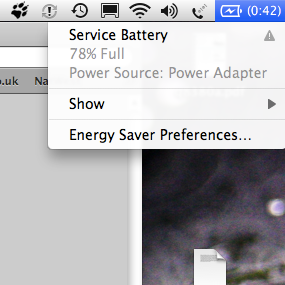MacBook and MacBook Pro users upgrading to Snow Leopard are being encouraged to replace flagging batteries via a new feature in the new OS.
"Mac OS X v10.6 Snow Leopard includes an improved Battery menu bar extra for portable Macs. The Battery menu bar extra provides information about the condition of the battery, as well the amount of time remaining on the current charge, the current active power source, and any current charge status details," Apple states on a support page.
Users with a unhealthy battery will, once upgraded, get a warning asking them to either "Service Battery", "Replace Soon", "Replace Now", or "Check Battery".
"If you see "Replace Soon" in the Battery menu, the battery may still be usable and hold some charge, however, you might consider battery replacement," suggest Apple perhaps hoping to secure extra funds from the cheap upgrade.
Currently MacBook and MacBook Pro batteries cost around £87 in the UK and $129 in the US suggesting a nice sideline revenue earner for the Cupertino based company.
However before you rush out to splash out on a new battery for your Apple laptop, we recommend seeing if a recalibration fixes the issue.
Apple's instructions for this are:
1. Plug in the MagSafe Power Adapter and fully charge the battery.
2. When the battery is fully charged, the light on the MagSafe Power Adapter connector changes to green and the Battery icon in the menu bar indicates that the battery is charged.
3. Allow the battery to rest in the fully charged state for two hours or longer.
4. You can use your computer during this time as long as the power adapter is plugged in.
5. With the computer still on, disconnect the power adapter and continue to use your computer.
6. When you see the low battery warning, save your work and close all applications. Keep your computer turned on until it goes to sleep.
7. After your computer goes to sleep, turn it off or allow it to sleep for five hours or longer.
8. Connect the power adapter and leave it connected until the battery is fully charged.
9. You can use your computer during this time.