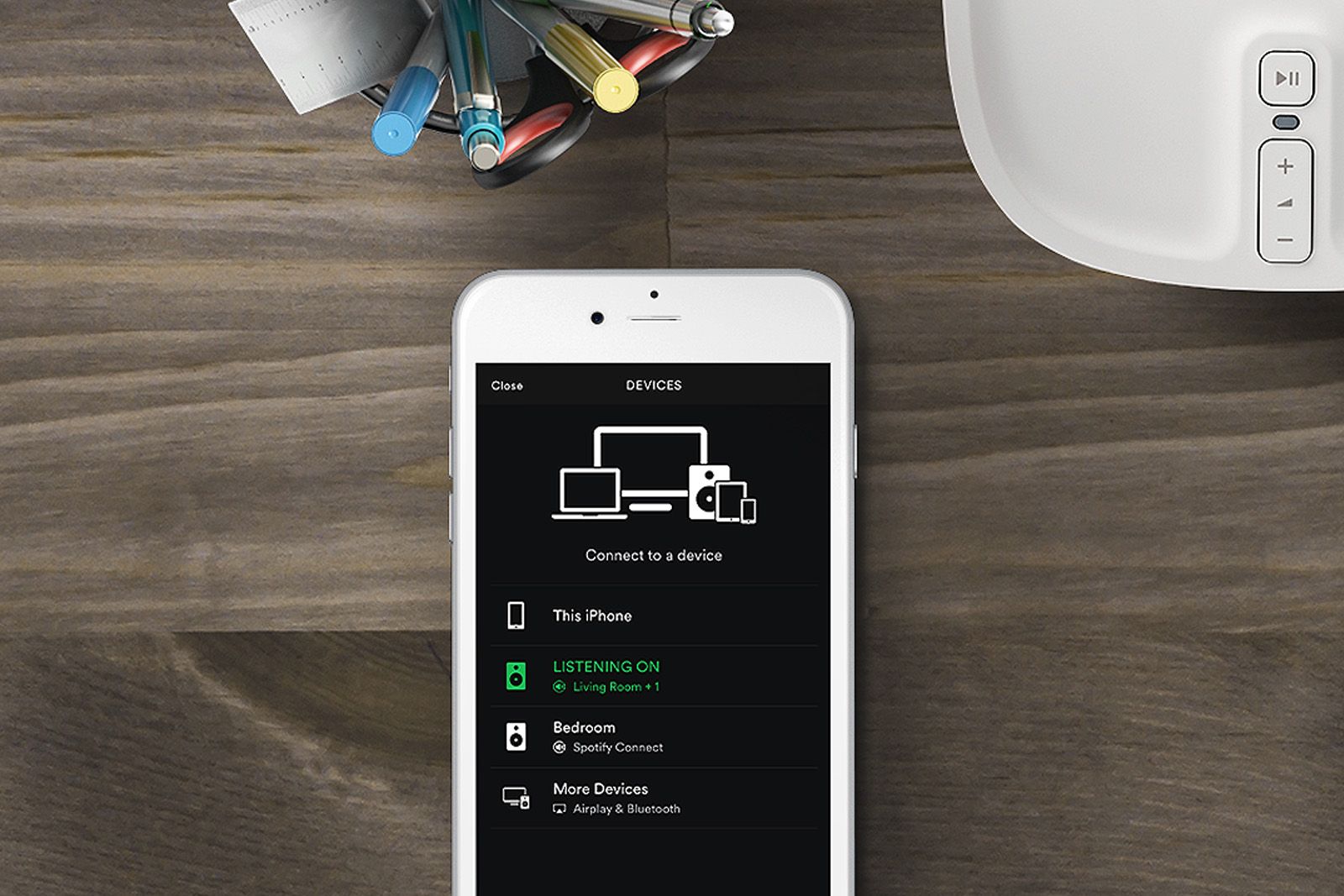Sonos has released the over-the-air software update that allows users to play music directly from the Spotify app, rather than just through the Sonos app.
Until now, Sonos users were required to sign into their Spotify Premium account via the Sonos app in order to search for songs, albums or their Spotify playlists and play them through their Sonos speakers.
The new update means that while Sonos users can still use the Sonos app, they will also be able to use the Spotify app itself to stream music to any or all of their Sonos speakers.
Here's how to control Sonos through Spotify.
Setting up Sonos and Spotify
To enable your Sonos speakers to appear on the Spotify app, you'll need to follow the instructions below.
- Open the Sonos app
- Click on the three lines in the top left of the app, which is the main menu
- Update your Sonos system to the latest software
- You'll be prompted to "Set up Sonos Account"
- Type in the full email address associated with your Sonos account (it gives you a hint)
- Open the email and set a new password
- Sign into your Sonos Account in the Sonos app when prompted
- Go back into the main menu within the Sonos app
- Click on Control Sonos from Spotify and turn it on
- Open the Spotify app and you'll see your Sonos speakers listed in the Devices Available tab. If they aren't individually listed, it might be because they are grouped.
Play a song/album/playlist on Sonos through Spotify
To play a song, album or playlist on one of your Sonos speakers through Spotify, follow the instructions below.
- Open the Spotify app
- Open the song, playlist or album you want to play
- Tap on Devices Available at the bottom of the screen
- Tap on the Sonos speaker you want to play the song, album or playlist on
Grouping/Ungrouping Sonos speakers through Spotify
You won't be able to group Sonos speakers through the Spotify app directly as this requires intervention from the Sonos app. The option is there if you click on the three dots next to each Sonos speaker in the Devices Available list though, it just takes you to the Sonos app.
Once you've grouped the speakers you want to group within the Sonos app and pressed "Done", you'll be transferred back to the Spotify app automatically. From here, you'll then be able to control the overall volume of the group of speakers, but not the individual speakers within the group.
To ungroup speakers, the same instructions apply and again, you'll be automatically transferred between the Sonos app and the Spotify app.
This Sonos update also brought Trueplay tuning to the Playbar. You can read more about Sonos Trueplay, what it is and how to do it in our separate features.