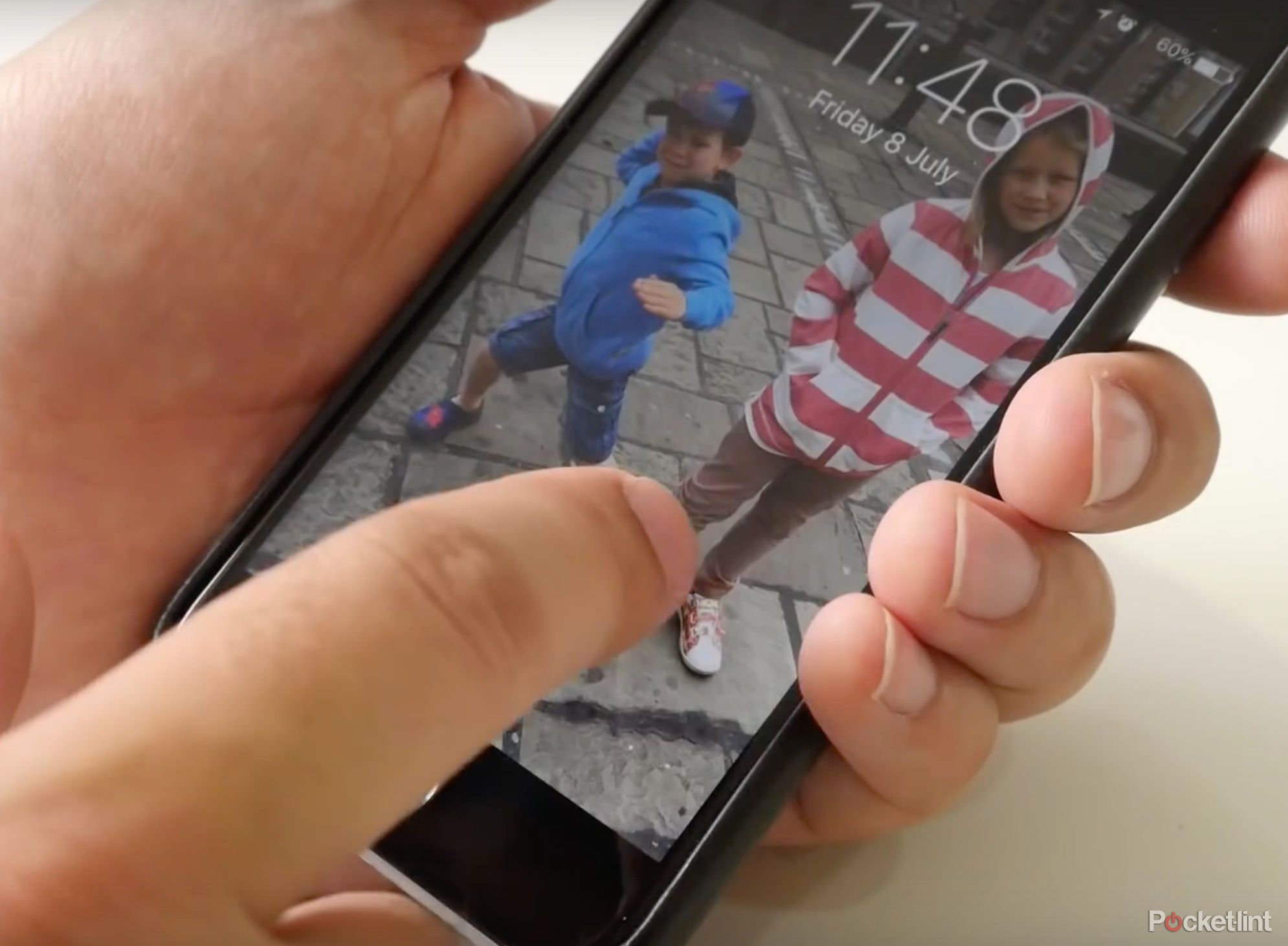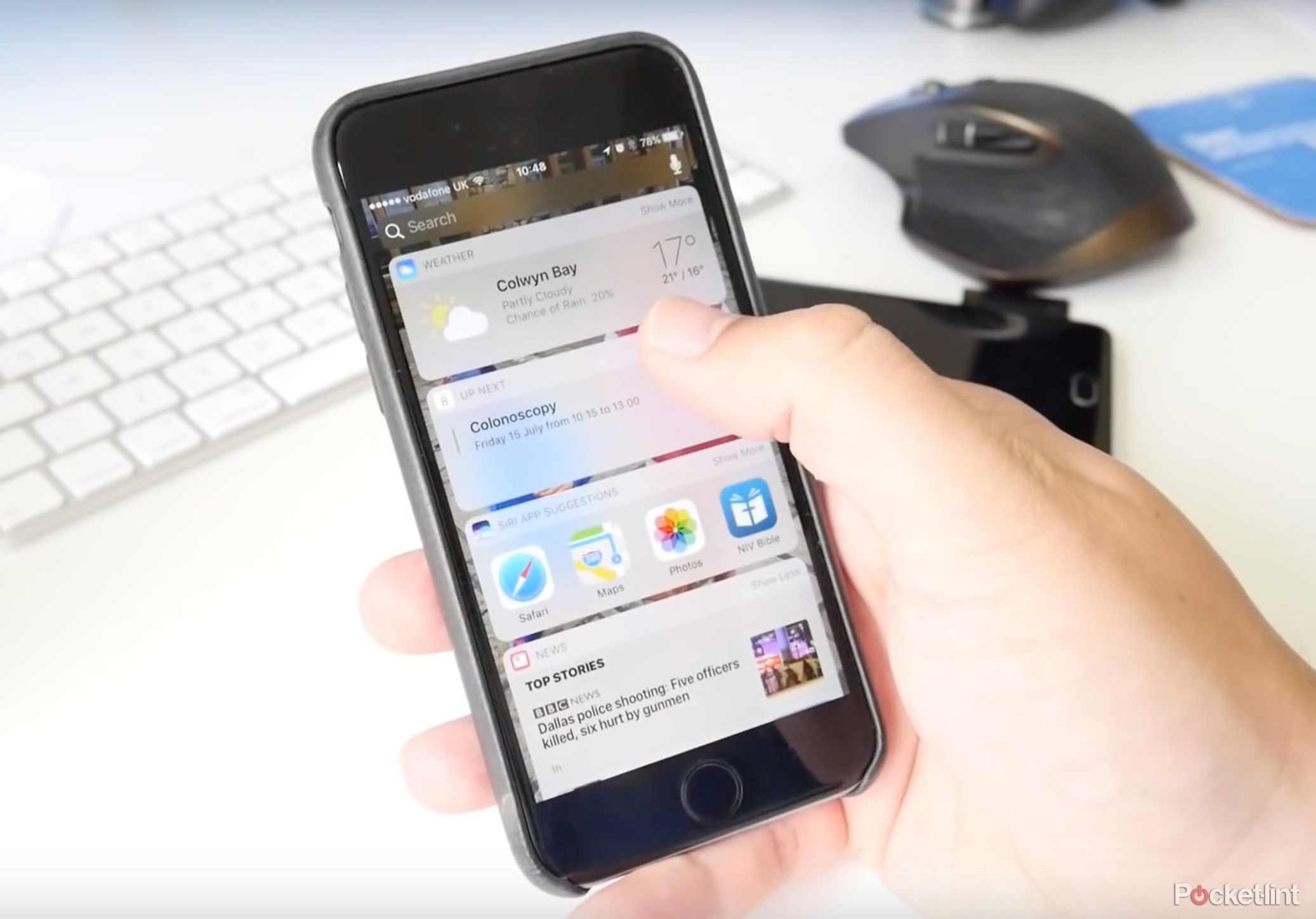The lock screen for iPhone and iPad is totally different in iOS 10.
It's no longer just a security checkpoint to ensure snoopers don't get access to your device; it's now a place where you can see all sorts of information at a glance. Apple wants you to actually stop and use this space, rather than simply skip past it when unlocking your device.
Apple released in July a public beta for the latest version of its mobile operating system, allowing anyone to test the unfinished software before an official release in September. Pocket-lint has spent time combing through the beta, uncovering the most notable changes. Here's what's new with the lock screen on iPhone, including how it all works. Please note this is a beta, and the final software could sport major differences.
We'll update this piece over time, as more betas are released to the public with bug fixes, etc. We'll also make sure it has up-to-date details come September, when Apple is expected to launch iOS 10 alongside the latest iPhone models.
What’s new with the lock screen and how does it all work?
Press home to unlock
The "Slide to unlock" action is no more. You now have to "press home to unlock". Or, if you don't have Touch ID enabled, you must "press home to open". The new action feels a little clunky at first, but that's probably because we still need to get used to the change.
Wake up
Like Apple Watch, your iOS device will now wake up when you lift it. This action, called Raise to Wake, will allow you to see all your notifications right away. Unlike Apple Watch however, it doesn't wake up when you simply tap it.
Widgets
Swipe left to enter the new widgets pane called Today view. It provides previews of glanceable data, though it might raise some security concerns for you too. Widgets are still located in the left tab of the Notification Center, where you can pull them down from anywhere and use them, but the newly-dedicated widget pane, which is always to the left of the lock screen and home screen as well, gives you another place to check them out.
The widgets have been reimagined to boot, as part of iOS 10's new design. With 3D Touch - or, eventually, long press - widgets can expand to show more content, including images, app interfaces, and videos. The Transit widget will notify you about service changes, for instance. The Today view also shows you Siri suggestions at a glance.
To add or delete widgets, click the Edit button at the bottom of the pane.
Notifications
Notifications on the lock screen and in the Notification Center are now persistent and rich, allowing you to hold a short conversation, for instance, without having to bounce between what you're doing or jump into another app. You can also view photos or videos and listen to audio right from inside a notification, or listen to your voicemail without leaving what you’re doing.
Notifications display live information, too. You can even 3D Touch the clear button to delete all notifications, just like you can on Apple Watch.
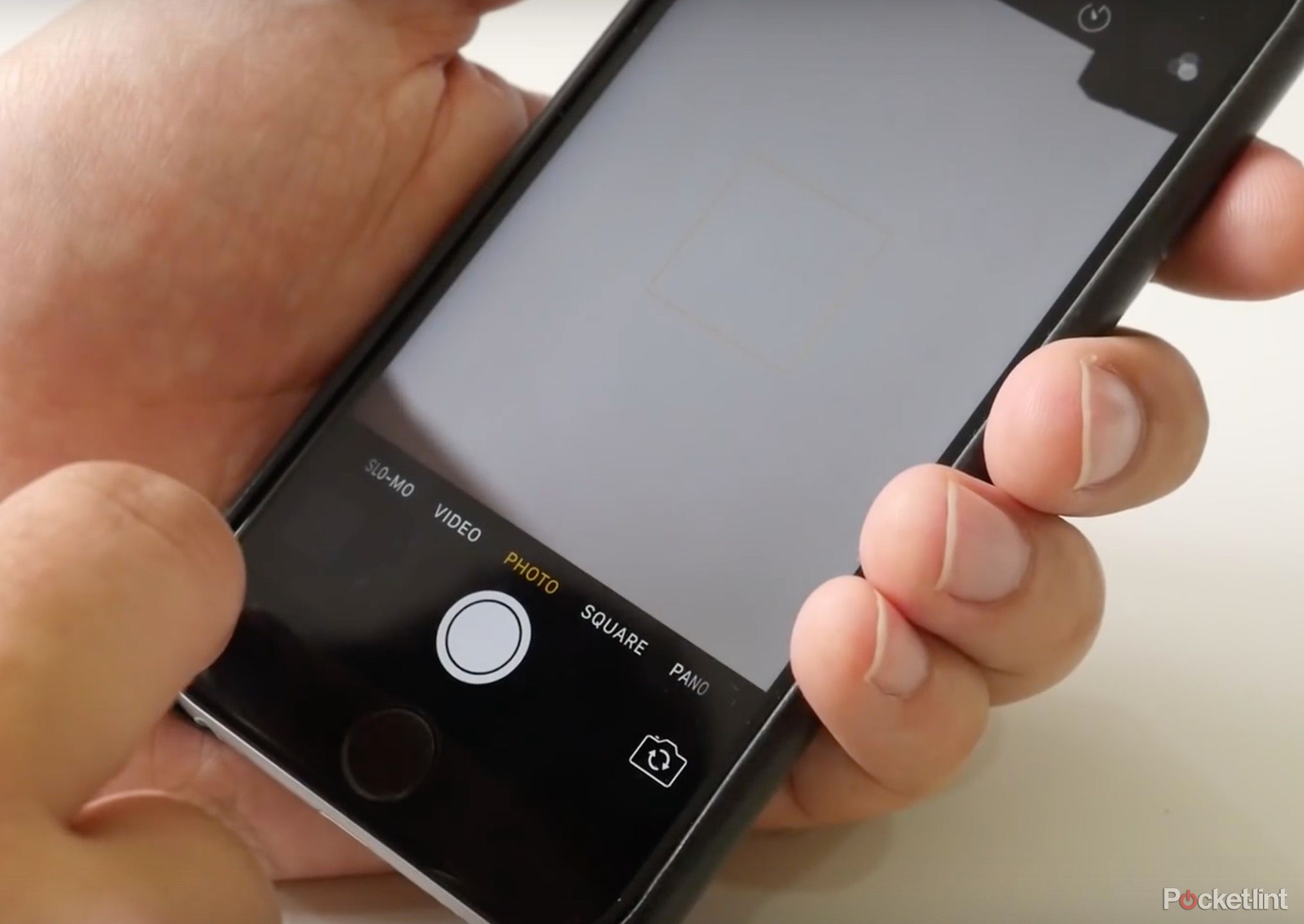
Camera
Swipe right from the lock screen to now get the Camera app. You may be tempted to swipe back out, but that'll just switch between camera settings. This new action should make it faster to capture photos and videos.
Control Center
Although this can be accessed from anywhere, not just the lock screen, it's worth mentioning that it has been redesigned. Three screens now appear like cards: one for settings and tools (includes a dedicated control for Night Shift), one for media controls, and one for Homekit. You can also use various 3D Touch shortcuts, like different intensities for the flashlight.
Want to know more?
Check out Pocket-lint's quick overview of the iOS 10 public beta.