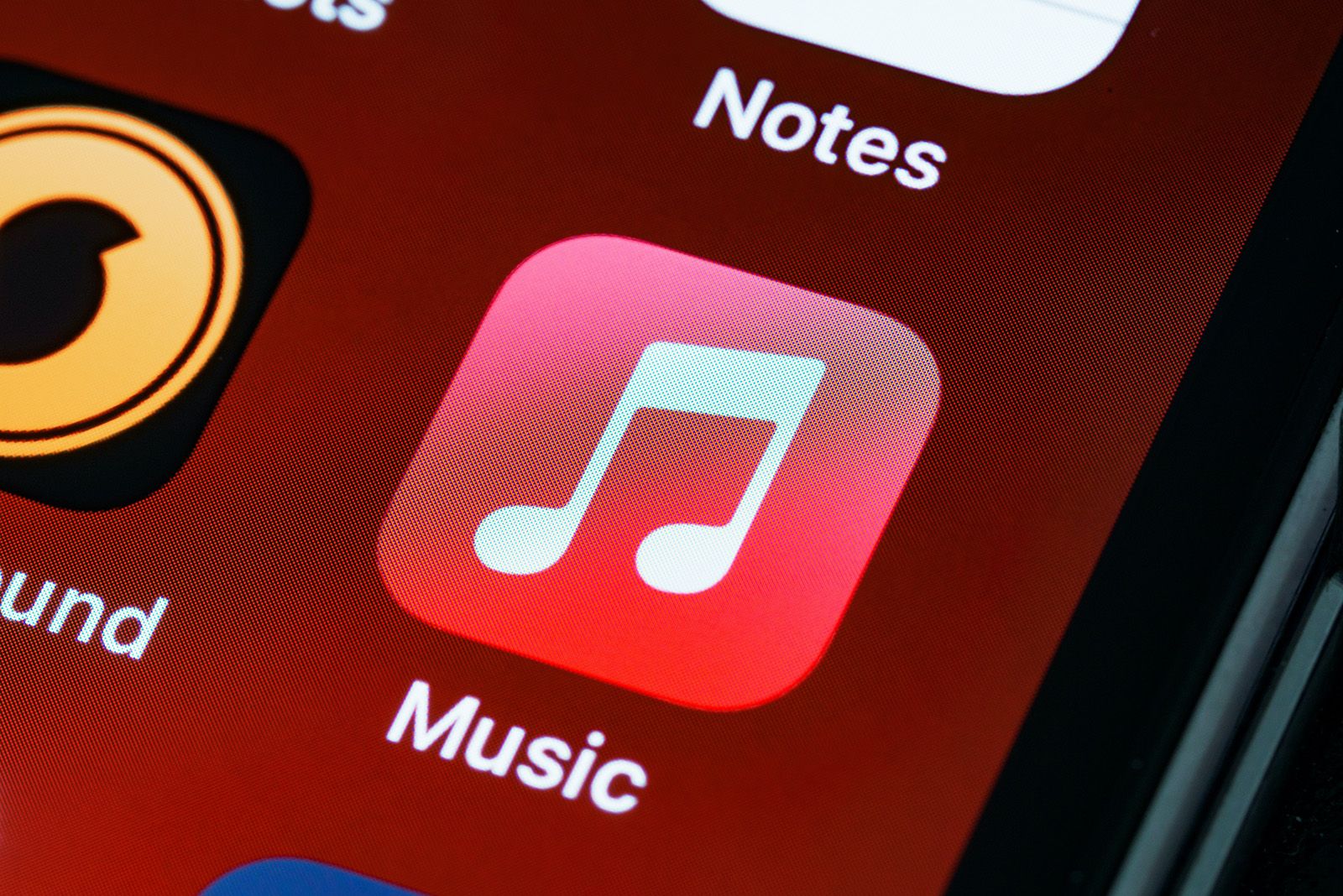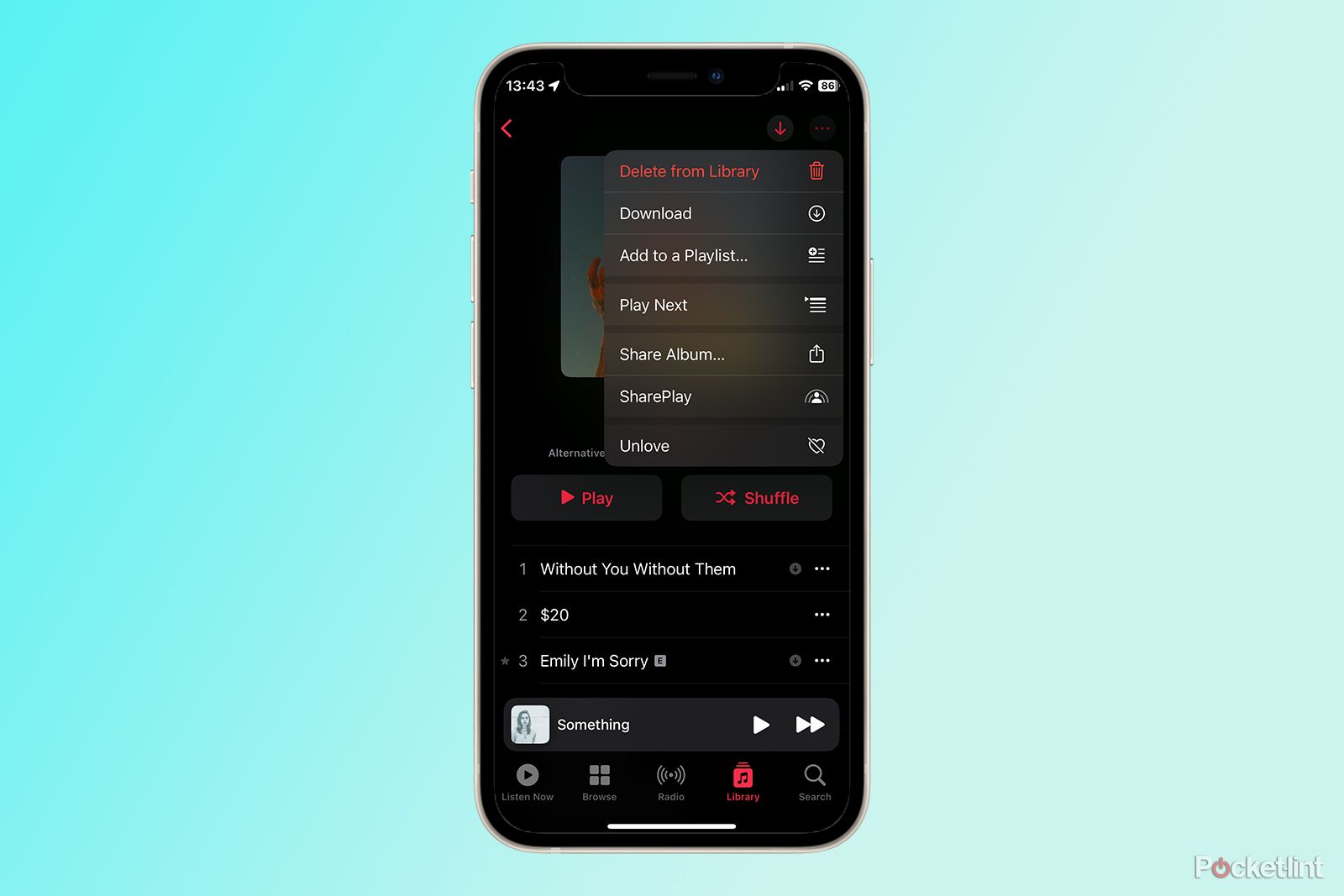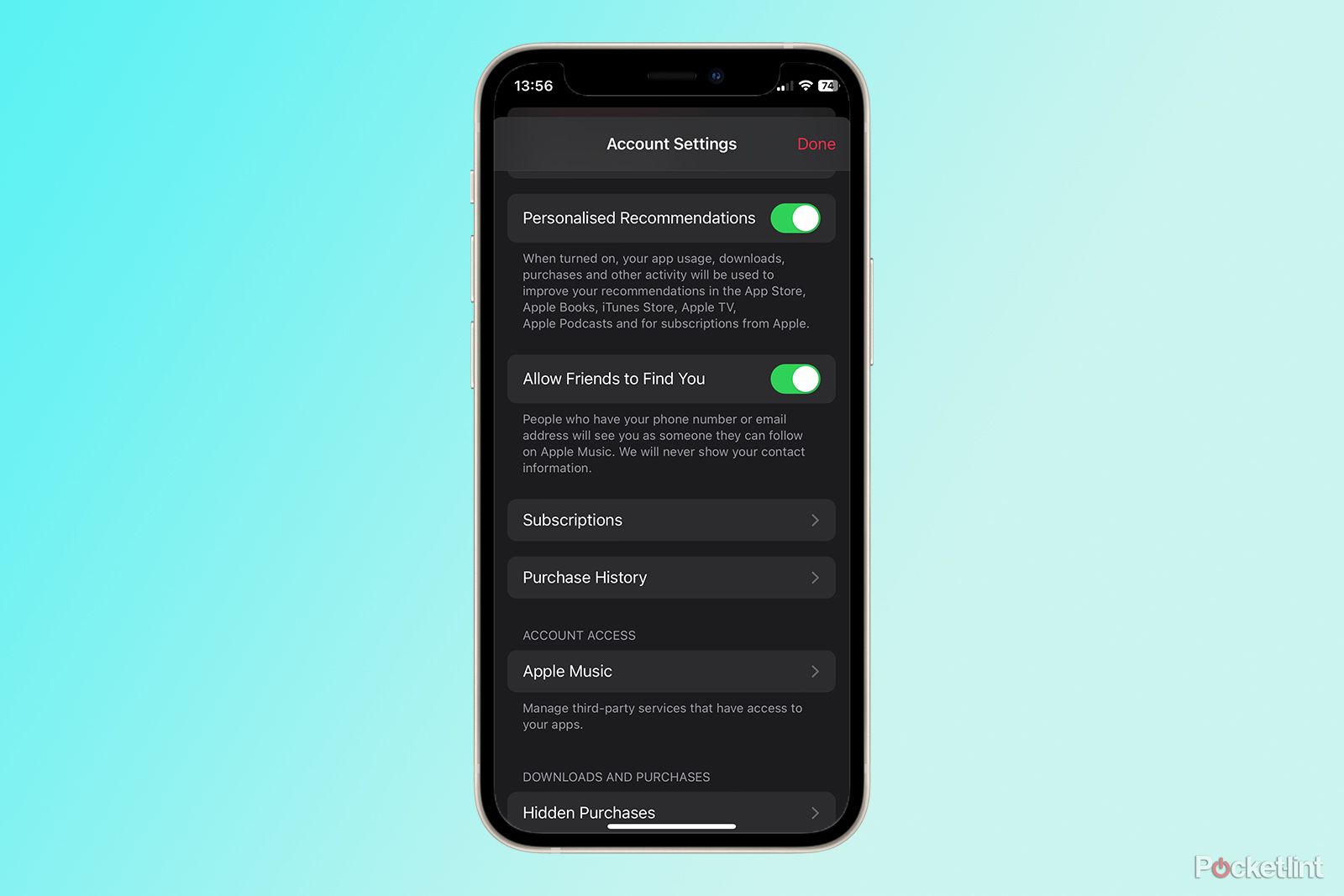Quick Links
Apple Music is one of the most popular music streaming services out there, second only to Spotify, the app that really started the music streaming revolution. If you use Apple devices such as iPhones, Macs, or HomePods, Apple Music is a great choice as it integrates perfectly across all of your Apple devices. There's an impressive a catalogue of more than 100 million songs, and you can listen to most of it in high-definition lossless audio, too.
The Apple Music app itself is fairly simple to use, but there are some great features that you may not be aware of. Here are some of the best Apple Music tips and tricks to take your listening experience to the next level.
Apple Music: Getting started
In order to access the Apple Music catalogue, you'll need a subscription. Individual plans start at $10.99/£10.99 per month, with a Family plan giving access to up to six people for $15.99/£15.99 per month.
If you're looking for a cheaper option, the Student plan is available for $5.99/£5.99 per month is you're an eligible university student, or the Voice plan is just $4.99/£4.99 per month, but you're limited to requesting songs with your voice via Siri.
If you want to give Apple Music a try, new subscribers get a 1-month free trial, and you can also get up to 6 months free access when you buy an eligible Apple device.
How to play music offline
Apple Music is a streaming service at heart, but you can still listen to music even if you don't have a network connection. In order to do so, you'll need to download the music to your device. The only limit to how much music you download is the storage space on your device.
- Find a song, album, or playlist that you want to make available offline.
- Tap the Three Dots icon.
- Select Add to Library.
- Tap the Three Dots icon again.
- Select Download.
- The music is now downloaded to your device, and you can listen to it even without a network connection.
How to play Apple Music on Alexa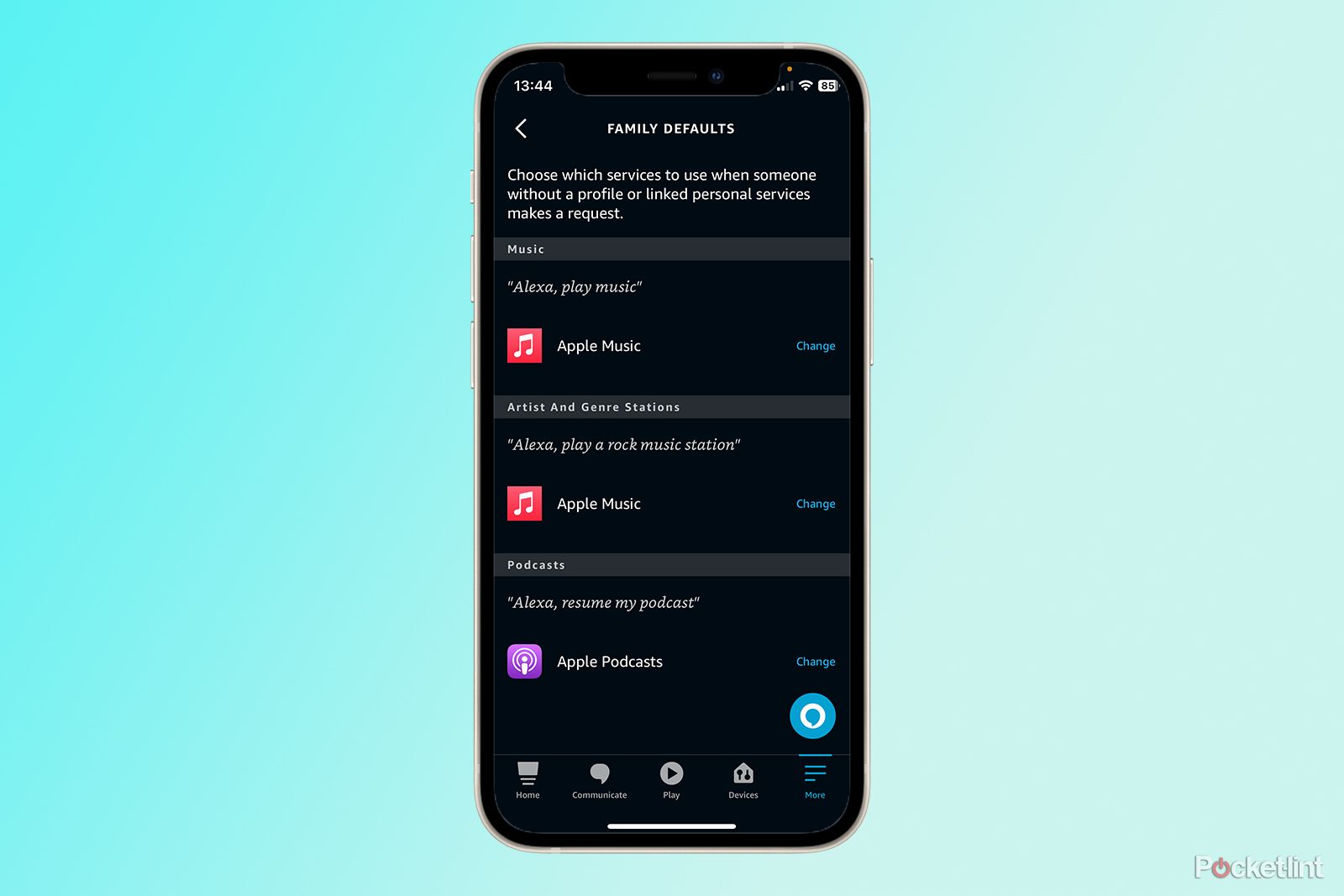
If you have an Alexa devices such as an Echo Show or Echo Dot, then you can enjoy your full Apple Music catalogue on your smart speaker, and even make Apple Music the default music service.
- Open the Alexa app.
- Tap More.
- Select Skills & Games and search for Apple Music.
- Select the Apple Music skill from the results and tap Enable to Use.
- Sign in with your Apple ID details.
- Once the skill installed you can play Apple Music with voice commands such as "Play Phoebe Bridgers on Apple Music".
- To set Apple Music as the default, tap More, then Settings.
- Scroll down and tap Music & Podcasts.
- Select Default Services.
- Under Music tap Change and select Apple Music.
- Now when you say "Play Phoebe Bridgers" it will automatically play from Apple Music.
How to play Apple Music Lossless and Hi-Res Lossless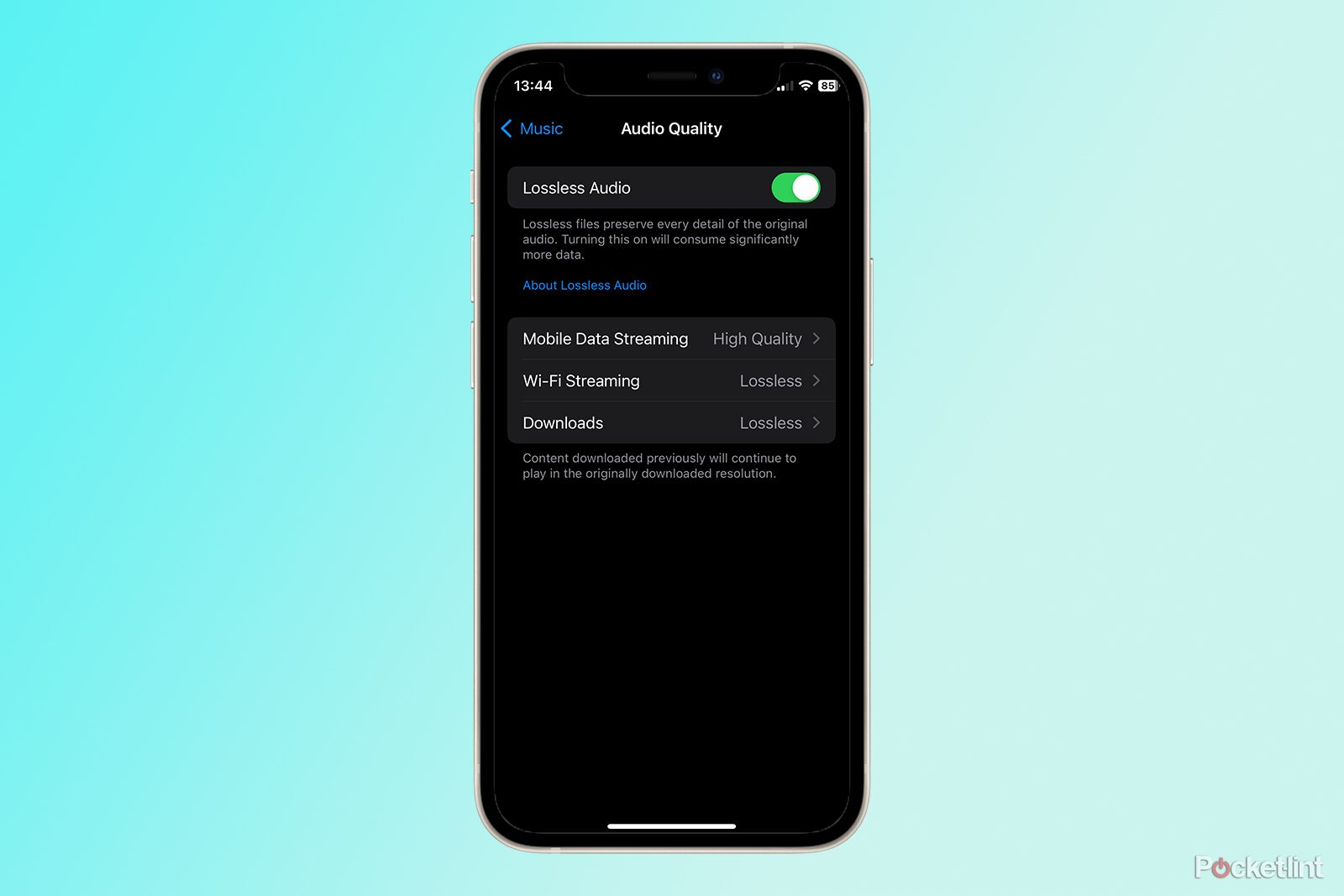
Apple Music's entire catalogue is available in AAC format by default. However, it's possible to listen to Apple Music at CD resolution or higher at no extra cost by turning on lossless audio. You can opt to play music in 24-bit/48kHz resolution through a HomePod, or you can even opt for hi-res lossless audio at 24-bit/192kHz, but you'll need specialist equipment to do so.
- Open the Settings app.
- Scroll down and tap Music.
- Under Audio select Audio Quality.
- Toggle Lossless on.
- You can then choose the audio quality for mobile streaming, Wi-Fi streaming, and downloads.
You should be aware that streaming lossless audio will consume significantly more data that then standard Apple high-quality resolution.
How to use Siri to play Apple Music
Siri may not have turned out be the personal assistant we were hoping for, but Apple Music is one area where Siri really shines. You can ask Siri to play a specific song, an album, an artist, a playlist, a genre, a mood, or music to fit an activity, such as working out.
If you're listening to a playlist, you can ask Siri what the current song is called and who sings it. You can add songs to your library by voice, and play, pause, or skip music. You can even tell Siri whether you like a song or not and Apple Music will use that information to improve its music suggestions. The majority of the time, it works flawlessly.
How to adjust Apple Music EQ settings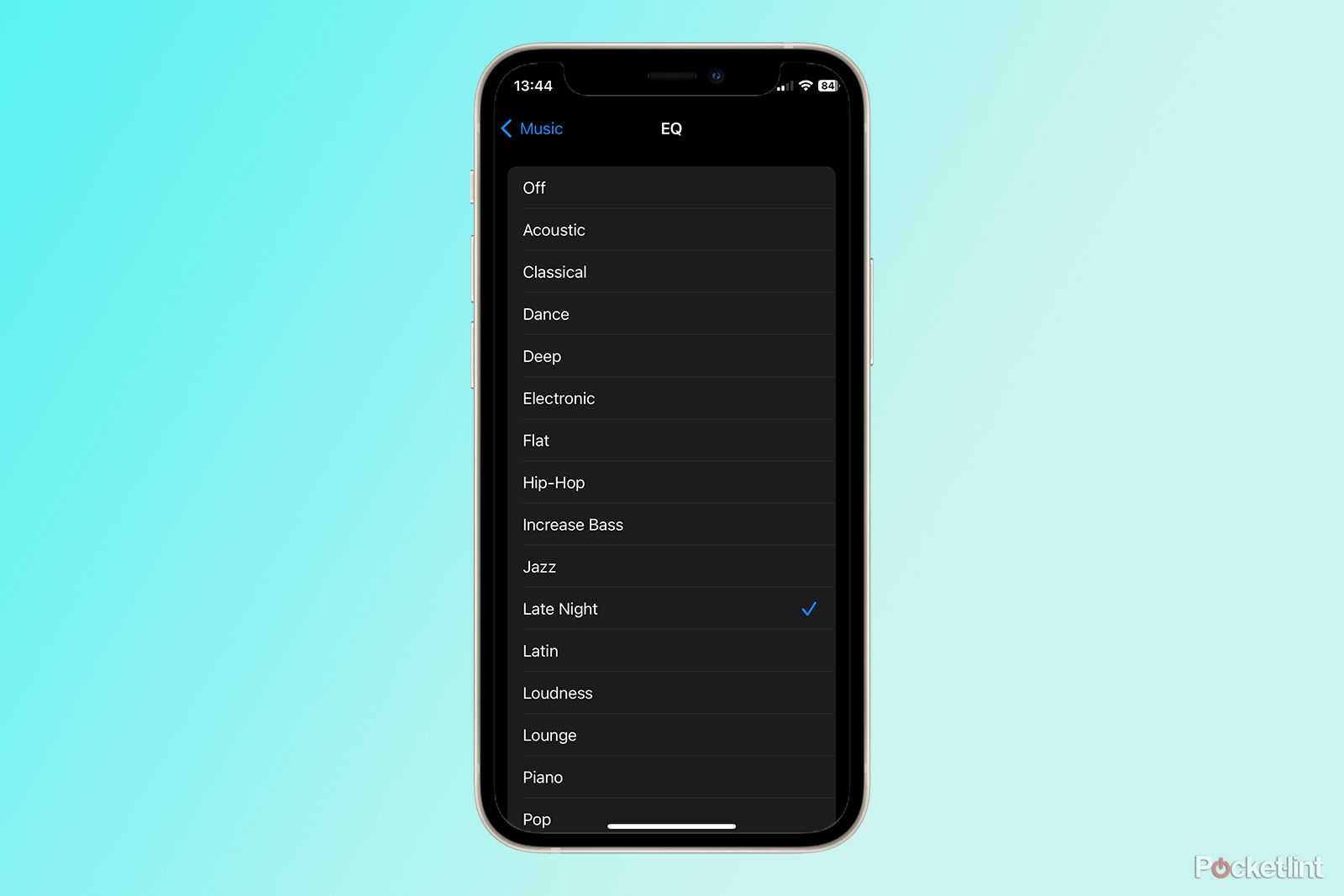
Apple Music has some hidden EQ settings that are hard to find, but can make a big difference to your listening. You get a choice of pre-set EQ options designed for different types of music or listening circumstances.
- Open Settings.
- Scroll down and select Music.
- Tap EQ under Audio.
- Select one of the pre-set EQ options.
How to hear more music like the current song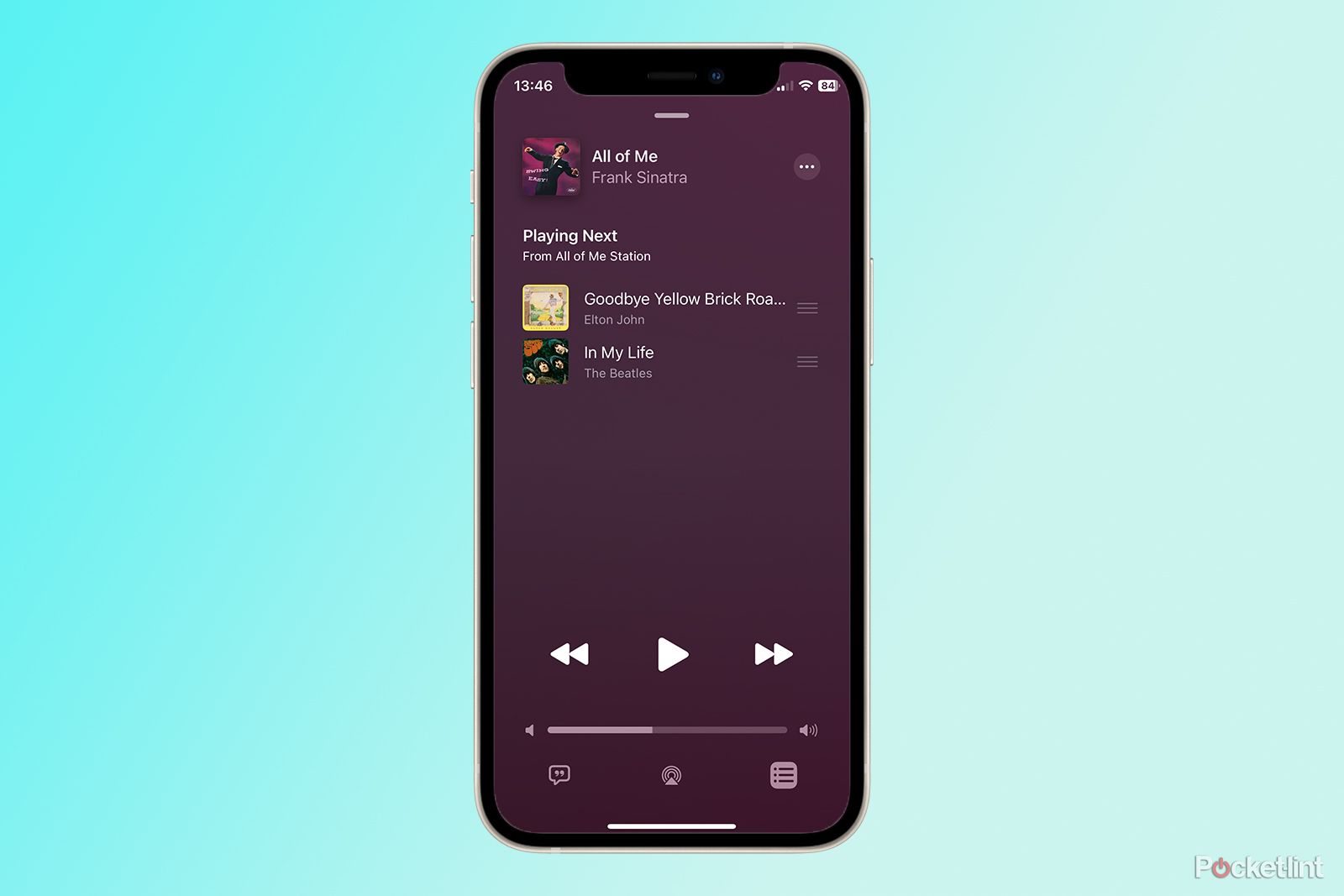
If you're enjoying one of your favourite songs, but don't know what to listen to next, you can get Apple Music to play a selection of music based on your original selection. Apple calls this a Station, and it's a great way to discover new music that's similar to songs you already love.
- Find a song that you love in Apple Music.
- Tap the Three Dots icon.
- Select Create Station.
- Apple Music's algorithms will magically add music to Playing Next and continue to add more songs as you continue to listen.
How to listen to classical music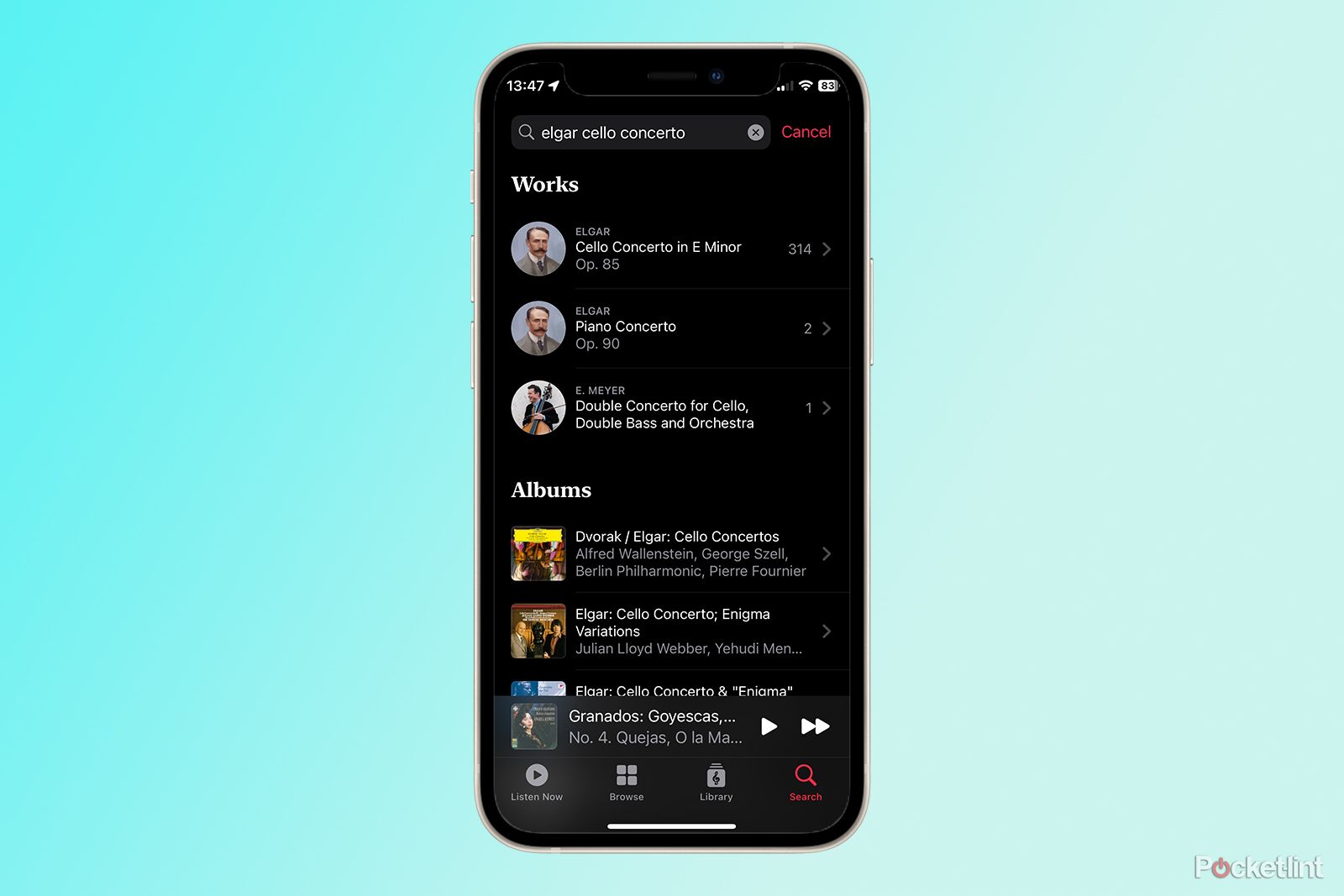
You can listen to classical music in the Apple Music app, but finding the right music can be a challenge. That's because classical music isn't as neatly categorised as popular music is. It's easy find the latest pop hits by searching by artist, song title, or album, but with classical music, there may be multiple recordings of the same piece of music by different orchestras, soloists, and conductors. If you want to get your classical on, simply download and install the free Apple Music Classical app, which is free for Apple Music subscribers to use. You'll be able to find your favourite classical pieces in no time, and you can even create playlists that will automatically appear in the standard Apple Music app.
How to listen to radio on Apple Music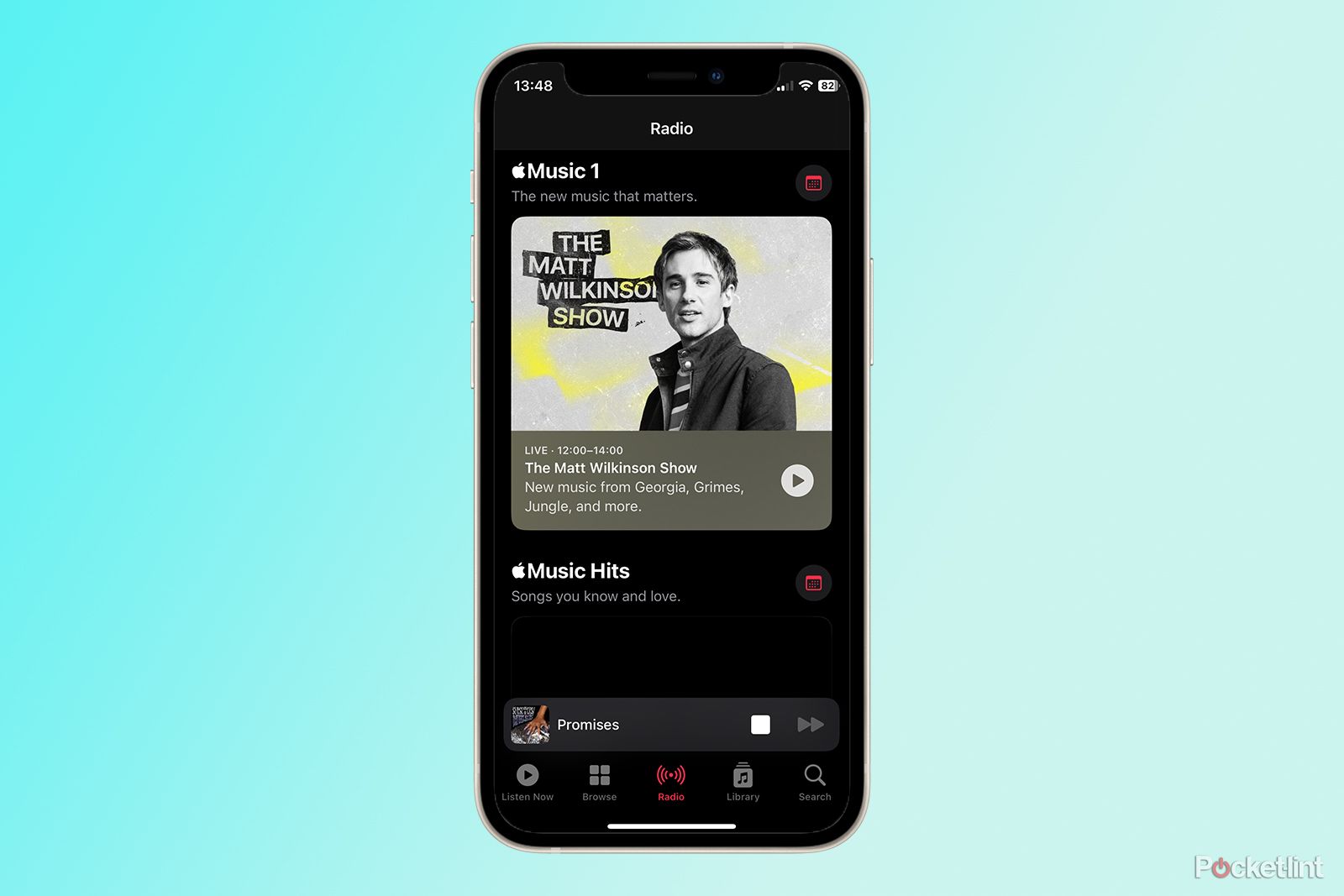
Do you ever struggle to decide what music to play, and miss the good old days when you got all of your music recommendations from listening to the radio? Well, with Apple Music, you can listen to live radio stations directly through the app. There are three live stations available: Apple Music 1, which plays shows hosted by names such as Zane Lowe and Travis Mills, Apple Music Hits which plays classics from the 80s, 90s, and 00s, and Apple Music Country which plays, well, country. As well as live stations, you can listen to shows on demand, including the shows from the three main stations as well as artist hosted stations, interviews, and more.
How to use a song as your alarm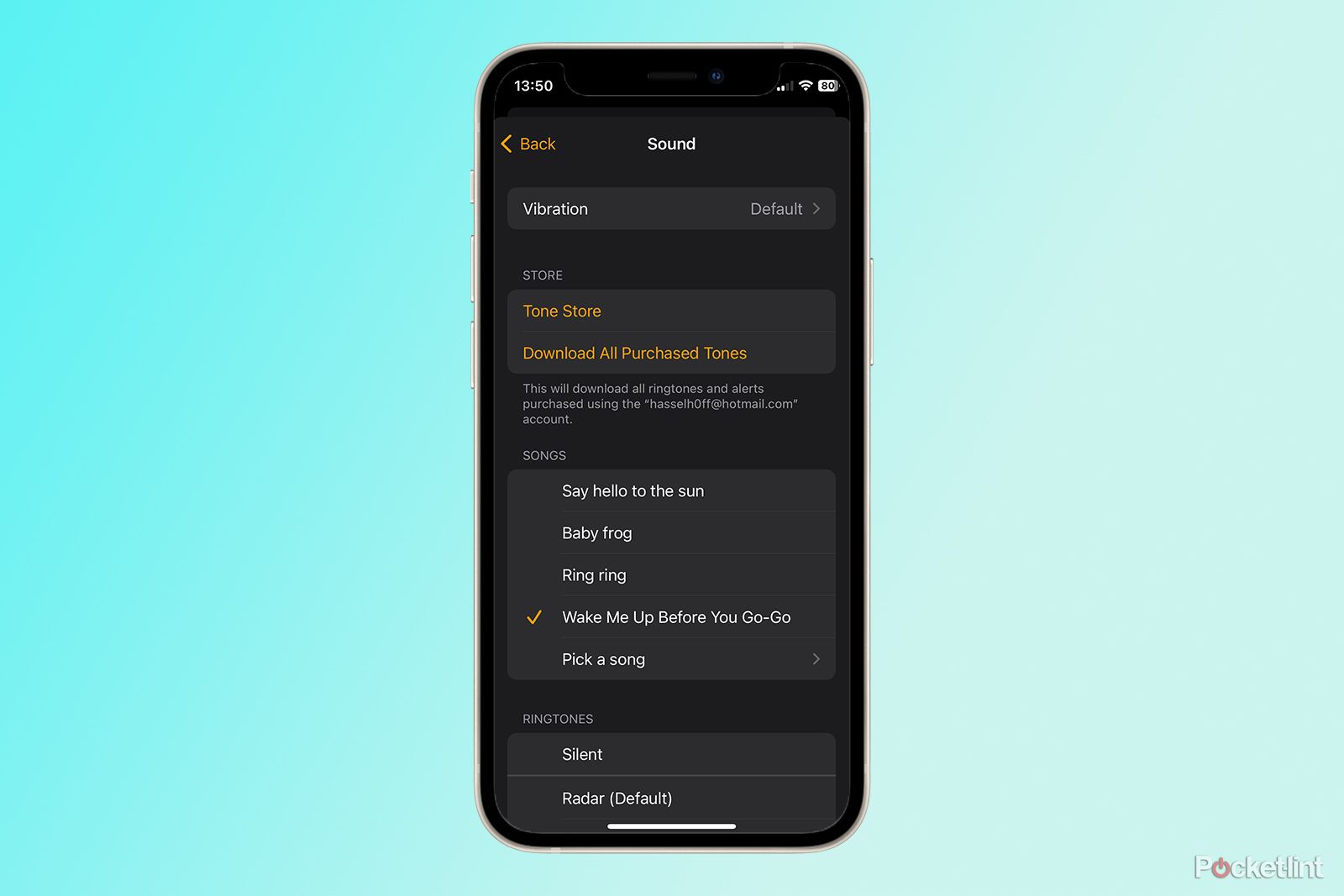
If the sound of your iPhone alarm sends shivers down your spine, you might prefer to be woken by one of your favourite songs instead. You can use any Apple Music song as your alarm as long as you've saved it to your Library.
- Open the Clock app.
- Tap Alarms.
- In the top right-hand corner, tap the Plus symbol to add a new alarm.
- Set the time, and then tap Sound.
- Under Songs, select Pick a Song.
- Choose the song you want to use from your Library.
- The song will now play as your alarm at the time you set.
How to see song lyrics on Apple Music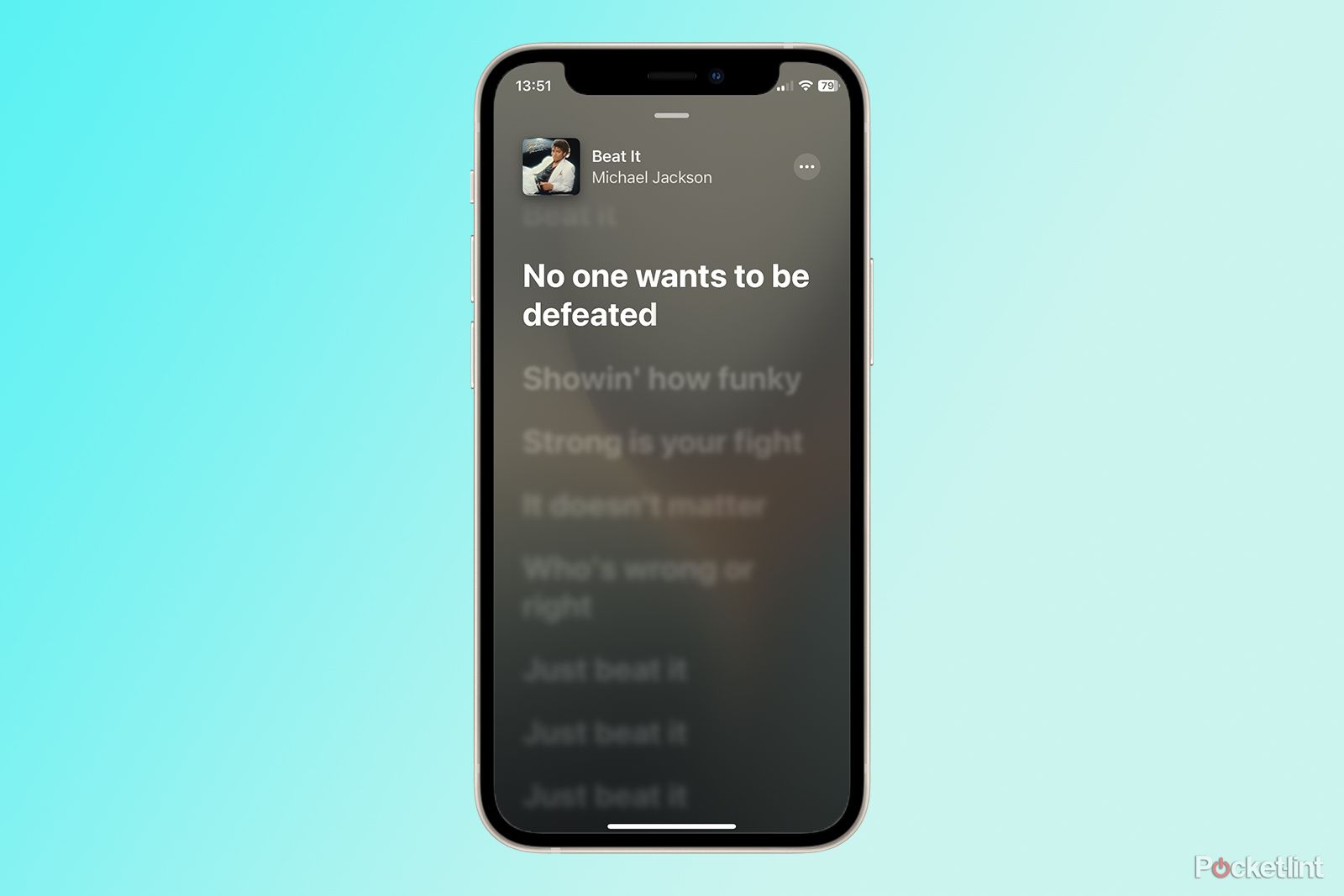
Did you spend years thinking that Michael Jackson's Beat It contained the lyric 'no one wants to beat your feet in'? No, just me then. If you want to double-check that you're not making a complete fool of yourself when singing along to your favourite tunes, then you can easily check the lyrics to any song in Apple Music.
- Start a song and tap the currently playing song at the bottom of the screen.
- In the bottom right-hand corner, tap the Lyrics icon that looks like a speech bubble.
- The lyrics will appear, with the lyrics currently being sung highlighted, and the upcoming lyrics sliding into view when it's their turn.
- You can scroll through the lyrics by swiping the screen.
- To stop seeing the lyrics, tap the screen and then tap the Lyrics icon again.
How to turn Apple Music into a karaoke machine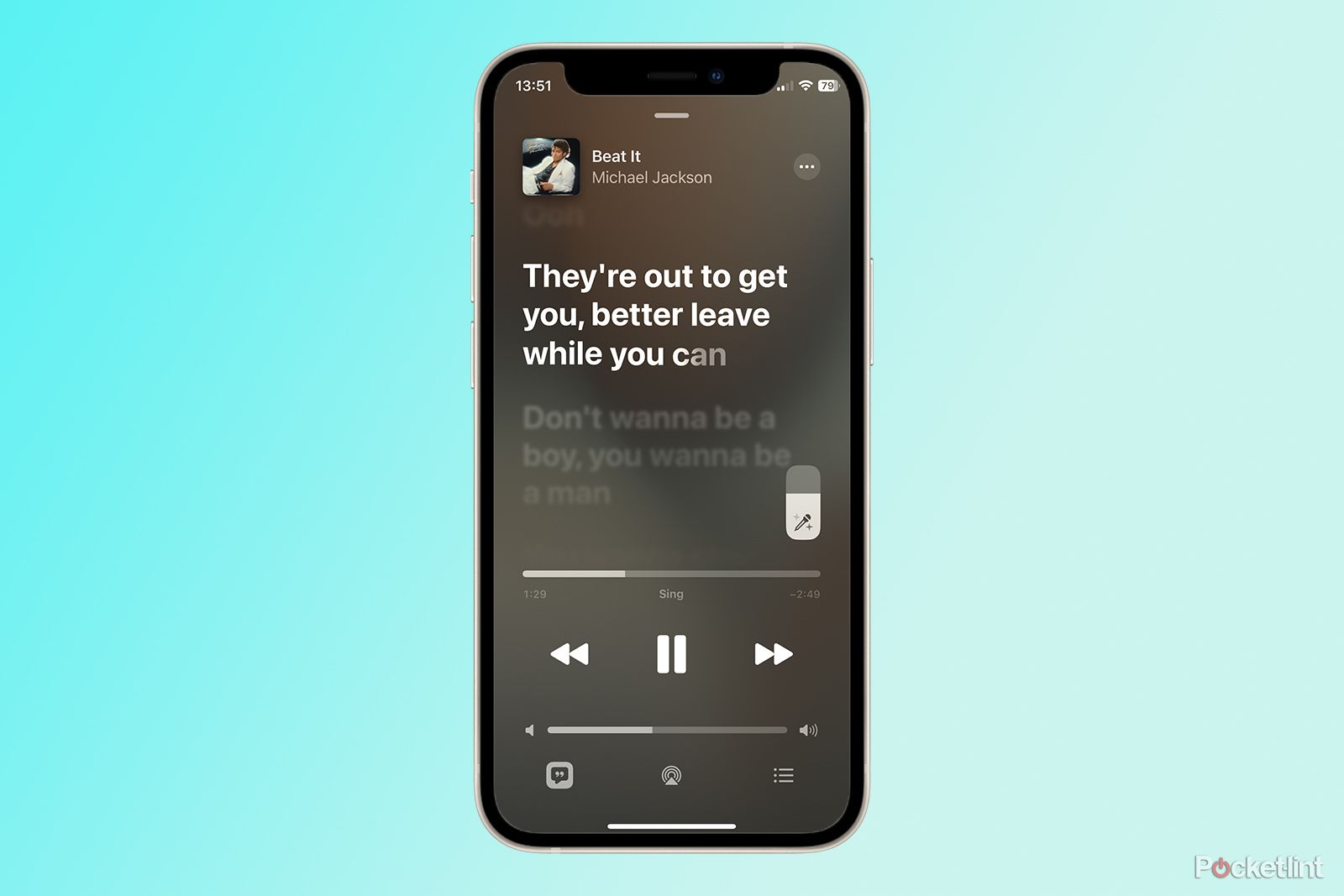
Once you know how to find the lyrics, you may get the urge for a little karaoke. With Apple Music, you can create your very own karaoke machine with just a couple of taps. The Apple Music Sing feature allows you to turn down the volume of the vocals but keep the backing untouched. You can then add your own pitch perfect vocal performance. If you're not totally sure of the tune, just turn the vocals down a little and you can sing along with them. Apple Music Sing isn't available on every song, but there are millions to choose from.
- Start a song.
- Tap the currently playing song at the bottom of the screen.
- Tap the Lyrics icon.
- Above the playback controls, you will see a bar with a microphone symbol is Apple Music Sing is available for that song.
- Swipe the bar up or down to change the volume of the vocals.
- Sing your heart out.
- When you're done, just swipe the bar back up to the top, and the original vocals will return.
- How to get notified of new music on Apple Music
- If you don't want to miss any new releases from your favourite artists, you can get Apple Music to notify you when any new music drops.
- Tap Listen Now at the bottom of the screen.
- Tap your Profile icon in the top right-hand corner.
- Select Notifications.
- Toggle the notifications for New Music on.
How to find your Apple Music Replay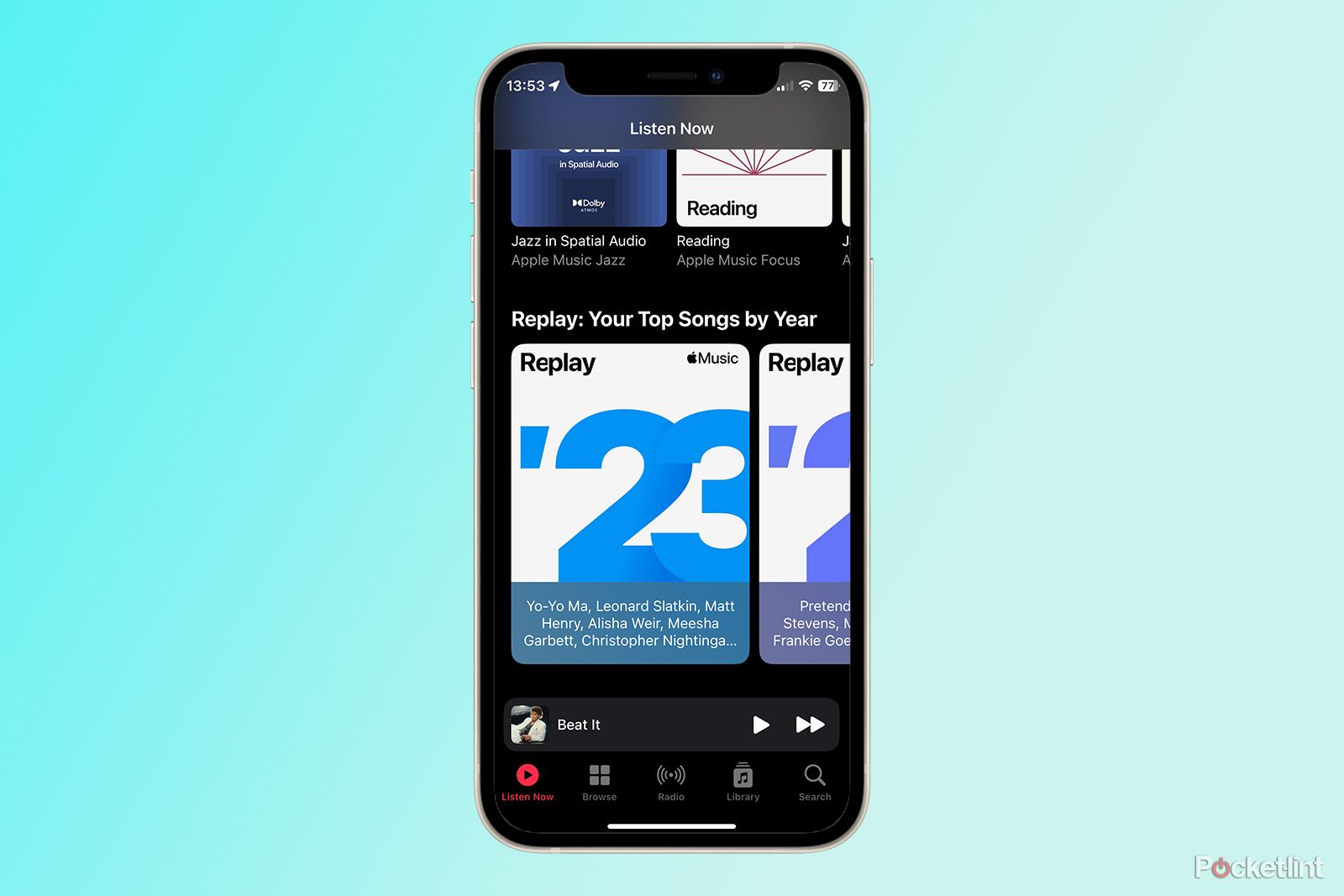
If you've moved to Apple Music from Spotify, you may be missing Spotify Wrapped, which provides stats about your listening for the previous year. Apple Music has its own version called Apple Music Replay, although it's not that easy to find.
- Tap Listen Now.
- Scroll down to the very bottom of the page.
- Under Replay: Your Top Songs by Year you'll find playlists for each year that you've been subscribed to Apple Music.
- Tap Go to the site on the Replay: Your year so far to be taken to a website with stats about your listening history for the year to date.
How to use SharePlay on Apple Music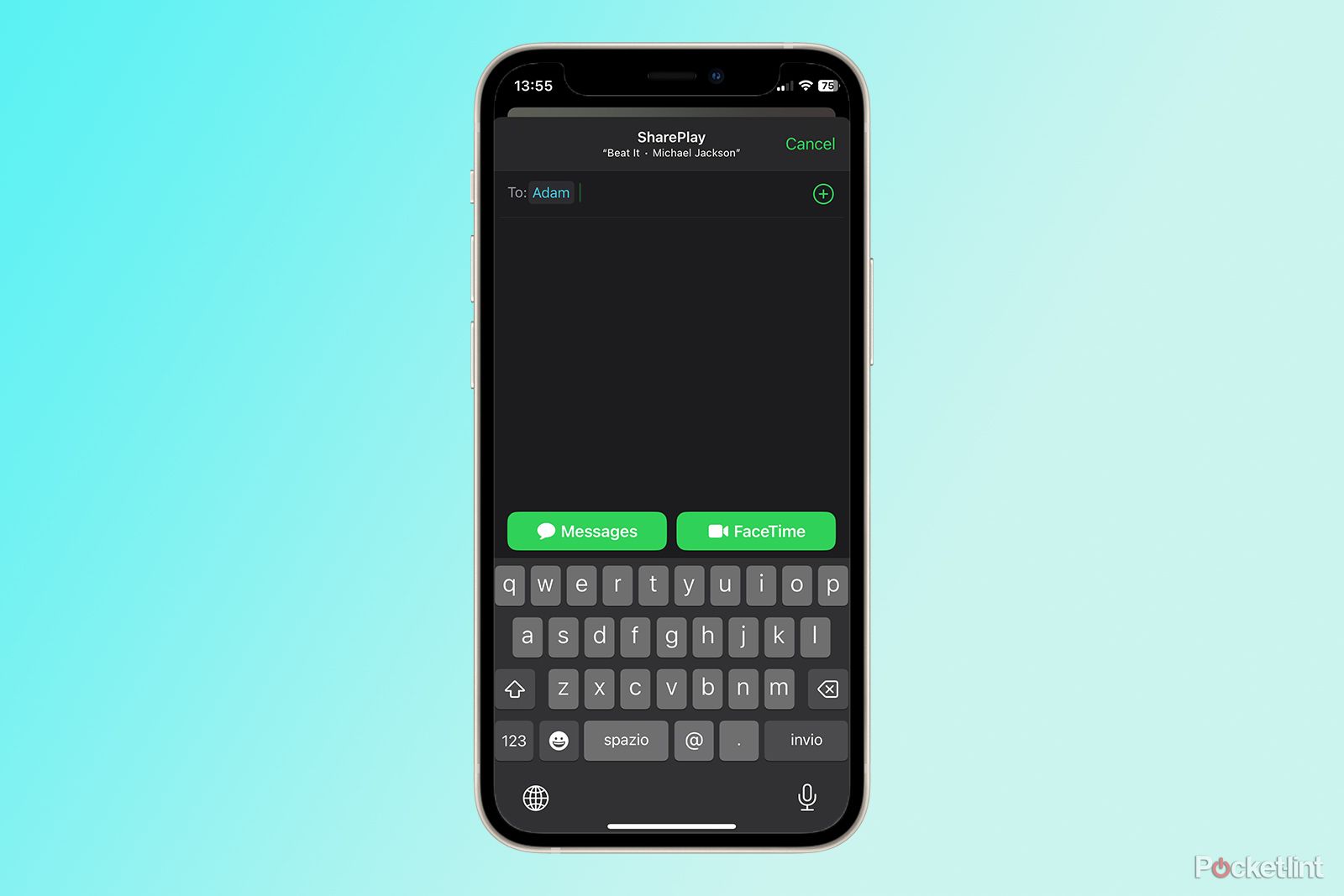
When you discover a great song, you might want to share it with other people who you know would love it to. Apple Music SharePlay lets you do just that, allowing you to listen to a song together in Messages or FaceTime.
- Find the song you want to play in the Apple Music app.
- Tap and hold on the song until a menu appears.
- Select SharePlay.
- Select the contacts you want to share with.
- Select Messages or FaceTime.
- Once SharePlay has started, anyone can control playback in the Apple Music app.
- You can also see live lyrics by tapping the Lyrics icon.
How to improve Apple Music recommendations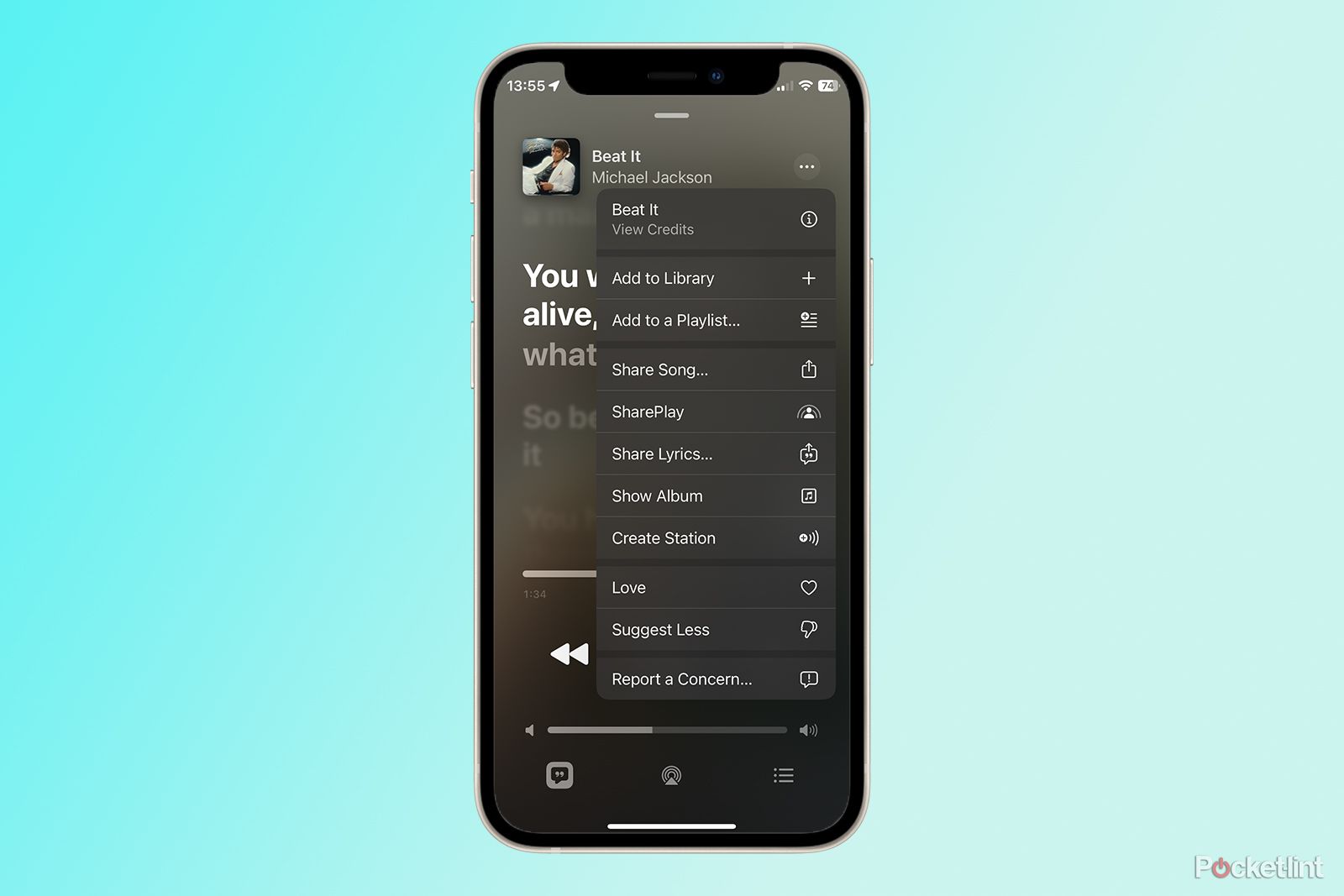
If you love discovering new music, Apple Music can help. The Listen Now section contains personalised playlists, suggestions for playlists or albums you might like, new releases, and more. You can improve these suggestions by telling Apple Music what music you love and what music you'd prefer wasn't suggested so often. The more you do so, the better your suggestions will become.
- Tap and hold on a song.
- If it's a song you really like, tap Love.
- If it's a song you're not keen on, tap Suggest Less.
How to hide Apple Music recommendations
If you'd rather not get music recommendations, you can turn them off. Once you've done so, it will take a while before you notice the impact, as you'll still initially see recommendations based on listening history before you turned the setting off.
- Tap Listen Now at the bottom of the screen.
- Tap the Account icon in the top right-hand corner.
- Scroll to the very bottom of the screen and tap Account Settings.
- Toggle Personalised Recommendations off.