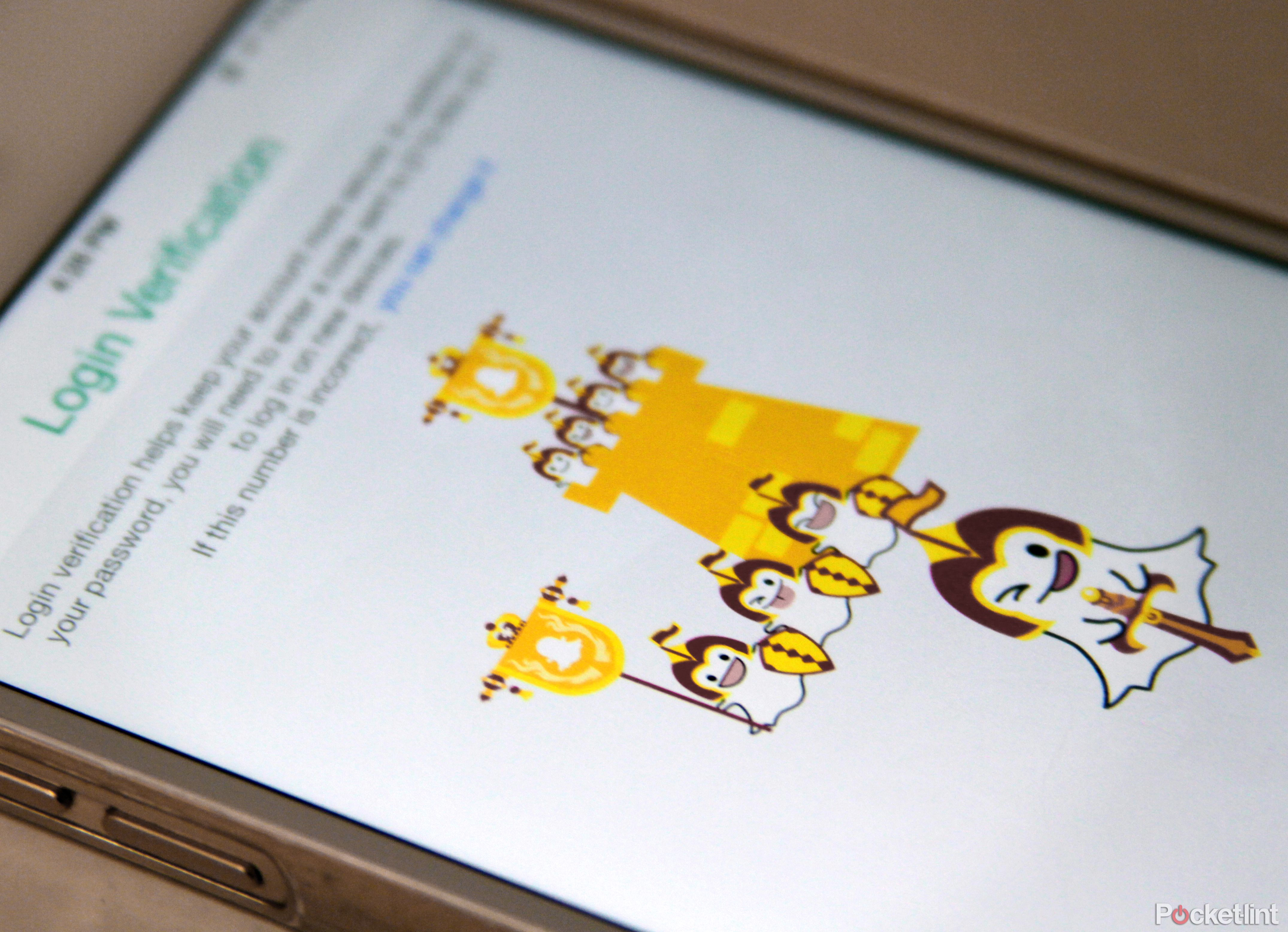If we're being honest here, it's weird that Snapchat has only now just added two-factor authentication.
The ephemeral messaging app for Android and iOS devices has updated, ushering in a brand new feature called "Login Verification". When enabled, Snapchat will send you a SMS code every time you log in to Snapchat on a new device (just to make sure it’s you). Again, you must turn on this feature in Settings.
It's a feature that many apps and services have added. Apple launched two-step verification for iMessage and FaceTime in February, for instance, though at this point, we're starting to wonder why it's not a standard provided everywhere, especially with all the recent high-profile cloud hacks and other privacy controversies.
If you're unsure what two-factor authentication is, or in which ways it makes logging in more secure, or even how to turn on the feature in Snapchat, we've detailed everything you need to know below.
What is two-factor authentication?
Two-factor authentication adds a second step to your basic log-in process (that's when you enter in your username and password, and then you're signed in). The password is your single factor of authentication, and adding a second factor simply makes your account a bit more secure or harder to hack.
So, with a second factor, you must have two types of credentials before being able to access an account. The second credential can be your fingerprint or phone or a variety of other things. If it's a phone, you will typically get a SMS code sent to your phone, and then you'll need that code to log in.
How does Snapchat Login Verification work?
According to Snapchat: "Login Verification, also known as two-factor authentication, is an optional feature that helps you keep your Snapchat account more secure. If enabled, you will need both your password and an SMS code sent to your phone to log in to your Snapchat account on a new device."
How do you enable Login Verification?
- Open Snapchat (you can download it from Apple's App Store or Google Play).
- Go to your Snapchat settings (here's how), then select Login Verification, and Snapchat will send you a verification code via SMS to the verified phone number linked to your Snapchat account (also found under settings).
- You must enter ther verificaion code to verify your device.
- Once you have enabled Login Verification, you will be able to verify additional devices, get a Recovery Code, etc.
Want to know more?
Check out Snapchat's support page for more details. You can also read our Snapchat break-down to learn more about how Snapchat works and every key feature within the app.