Chromecast just got a little more powerful, thanks to a recent update from Google.
The update essentially allows your friends to take control of your Chromecast, an HDMI dongle from Google that plays video content on a high-definition display by directly streaming it over Wi-Fi from the internet or a local network.
We've all been there before: you're visiting a friend, and there's a brief battle about who should get to show a YouTube video first. With the new update to Chromecast, which adds a guest mode, now anyone can cast to the same HDTV.
But there's a catch: guest mode only supports Android devices at the moment. Although you can use a variety of supported devices and apps to fling video content to your HDTV via Chromecast, this new feature is limited to Android.
If you'd like to learn more about Chromecast's guest mode, keep reading. We not only walk you through how to turn it on but also tell you where to go in order to find additional information about the handy feature.
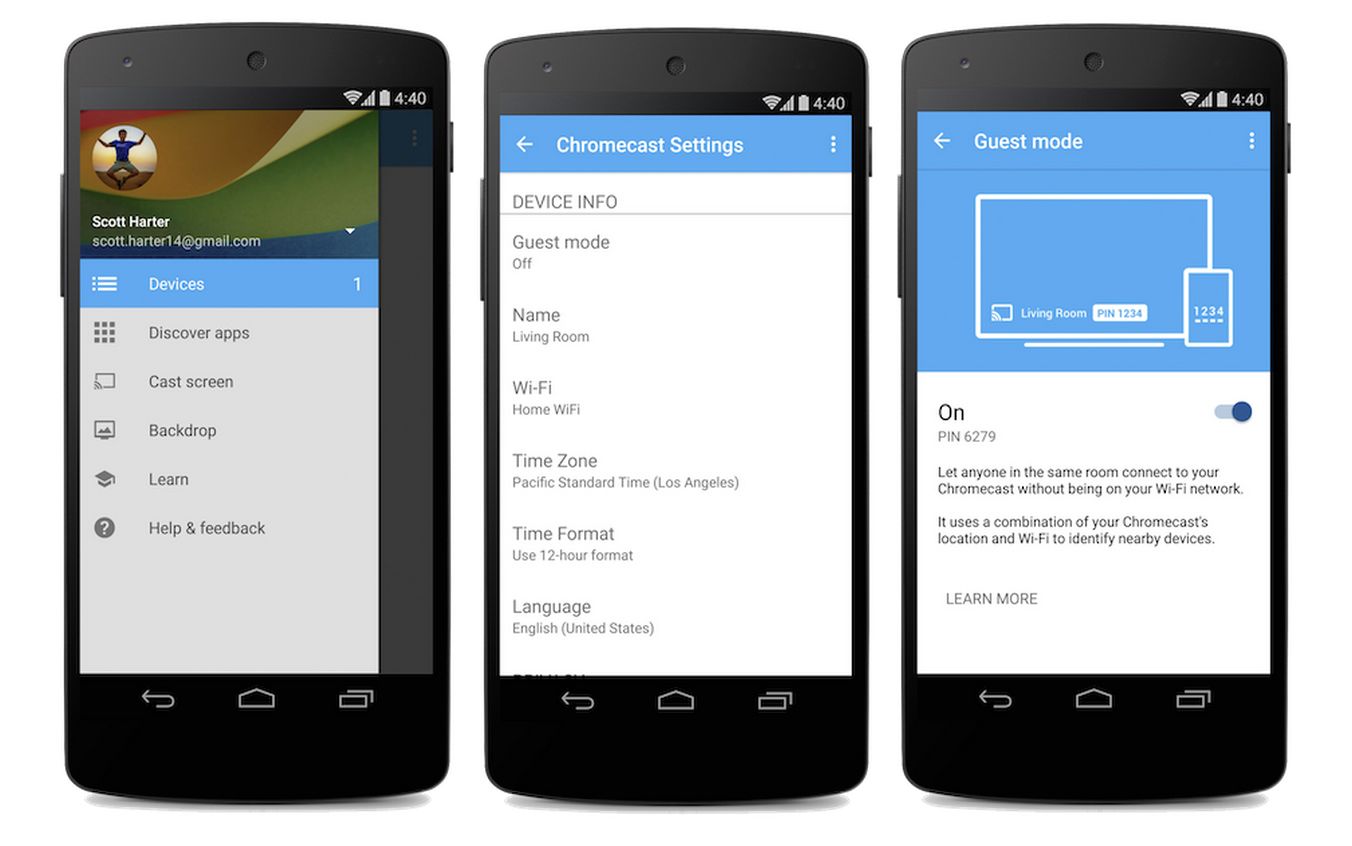
READ: Google Chromecast tips and tricks
Guest mode: Setup
1. Make sure your Chromecast is plugged into your HDTV.
2. Download and open the Chromecast app on your Android device (or make sure it's up to date).
3. Go to the navigation drawer in the app and select Devices.
4. Choose your Chromecast device from the available list.
5. Tap the guest mode setting.
6. Turn the slider to "on".
Need more help?
Google has published the above video, allowing Chromecast users to see guest mode in action. You can also watch the video to see tips and exactly how you should set up guest mode.
Anything else you need to know?
Guest mode update is rolling out starting today. To learn even more about this feature, visit Google's FAQ page.

