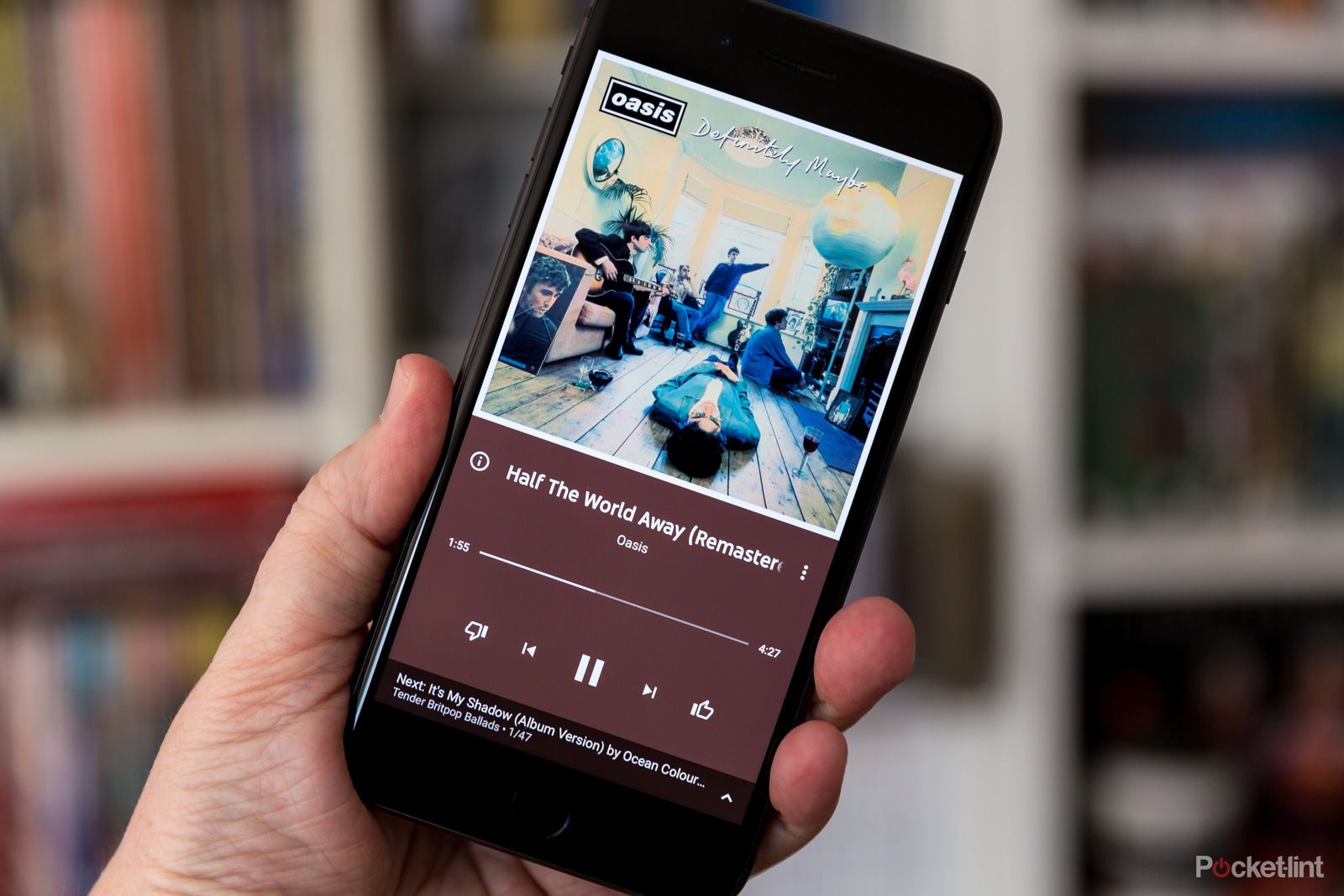Having only been announced in 2018, YouTube Music is a relatively new music streaming service, but came to replace Google Play Music, Google's previous music streaming service. With YouTube Music, you can listen to official songs, albums, playlists, artist radios, remixes and live versions of songs as well as watch music videos.
Is YouTube Music free?
YouTube Music does offer a free plan if you want to get started. So it is free-to-use if you don't mind listening to adverts every few songs, available through a mobile app or web player. You can also listen to podcasts in the free tier.
A YouTube Music Premium tier is also available to remove the adverts, give you background listening on your mobile device (so you can exit the app and continue listening) and to let you download songs for offline playback.
What you can't do with YouTube Music, is watch non-music vids, such as cats playing the piano, or Charlie having his finger bitten, across the rest of the YouTube site, but there is plentiful access to music videos through the app.
How does YouTube Music work?
Like other music streaming services, YouTube puts a lot of attention on its discovery features. It says music is "easier to explore" with the Music service and has an extensive catalogue not only of official songs but of remixes, live performances, covers and music videos to throw in too.
The home screen, whether you're using the app or the web player, is always changing. It updates to provide recommendations based on your listening habits but is also location-aware and can offer some music choices to match what you might be doing.
It's based around three tabs, Home, Explore and Library. Home is a mixture of everything, Explore lets you easily find new music, like new releases, as well as dive into moods or genres. The Library tab serves up playlists as well as any imported music you brought over from Google Play Music and any music you have on your mobile device. Whether you're using the web version or the mobile app, music you imported from Google Play is available in both.
Videos also have great prominence in the app as well as the browser, and when you select a song in the app you'll often be able to select whether you want to listen to the song or watch the video. You can also switch partway through, which is a great feature. When using YouTube Music in a browser it's obviously a video-based experience like the rest of YouTube.
You can also like or dislike music and this will help Google tune the selection of music that you're recommended, so if you don't like Ed Sheeran, you can give him the thumbs down, and you'll see less Ed Sheeran.
Can I listen to audio podcasts?
YouTube Music listeners in the US can listen to podcasts, but - at the time of writing - nowhere else just yet. You can listen to podcasts on-demand, offline, in the background and while casting. You can even switch between audio and video versions of podcasts. One big plus: you don't need to be a premium subscriber to take advantage of it. Anyone, even the free users, gets full access to all the podcasts and podcast features.
You can easily access the feature in the YouTube Music app in both the 'Home' and 'Explore' tabs, under 'Podcasts'. It's available on mobile and on the web player.
For those outside the US, Google has plans to roll out the feature to you at some point in the future, so hold tight.
Do I have to sign in to use YouTube Music?
No, you don't. At least, not if you're happy to use the web version. If you head to music.youtube.com, you can listen to the ad-supported version of the service. If you do sign into the web version, you'll get access to any music you've saved into playlists, and your own preferred artists in the 'Home screen', plus access to music you transferred over from Play Music in your browser too.
If you want to use any of the streaming side of the service through the smartphone app, you'll have to sign into your Google Account. The app doesn't even show any of the streaming content without signing in. But once you do, you'll be able to access the free service with no subscription necessary. That will let you listen to the tracks and watch the videos, with occasional adverts. If you don't have a subscription, you won't be able to have background playback either, i.e., as soon as you turn off the display, the music will stop.
There is a workaround, however.
How to play YouTube Music in the background without a subscription
A small loophole will let you play the free version of YouTube Music on your device without a subscription. It's essentially the same process needed to play YouTube in the background, which we detailed for the iPhone here.
Here's how to do it:
- Head to music.youtube.com in your device browser.
- Open the settings and select desktop mode.
- Press play on the music you want to listen to.
- Turn off the display.
- If the music stops, wake to the standby screen on Android and look for media controls, and it play. On iPhone, swipe to the control centre and press play.
- The music should then start playing again.
It's a bit of long workaround and Android phones handle music in slightly different ways, so it might not work on all models, or you might have to find or enable the playback controls on your lockscreen.
What happened to Google Play Music?
Google started shutting down Play Music in September 2020, retiring the old service and suggesting that users move over to YouTube Music instead. That sees the end of music purchases from Google, moving to a streaming offering instead. Google did provide a method for moving your previous Play Music purchases over to YouTube Music initially, but now Google Play Music has completely shut down, so you can no longer do that.
How much does YouTube Music cost?
YouTube Music is available as a free ad-supported tier, much like Spotify. But there's a catch for the mobile app because you can't use it to play music in the background (although, see above). For most people, subscribing is going to provide the best experience.
You can lose the adverts and gain offline listening with a YouTube Premium subscription, but here there's a bit of a convoluted tier system. You can subscribe to just YouTube Music Premium or YouTube Premium. The latter costs more, but also means you can watch any video on YouTube without ads, and can keep audio from any YouTube video playing in the background.
YouTube Music Premium:
- Student: $4.99/£4.99
- Standard: $9.99/£9.99
- Family: $14.99/$14.99
YouTube Premium:
- Student: $6.99/£6.99
- Standard: $11.99/£11.99
- Family: $17.99/£17.99
If you are a new user, there are lots of trial options - you can get free months or there's a two-week no-risk trial too. Just keep clicking around, and you'll be offered these trials.
What's the YouTube Music app like to use?
The YouTube Music app is remarkably simple in layout and ease of use. Its home screen is tailored towards your personal artist choices - which you select during your first visit - and is clearly laid out, so you can find recommended playlists and videos instantly.
The main unique feature is that because its tracks are gleaned from the entire gamut of content available on YouTube, there are thousands of performances you cannot get anywhere else. And they are all available to view as video too.
There are controls within the app to adjust the streaming quality, through low, normal, high and always high and these values can be selected for both mobile and Wi-Fi streaming. You can also opt to play lower-quality video on mobile and HD only on Wi-Fi.
There's a restricted mode to reduce explicit-flagged songs, although this isn't protected, so the user can always turn it off - and it relies on the artist having flagged the content as explicit.
You can also download music for offline listening, either individual tracks or entire playlists or albums. This will mean you can listen without streaming either to save data or for when you're travelling - and there's an option to limit streaming to Wi-Fi only.