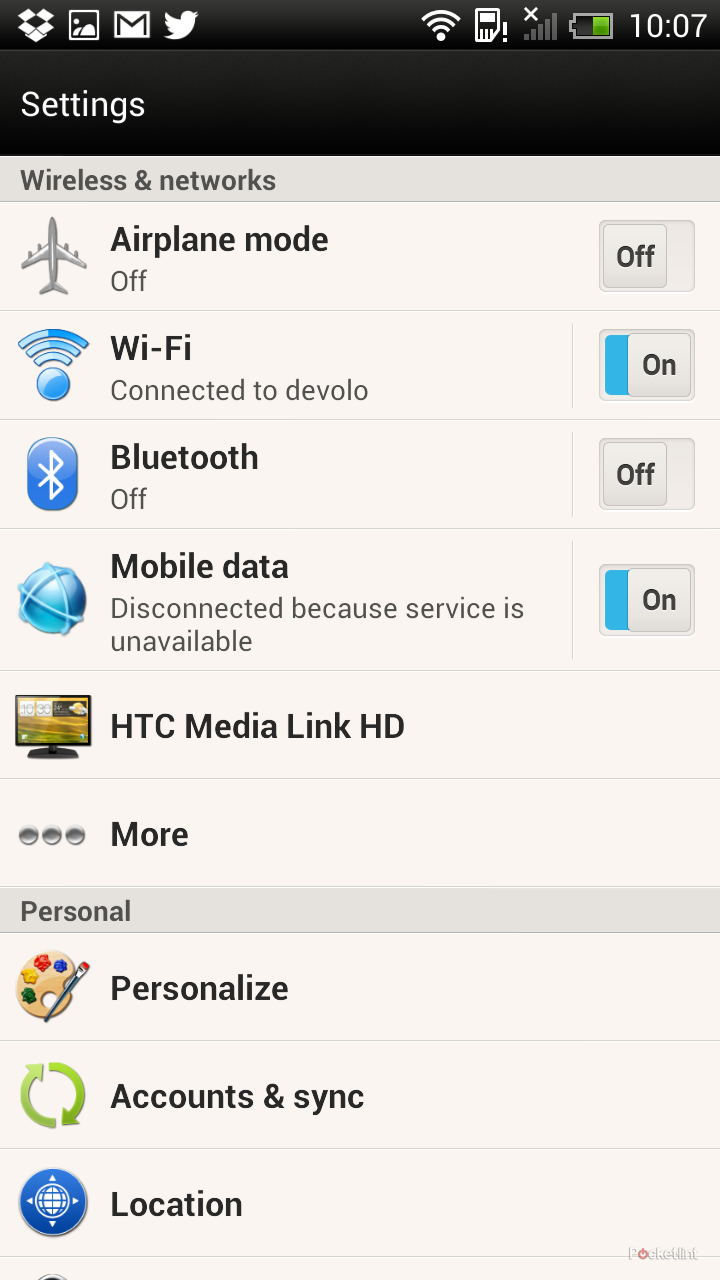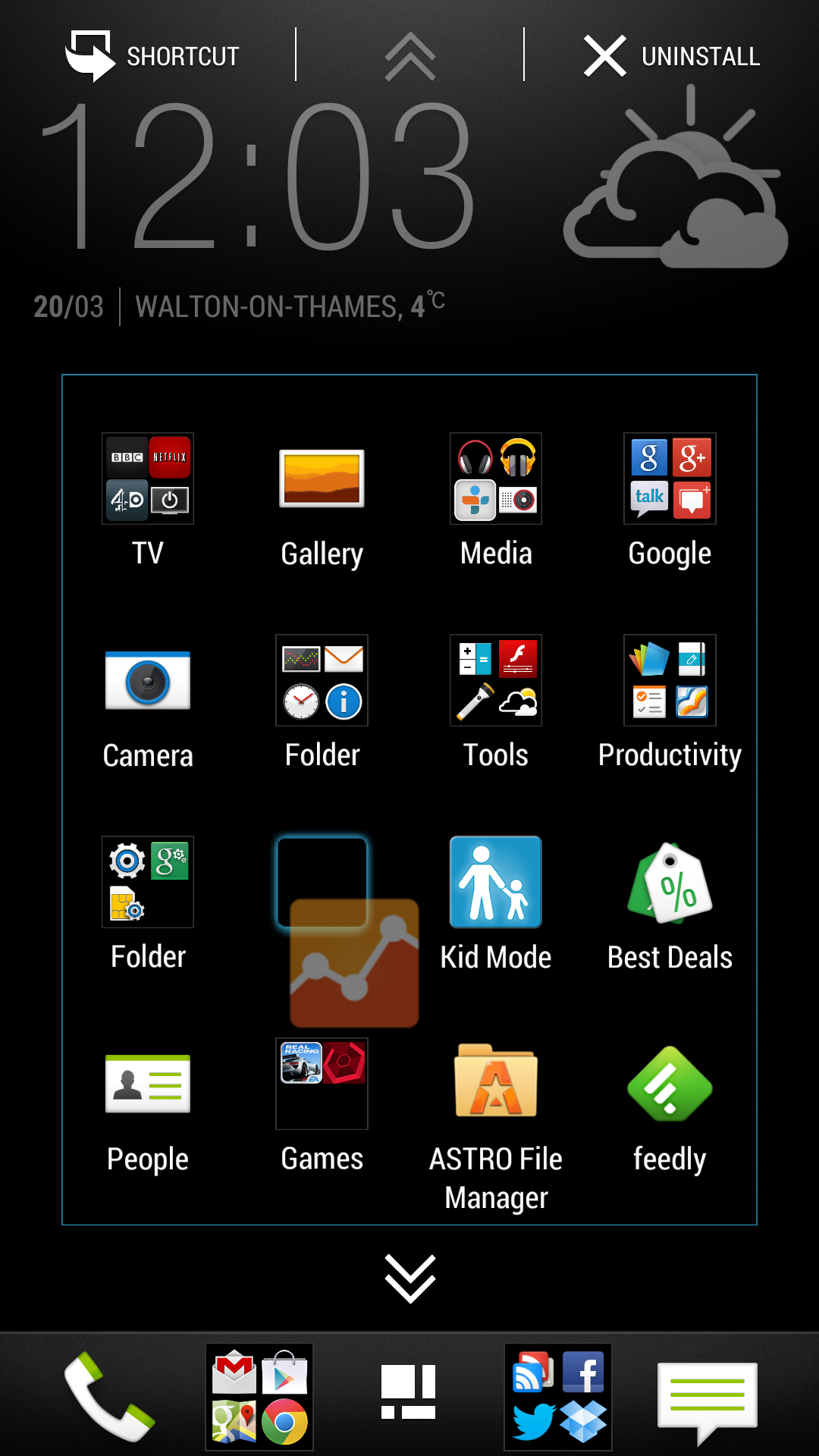HTC Sense 5.0 debuts on the HTC One, bringing with it a run of changes to HTC's notorious user interface. We've reviewed the HTC One, but here we're looking at the software experience in closer detail.
To put it in context, we're going to compare it to HTC Sense 4+, the version of Sense on the previous flagship devices from HTC: the HTC One X (after an update) and the HTC One X+. There are few differences between the experience on the One X and the X+ and for the purposes of this comparison, we have it on the original One X.
So if you're looking to upgrade, and want to know what’s awaiting you, then we have you covered. If you're wondering what enhancements will come to your existing device - HTC has confirmed the HTC One X, X+, S and Butterfly will be updated to Sense 5 - then read on. You might call this a HTC Sense 5.0 review, or a Sense comparison, or whatever - but there's lots to read here.
The HTC One X has been updated recently, so it's also worth reading our investigation of how Sense 5 looks on the device.
READ: HTC One X gets Android 4.2.2 and Sense 5: What improvements does it bring?
As always, it's worth noting that many elements can be altered or customised: here we're really dealing with the stock HTC Sense experience.
HTC Sense doesn't have the best reputation in the Android world. It was seen as groundbreaking in 2009 with the launch of the HTC Hero a user interface that made Android consumer friendly.
As Android evolved, customer interest became focused on updates to Google's OS, with many venting frustration at HTC, and the Sense user interface, as a barrier to timely progress. While Sense often encompassed much of what new Android updates offered, the addition of the UI over the top of an increasingly sophisticated core OS became a bone of contention.
Sense 5.0 brings about the biggest change to HTC Sense we've seen so far, taking the interface to a different level. We feel it's less of a barrier and more encompassing of Android's strengths, and having used both the HTC One and the Nexus 4, we don't feel it detracts from the Android experience. We suspect that Android purists will still deride it, but we'll leave you make up your own mind.
Sense visuals: How does it look?
With HTC Sense 5.0 comes a new look and feel. The addition of an upfront feature in Blink Feed is an immediate change, bubbling social and news information to the fore, but it's really under the skin that we see the changes.
First up, HTC has changed the default font, making it taller and narrower. It's a finer font, reflecting that the display of the HTC One is sharper and highlighting that. You're able to change the font sizes in both Sense 4+ and 5, but the new default font looks leaner and more contemporary, with better use of caps to highlight sections and important details.
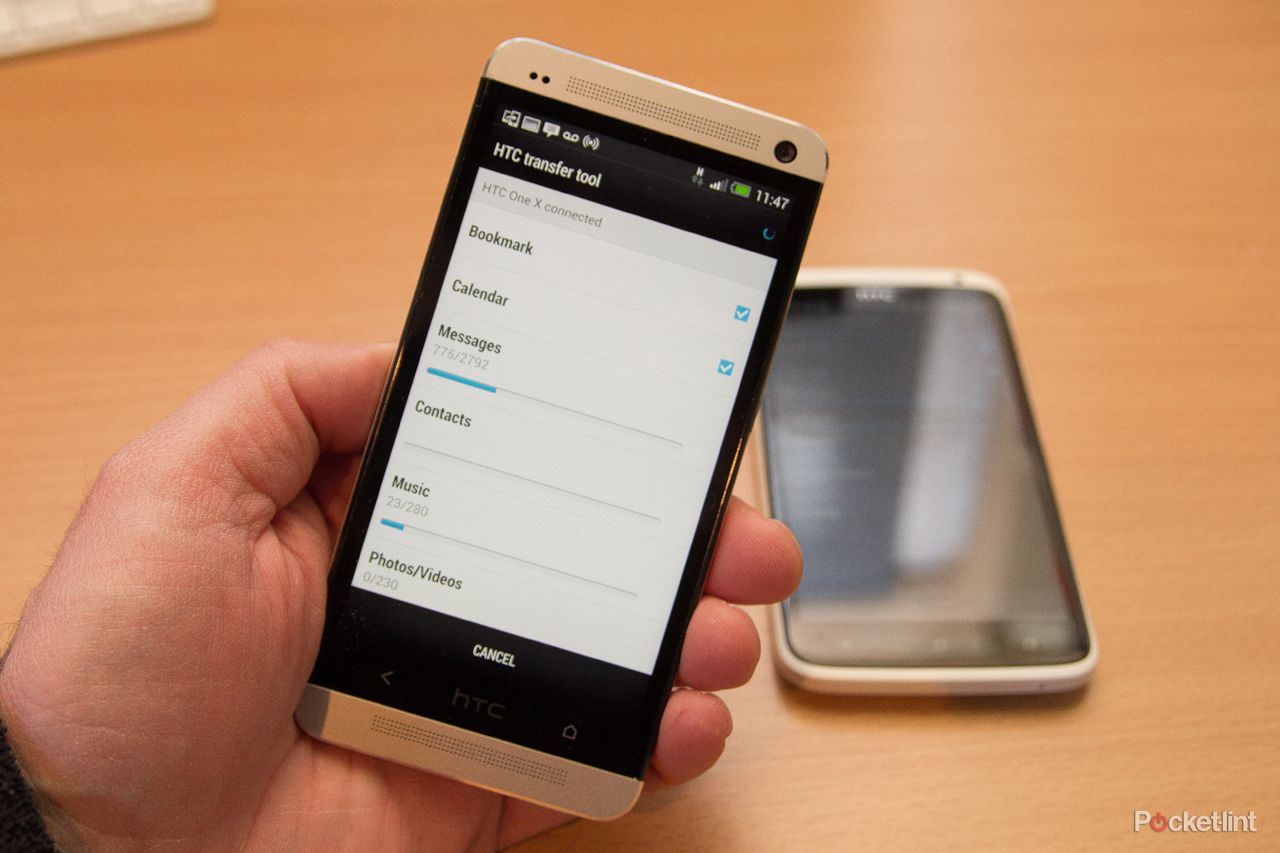
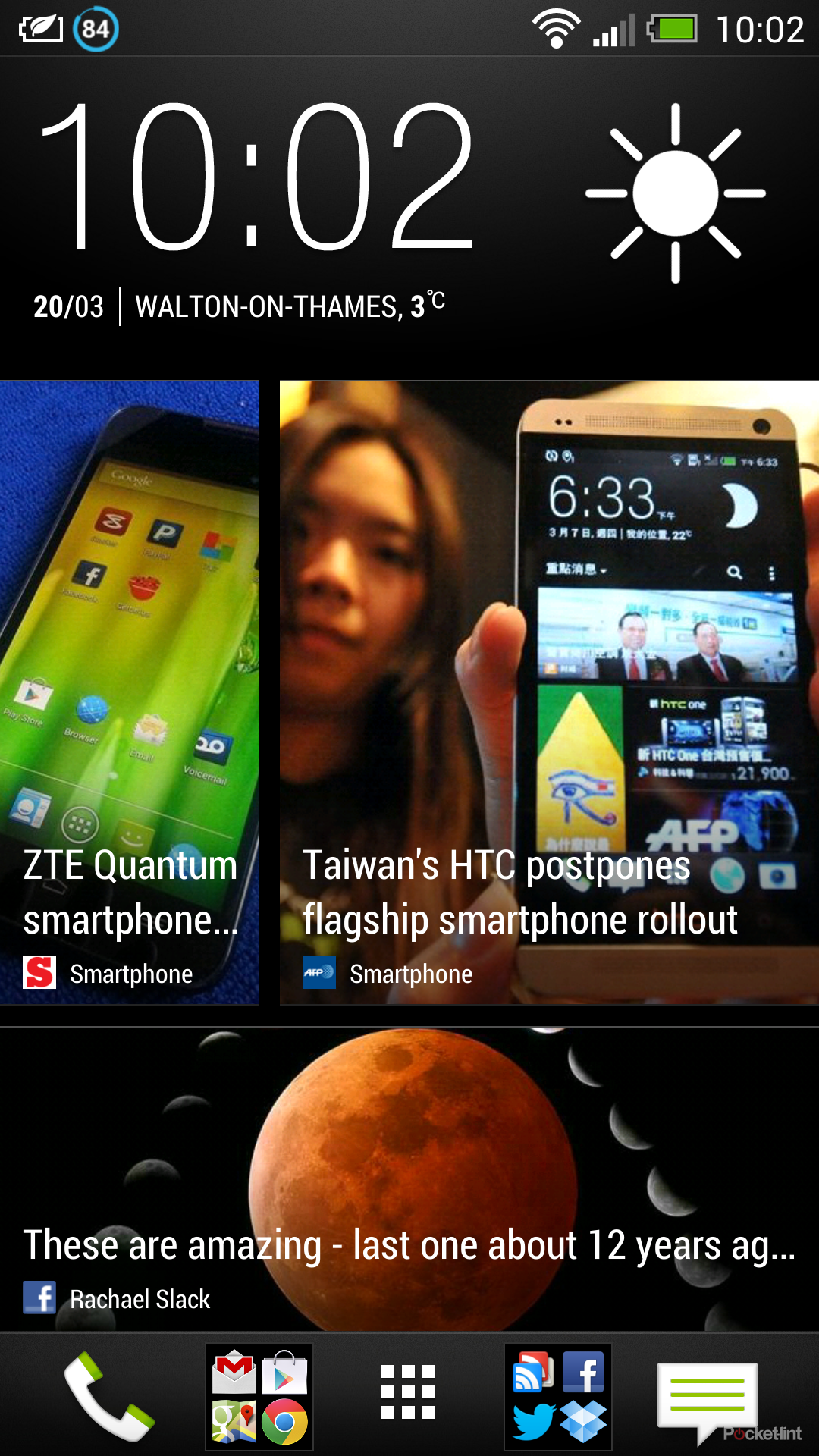
HTC Sense 5.0 (left), HTC Sense 4+ (right)
This only affects certain system areas of the device, in HTC's apps, the menus and so on, as different apps will pull on different fonts. But in messages, contacts, and labelling on things like the Gallery albums, it looks great.
But that's not all that's changed. Much of the bulk has been removed. Take something like the pattern unlock. It was big fat, doughnut-like rings previously, now it's lean and mean with tighter circles.
HTC Sense 5.0 (left), HTC Sense 4+ (right)
That's the overriding theme of Sense 5.0 over older versions of Sense: toggle switches are sharper and icons are simpler. Head into the settings menu and you'll find that there are lots of visual changes. Where once there were slightly cartoonish icons, now there is a theme of blue roundels and simplified iconography.
The overall result is that Sense 5.0 looks and feels more sophisticated than before. Some of the garishness has gone, it looks more minimal, feels more mature.
Let's Get Started
We've already looked at setting up the HTC One in a separate feature examining some of the integrated options that HTC offers from the off. We won't tread all that ground again from a process point of view - after all, many cater for those moving into the One from a different device - but it's worth highlighting those changes.
READ: Setup your HTC One: HTC Transfer Tool, Sync Manager or Get Started online
There are more options in Sense 5 for getting yourself started and moving existing content into the device from your old phone. The same system of Get Started online is available, although HTC has now implemented Facebook sign-in for the service rather than forcing you into an HTC account.
As before, the option to set-up your HTC device is always there. "Transfer content" is now a permanent option in the settings menu of Sense 5.0, and the initial start-up app called Setup is available in the apps tray.
Apps tray and launch bar
Before we get to Blink Feed, it's important to understand the changes made around the launch bar and apps tray.
The launch bar has been getting simpler and simpler in Sense, and now it's a straight bar across the bottom, on which you can add your shortcut and folders. In the centre is button for the apps tray, although the design changes depending on where you are in the device.
This is to allow it to incorporate Blink Feed and that's what the icon represents (panels from Blink Feed) and switching from this to the regular grid of squares representative of the apps tray.
Tapping this button will effectively move you from apps to your home page (whether you are using Blink Feed or not). It's quite a change, as previous versions of Sense would want you to press the home button, or back, to return to your home pages.
The new button is always present, as is the launch bar, which changes the relationship between the apps tray and the launch bar in Sense 5.0.
The result is that you don't need to have duplicate icons. Where previously you'd have shortcuts on your launch bar, and then again in the apps tray, leaving the launch bar present when in the apps tray means there's no need. That means less clutter, because once you have your favourite apps on the launch bar (in folders if you like) then they aren't also in the apps tray. We like it, it's much cleaner, and resultantly much faster to find apps you use less often.

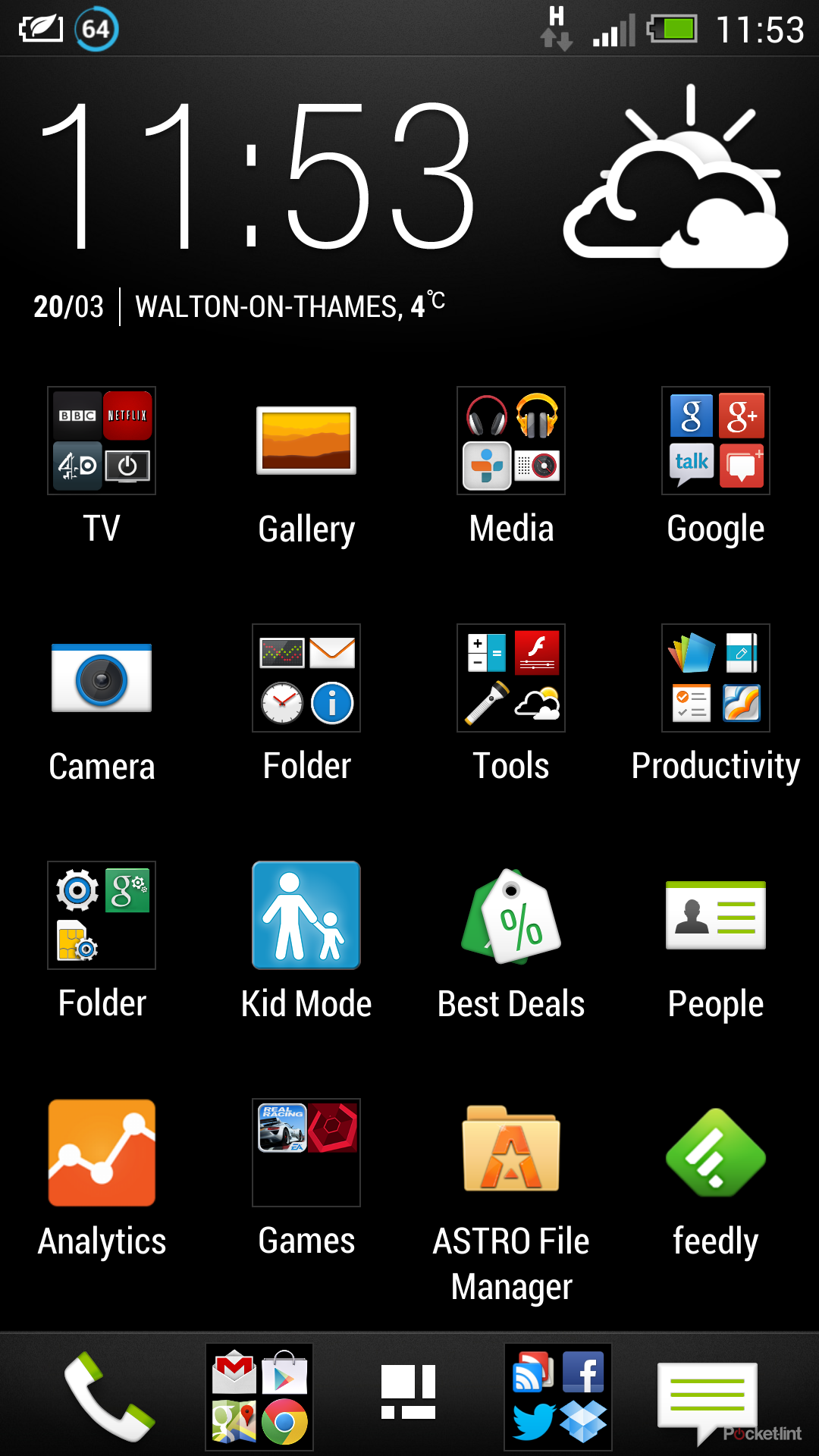
That also changes the way that shortcuts are managed to a degree. You can still do everything you did before, but now pressing and holding an app in the apps tray in Sense 5.0 doesn't automatically take you back to the home page behind, instead it gives you options: move the icon, make a shortcut, or uninstall.
Moving might be moving around the apps tray, or adding it to the launch bar. But now you also get the option to create folders within the apps tray (something that Sony Mobile also offers), so again, you can really clean things up, make folders for games, or movies, or whatever you like, rather than having many many pages of apps to flick through.
When you do decide to make a new shortcut, this is for dropping onto home pages as previously, although you can't add app shortcuts to Blink Feed, as it occupies an entire page.
In the apps tray you can search, go to Google Play and change the size of the grid, with 3 x 4 and 4 x 5 on offer. The default is 3 x 4 and it feels like it wastes space, rather like that feeling on the HTC Sensation XL, when the screen space wasn't used to best effect. So we say change it to the more compact offering and get more on each page.
Home pages and widgets
Before we bite into the meat of the Blink Feed sandwich, we'll just make clear that you can add home pages as you always cloud. You can add widgets, with all the familiar favourites on offer and, yes, that classic flip weather clock is there. Home pages in Sense 5.0 work exactly as they've always done and a long press on the wallpaper will take you through to customise them.
If you're a Sense watcher you'll know that HTC has flipped from scrolling all the way through home pages and back to the start, as though on a carousel, or from one end to the other, as though along a line. We're happy to announce that Sense 5.0 sees you going along the line, whereas Sense 4+ revolves all the way though like a carousel.
Recent apps
Android introduced "recent apps" as a button to handle the ongoing issue of multitasking, or simply moving from one open app to another quickly. Naturally, there's a change on the HTC One because it doesn't have the recent apps button, whereas older devices will.

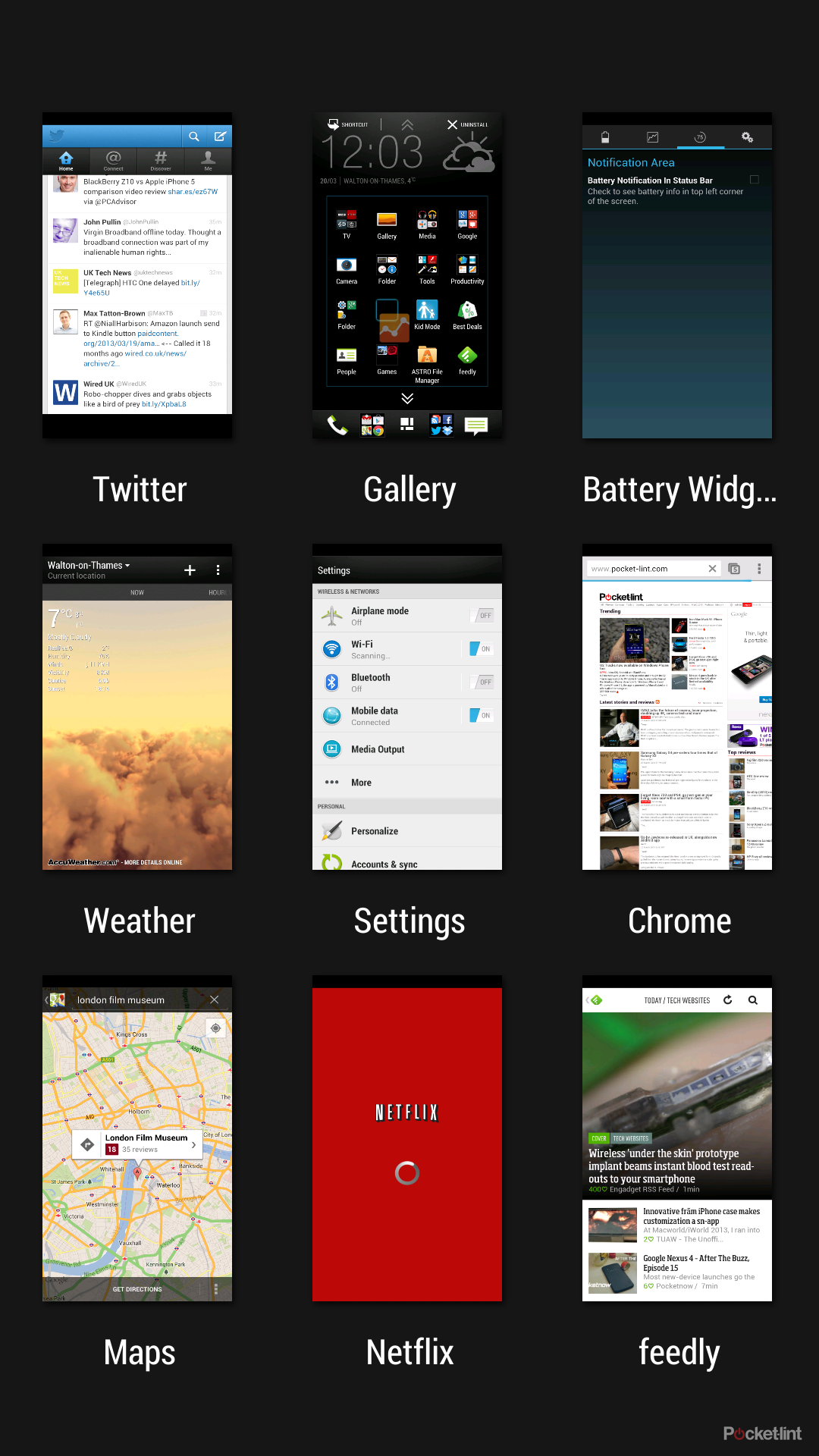
HTC Sense 5.0 (left), HTC Sense 4+ (right)
Recent apps is much improved on Sense 5.0. Rather than the dubious horizontal scrolling through oblique thumbnails of your open apps - that gives you only eight apps - the new system on Sense 5.0 gives you nine apps on a grid, so you don't have to scroll at all and things are much faster. However, we're not sure how well this would work on a lower-resolution display.
Lock screen
Like the apps tray, the launch bar also sits on the lock screen. As it did in Sense 4+, anything on your launch bar is available as an instant launch option from the lock screen.
However, the awkward swipe ring from Sense 4+ is gone. So rather than swiping shortcuts down, everything swipes up from the launch bar to unlock. There's also the minimalist weather clock widget on the lock screen, again giving you weather at a glance.
The widget is a consistent theme as you navigate Sense 5.0. Swipe to unlock and it slides up the page to sit at the top of Blink Feed. Hit the apps tray button and it's at the top of the apps tray too.
There are other options for the lock screen too: you can have notifications, you can have photos albums displaying, or you can have a music lock screen, as you could in Sense 4+. Sense 4+ gives you 10 different lock screen options, Sense 5.0 only five, but we're not sure you'll miss those that have been removed.
Blink Feed
Blink Feed is one of the new headline features of the HTC One and Sense 5.0. It's a content aggregator that replaces your home page, putting everything out there in a glance-and-go style. The idea is to give you something to peruse in those fleeting moments, presented in nice tiles.
It's new to HTC, but not entirely. Some will remember Friend Stream, a service that we were never fans of. It felt like an ineffective way of recycling content from Facebook, Flickr, LinkedIn and Twitter. It's present in Sense 4+, as it has been for several generations of Sense.
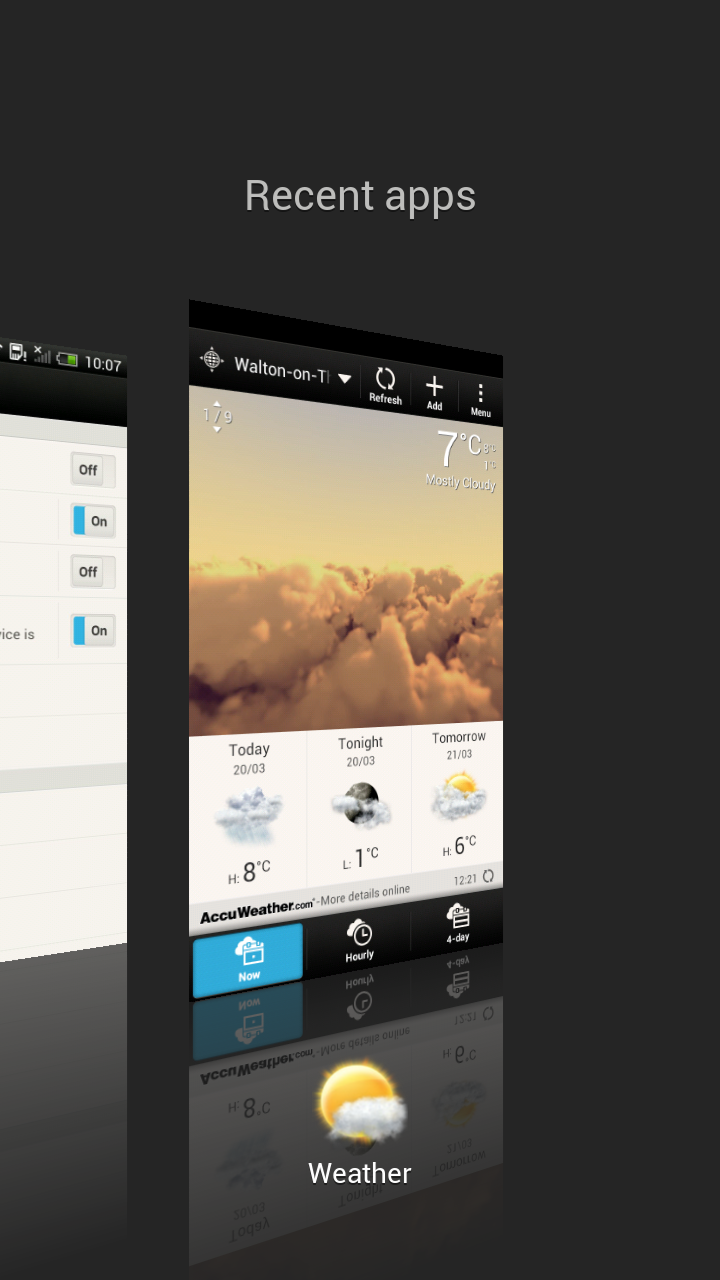

Blink Feed (left), the much-maligned Friend Stream (right)
In Sense 5.0, Friend Stream is gone because Blink Feed effectively offers those functions, as well as a whole lot more. That means it suffers from the same problem as Friend Stream: if you follow a lot of people and want to keep up with all that information, then you're possibly better sticking to a lightweight app, especially when it comes to Twitter.
However, what Blink Feed does well is present images, much better than Friend Stream ever did. No thumbnails, instead, if someone tweets or "Facebooks" a picture, it's there in all its glory with text overlaid. But Blink Feed isn't solely about social networks, it's also about news content.
There are several publications set up to pick from, like The Guardian or Reuters, organisations with which HTC has a partnership, like UEFA and Mobo, as well as a number of large technology publications: Cnet, Stuff and TechCrunch are on the list, which is slowly evolving, we guess as sourcing and processing feeds takes place.
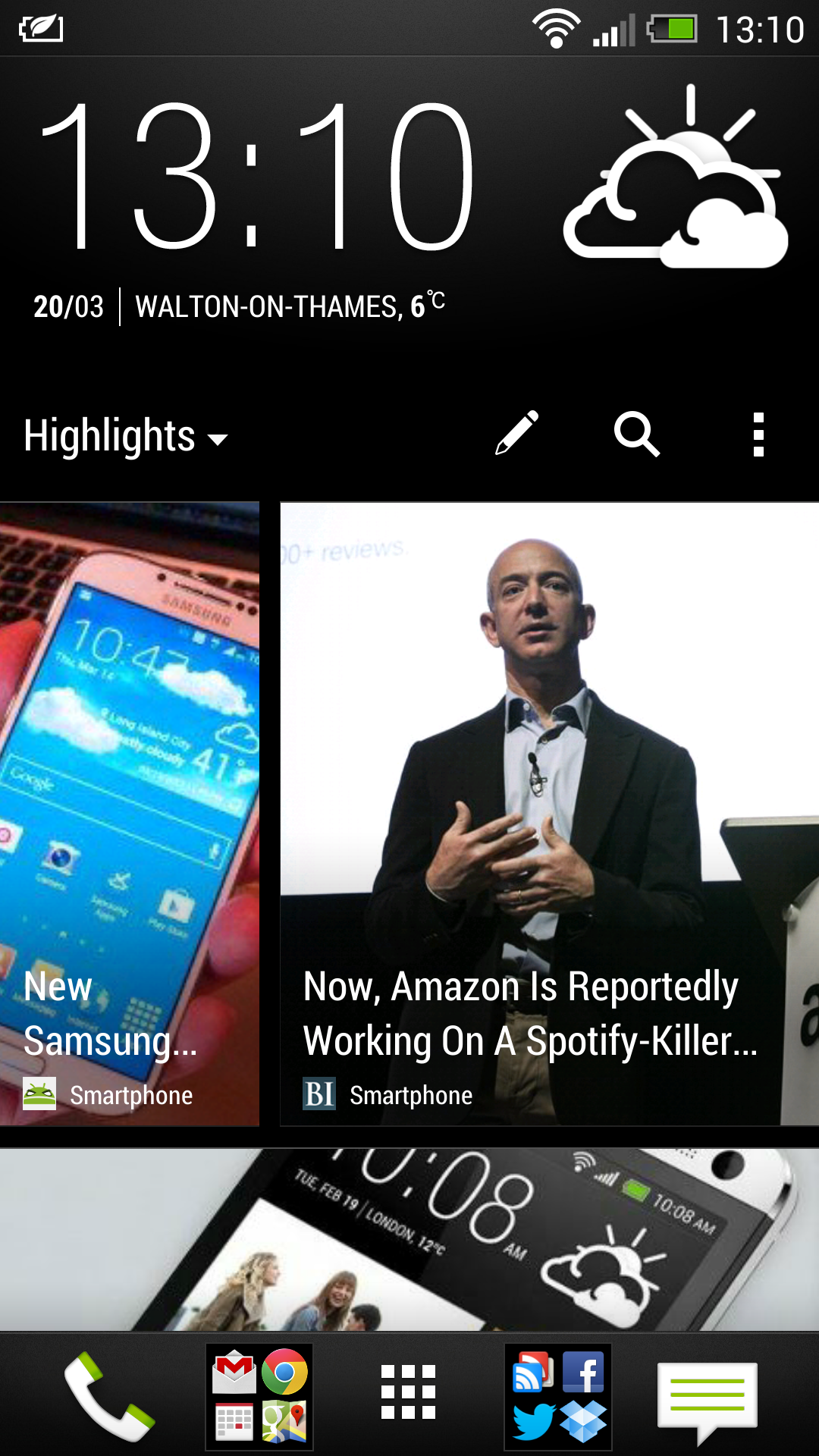
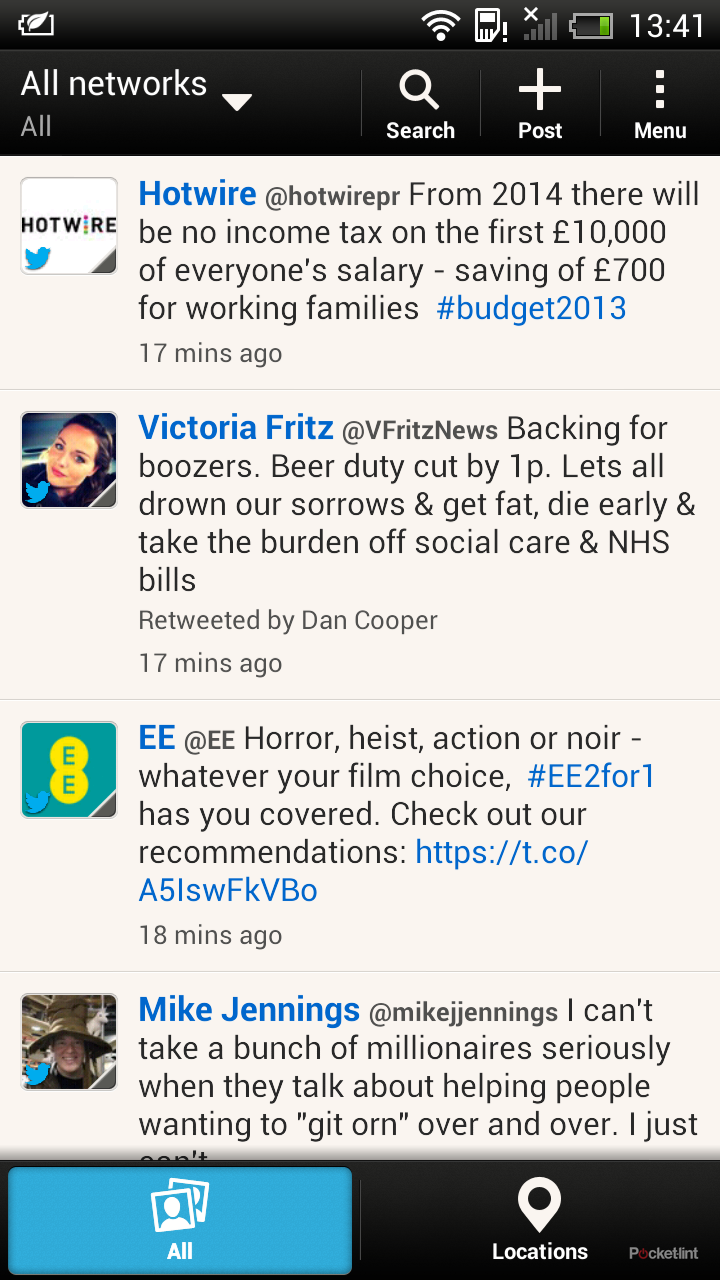
There are also curated sections, so you can get football news, and there's even a smartphones category offering, which we'll guess you'll be interested in if you're reading this. The source of this information is Mobiles Republic, behind the News Republic app you can find on Google Play, and the categories reflect the offering in that app, although the design is a little different.
READ: App of the day: News Republic review (Android)
But this being an HTC feature, there’s more that will roll into Blink Feed. HTC’s new TV app can be integrated for example, giving you a glance at what’s on TV later. You also get calendar appointments, so you can wake up in the morning, glance at Blink Feed and you know where you're going, and what's going on in your world.
You can pull to refresh Blink Feed, as well as easily customise what it displays. The animation, scrolling up and down the page is nice and slick, so it looks great. We imagine that it would need to be simplified on devices with displays smaller than the 4.7-inches of the HTC One, but we think it would work just fine on a 720p display, so should look great on the HTC One X devices.
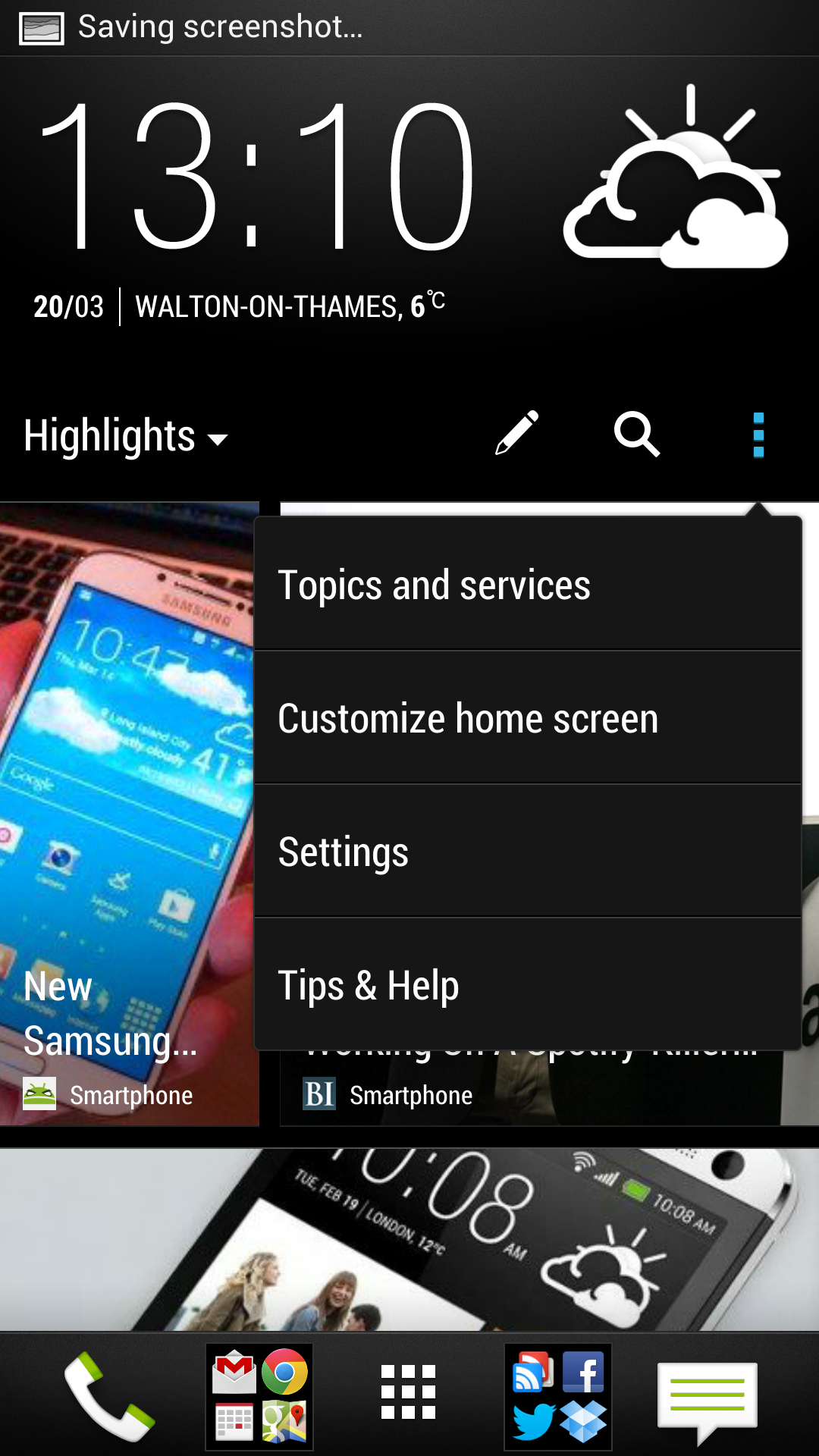
How Blink Feed looks on the HTC One X
Is Blink Feed any good? For keeping track of Twitter, then no, unless you follow only two dozen friends or celebs. If you follow 1,000 people, you’ll never keep up. For Facebook, however, it’s pretty good, but what we like the most is news. Give it a few categories and then you will discover content that you might never have gone to look for.
While we've set up and alternative home page, we still can't quite get away from Blink Feed's charms having lived with it for a couple of weeks. In fact, it’s the sort of thing we’d like on a tablet - HTC Flyer 2, anybody?
Keyboard
HTC Sense has always taken a heavy approach to customising the keyboard. The keyboard has a direct impact on how productive you can be on your device and thankfully Android is completely open, letting you change the keyboard if it doesn’t suit you.
The keyboards are similar on Sense 4+ and Sense 5.0 and are, in our opinion, pretty good. The layout is the same, but the design has changed to reflect the leaner, meaner HTC. That means squared keys and finer fonts. Both suffer from one design flaw, which is that the secondary characters (accessed through a long press) are in light grey on a dark grey background. In bright conditions, they are invisible.
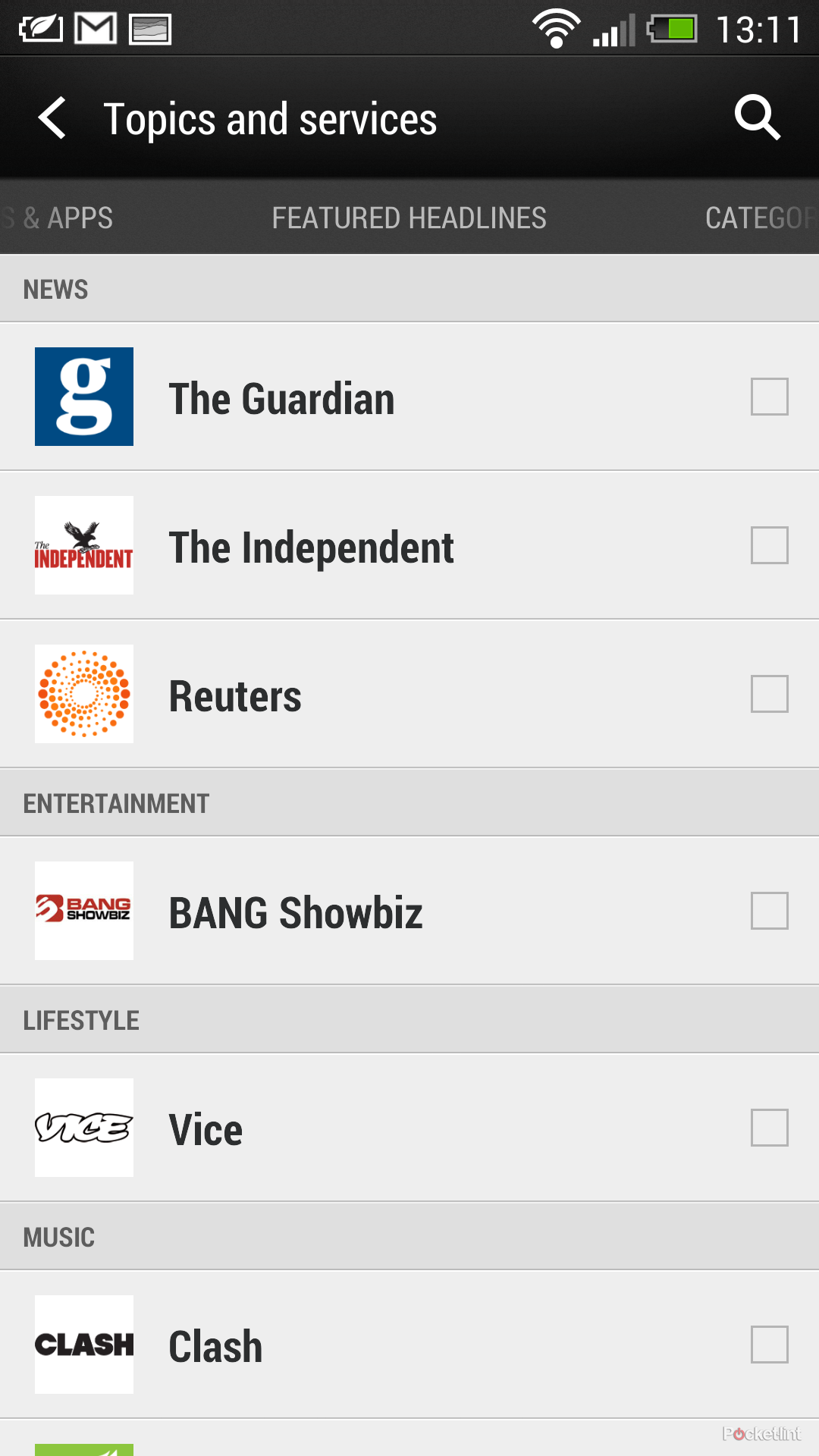

However, we like the fact they’re there as it makes it easier to get to common punctuation without having to press an alternative characters key.
However, these days, a good keyboard is more about what it does for you and in Sense 5.0 you have next word prediction included.
Both keyboards offer trace entry, which seems to be gaining popularity now with the launch of Swiftkey 4 including Swiftkey Flow, as well as being a part of the latest stock Android Jelly Bean keyboard. However, engaging trace on the Sense 5.0 keyboard disables next word prediction, which is where a third-party keyboard like Swiftkey wins out.
People: Dialler and contacts
The People app in HTC Sense incorporates contacts as well as the dialler, which is more efficient (to an extent) than the native Android offering which has separate apps, but a cross-over in information.
The dialler has made a change in Sense 5.0 making it much more modern than Sense 4+. Navigation has moved to the top, rather than giving you buttons at the bottom, meaning you can swipe across to access different areas of the app, like your favourite contacts or call history. It’s all much clean and crisper than before.
In the dialler there’s a change from giving you a list of recent calls to showing you the last caller. The same happens when you start dialling. Start tapping in the name or number you want and contacts are returned individually, where Sense 4+ would return a list. You can still access the other contact possibilities via a button press. It’s cleaner and we’ve found, being creatures of habit, that very often it gets the contact you want quickly.
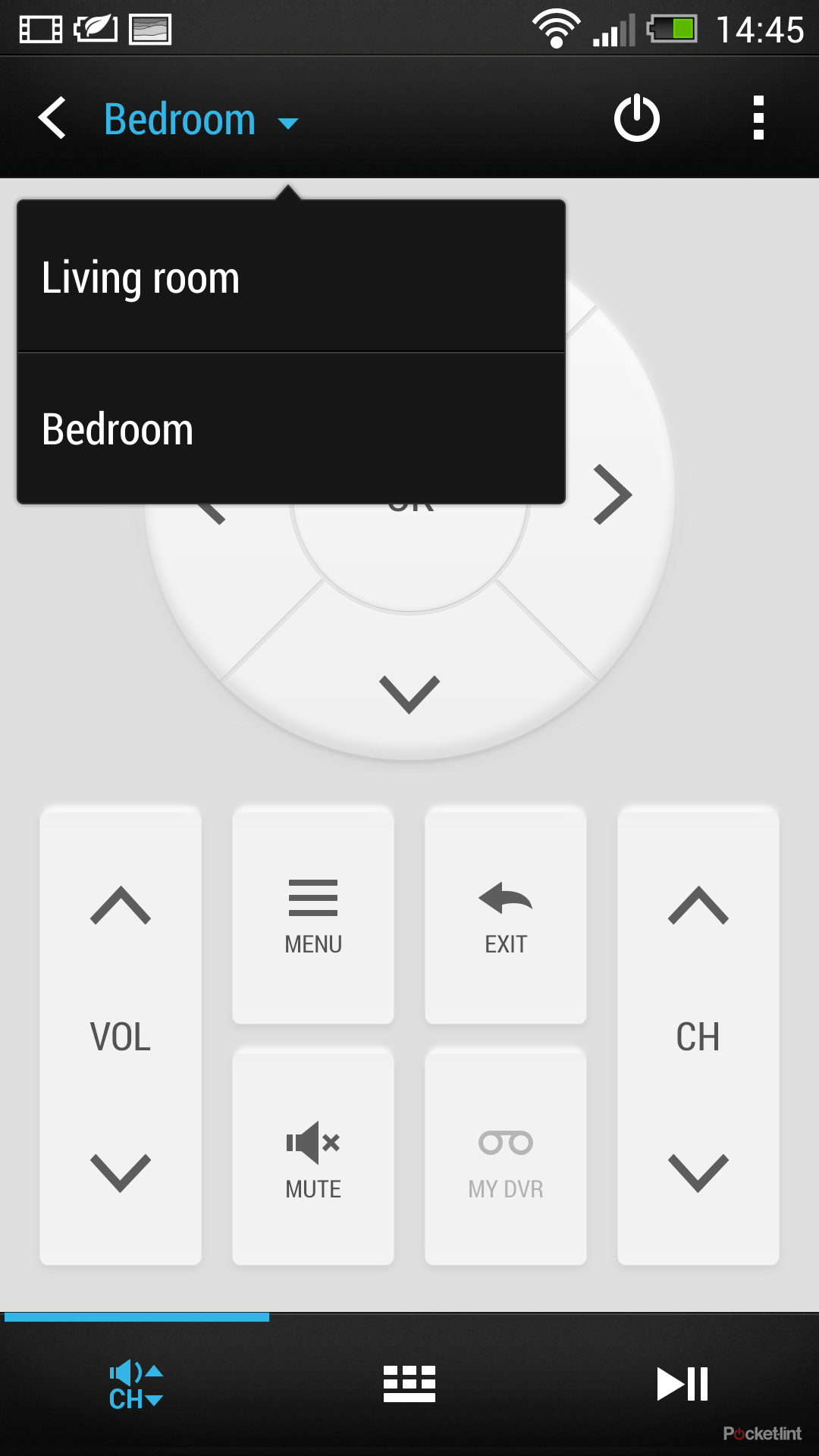
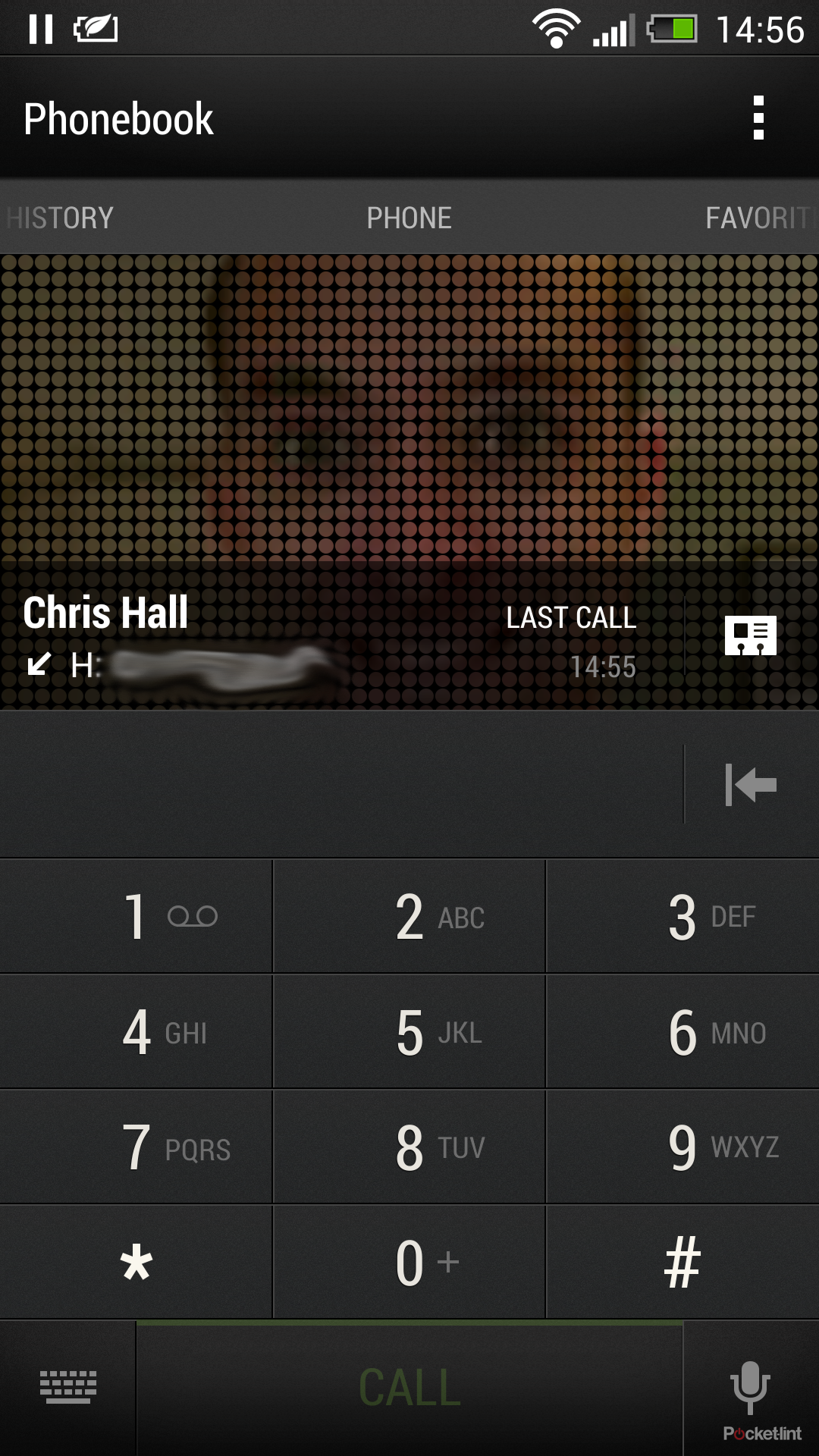
HTC Sense 5.0 (left), HTC Sense 4+ (right)
Open up a contact card and there’s more space given over to the contact image. As before, you can very easily change the contact image that’s displayed from a contact’s linked accounts. It will draw in images from Google, Facebook, Twitter, LinkedIn, WhatsApp, etc, basically those integrated services that carry images. Facebook seems to give the sharpest results from our tinkering, and some images appear a little like pointillism, made up of circles, if a good-quality image isn't available.
Again, like the dialler navigation, you can now move around a contact by swiping across to access the thread, updates and gallery. The information is essentially all the same, however it's much nicer to move through with a swipe of the thumb holding the phone one-handed.
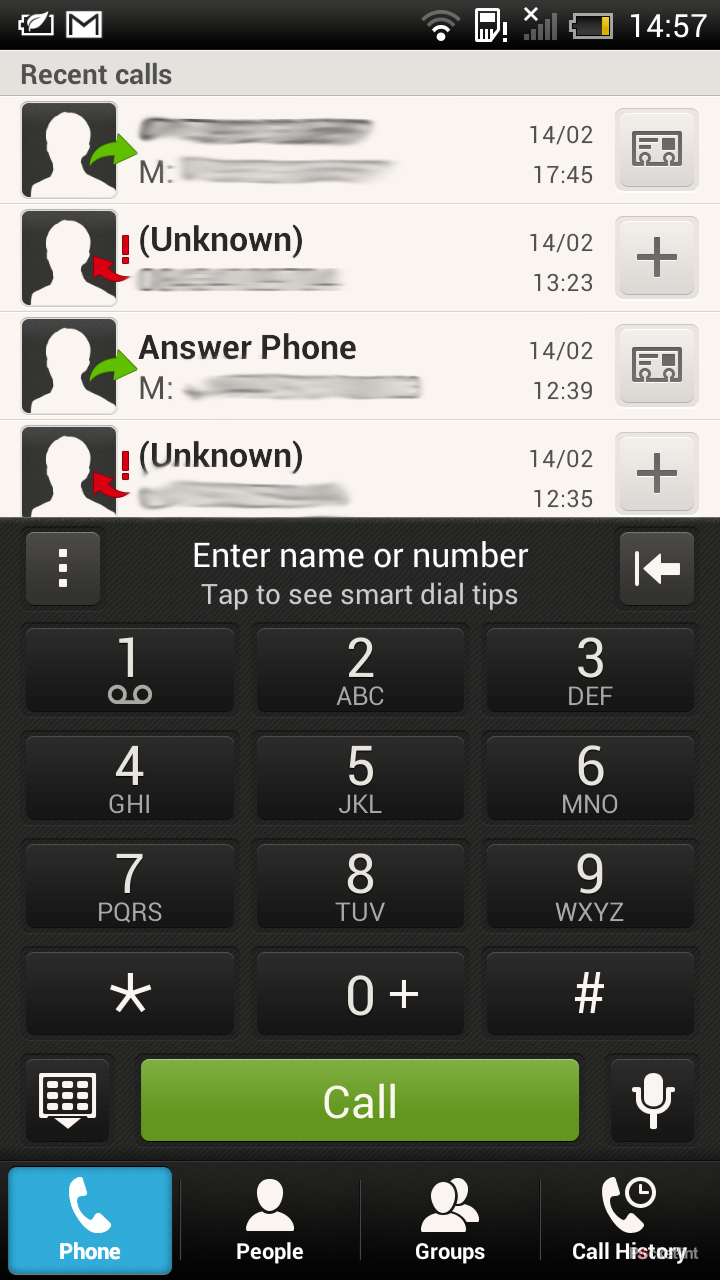
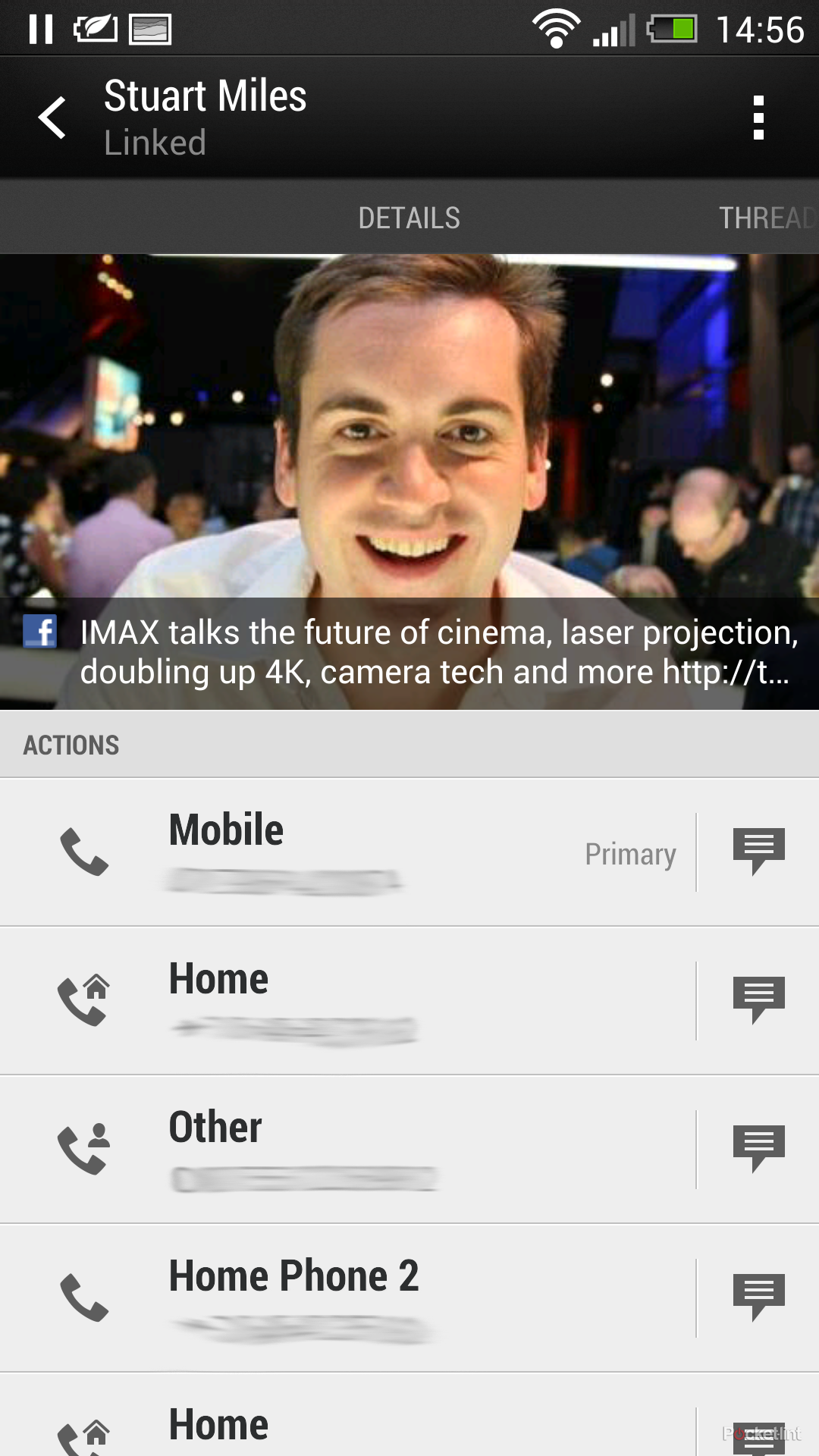
A contact’s updates, pulled in from linked social networks, now reflects the Blink Feed style, with information in tiles. It looks great, so much more sophisticated than the list that you get in Sense 4+.
Messages has been liberally cleaned up too in HTC Sense 5.0. Rather than bubbles for a conversation, it's simple text divided left and right. It's clean and efficient, as is your SMS message list, moving the date and time out to the right, and putting the contact name in bold, making it easier to scan through and locate messages.
Calendar
HTC supplies its own customised calendar. As we noted in our review, the biggest flaw that it demonstrates is a lack of day names in the day view, agenda view or when setting a new appointment. For us this pretty much kills the calendar app dead, as we want to know the day all the time.
Of course, you can flip back to the month view, but that’s faff we don’t need. Fortunately the stock Android calendar is available through Google Play, so you can install it and know where you are in the week.
However, it’s a real shame, as the Sense 5.0 calendar follows the trend elsewhere in cleaning up some of the mess in Sense 4+. Again, a big change is doing away with the bottom navigation buttons in Sense 4+, instead giving you those options in a drop-down menu top left, the same as the native Android app.
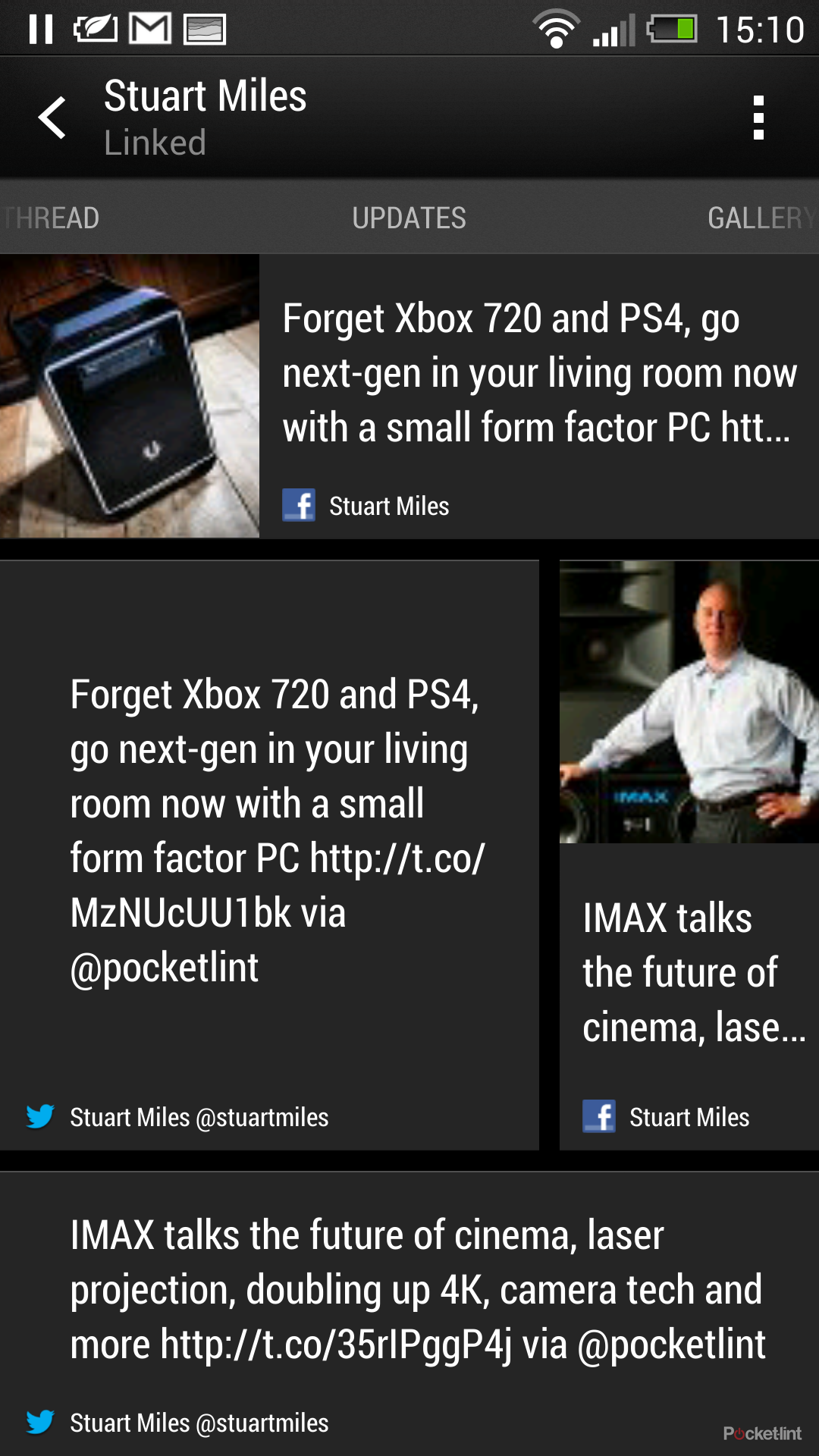
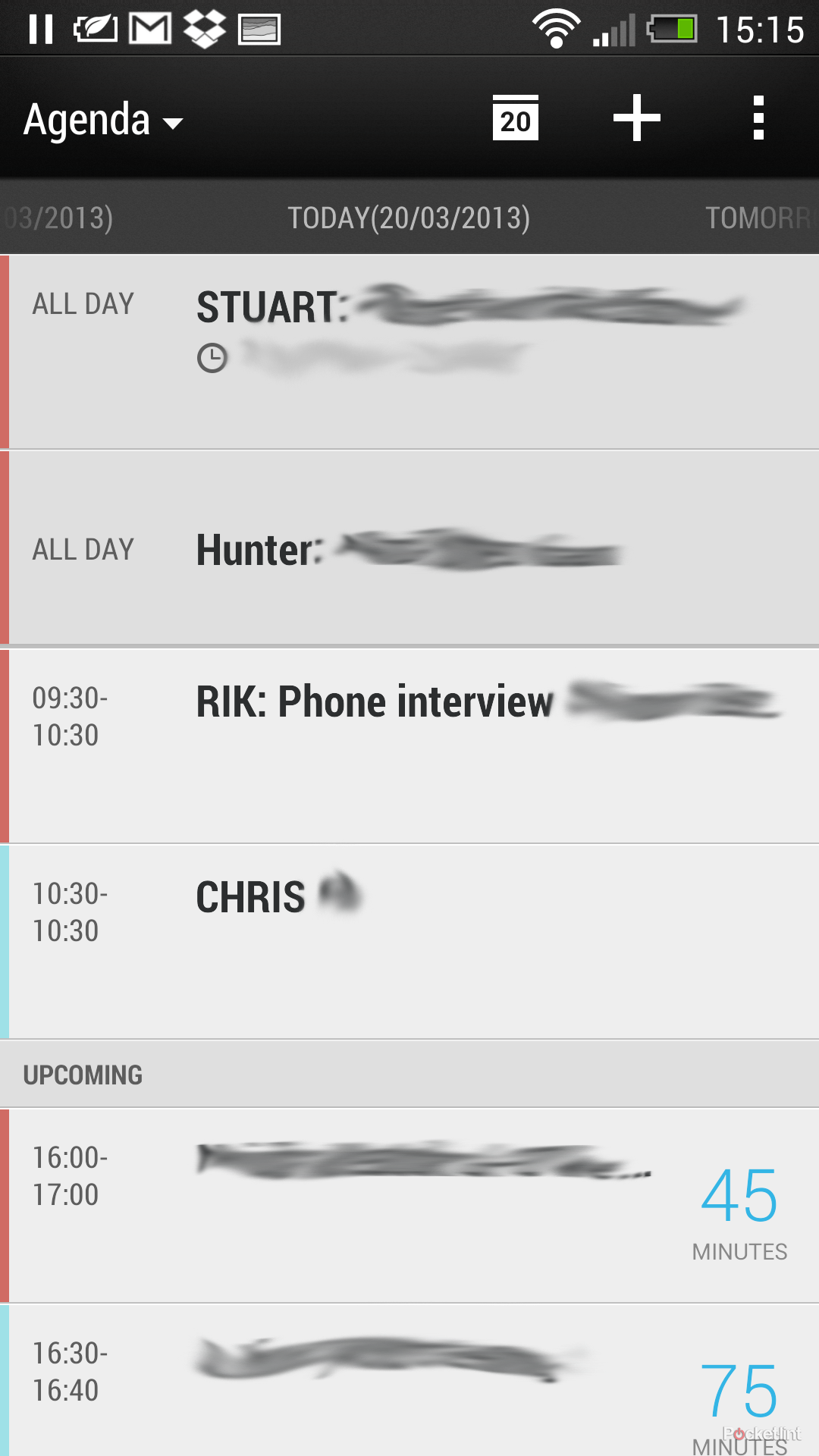
HTC Sense 5.0 calendar: Lacks day names
It’s a good move, as Sense 4+ offers a dropdown menu of all calendars that lets you select which calendars you want to display. We might be crazy, but surely this is an option you set once and then ignore? In Sense 5.0 it finds a natural home in the menu, out of the way.
Like in the People app, there's better use of swiping left and right to move through days (albeit unnamed). In the agenda view, you can now swipe side-to-side, rather than it being a long list. HTC has also added pull to refresh in its calendar in Sense 5.0. If you have a shared calendar, being able to quickly force refresh is great - in Sense 4+, you had to open the menu to do so.
There’s another change that affects calendars, something we’ve been complaining about for the last few years. HTC Sense 4+, by default, as with previous editions of the UI, would launch Locations, HTC's own navigation solution when clicking on an address location link. Locations is now gone from Sense 5.0, so when you're rushing to find that important meeting, Google Maps opens in a snap to serve you up the details.
Browser
HTC Sense 5.0, like Sense 4+, offers you a customised version of the Android browser. Both offer all the modern elements you'd expect in a mobile browser, including Incognito mode, searching from the address bar, and multiple tabs.
The first change in Sense 5.0, apart from the slightly cleaner look, is the removal of the bottom navigation again from Sense 4+. This pop-up bar, giving access to bookmarks, saved pages and allowing you to "add" the page to bookmarks and so on, can be a little hit and miss in practical use, so we're not sad to see it go.
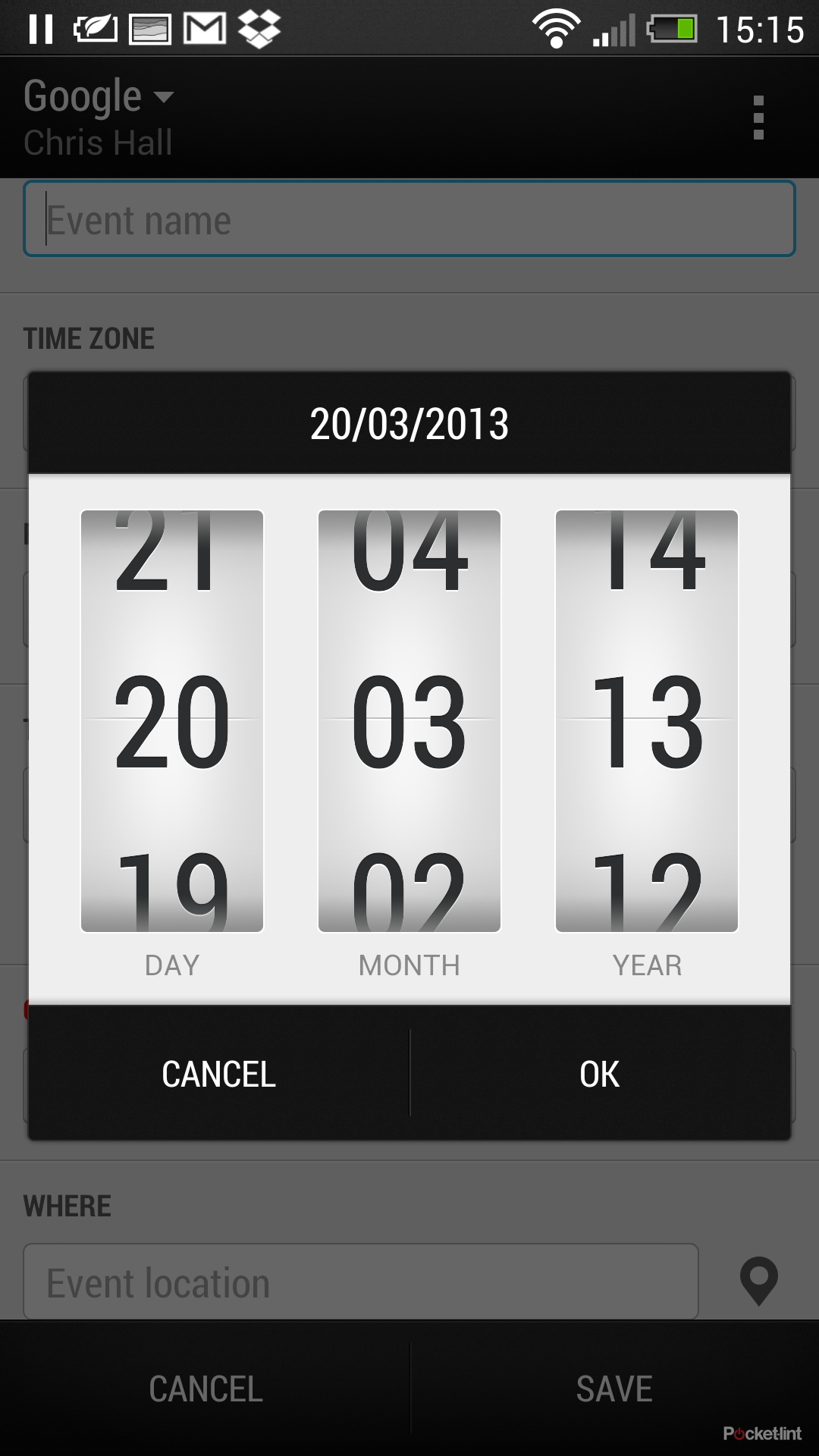
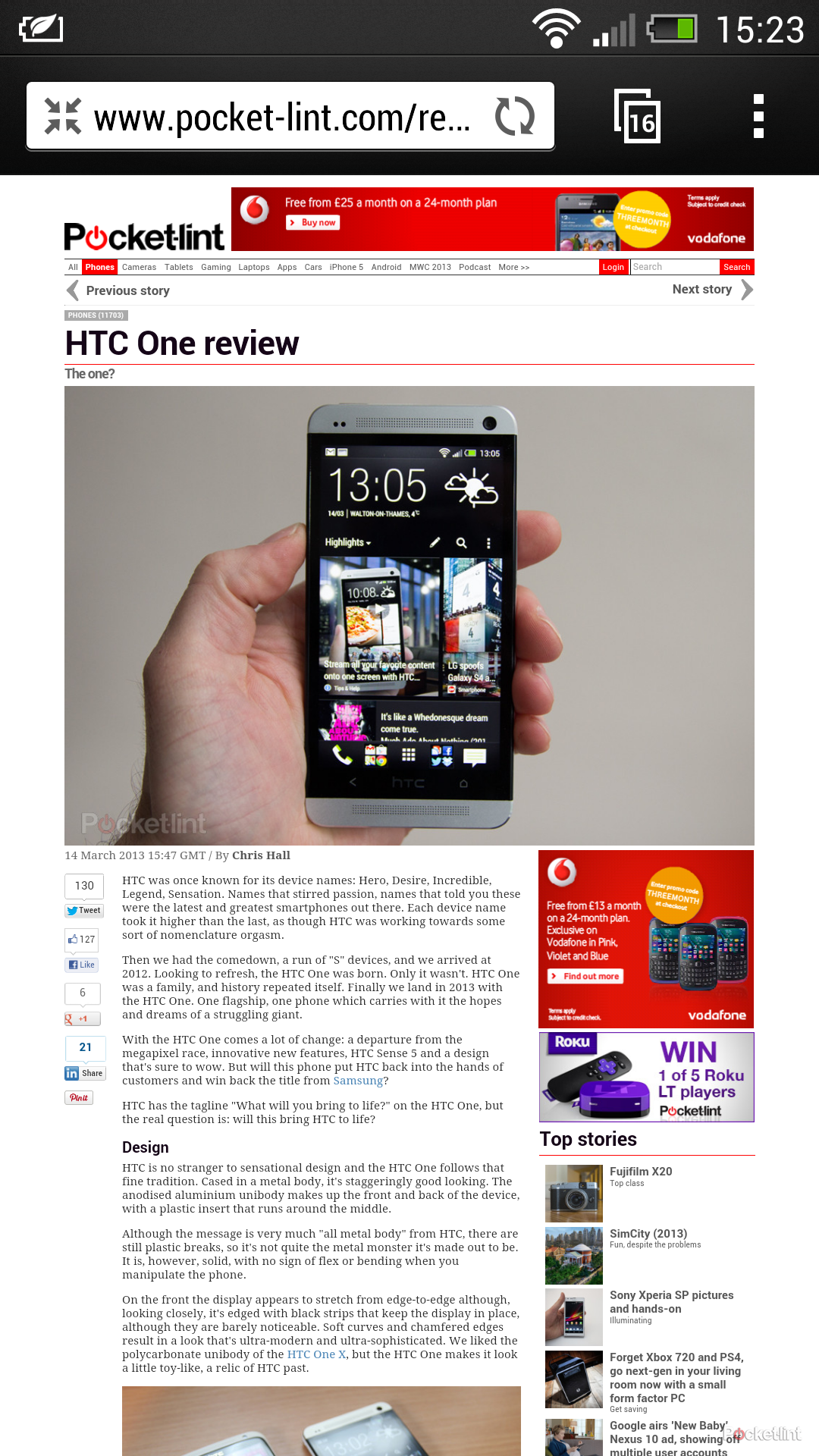
HTC Sense 5.0 browser (left), HTC Sense 4+ browser (right)
HTC has also increased the number of tabs the browser supports. In Sense 5.0 you get up to 16 tabs, in Sense 4+ you get a rather limiting six. That said, if multiple tabs is what you're after, then Chrome handles them much better than Sense's tweaked browser.
The advantage that HTC's browser offers is lingering support for Flash. Although this has been mostly routed out of mobile devices, it does mean you can enable Flash and head to a site that's still using it. Otherwise, the Browser hasn't changed much.
Gallery
We're now moving into an area where there's a distinct change in HTC Sense 5.0. Both Sense 4+ and Sense 5.0 offer a connection to online services in the Gallery app: Facebook, Dropbox, Picasa and Flickr. Sense 4+ also includes SkyDrive, but that option appears to be gone in Sense 5.0.
The opening page of the new Gallery, however, pulls out images, rather then giving you folders or services. It's engaging instantly and a marked change.
There are top level folders giving you access to "My photos", which contains all images of yours either from the camera, downloaded, sideloaded, edited and so on. Basically anywhere a folder is created for images, it will appear here.
As in Sense 4+, you can view photos by album, locations, or events. It's in events that the real magic starts to happen, as these albums are now animated. Where in Sense 4+ you'd just get a grid of images taken on a particular day, now it flicks through in images, adds effects so when you're scanning through your images it looks great.
Open up an event and you get a highlight at the top, with the Gallery spinning it into a 30-second summary video. There are effects, neat cuts, brilliantly stylised. It will incorporate all content in the event, with stills, video and "Zoes" (if you have the HTC One) all feeding into the summary video.
You don't lose anything though, you can still dive into galleries and flick through your pictures, share them and edit. Editing is now much simpler than previously, whether you're applying effects or cropping images.
The nice thing is that the effects in the gallery can be applied to images you import as well as those you take, so you can spin-up a movie summary of any set of images you have. We really hope this feature isn't limited to the HTC One, because it's really one of the shining gems of the new offering from HTC.

You can edit these summary videos to an extent, you can switch through a number of different styles, as well as selecting those images, Zoes or videos that you think are the most important. You then essentially leave it to HTC to give you a result. Everything can be shared to HTC's own Zoe Share service, an online portal for sharing, although content only lasts for 180 days on the site.
Camera
It's natural to roll into the camera now, having dealt with the gallery experience. This is where things become a little less distinct. While HTC has confirmed that Sense 5.0 features are coming to older devices, some of that we're dealing with in the camera is hardware dependent. The HTC One has the so-called UltraPixel sensor, and brings with it Zoe capture, so we'll try and tread between those elements to highlight software differences.
HTC Sense 5.0 camera interface
The interface itself has been simplified even further than Sense 4+. On the right you still have the important capture buttons for both stills and video, as well as access to your gallery and effects.
On the left, however, Sense 5.0 now only offers flash control and the button to toggle Zoe capture. To switch from rear to front camera you simply swipe in from the right side of the screen. It's brilliantly effective and so simple, again, perfect for using the phone one handed.
READ: HTC One review
Otherwise, operation is pretty much the same in the camera as before, but you get Zoe, of course, which captures 3-second videos, along with 20 consecutive photos, so you can bring your photos to life. There's more information on the Zoe experience in our HTC One review: we're not certain this feature will roll-back to older devices.
Entertainment: Music and movies
HTC Sense 4+ adopted the hub-based music system, with the music app opening up to give you a player, as well as a place to add shortcuts to other music services. It also offered to collect music from media servers, so was a useful one-stop-shop for everything music related.
Now that Sense 5.0 will support folders in the apps tray there is a media folder by default containing the apps that formerly sat in the music hub. Therefore the music app essentially offers everything that you'd find in the "my phone" section in Sense 4+, but pulls in the topline menu, giving you access to media servers.

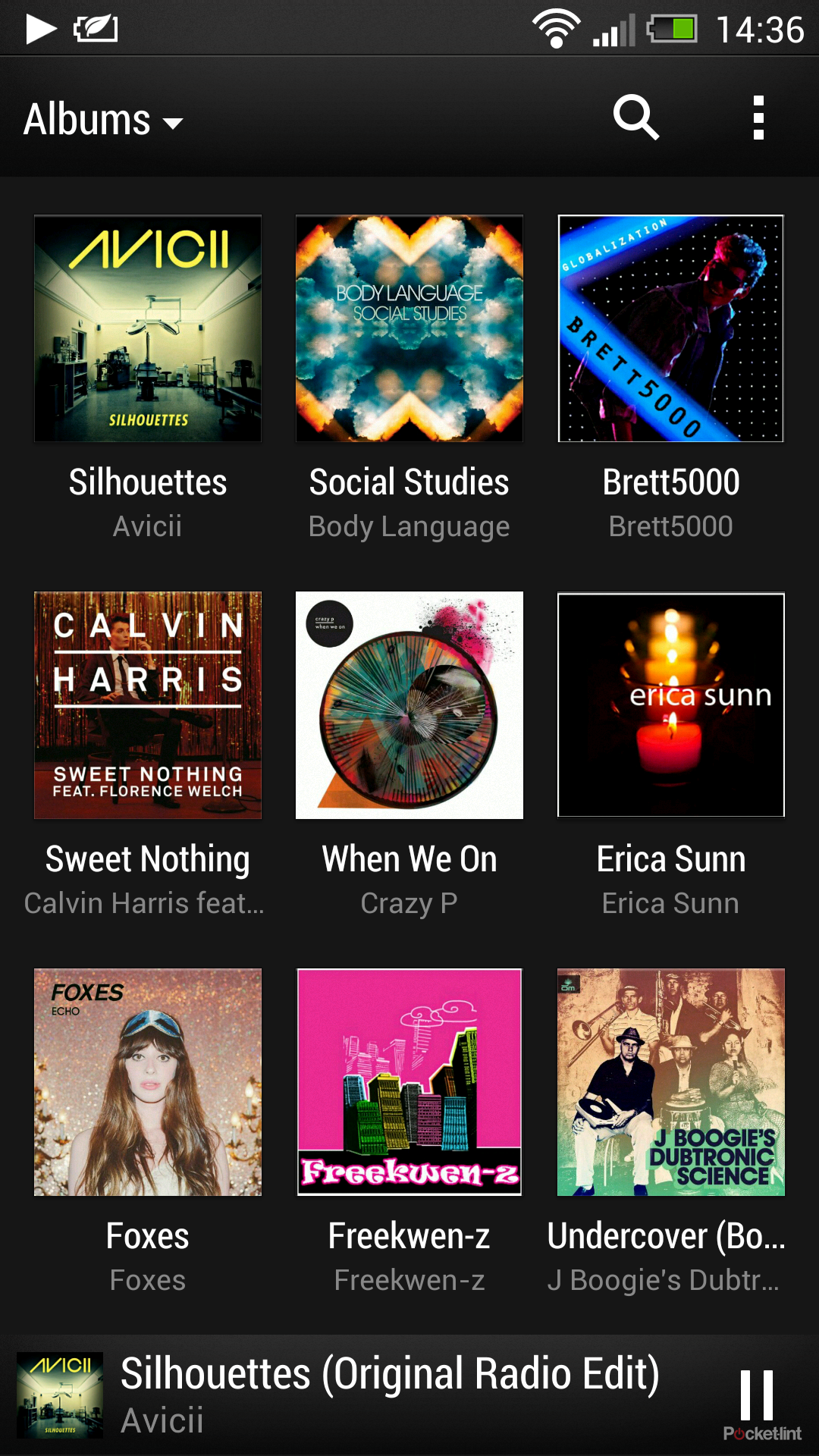
HTC Sense 5.0 music app (left), the music hub from Sense 4+ (right)
You get the same organisation options, like artist, album and so on, but Sense 5.0 now adds podcasts too.
However, the biggest change in the music player in Sense 5.0 is the incorporation of visualisations and lyrics, so you can sing along, with information being drawn down from Gracenote.
The menu now offers you lots of options, like sharing, sending to another connected device, SoundHound music identification and the ability to set up a queue of songs, as you had before.
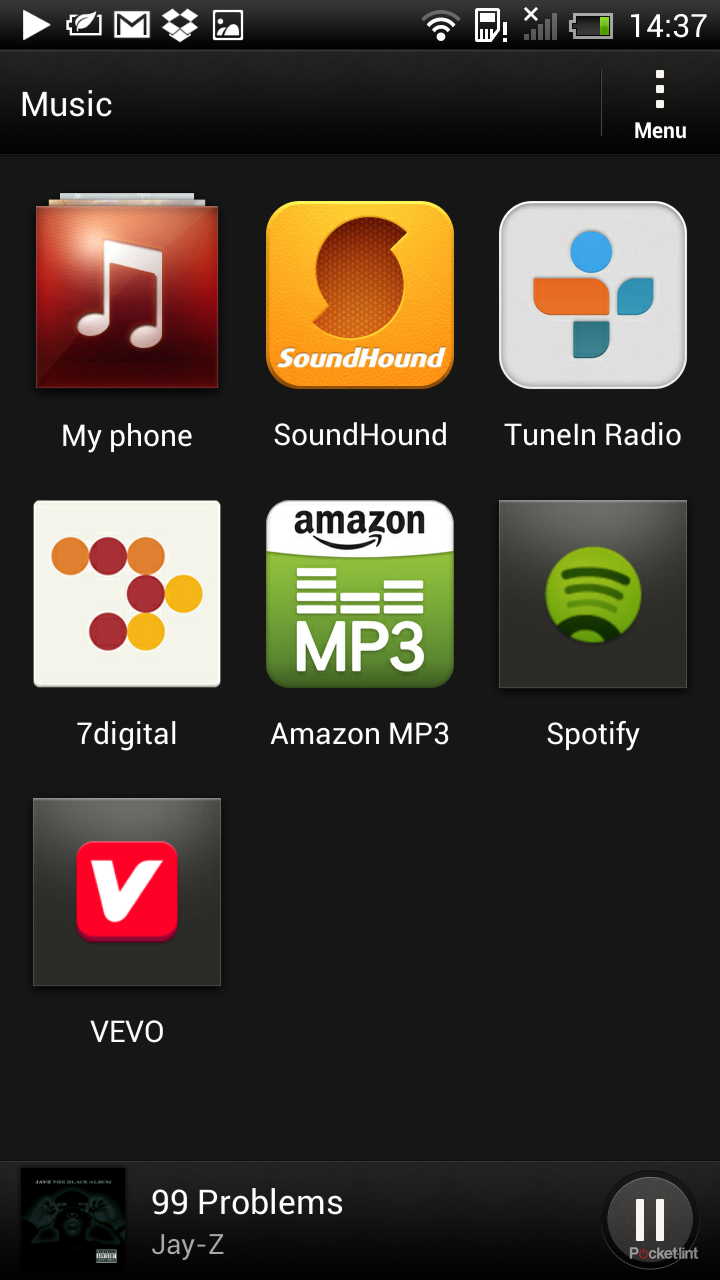
While on music, it's worth noting that Beats enhancement now applies to the BoomSound speakers on the HTC One, however, if you're upgrading, we think it will apply only to headphones as in the past, if you have a Beats device.
On the movie front, HTC Watch is still there to sell you movies on the move, in addition to the regular Google Play offerings. Play Movies still handles personal movies you sideload on to the device, anything captured from Zoe, in addition to videos you capture through the camera.
Play a movie and you can now get the time and battery status when you tap the display in Sense 5.0, as well as the capture frame option as in Sense 4+.
Gone, however, is the native video editing option that Sense 4+ offers. When we were first introduced to HTC Sense 5.0, it was mentioned in a passing comment by an HTC exec and we thought nothing of it at the time, with the spokesperson saying that no one really wanted to edit video on a mobile device.
The options through Zoe means that's mostly true, as there's an alternative route (on the One at least). There's no shortage of video editing apps you can obtain from Google Play, but it's something that's been removed from Sense 5.0.
Miscellany
Talking of things that have been removed, Footprints is also gone. We never really used the service (along with Locations) and we guess that's probably the case for many people. Otherwise, many of the additional apps, like the clock and weather are pretty much the same, but with tweaks interfaces to make them fit the new design.
Car has had a facelift, with a Speak option giving you voice control over music and contacts. It works pretty well and can be activated with a three-finger tap when you're in the Car app.
There's also now a kids mode. From here you can set up a profile for your children and appropriate content will be added to keep them entertained. There's also a Best Deals app, that will serve up local offerings like restaurant discounts.
Finally, HTC has added a TV app, although this works in partnership with IR blaster on the HTC One, so we're not sure if it would come to older HTC devices without that piece of hardware.
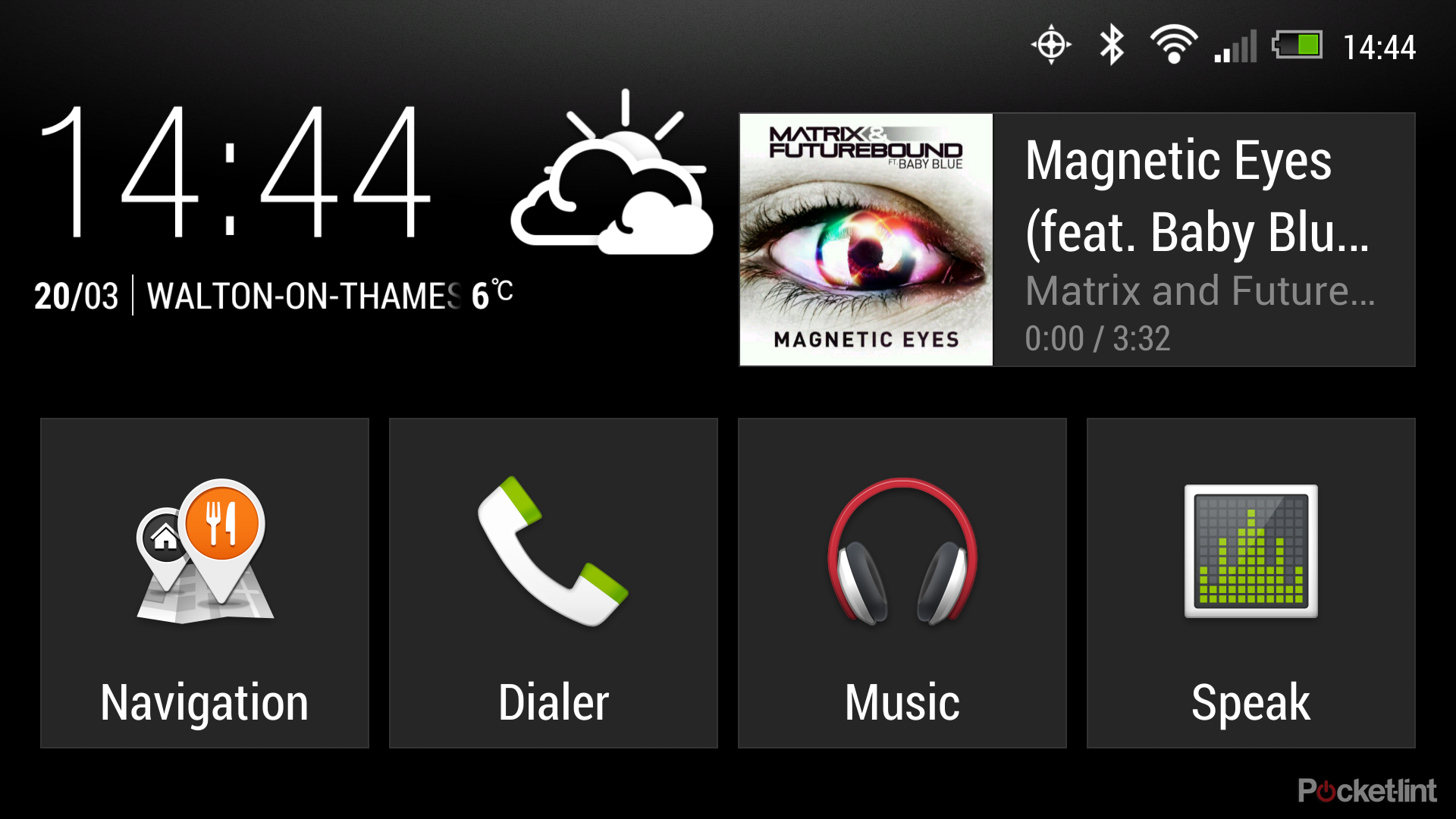
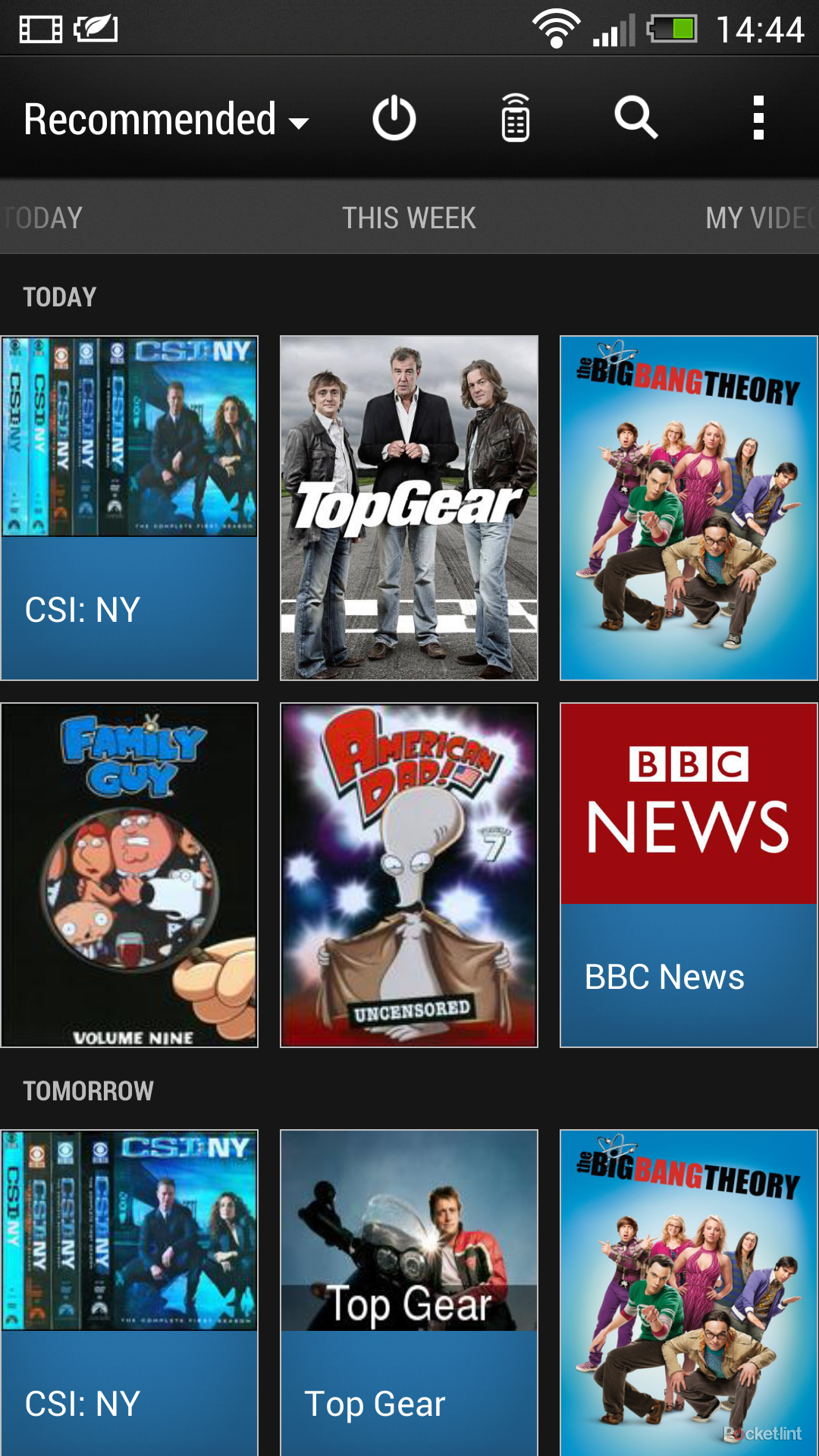
The TV app can be configured to your region and gives the chance to nominate some of the sorts of programmes that you like to watch. It will then serve you recommendations, as well as giving you access to a TV guide. This information flows forward into Blink Feed, as well as being added to your calendar if you set a reminder.
If there's an IR blaster the TV app then lets you control your devices as a universal remote, as well as letting you browse programmes and hit what you want to watch to change the channel. As we said, as this is hardware dependent, we're not sure how much, if any, of the TV app will come to other devices.
Summing up
The HTC Sense 5.0 is the biggest change to HTC Sense yet. Visually, the changes feel like a reflection on the company and the devices it produces. The move to Sense 4.x was great, but the step up to Sense 5 is a distillation of the best bits of HTC so far.
Gone is the bloat, and gone are many of the unnecessary design elements. It's a user interface that understands that the user isn't stupid, removing labelling and maturing the experience. Things are more consistent and things are in many cases done the Android way.
It's also a user interface you should want. We can't wait to see this arriving on the HTC One X and HTC One X+. We think it will revitalise those devices, both of which still have plenty of power and excellent displays.
Of course, we'll keep an ear in with HTC and we'll bring you any information about Sense 5 updates that we hear.
If there's anything else you'd like to know, feel free to leave a comment!