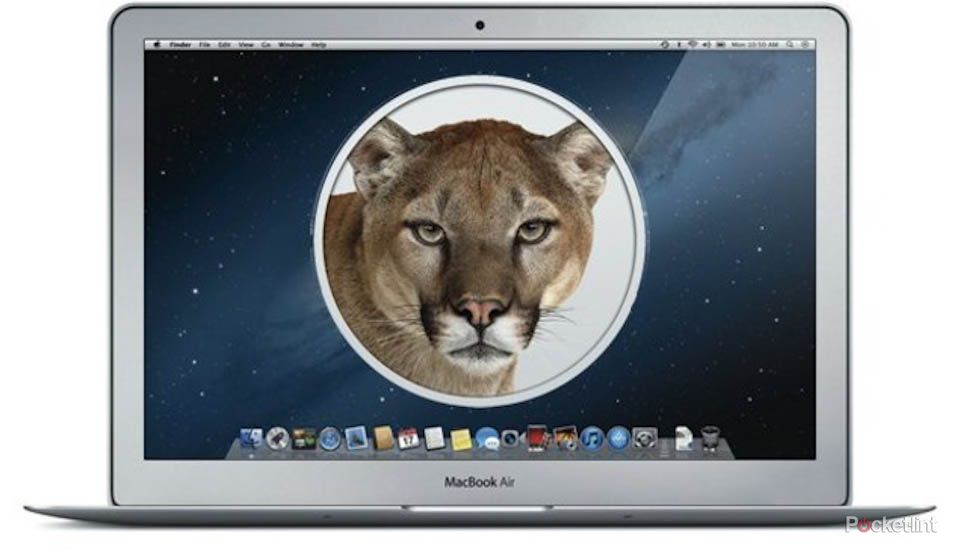It's here. OS X Mountain Lion is to be the latest and greatest update to Apple's Mac operating system. The problem, just as with Snow Leopard, is that a few Mac users are going to get left behind. So can your Mac run the new system? Should you grab a download the moment it releases or is an upgrade the only way to get Mountain Lion running?
Pocket-lint has put together a quick guide for everything you need to know about upgrading your Mac to Mountain Lion. For most it should be pretty straightforward, with any Mac built post-2007 pretty much supporting the OS by default. Either way, the nitty gritty of it is all listed below.
Which Macs run Mountain Lion?
Before we get into the complexities of why certain Macs can't run it, lets just focus on which ones can. As we said before, its pretty much anything from 2007 onwards.
If you want to check the exact model number of your Mac, then hit the Apple logo in the top left and open up about this Mac. From there click on more info and you should see a page open which lists your Mac's details. At the top, below the Mac's name, is the model number and the date it was released. Check that name against the list below and bingo, you should know whether your Mac will run Mountain Lion.
iMac (Mid 2007 or newer)
MacBook (Late 2008 Aluminum, or Early 2009 or newer)
MacBook Pro (Mid/Late 2007 or newer)
MacBook Air (Late 2008 or newer)
Mac mini (Early 2009 or newer)
Mac Pro (Early 2008 or newer)
Xserve (Early 2009)
How can I get it?
If you do see your Mac listed above and your keen to get hold of it, then there are a few ways you can do so. The first would be to open up the Mac App store on 25 July and then search for the Mountain Lion download.
Stump up the insanely cheap £13.99 and there you have it, the OS X upgrade is yours and should start downloading immediately. It's then simply a case of going through the usual Mac OS X install process.
There is another option, should you not want to go for home download - say for example, if your broadband is very slow. Pop straight into an Apple store and they will carry out the Mountain Lion upgrade for you.
Can I get Mountain Lion for free?
Yes, if you bought a new Mac after June 11 2012. Customers must request their Up-to-Date upgrade within 30 days of purchasing their Mac computer. Customers who purchase a qualifying Mac between 11 June 2012 and the date when Mountain Lion is available in the Mac App Store will have 30 days from the OS X Mountain Lion release date to make a request.
If you do qualify, the page to do the upgrade can be found here.
What if my Mac isn't compatible?
If your Mac is older than any of those listed above then we're afraid that's the end of the lion as it goes for OS X (see what we did there). This is essentially because Mountain Lion demands a 64-bit kernel extension, older Mac's use 32-bit Kernel extensions. Complex we know, but that is the bottom line.
Sadly it also would be incredibly difficult to swap out parts or change things around internally to get your Mac Mountain Lion savvy.
Things to do before you upgrade
For most the process of moving to Mountain Lion is going to be just a case of a straight upgrade. This means all your files and folders will be coming along for the ride and should do so automatically. Make yourself a cup of tea and leave your Mac to do its thing, the upgrade should take an hour or so.
If you are doing the clean install route, then ensure whatever you have saved on your Mac's hard drive is backed up completely before you format it. We suggest using either Time Capsule or Disk Utility to make a clone of your system's drive.
If you fancy learning everything there is to know about Mountain Lion then why not check out our Mountain Lion first look review.
Originally published on 12 July 2012.