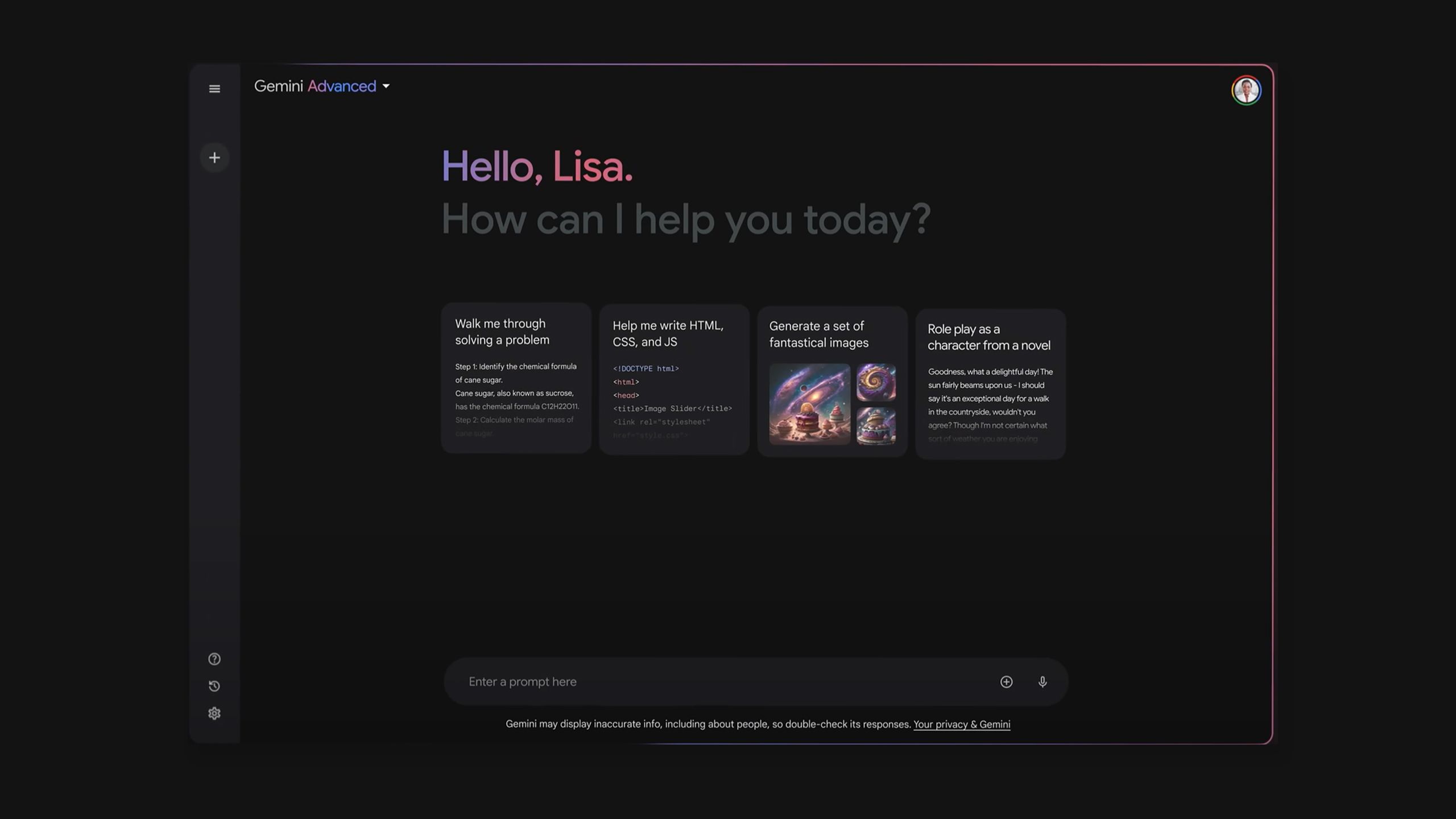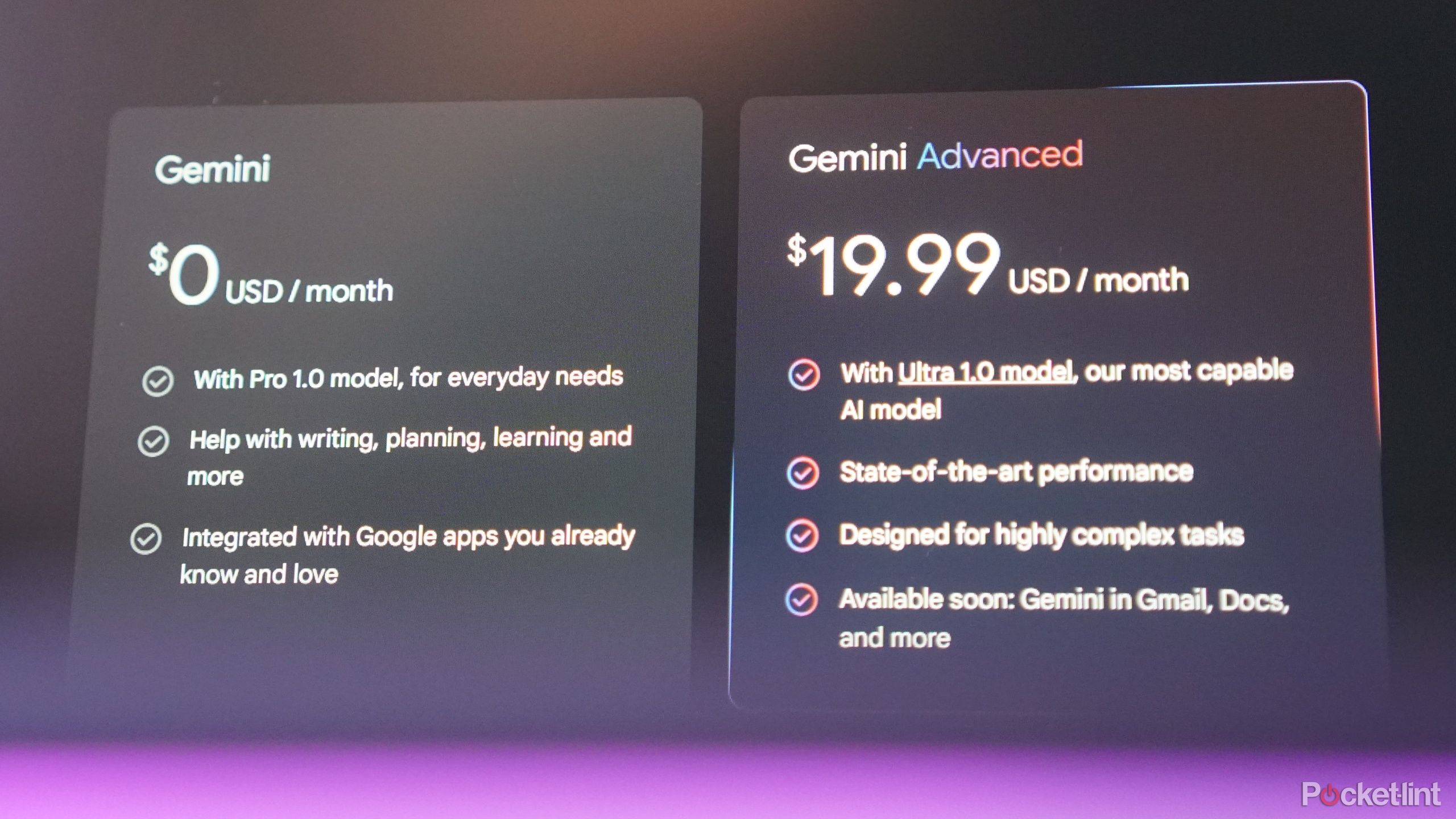Quick Links
Gemini is not only the name of Google's latest generative AI modeling system, but it's also the name of every related feature you'll see across Google's services. One such feature is a chatbot that helps you get answers to complex questions -- whether it's getting suggestions on what to cook for dinner, the relationship between multiple capitals of a country, generating graphs for a presentation, or crafting code for a hotfix.
The rub with Google's name game is that it can be confusing keeping track of all the pop-ups talking about what Gemini can do wherever it is. You might even be asked to pay for something that isn't easily understandable. If you've got questions, we've got some answers for you.

What is Gemini? Google's AI model and GPT-4 alternative explained
Gemini is here and outperforming GPT-4, by integrating text, images, video, and sound. Here's everything you need to about Google's AI model.The evolution of Gemini
Google Gemini began life in early 2023 as Google Bard, a free-to-use chatbot. It was crafted in response to the success of OpenAI and its own chatbot, ChatGPT. At the time, Bard ran off of the company's relatively primitive PaLM (Pathways Language Model) 2. In December that year, Google debuted its advanced Gemini model, and started running Bard off of Gemini Pro -- the basic commercial-grade version of the model.
In February 2024, the company launched its largest iteration of the model called Gemini Ultra. At the same time, Google renamed Bard among other features for Google Workspace and Google Cloud as Gemini. Gemini, the chatbot, would also have a paid tier named Gemini Advanced which used Gemini Ultra and complemented the free tier.
What can Gemini do?
Generate from prompts
Gemini, the chatbot, is a multimodal generative model that is able to accept a variety of inputs, transforming prompts by applying machine learning to information gathered from the internet and outputting any sort of media. The initial range includes just text (including voice-dictated text), code, formatted data, and images, but will eventually include video and audio -- music, even.
You may ask Gemini a question about why a particular Filipino dish is named the way it is. After a moment to think, it will come back with multiple nuanced responses that you can cycle between. You're also able to then conduct a spot check where Google searches are performed behind the scenes on key passages in a response to see whether Gemini might have hit on some sort of source or if it made something up on its own. To be clear, this is by no means a citation given the nature of how chatbots generate raw responses.
Extensions
Gemini is also able to tap into Extensions either with explicit @ mentions in prompts or on its own. Right now, extensions are limited to other Google services including Google Flights, Hotels, Maps, Workspace apps (specifically, Gmail, Drive, and Docs), and YouTube. You can ask Gemini to dive into the concepts discussed within a video, find a message or file you need for the next meeting, and even check out prices on that vacation you've been thinking about.
Math and code
Gemini's potential faults on the textual front are wide and varied. To start with, large language models are trained by wrangling with language syntaxes rather than mathematic ones, so Gemini can also propose half-decent code, but still fall flat on arithmetic. Gemini also integrates with other Google services where applicable, but there are limitations as to how one plugs into the other that may prevent a prompt from being interpreted correctly. There's also the general tendency for generative AI models to hallucinate and give answers that have no relation to the question you've posed.
Art
When it comes to visuals, Gemini can be asked to generate images as well as identify what's in a given image. As with everything else, the level of detail in Gemini's depictions and answers depend on the specificity of your prompt and are subject to caveats on accuracy. For image generation requests, Gemini creates four images. They can be downloaded as a group in grid form or individually.
Google has temporarily halted the ability of its Gemini AI to generate images of people due to the production of historically inaccurate images. This pause comes after feedback and criticisms regarding the AI's inaccurate and anachronistic depictions, with Google committing to improve the feature and address the issues raised.
Google Assistant replacement
You can also use Gemini as a replacement to Google Assistant on your phone. By saying "Hey Google" or triggering your usual shortcut, you'll be able to have Gemini do all of the above, but at the cost of not being able to set reminders, control routines, and requesting other commands that would normally be carried out by Assistant. Google Assistant will still power experiences on other devices like the Pixel Tablet and widgets such as At a Glance.
How to use Gemini on the web or mobile
Getting started
Currently, you're able to use Gemini if you're aged 18 or over and signed into a Google account that isn't managed by a parent, guardian, or Workspace administrator. You can reach Gemini in three main places:
- On the web.
- With the dedicated Android app on devices with 4GB or more of RAM and Android 12 or later.
- In a special section of the Google app on Apple devices with iOS 16 or later.
The free tier is available to use in more than 40 languages in over 230 countries and territories -- a full list is available from Google. Gemini Advanced only works in US English in over 150 countries and territories.
Giving Gemini a prompt
All you have to do is enter a prompt in the text field at the bottom of the screen and then hit enter to send it off to Gemini for it to chew over. You can also select the microphone icon to dictate a prompt or the image icon to add an image to your prompt.
Finding your Gemini Apps activity
You'll need to make sure your Gemini Apps Activity is being logged if you want to use features such as Extensions with Gemini. To access your Gemini Activity settings:
- On desktop, select Activity in the bottom-left corner.
- On mobile, tap your Google account avatar at the top-right corner, then select Gemini Apps Activity.
Check the top of the page. If the setting reads Turn on, select it, then select it again from the drop-down menu. Otherwise, you're good to go.
Turning on extensions
You'll need to turn on individual Extensions before using them. To do so:
- On desktop, click on the Settings gear at the bottom-left corner, then select Extensions.
- On mobile, select your Google account avatar at the top-right corner, then tap Extensions.
Toggle each extension you want to use on and each you don't want to use off.
Managing responses
Gemini will usually produce three responses. You can access other draft answers by tapping on the Show drafts caret on desktop or the three-dot icon at the bottom of the response on mobile and selecting Other drafts. You can also select a previous prompt to edit it and then have Gemini answer again. Tap the speaker icon at the top of the answer to have the response on screen recited.
You're able to rate the response with a thumb up or thumb down, select the Google 'G' glyph to perform a search-based fact check, share the response, copy the response, export the response to Docs or Gmail, create a direct link to the response, and flag a legal issue with the response. Selecting the sliders icon on desktop or the magic wand icon on mobile lets you force Gemini to adjust the tone, simplicity, and length of the response.
On the left side of the desktop web interface or from the home screen of any mobile interface, you'll see a list of recent conversations you've had with Gemini -- each of them hopefully with an automatically-generated title that's relevant to their contents. From the pane on desktop or in the dedicated list view on mobile, tap on the three-dot icon next to any chat to keep it pinned to the top of the recents view, rename the conversation, or delete it from your history.
Set Gemini as your assistant
To control whether Gemini acts as your digital assistant on your Android device:
- In the app, tap on your Google account avatar at the top-right corner, then select Settings.
- Select Digital assistants from Google.
- Select either Gemini or Google Assistant.
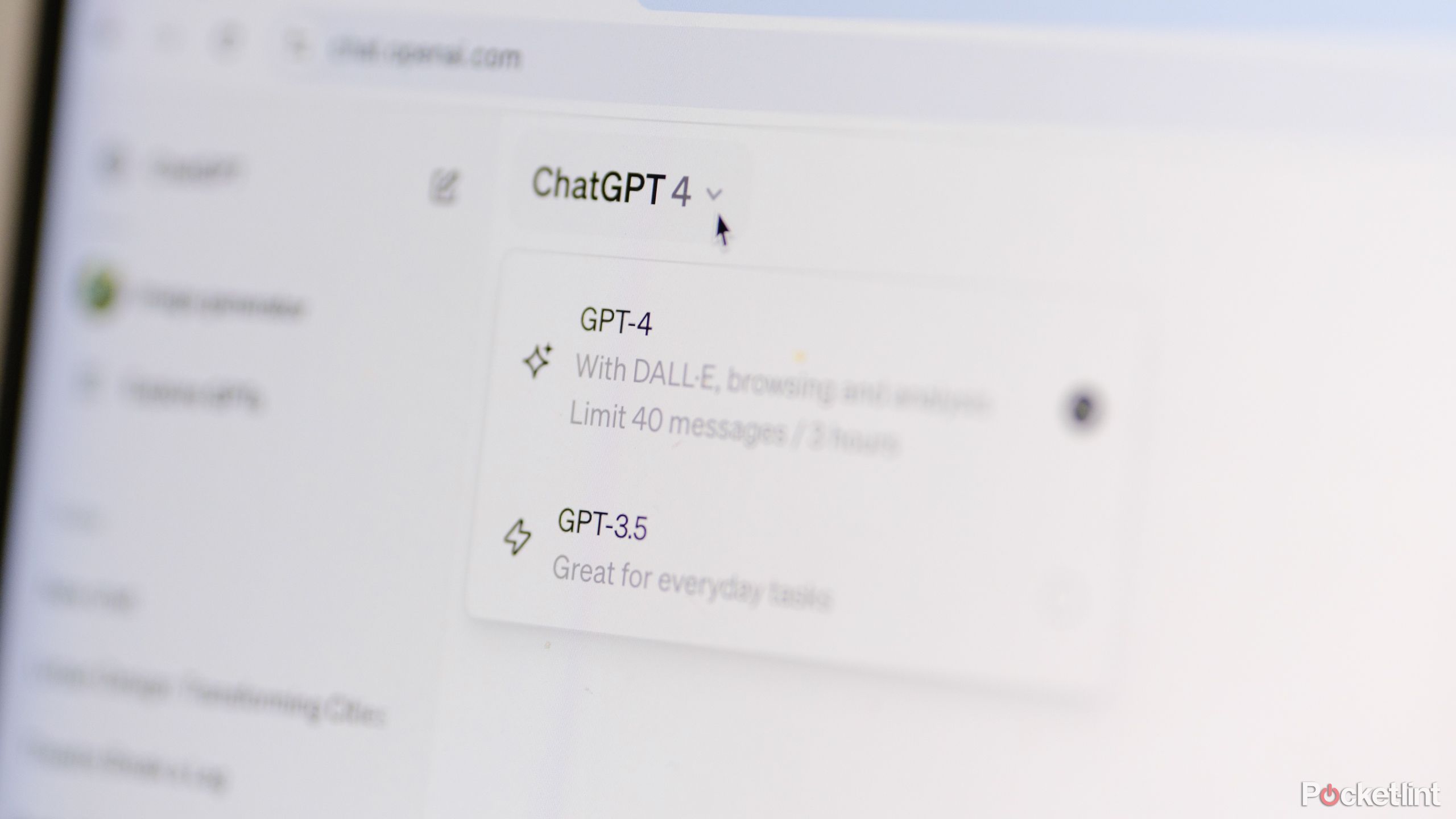
How to master GPT-4 in ChatGPT: Prompts, tips, and tricks
I've asked ChatGPT-4 to create everything from poetry to a job application. Here's what I've learned.How much does Gemini Advanced cost?
Gemini Advanced is a paid service tier that costs $20 per month. For that money, you get access to Gemini running on the Ultra 1.0 model, made for highly complex tasks and speedy performance, as well as access to future Gemini integrations with Gmail, Docs, and other apps. This service tier is paid for and tied to a Google One subscription which includes 2TB of cloud storage and other benefits associated with Google One.
How does Gemini compare to ChatGPT?
That's the big question, isn't it?
Google's AI chatbot, Bard, and OpenAI's ChatGPT are both designed similarly with much of the same interface design and usage flow. Gemini can craft responses with information drawn from the internet and be integrated into Google's search engine. On the other hand, the timeliness of ChatGPT's knowledge base depends on its version. Both Google and OpenAI are working to expand their respective product's multimodality, but it'll take time to truly evaluate what value ChatGPT-4 and, say, Gemini Advanced will give their users. For what it's worth, Google says its underlying Gemini Pro model outdoes GPT-4 on major AI testing benchmarks.
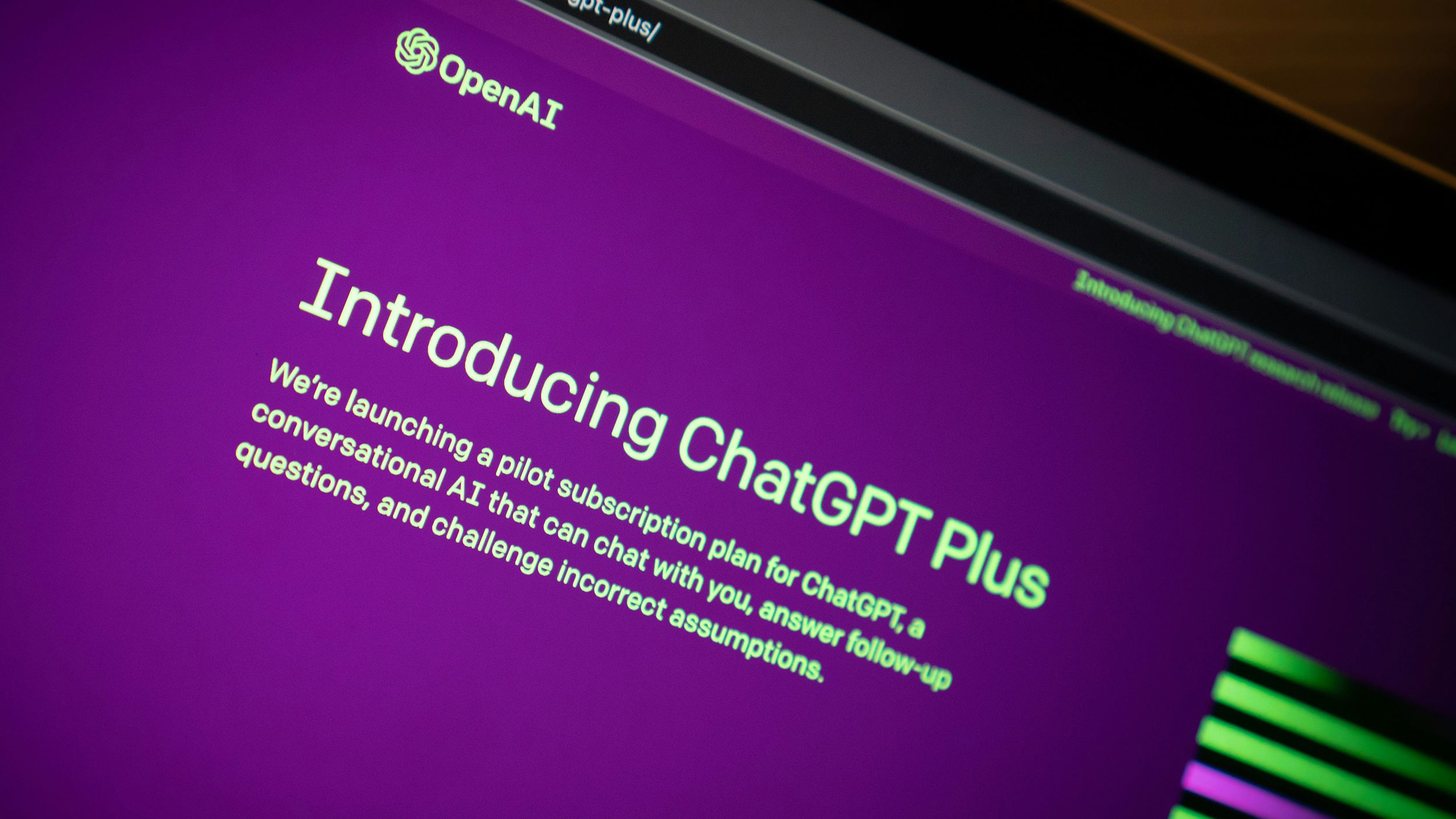
I tried ChatGPT Plus. Here's everything it can do
ChatGPT Plus is for those who want a reliable, efficient ChatGPT experience. But, for $20 monthly, what else does it include?Should you try Gemini?
If you're into AI and often use Google's ecosystem, Gemini is worth checking out. It can handle many tasks, from simple to complex. Keep in mind, though, the Advanced tier comes at a cost. Privacy is also a consideration, as Google collects your conversations with Gemini, your general location based on your IP address, your feedback, and usage information. It also processes any voice and audio data you send, but it generally does not store this data in most cases.