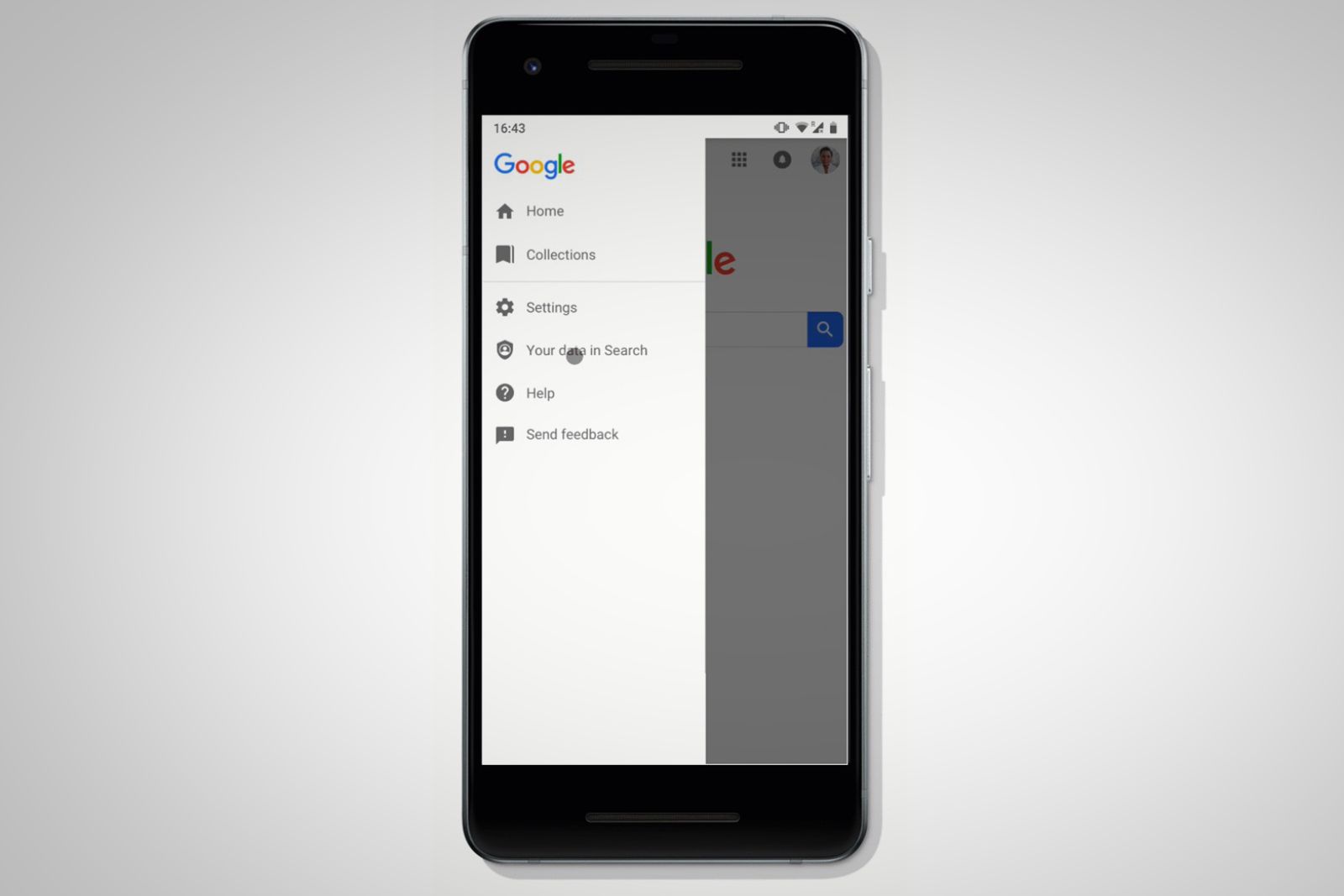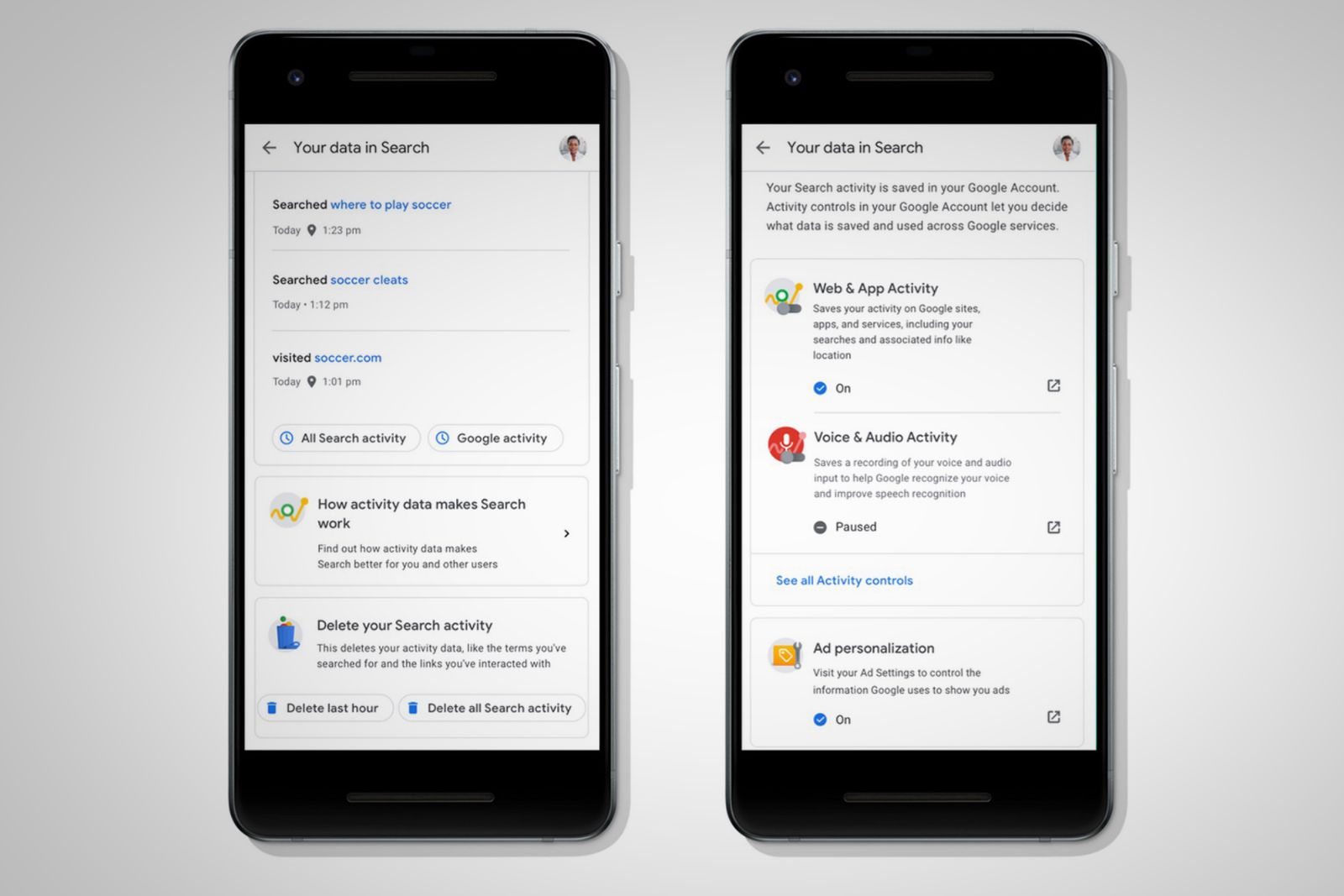Google has made it easier to wipe your search history - for good.
The search engine notoriously stores a record of everything you search for on Google.com, as long as you’re logged into your Google Account. Although you can clear your local browser history, Google still keeps a record of it on its own servers. You could always hunt through your Google Account page to locate your search history activity stream, but in recent years Google has simplified that process.
It allows you to review and delete recent search history within Google Search itself - rather than dig through settings. It's also offering quick-access controls. Here's what you need to know.
What has changed?
When you use Google.com, you generate data about your activity, including the terms you search for, links you interact with, and other data points like your location when you search. Previously, if you were searching on Google and wanted to manage this data, you'd have visit your Google Account and dig around. Now, you can find these review controls directly within Google Search.
Here's how Google explained the change in a blog post way back in 2018:
"We’re making it easier for you to make decisions about your data directly within the Google products you use every day, starting with [Google Search]. Without ever leaving Search, you can now review and delete your recent Search activity, get quick access to the most relevant privacy controls in your Google Account, and learn more about how Search works with your data."
Why is Google doing this now?
Simply put: people are more aware of their personal data and how it can be harvested without their explicit consent and maybe weaponized against them and their own self-interests. As a result, giant tech companies are facing a lot of criticism, and they're feeling pressure to better protect their users' privacy. Plus, regulations are coming down on them, such as GDPR, forcing them to act now.
How to delete your Google Search data
Following the steps below will bring up the full search activity page for your account, where you can see all your recent search activity and delete specific results or full days of history. Just use the three-dot menus next to each search term. Or, on the Your data in Search page, you'll see a button that lets you either delete your search activity for the past hour or wipe your entire search history.
From a phone
- Log into your Google account in the Chrome browser app.
- After initiating a search, tap the hamburger menu next to the Google logo.
- Select Your data in Search.
- Scroll down to Your recent activity.
- Tap All Search activity.
From a desktop
- Log into your Google account in Chrome.
- Click the Control your data in Google Search link (under Google Search and I’m Feeling Lucky buttons) on the Google homepage.
- Alternatively, go to Settings and select the Your data in Search option from a search results page.